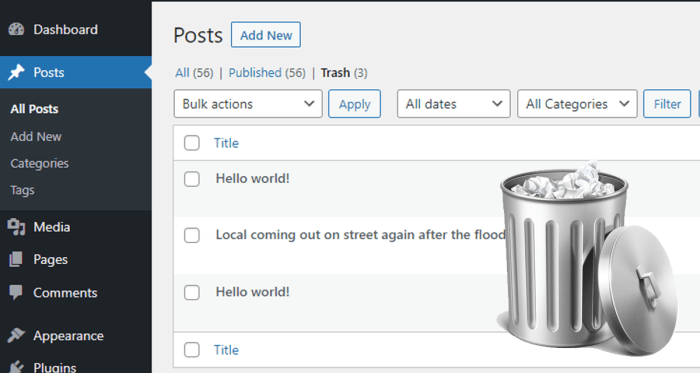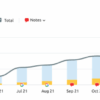How to limit or disable automatic empty trash in WordPress? This comprehensive guide dives deep into understanding WordPress’ automatic trash emptying, exploring its benefits and drawbacks, and offering multiple methods to control this feature. From manual emptying to code modifications and plugin solutions, we’ll equip you with the tools to tailor your trash management to your specific needs.
We’ll walk you through configuring trash management within WordPress’ settings, discuss potential conflicts with other features, and offer troubleshooting steps for common issues. Plus, we’ll explore alternative content management strategies and advanced configurations, providing a complete picture of managing deleted content in WordPress.
Understanding Automatic Empty Trash in WordPress
Automatic trash emptying in WordPress is a feature that automatically deletes items from the trash after a specific period. This feature aims to reclaim disk space and maintain a streamlined workflow. However, it can lead to data loss if not carefully configured. Understanding its intricacies is crucial for managing WordPress sites effectively.This feature works by scheduling the deletion of items in the trash.
The timing and criteria for deletion are defined by the WordPress settings. This automated process frees up storage space, but it’s vital to be aware of the implications before activating it. Misconfigurations can result in permanent loss of important content.
Automatic Trash Emptying Mechanism
The automatic emptying of the WordPress trash typically occurs at scheduled intervals. WordPress stores items in the trash bin for a predefined amount of time, after which they are permanently removed. The default settings are often configurable, allowing administrators to adjust the duration or disable the feature altogether. This process is triggered by the system, not by user action.
The administrator sets the timeframe and parameters for the automatic deletion.
Default Settings and Configurations
WordPress installations often come with a default trash emptying schedule. This default setting typically removes items from the trash after a specific period, such as 30 or 60 days. Users can modify this setting in the WordPress options. This flexibility allows administrators to customize the process to suit their needs.
Potential Benefits and Drawbacks
Automatic trash emptying offers several benefits, such as freeing up disk space, preventing data accumulation, and maintaining a cleaner workflow. However, it presents potential drawbacks, including the possibility of data loss if important content is accidentally deleted before it’s retrieved. Carefully evaluating the trade-offs is essential. Balancing the need for space management with the risk of accidental data loss is crucial.
WordPress Versions and Trash Emptying Implementations
The implementation of automatic trash emptying has evolved across different WordPress versions. Early versions might have had simpler mechanisms, while later versions offer more refined control over the process. The feature’s behavior and configurability have improved over time. This evolution has led to a more sophisticated system for managing the trash.
Want to control your WordPress trash can? It’s easy to limit or disable automatic emptying. This helps preserve valuable data, but if you’re looking to streamline your B2B commerce operations, consider exploring how to leverage Salesforce Digital 360 in your workflow. Use Salesforce Digital 360 in your B2B commerce to get a more holistic view of your customers and operations, which can indirectly help you fine-tune your WordPress trash settings.
Ultimately, controlling your WordPress trash can is a crucial step in maintaining a well-organized website.
Comparison Table of Trash Emptying Behavior Across WordPress Versions
| Version | Feature | Behavior | Note |
|---|---|---|---|
| WordPress 3.x | Automatic Trash Emptying | Likely had a fixed timeframe (e.g., 30 days). | Limited user control over the process. |
| WordPress 4.x | Automatic Trash Emptying | Potentially more configurable settings. | More user control than previous versions. |
| WordPress 5.x | Automatic Trash Emptying | Likely more refined configuration options and potentially improved performance. | Further enhancements to the feature. |
| WordPress 6.x | Automatic Trash Emptying | Likely retains configurability and potentially incorporates optimizations for large sites. | Optimized for performance and enhanced user control. |
Methods to Limit or Disable Automatic Empty Trash
WordPress’s automatic trash emptying feature can be convenient, but it can also lead to accidental data loss if not managed carefully. Understanding how to control this process is crucial for maintaining data integrity. This section details various methods for limiting or disabling automatic trash emptying, ranging from simple manual actions to more complex code modifications.WordPress provides several ways to manage the emptying of the trash, allowing you to tailor the process to your specific needs.
Choosing the right method depends on your technical skills and the level of control you require over the trash emptying process.
Manual Trash Emptying
Manually emptying the trash is the most straightforward approach. This method ensures you retain control over the deletion process. Simply navigate to the trash within the WordPress dashboard. From there, locate the items you wish to permanently delete and select the “Empty Trash” button. Be extremely cautious, as this action is irreversible.
Remember to review the items in the trash before confirming deletion.
Configuring Trash Management in WordPress Settings
The WordPress settings interface offers a way to configure the trash retention period. This is a more proactive approach compared to manual emptying. Access the settings and locate the option to control the duration items remain in the trash. Setting a shorter retention period means items are moved to the trash less frequently, thus reducing the chance of unintended deletion.
Adjust the retention time according to your organization’s needs and data backup practices.
Modifying WordPress Code to Disable Automatic Trash Emptying
Modifying WordPress core code to disable automatic trash emptying is a more advanced approach. This method is typically not recommended for beginners, as it involves directly altering the core files, potentially leading to incompatibility issues if not performed correctly. Any modification to the WordPress core should be done cautiously. Consider creating a backup of your WordPress files and database before making any changes.
There are plugins available to modify this behavior. Using a plugin often offers a safer and more controlled approach. In rare cases, this might be necessary for highly specialized needs.
Comparing Methods of Disabling or Limiting Automatic Trash Emptying
Different methods of managing trash emptying offer varying degrees of complexity and control. Manual emptying is the simplest but least automated approach, while modifying core code offers the most control but also the highest risk. Configuring the settings interface provides a good balance between control and ease of use.
WordPress Plugins for Trash Management
Several plugins provide extended features for managing the trash, beyond the core WordPress functionality. These plugins offer more comprehensive options, such as custom retention periods, specific deletion rules, and additional trash management controls. The availability and functionality of plugins vary, so it’s important to research and evaluate plugins based on your specific needs.
- Trash Management Plugins: Many plugins offer extended options for managing the trash, such as custom retention periods, specific deletion rules, and more granular control over emptying the trash. Choosing the right plugin depends on the specific features you require.
Summary Table of Trash Management Methods
This table summarizes the various methods for limiting or disabling automatic trash emptying in WordPress, comparing their complexity and impact.
| Method | Steps | Complexity | Result |
|---|---|---|---|
| Manual Emptying | Navigate to trash, select items, and empty. | Low | Full control over deletion; no automatic emptying. |
| Settings Interface | Configure trash retention period. | Medium | Items remain in trash for a specified period. |
| Code Modification | Alter core files to disable automatic emptying. | High | Complete control; risk of incompatibility issues. |
Troubleshooting Common Issues: How To Limit Or Disable Automatic Empty Trash In WordPress
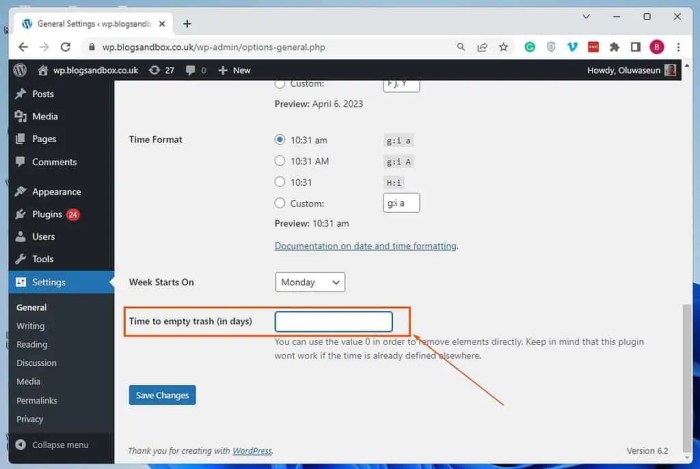
Limiting or disabling WordPress’s automatic trash emptying can sometimes lead to unexpected problems. This section will cover common issues users might encounter and provide troubleshooting steps to resolve them. Understanding these potential pitfalls will help you confidently configure this feature without disrupting your site’s functionality.Troubleshooting involves careful investigation and methodical steps. Identifying the root cause of a problem is crucial for effective resolution.
This section provides practical advice for resolving issues related to conflicts with plugins, code modifications, and WordPress features.
Conflicting Plugins
Many WordPress plugins interact with the trash functionality. A poorly written or incompatible plugin can interfere with your attempts to limit or disable automatic emptying.
- Check for plugin conflicts by temporarily deactivating all plugins except the core ones. If the issue resolves, it indicates a conflict. Gradually reactivate plugins to pinpoint the culprit.
- Review plugin documentation. Some plugins might have specific instructions on managing trash behavior. Compatibility issues with your chosen trash management method might be documented.
- Consider updating conflicting plugins to the latest versions. Updates often address compatibility problems and bugs.
Incorrect Code Modifications
Directly modifying WordPress core files or using custom code to manage the trash can introduce errors. Carefully review your code to ensure it doesn’t introduce problems.
- Double-check the syntax of your code. Typos or incorrect formatting can cause unexpected behavior.
- Verify that your modifications are compatible with your theme and other plugins. A well-documented approach ensures that code changes don’t disrupt functionality.
- Back up your website before making any code changes. This safeguards your site in case of unforeseen errors.
Conflicts with WordPress Features
Some WordPress features might interact with the trash management process. Ensure your custom changes don’t clash with core functionalities.
- Check for compatibility issues between your modifications and WordPress core updates.
- Review the official WordPress documentation for any related updates or compatibility issues.
Error Messages and Warning Signs
Pay close attention to any error messages or warning signs displayed in your WordPress admin area. These provide clues about the source of the problem.
- Note the specific error messages or warnings. These details can help identify the exact nature of the issue.
- Use the WordPress debugging tools. WordPress’s built-in tools can provide insights into potential conflicts.
Debugging and Resolution
Debugging involves a methodical approach to isolate and fix the problem. Systematic steps ensure effective resolution.
- Isolating the problem is crucial. Start by testing with a simple configuration and progressively add elements.
- Thoroughly review your code and configuration settings. Typos or incorrect values can lead to unexpected outcomes.
- Consult online forums and support communities. Sharing your issue and specific details often yields helpful solutions.
Troubleshooting Table
| Issue | Cause | Solution | Note |
|---|---|---|---|
| Site crashes or errors after disabling automatic trash | Conflicting plugin or incorrect code modification | Deactivate all plugins, one by one, until the problem is isolated. Check the code for syntax errors. Review the documentation for compatibility. | Thorough testing is crucial |
| WordPress admin panel displays warnings related to trash | Incompatible plugin or code conflict | Deactivate plugins, update to the latest versions, or check for errors in your custom code. | Ensure you have backups. |
| Trash emptying doesn’t function as expected | Incorrect code modification or conflicting plugin | Check the code for errors, restore from backups, or use a plugin conflict checker. | Thorough testing is crucial |
Best Practices and Security Considerations
Regularly emptying the WordPress trash is crucial for maintaining a healthy and secure website. Ignoring the trash can lead to unforeseen problems, from storage space issues to potential security vulnerabilities. This section delves into the importance of prompt trash emptying and its impact on your site’s overall well-being.Leaving deleted content in the WordPress trash can create several issues, impacting storage space, performance, and potentially exposing your site to security risks.
Understanding these implications is vital for responsible website management.
Importance of Regular Trash Emptying, How to limit or disable automatic empty trash in wordpress
Emptying the trash in WordPress is a fundamental aspect of website maintenance. It’s not just about freeing up storage space; it’s a crucial step in safeguarding your site from various problems. A regularly maintained trash can prevents accumulated data from becoming a burden on your server.
Implications of Leaving Items in the Trash for Extended Periods
Prolonged retention of items in the WordPress trash can lead to several negative consequences. This includes a gradual increase in the overall storage space used by your website. Over time, this can lead to performance issues and potentially slow down the loading times of your pages. Furthermore, the longer deleted content remains in the trash, the higher the risk of security compromises.
Want to stop WordPress from automatically emptying your trash? It’s surprisingly easy to adjust these settings, ensuring you don’t accidentally delete crucial files. For a deeper understanding of digital marketing strategies, check out our comprehensive guide on blog marketing tips for business development. Ultimately, knowing how to manage your WordPress trash can save you time and headaches, and a strong online presence is key for any business, which is why we always emphasize the importance of proper blog marketing techniques.
So, go ahead and fine-tune those WordPress settings for optimal organization.
Impact on Storage Space and Website Performance
The accumulation of deleted files and posts in the trash consumes valuable server storage space. This can negatively impact your website’s performance. Slow loading times, errors, and a general feeling of sluggishness can be direct results of excessive trash accumulation. A bloated trash can can overwhelm server resources, potentially affecting other aspects of your website and even causing downtime.
Potential Security Risks
Leaving items in the trash can present security risks, especially if those items contain sensitive data. For example, if a user accidentally deletes a file containing sensitive information, it could remain in the trash, potentially exposing it to unauthorized access. Further, outdated or compromised plugins and themes that are in the trash could pose a vulnerability if not promptly removed.
Examples of Security Risks
Imagine a user accidentally deleting a database backup file. If that file remains in the trash, a malicious actor might gain access to sensitive data by finding and retrieving it. Similarly, a compromised theme or plugin, though deleted, might still retain vulnerabilities if left in the trash, potentially leading to an attack vector. In the case of a compromised database, a hacker could potentially gain access to the database if left in the trash.
Ever frustrated with WordPress automatically emptying your trash? Knowing how to limit or disable this feature can save you valuable time and effort. Understanding the strategic marketing process for professional services, like optimizing a website for search engines, is similarly crucial. A well-defined strategy, much like meticulously managing your WordPress trash, ensures you’re reaching the right clients.
You can find more information on this topic at the strategic marketing process for professional services. Ultimately, mastering these technical aspects, like disabling automatic trash emptying, can free you up to focus on what truly matters – driving your business forward.
Security Risks and Mitigation Strategies
| Security Risk | Potential Mitigation Strategy ||—|—|| Accidental deletion of sensitive data | Implement proper data backup and recovery procedures. Ensure all users understand the importance of handling sensitive data with care. || Exposure to vulnerabilities in deleted themes/plugins | Regularly empty the trash and review any deleted content for potential security vulnerabilities. Install and update security plugins to monitor potential threats.
|| Risk of unauthorized access to deleted content | Enforce strict access controls for the trash and regularly audit the contents. Educate users on the potential risks associated with deleted files and posts. || Increased storage usage and performance issues | Regularly empty the trash to free up storage space and improve website performance. Consider utilizing a caching plugin to enhance site speed.
|
Alternative Approaches and Advanced Configurations
Beyond simply disabling or limiting automatic trash emptying, WordPress offers various alternative approaches for managing content. These strategies provide greater control and flexibility, allowing you to tailor your workflow to specific needs. Choosing the right approach depends on your website’s unique requirements and the level of control you desire over deleted content.Effective content management goes beyond simply moving items to the trash.
Exploring alternative methods allows for a more refined and adaptable approach to handling deleted content, preventing accidental data loss and streamlining your website’s overall functionality.
Alternative Content Management Strategies
Different content management strategies offer varying degrees of control and recoverability. Understanding their benefits and drawbacks is crucial for making informed decisions.
- Permanent Deletion: This approach permanently removes content from the database, offering the most secure method for eliminating sensitive or unwanted data. However, data recovery becomes impossible after the permanent deletion. This option is ideal for situations where the content is truly obsolete and no restoration is needed. It’s often the preferred choice for user-generated content that needs to be removed quickly and permanently.
For example, removing spam comments or obsolete blog posts.
- Archiving: Archiving content allows you to retain it for potential future use without cluttering your active website. Archived content is often stored in a separate location, such as a dedicated archive folder or a separate database table. Archiving can maintain a historical record of content, allowing you to retrieve it later if necessary. For example, you might archive old product listings to maintain a complete history.
- Content Versioning: Using versioning systems allows you to track changes to content over time. This enables you to revert to previous versions if needed, offering a robust way to manage content updates and modifications. This method is useful for articles or pages where multiple edits are made and you need to keep track of all changes.
Custom Workflows for Deleted Content
Creating custom workflows offers the most granular control over how deleted content is handled. This involves developing specific processes tailored to your website’s requirements.
- Automated Email Notifications: Setting up email notifications for content deletion allows you to inform relevant parties about the removal of specific content. This could be useful for notifying moderators or content owners about deleted comments or articles.
- Custom Deletion Confirmation Steps: Adding custom confirmation steps before content deletion allows for increased security and reduces accidental deletions. This can involve additional approval steps or time delays before final removal.
- Content Tagging for Specific Actions: Applying tags to content before deletion can help categorize and manage it. For example, tagging deleted content as “spam” or “pending review” facilitates targeted actions and analysis.
Use Cases for Disabling Automatic Trash
In certain scenarios, disabling automatic trash emptying can prove beneficial.
- High-Volume Content Deletion: For websites handling large volumes of content removal, disabling automatic emptying can improve performance. Manually emptying the trash can be more efficient in these cases.
- Complex Content Review Processes: Websites with complex content review processes might find it beneficial to disable automatic trash emptying. This allows for more control over when and how content is permanently removed.
- Security Considerations: In specific cases, where there is a need to prevent accidental content deletion or maintain a clear audit trail, disabling automatic trash emptying can be more suitable.
Integrating Trash Emptying with Other Functions
Integrating trash emptying with other website functions enhances the efficiency of your content management system.
- Scheduled Tasks: Integrating trash emptying into scheduled tasks can automate the process, improving workflow and saving time. This is useful when content is regularly removed, such as in cases of outdated promotions or daily comments.
- User Roles and Permissions: Restricting trash emptying to specific user roles ensures that only authorized personnel can permanently remove content. This enhances security and prevents unauthorized data loss.
Final Summary
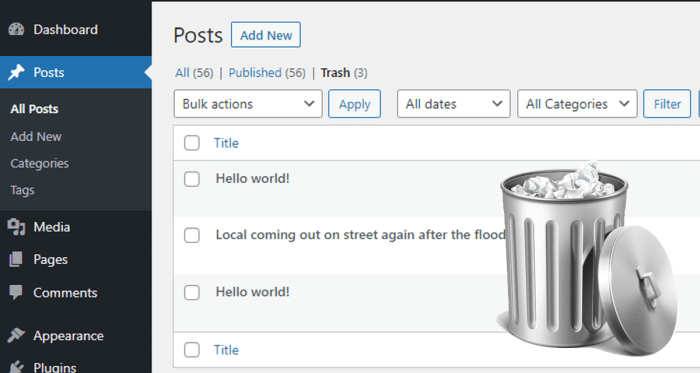
Ultimately, mastering automatic trash emptying in WordPress empowers you to optimize your website’s performance and security. By understanding the different methods, troubleshooting common problems, and adopting best practices, you can effectively manage your WordPress site’s deleted content. This guide provides a roadmap for controlling your WordPress trash and ensures your site runs smoothly.