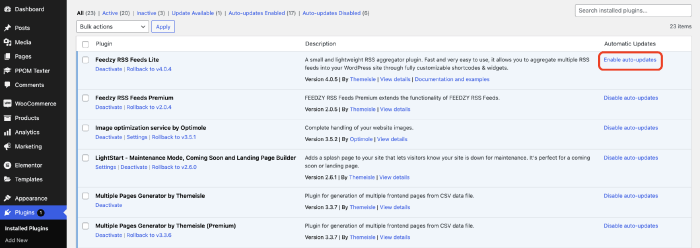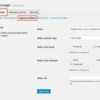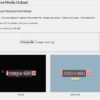How to enable automatic updates in WordPress for major versions? This comprehensive guide walks you through the process, from understanding the benefits and risks to implementing a secure and efficient update strategy. We’ll cover everything from the WordPress settings to backup procedures and security considerations, ensuring your site remains up-to-date and protected.
Automatic updates streamline the process of upgrading WordPress to newer major versions, saving you time and effort. However, it’s crucial to understand the potential implications and plan accordingly. This guide will equip you with the knowledge to confidently manage major updates and maintain a healthy, performing website.
Automatic WordPress Updates: A Deep Dive
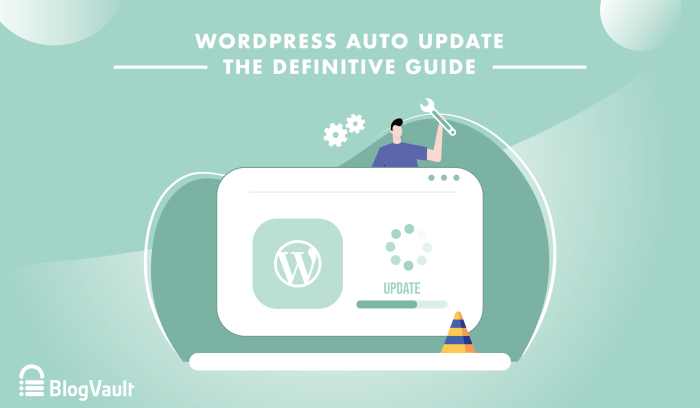
WordPress automatic updates for major versions streamline your site’s maintenance. They ensure your site benefits from crucial security patches and enhanced functionality, often without any manual intervention. This is a critical aspect of website upkeep, especially for those managing multiple sites or lacking extensive technical expertise.Automatic updates for major versions essentially install the latest WordPress release with all its new features, bug fixes, and security enhancements.
This contrasts with minor updates, which generally address smaller issues and enhancements. Enabling automatic updates for major versions can significantly reduce the workload associated with keeping your site current and secure.
Benefits of Enabling Automatic Updates
Enabling automatic updates for major versions offers several advantages, including:
- Enhanced Security: Automatic updates provide immediate access to crucial security patches that protect your site from emerging vulnerabilities. This proactive approach significantly reduces the risk of cyberattacks and data breaches.
- Improved Functionality: New features and enhancements in major updates often boost your site’s performance and usability. This could involve improved themes, plugins, or core functionality that enhance user experience and streamline your workflow.
- Reduced Maintenance Time: Manual updates can be time-consuming and error-prone. Automatic updates automate this process, freeing up your time for other tasks.
Potential Risks of Disabling Automatic Updates
Disabling automatic updates for major versions exposes your site to several risks:
- Security Vulnerabilities: Without automatic updates, your site remains vulnerable to known security exploits, potentially jeopardizing user data and site integrity. This can lead to financial losses, reputational damage, and legal ramifications.
- Missing Enhancements: By disabling automatic updates, you forfeit access to improved features, enhanced performance, and streamlined functionalities available in newer major releases. This could make your site outdated and less competitive compared to others.
- Compatibility Issues: Plugins and themes might become incompatible with the latest major WordPress releases if updates are not applied. This can lead to unexpected errors, functionality problems, and site instability.
Understanding Update Processes
Understanding the update process for major WordPress versions is crucial. It’s not just a simple click; it involves installing a new version of the software, potentially requiring adjustments to plugins and themes. This process typically follows a straightforward procedure but should be understood to prevent unforeseen issues.
Importance of Understanding Update Processes
Knowing the steps involved in the update process allows you to address any potential issues promptly. This includes backing up your site before an update, ensuring compatibility with your existing plugins and themes, and being aware of potential downtime.
A Table Summarizing Updates
| Feature | Description | Impact on Site |
|---|---|---|
| Automatic Updates | Automatically install major WordPress releases. | Enhanced security, improved functionality, reduced maintenance. |
| Manual Updates | Installing major releases manually. | Increased risk of security vulnerabilities, potential compatibility issues. |
| Update Compatibility Checks | Verifying plugins and themes’ compatibility with new major releases. | Ensures smooth update process, prevents unforeseen problems. |
WordPress Settings for Updates
WordPress offers a centralized location to manage update settings, ensuring your site stays secure and up-to-date. Proper configuration of these settings is crucial for preventing potential vulnerabilities and taking advantage of new features. This section will guide you through accessing and enabling automatic updates for major WordPress versions.Understanding the location and steps for managing updates empowers you to make informed decisions about your site’s security and functionality.
By carefully configuring these settings, you can optimize your WordPress installation for optimal performance and minimize the risk of outdated code.
Update Settings Location
The update settings for WordPress are found within the “Settings” area of your WordPress dashboard. This is a crucial location for managing various aspects of your website’s configuration, including updates. Navigating to this area allows you to tailor your site’s update process to your specific needs and security protocols.
Accessing Update Settings for Major Versions
To access the settings for managing major WordPress updates, follow these steps:
- Log in to your WordPress dashboard.
- Locate the “Settings” menu in the left-hand navigation bar.
- Click on “General” or “Updates” depending on the specific version of WordPress you are using.
- Within the General or Updates settings page, you’ll find options related to automatic updates.
Enabling Automatic Updates for Major Versions
Enabling automatic updates for major WordPress versions typically involves finding a specific checkbox or option related to “Automatic Updates” or “Major Updates” within the general settings. Precise steps may vary slightly depending on the WordPress version.
- Navigate to the appropriate update settings page as described above.
- Look for an option related to automatic updates for major versions.
- Select the checkbox or toggle switch to enable automatic updates for major versions.
- Click the “Save Changes” button to apply the settings.
Update Options Table
The following table summarizes different update options and provides recommendations:
| Update Option | Description | Recommendation |
|---|---|---|
| Automatic Updates (Major Versions) | Automatically installs major WordPress updates. | Recommended for most users, ensuring your site remains current and secure. |
| Automatic Updates (Minor Versions) | Installs minor updates automatically. | Recommended, but consider potential disruptions. |
| Manual Updates | Requires manual intervention for updates. | Suitable for users who want more control over the update process. |
| Scheduled Updates | Updates are performed during specific time windows. | Useful for minimizing potential disruptions during peak website traffic. |
Implications of Enabling Automatic Updates for Plugins and Themes
Enabling automatic updates for major WordPress versions will not automatically update your plugins and themes. These components require separate update settings. You’ll need to manage updates for plugins and themes separately. Often, the same update settings page allows you to control update behavior for plugins and themes, but it is crucial to review each individually.
Understanding Update Procedures
WordPress updates, whether minor or major, involve a series of steps designed to maintain the integrity and functionality of your site. Understanding these steps can help you anticipate potential issues and resolve them effectively. A comprehensive grasp of the update process, from initial download to final validation, empowers you to confidently manage updates and keep your WordPress site running smoothly.The core update procedure involves a sequence of actions.
First, WordPress downloads the latest version. This download is crucial, as it contains the core code and all necessary files. Next, the downloaded files are compared to your existing files. This comparison process identifies differences, determining which components require replacement. Finally, WordPress applies the necessary changes, replacing or updating specific files and folders.
Want to keep your WordPress site humming along smoothly? Enabling automatic updates for major versions is a no-brainer, ensuring your site stays secure and up-to-date. Once you’ve got that sorted, you might want to customize your layout. For example, if you’re looking to remove the sidebar to give your site a different feel, check out this helpful guide on how to remove the sidebar in WordPress.
No matter what tweaks you make, remembering to enable automatic updates is a vital part of WordPress site maintenance.
This intricate process often involves a series of checks and validations to ensure that everything works correctly after the update.
WordPress Update Stages
The update process isn’t a single, instantaneous event. It unfolds through several distinct stages, each with its own potential for issues. Understanding these stages is vital for effective troubleshooting.
| Stage | Description | Potential Issues |
|---|---|---|
| Download | WordPress downloads the update package. | Slow internet connection, server issues, download corruption. |
| Comparison | WordPress compares the downloaded files to existing files, identifying differences. | File system permissions errors, corrupted existing files. |
| File Replacement | WordPress replaces outdated files with the updated versions. | Plugin conflicts, theme incompatibility, database errors. |
| Database Update | WordPress updates the database schema and data. | Database corruption, incorrect SQL queries, missing or incompatible plugins. |
| Validation | WordPress verifies the successful completion of the update. | Missing files, corrupted files, plugin conflicts, incorrect database data. |
Troubleshooting Update Problems
Encountering issues during an update is common. Effective troubleshooting relies on identifying the specific stage where the problem occurred.
Want to keep your WordPress site humming along smoothly? Enabling automatic updates for major versions is a no-brainer for security and performance. It’s crucial to stay on top of the latest WordPress updates. This often involves navigating the admin dashboard and checking for available updates. For instance, you might find yourself exploring new features and bug fixes in the latest releases.
But what if you’re also interested in how Google Search’s Boss AI overviews can boost click quality? google search boss ai overviews boost click quality This will help you understand how search engine optimization (SEO) works. Ultimately, understanding how to enable these updates will keep your WordPress site safe and optimized, just like understanding search engine algorithms helps your site rank higher.
- Slow or interrupted downloads: Ensure a stable internet connection. If the download is interrupted, try restarting the update process. Temporarily disabling any other network activities might also help.
- File system errors: Verify that your file system permissions allow WordPress to access and modify the necessary files. Check that you have sufficient disk space. Sometimes, restoring a backup can help if you have one.
- Plugin or theme incompatibility: Check the compatibility of your plugins and themes with the new WordPress version. Update incompatible plugins or themes, or disable them temporarily.
- Database errors: Use a database backup before performing any update to the database. Consult your hosting provider or a WordPress expert for assistance in resolving database-related errors.
Common Error Messages and Solutions
Certain error messages can provide clues about the source of the problem.
- “Error updating database”: Verify that the database is accessible and that the update process has the correct permissions. Consider restoring a database backup.
- “Plugin conflict detected”: Identify the conflicting plugin. Disable or update the plugin to resolve the conflict.
- “File not found”: Verify that the file exists and that the update process has the correct file paths.
- “Missing dependencies”: Ensure all required plugins and themes are compatible with the new WordPress version.
Automatic vs. Manual Updates
Automatic updates streamline the process, but manual updates provide greater control. Automatic updates minimize the risk of human error, but may not catch every potential problem. Manual updates allow you to review the changes before applying them, but require more time and effort. It’s often a matter of weighing the speed and convenience of automatic updates against the precision of manual updates, given the context of your site.
Backup Strategies for Major Updates
WordPress updates are essential for security and functionality, but major updates can sometimes introduce unforeseen issues. A robust backup strategy is crucial to mitigate potential problems and ensure a smooth transition. Failing to back up your site before a major update can lead to data loss, lost revenue, and significant downtime. This section dives into the importance of backups, various methods, and how to craft a comprehensive plan.Backing up your WordPress site before a major update is not just a good practice; it’s a necessity.
It acts as an insurance policy, safeguarding your valuable content and data from unforeseen errors during the update process. A well-executed backup plan allows you to quickly restore your site to a stable state if something goes wrong.
Importance of Backing Up Before Major Updates
A backup acts as a safety net, allowing you to revert to a previous working version if something goes wrong during the update process. This could range from simple errors to more significant issues, such as conflicts with plugins or themes. Having a backup minimizes downtime and ensures your site’s data integrity. A recent backup ensures a faster recovery in case of update-related problems.
Different Backup Methods for WordPress Sites
Several methods exist for backing up your WordPress site. Choosing the right method depends on your technical expertise and the size of your site.
- Manual Backups: This method involves manually downloading files and databases using tools like FTP clients or phpMyAdmin. While offering control, it can be time-consuming, especially for large sites. It’s crucial to understand your site’s file structure to correctly identify and back up essential files and folders. This method often requires familiarity with your hosting environment and file management tools.
- Plugin-Based Backups: Numerous plugins simplify the backup process. These plugins automatically create backups and often offer scheduling options, making them ideal for those who lack the technical expertise to perform manual backups. Some plugins allow you to specify which files or folders to back up. A major advantage is the ease of use and automation for regular backups.
- Hosting Provider Backups: Many hosting providers offer automatic backups as part of their service. These backups are often managed and stored on the hosting server, which is convenient but may require a payment upgrade. This option is a valuable solution for managing the backup process and relying on the expertise of your hosting provider.
Creating a Comprehensive Backup Strategy
A comprehensive backup strategy encompasses more than just the initial backup. It involves regular backups, version control, and a recovery plan. Creating a schedule for automatic backups ensures consistent protection and reduces the risk of data loss. Storing backups offsite provides an additional layer of security against hardware failures or natural disasters.
- Regular Backups: Establish a regular backup schedule, ideally daily or weekly, depending on your site’s activity. This is vital to maintain a recent backup and minimize data loss in case of unexpected issues.
- Version Control: Maintain a history of backups. This allows you to revert to earlier versions if necessary. Keeping multiple versions is essential to manage updates and changes to your website.
- Offsite Storage: Store backups offsite. This protects against local disasters or hardware failures. Consider cloud storage or external hard drives for offsite backup solutions.
Backup Tools and Their Pros and Cons
Various tools facilitate backups. Choosing the right tool depends on your needs and budget.
| Tool | Pros | Cons |
|---|---|---|
| UpdraftPlus | User-friendly interface, versatile features, automated backups | Can be resource-intensive for large sites, requires some setup |
| BackWPup | Wide range of options, integrates with popular plugins | Steeper learning curve for some users |
| VaultPress | Excellent backup and restoration, reliable service | Paid service, can be expensive |
Restoring a Backup in Case of Update Failures
Restoring a backup is a straightforward process, depending on the backup method you chose. Consult your backup plugin or hosting provider’s documentation for specific instructions. Following the instructions carefully is vital for a successful restoration.
Security Considerations During Updates: How To Enable Automatic Updates In WordPress For Major Versions
Enabling automatic WordPress updates can significantly enhance website maintenance, but it also introduces security considerations. While updates generally improve security by patching vulnerabilities, the process itself presents potential risks if not handled cautiously. This section delves into the security implications of automatic updates, Artikels potential vulnerabilities, and provides best practices to mitigate those risks.Automatic updates, while convenient, can introduce risks if not properly managed.
A poorly executed update can expose your site to vulnerabilities, leading to data breaches and damage to your reputation. Understanding these risks and implementing proactive security measures are crucial for safeguarding your website during and after the update process.
Potential Security Vulnerabilities During Updates
The update process itself can introduce vulnerabilities if not executed correctly. For example, a poorly coded update script might introduce new security holes, or a temporary configuration issue during the update could expose the site to attacks. Furthermore, a compromised update file downloaded from a malicious source could infect your entire website. This emphasizes the critical need for verifying the source of update files and conducting thorough security checks before, during, and after the update process.
Best Practices to Minimize Security Risks
Implementing a robust security strategy during updates is paramount. This involves thorough testing and validation of the update process, as well as proactive monitoring to catch any issues quickly.
- Verify Update Source: Always download updates directly from the official WordPress repository. Avoid unofficial or untrusted sources, as they could contain malicious code.
- Thorough Testing: Before applying the update to your live site, test it thoroughly on a staging environment. This will help identify and address any potential compatibility issues or unforeseen consequences before deploying the update to the live site.
- Backup Strategy: Maintaining a comprehensive backup strategy is non-negotiable. This includes backing up your website’s files, databases, and configuration settings before, during, and after the update. Employing a robust backup and restore procedure is vital for mitigating the impact of any errors during the update process.
- Regular Security Audits: Conduct regular security audits of your WordPress installation. This will help identify any vulnerabilities or weaknesses that could be exploited. Use security plugins and tools to proactively scan for vulnerabilities.
Security Measures Before, During, and After an Update
A proactive approach to security involves establishing a clear process for handling updates. The table below Artikels security measures to take before, during, and after an update to minimize risks.
| Phase | Security Measure | Description |
|---|---|---|
| Before Update | Backup | Create a full backup of your website’s files, database, and configuration settings. |
| Before Update | Staging Environment | Test the update on a staging environment first to identify and fix any potential problems before applying it to the live site. |
| During Update | Monitor Process | Closely monitor the update process for any errors or warnings. |
| During Update | Disable Plugins | Temporarily disable any non-essential plugins to avoid conflicts during the update. |
| After Update | Check Website Functionality | Thoroughly test the website’s functionality after the update to ensure everything is working correctly. |
| After Update | Security Scan | Run a security scan to identify any vulnerabilities introduced by the update. |
| After Update | Plugin and Theme Updates | Update all active plugins and themes to their latest versions to patch any potential vulnerabilities. |
Monitoring Site Security After an Update
Monitoring your site’s security post-update is critical. This involves continuous vigilance for any unusual activity or signs of compromise.Regular security scans and monitoring tools are essential to detect anomalies or potential threats immediately. Reviewing your website’s logs for suspicious activity is a crucial aspect of post-update security checks. Implement a system to track security events and respond to alerts swiftly.
This will ensure that any potential security breaches are detected and addressed promptly.
User Roles and Update Permissions
WordPress’s user roles play a crucial part in managing access to various site functions, including updates. Properly defining roles ensures that only authorized personnel can perform critical actions like initiating major version upgrades. This prevents accidental or malicious modification of your site and safeguards against data loss or security breaches. Understanding these roles and permissions is essential for maintaining a secure and functional WordPress website.Careful management of user roles and permissions for updates is paramount.
Restricting access to only those who are knowledgeable about the update process and procedures, and possess the necessary technical expertise, is vital. This reduces the risk of introducing errors or security vulnerabilities during updates.
User Role Impact on Update Permissions
Different user roles in WordPress have varying levels of access to site functionalities, including update management. Administrators typically have full control, while other roles might have limited or no update privileges. This granular control allows you to tailor access levels to the responsibilities of individual users.
Access Levels Required to Manage Updates
The administrator role usually has full access to all WordPress update processes, including major version upgrades. Subordinate roles, like editors or authors, typically lack this access, focusing on content creation or other site functionalities. This separation of duties helps prevent accidental or unauthorized updates.
User Roles and Update Privileges
| User Role | Update Privileges |
|---|---|
| Administrator | Full access to all update processes, including major version upgrades. |
| Editor | Limited access; typically can’t initiate major updates, but can monitor and approve updates if necessary. |
| Author | Limited or no access to update management. Focus is on content creation. |
| Contributor | Limited or no access to update management. Focus is on content creation. |
| Subscriber | Limited or no access to update management. Typically, subscriber roles have no control over updates. |
Managing User Roles Related to Updates
WordPress provides a straightforward way to manage user roles and their permissions within the “Users” section of your dashboard. You can modify or assign roles to individual users. Within the user profile settings, you can explicitly assign or restrict update permissions. This allows for precise control over who can initiate and manage updates.
Importance of Restricting Update Access
Limiting update access to authorized personnel significantly reduces the risk of critical errors and security vulnerabilities during major version upgrades. By restricting update access to a limited group of users, you ensure that only knowledgeable and responsible individuals can initiate updates. This minimizes the chance of human error and malicious activity. Maintaining a clear understanding of update procedures and permissions is crucial for protecting your website.
Troubleshooting and Common Issues
Major WordPress updates, while crucial for security and functionality, can sometimes encounter hiccups. Understanding potential problems and their solutions is vital for a smooth upgrade process. This section delves into common issues and provides detailed troubleshooting steps to get your site back online quickly and efficiently.Troubleshooting major WordPress updates requires a systematic approach. It’s crucial to have a backup, as well as a clear understanding of the potential problems that can arise during the upgrade process.
This knowledge will help you identify and address issues promptly.
Potential Update Issues
WordPress updates, like any software process, can encounter problems. Common issues range from simple plugin conflicts to more complex server-side errors. These issues can be categorized based on the stage of the update process. Pre-update checks, the update itself, and post-update checks can all present challenges.
Keeping your WordPress site updated is crucial, especially for major version upgrades. To enable automatic updates for these significant releases, simply navigate to the ‘Settings’ area in your WordPress dashboard. This will help you avoid potential compatibility issues and ensure your site stays secure. However, to maximize your online presence, learning how to use Twitter effectively for business, like building a following and engaging with your audience, is also key.
For a complete guide on how to leverage Twitter for business success, check out this excellent resource: how to use twitter for business. Once you’ve mastered the art of social media marketing, you can return to focusing on your WordPress updates and enjoy the peace of mind that comes with automated, major version upgrades.
- Plugin/Theme Conflicts: Plugins and themes are often the source of conflicts during updates. Incompatibility between updated components can lead to errors and functionality loss.
- Corrupted Files: Occasionally, files involved in the update process may become corrupted, preventing the update from completing successfully. This often requires manual intervention to restore the correct files.
- Database Errors: Problems with the WordPress database can hinder the update process. Database corruption or inconsistencies can lead to errors and prevent the upgrade from proceeding.
- Server Issues: Problems with your web hosting server, such as insufficient resources or temporary outages, can interrupt the update process. This may involve exceeding the server’s allocated memory, disk space, or CPU.
- PHP Version Mismatch: Incompatibility between your WordPress installation’s PHP version and the latest update can lead to unexpected errors and prevent the upgrade from completing. The PHP version required for the updated WordPress core may be different from your current setup.
Troubleshooting Update Problems
A systematic approach to troubleshooting update problems is essential. Begin by checking the WordPress update logs, which often provide detailed error messages. If possible, review the error messages and use the context to determine the exact cause of the problem.
- Verify Plugin and Theme Compatibility: Carefully review the documentation for all plugins and themes to ensure compatibility with the latest WordPress version. Check for updates to the plugin and theme and update them if necessary. Ensure that plugin and theme versions are compatible with the WordPress version you are upgrading to.
- Check Server Resources: Ensure that your hosting server has adequate resources to handle the update process. Monitor your server’s resources during the update to detect any potential bottlenecks.
- Inspect WordPress Update Logs: WordPress logs often provide clues to the cause of update problems. Review these logs carefully for specific error messages. The logs may reveal missing files, corrupted files, or database errors.
- Restore from a Backup: If the update fails, a recent backup is your best defense. Restore your site from a backup to revert to a stable state. A properly executed backup is a crucial step in the update process.
- Check PHP Version Compatibility: Ensure your hosting server’s PHP version is compatible with the latest WordPress version. Verify that the required PHP version is installed on your server.
Identifying and Resolving Plugin/Theme Conflicts
Plugin and theme conflicts are frequent sources of update issues. A systematic approach to identifying and resolving these conflicts is essential.
- Disable Suspect Plugins/Themes: Temporarily disable plugins and themes that may be causing conflicts. Enable them one at a time to isolate the problematic component. Actively test and check your site after disabling or enabling each plugin.
- Check Plugin and Theme Compatibility: Verify that the plugin or theme is compatible with the current WordPress version. Outdated plugins and themes are common sources of conflicts.
- Update Plugins and Themes: Often, outdated plugins or themes can cause compatibility problems. Ensure that all plugins and themes are updated to the latest versions compatible with the current WordPress version.
Common Update Errors and Solutions
A table outlining common errors, their potential causes, and solutions can be helpful in troubleshooting update issues.
| Error | Possible Cause | Solution |
|---|---|---|
| Update Failed | Plugin/theme incompatibility, server resource issues | Disable suspect plugins/themes, upgrade server resources, or check WordPress logs |
| Database Error | Corrupted database, incompatible plugin/theme | Restore from a backup, repair the database, update the plugin/theme |
| 500 Internal Server Error | Server overload, PHP configuration issue | Increase server resources, adjust PHP configuration, or check server logs |
| File Upload Error | Insufficient disk space, server permissions issue | Check server disk space, adjust file permissions, or review server logs |
Identifying and Addressing Errors During the Update Process
Proactively monitoring the update process and addressing errors immediately can prevent significant issues.
- Monitor Update Progress: Actively monitor the update progress to catch any potential errors in real-time. Look for messages or alerts that indicate an issue.
- Review Error Messages: Carefully examine error messages for clues to the problem’s source. Error messages can pinpoint the specific component causing the problem.
- Consult Support Resources: Use WordPress support forums or documentation for guidance on troubleshooting specific errors. Community forums and support channels can provide valuable assistance.
Performance Considerations
WordPress updates, while crucial for security and functionality, can sometimes impact site performance. Understanding the potential effects and how to mitigate them is vital for a smooth upgrade process. This section delves into the performance implications of automatic updates, offering strategies for optimization and monitoring.Automatic updates, though often seamless, can introduce temporary performance dips. This is due to the nature of the update process, which involves code changes, database alterations, and file replacements.
These actions can temporarily increase server load and impact website responsiveness. Careful planning and proactive optimization can minimize these effects.
Impact of Automatic Updates on Site Performance
The impact of automatic updates on site performance varies depending on several factors. Larger updates, incorporating significant code changes or plugin upgrades, are more likely to cause noticeable performance slowdowns. Conversely, minor updates or updates to non-core files might have a negligible effect. Website complexity, server resources, and the specific update process itself all contribute to the extent of performance degradation.
The update method also plays a role.
Optimizing Site Performance After an Update
Post-update performance optimization is crucial to restore optimal speed and responsiveness. Caching plugins and strategies should be reviewed and optimized. This involves ensuring the cache is configured correctly to handle the updated files and database.
- Review and optimize caching: Caching plugins can greatly enhance website speed by storing frequently accessed content, thereby reducing the load on the server. Ensure that the cache is correctly configured to store the new files and database elements after the update.
- Check for conflicting plugins: Newly updated core files may conflict with some plugins. Carefully review plugin compatibility and disable any that might cause issues.
- Optimize database queries: Database queries are an important part of website performance. Ensure that the database queries are efficient. Tools exist to help identify and optimize slow queries. This process helps reduce the database load.
- Image optimization: Images are frequently a major source of performance issues. Optimize image sizes and formats to reduce file sizes without sacrificing quality. Consider using image compression plugins or tools.
Tips for a Smooth Update Process
A well-planned update process is crucial to minimize performance degradation.
- Testing in a staging environment: Testing updates on a staging environment allows for a controlled trial before deploying to the live site. This lets you identify and resolve any performance issues in a safe environment before affecting live traffic.
- Update during off-peak hours: Scheduling updates during periods of low website traffic minimizes disruption to users and helps maintain optimal performance. Analyze your website traffic patterns to determine the best time for updates.
- Monitor server resources: Regular monitoring of server resources (CPU usage, memory, and disk space) allows you to identify potential bottlenecks during the update process. This will help you anticipate and address any performance issues that may arise.
Monitoring Website Performance During and After Updates
Continuous monitoring of website performance is critical during and after an update.
- Utilize performance monitoring tools: Employ website performance monitoring tools to track metrics such as loading times, page response times, and server resource utilization. These tools provide valuable insights into the update’s impact on the site’s overall performance.
- Analyze user feedback: Collect user feedback on website performance during and after the update. User reports of slowdowns or errors can highlight areas needing further optimization.
- Use Google PageSpeed Insights or similar tools: Tools like Google PageSpeed Insights offer valuable feedback and suggestions for improving website performance. Analyze the data provided to pinpoint areas that need attention after the update.
Impact of Different Update Methods on Website Loading Speed
Different update methods can have varying effects on website loading speed. Manual updates may involve more direct control over the process but also potentially higher risk of error, while automatic updates, typically, are streamlined but might have temporary performance fluctuations.
Additional Considerations for Specific WordPress Versions
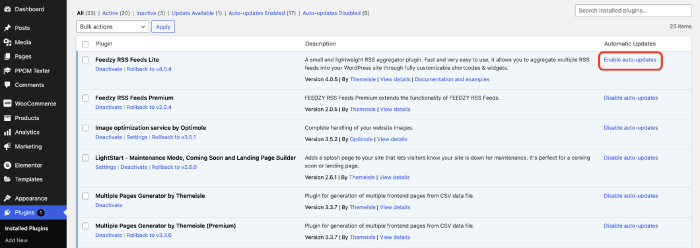
WordPress, like any software, evolves through various versions. Each release often brings improvements, bug fixes, and sometimes, subtle changes to update procedures. Understanding these variations is crucial for a smooth and successful update process. Knowing how update procedures might differ between versions helps you anticipate potential issues and prepare accordingly.Careful attention to these differences allows for more informed decisions about upgrading your WordPress site, whether you’re moving to a newer, more secure version or maintaining an older, established site.
This proactive approach helps mitigate risks and ensures a stable and reliable website.
Potential Differences in Update Procedures
Different WordPress versions may have slight variations in how updates are handled. For example, some older versions might require manual steps to complete an update process, whereas newer versions may have more streamlined automatic procedures. These variations can impact how you approach and execute the update process.
Handling Updates in Older Versions
Older WordPress versions often require more manual intervention during updates. This can involve downloading update files, extracting them, and manually replacing files within your WordPress installation. Backup strategies become even more critical in these situations. A robust backup solution is essential to safeguard your site’s data and functionality if something goes wrong. Testing the backup restoration process prior to an update is recommended to ensure its effectiveness.
Handling Updates in Newer Versions
Newer WordPress versions often incorporate more automated update processes. This automation generally makes updates simpler and less prone to errors, but it doesn’t eliminate the need for backups. While the automatic update process might be smoother, it’s still vital to have a solid backup strategy in place. Understanding the specifics of the update process for your particular WordPress version ensures you’re prepared for potential issues.
Importance of Staying Updated
Staying updated with the latest WordPress versions is paramount. New versions often introduce critical security patches, performance enhancements, and bug fixes. These updates address vulnerabilities that could expose your website to attacks. Lagging behind on updates can create security risks and compromise the functionality of your website. In addition to security, performance enhancements often make your site load faster, resulting in a better user experience.
Examples of Update Procedure Variations, How to enable automatic updates in wordpress for major versions
While WordPress update procedures generally follow a similar pattern, specific versions might introduce variations. For instance, version 5.9 might introduce a new feature that automatically creates a backup before an update, while version 5.5 might not. Understanding these subtle differences ensures that you don’t miss any crucial steps during the update process. Thorough documentation and understanding of the update process for your particular WordPress version are key to successful updates.
Recommendations for Managing Updates in Different Versions
A crucial aspect of managing updates across different WordPress versions is adopting a consistent and proactive approach. This includes regular backups, testing your backup restoration procedure, and understanding the specific update procedure for your current version. A consistent approach across versions ensures that you’re prepared for any potential variations in update procedures.
- Regular Backups: Maintaining regular backups is crucial regardless of the WordPress version. This ensures data safety during and after the update process.
- Version-Specific Documentation: Refer to the official WordPress documentation for your specific version for detailed update procedures. This ensures that you’re following the correct steps for your version.
- Testing Procedures: Thoroughly test the update procedure on a staging or test site before applying it to your live website. This minimizes the risk of unexpected issues on your live site.
Closing Notes
In conclusion, enabling automatic updates for major WordPress versions can significantly simplify website maintenance. However, meticulous planning, including thorough backups and understanding the update process, is key to a smooth transition. This guide provides a structured approach to enable automatic updates securely and effectively. By following these steps, you can ensure your WordPress site is always up-to-date and protected against potential vulnerabilities.