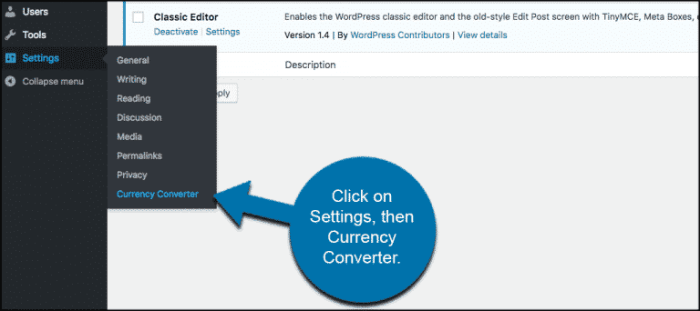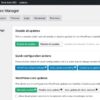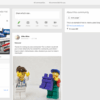How to add a currency converter in WordPress? This guide walks you through the process, from choosing a reliable plugin to seamlessly integrating it into your website. We’ll cover everything from simple setup to advanced customizations, ensuring your site accurately displays prices and exchange rates in multiple currencies for global audiences.
From basic integration to displaying currency converters on product pages and blog posts, this comprehensive guide covers all aspects of adding a currency converter to your WordPress site. We’ll explore the various plugin options, their pros and cons, and how to configure them for optimal functionality. You’ll learn how to handle real-time currency updates, display the converter on different parts of your site, and customize its appearance for a seamless user experience.
Introduction to Currency Converters in WordPress
A currency converter in WordPress is a valuable tool for websites that deal with international transactions, products, or customers. It allows visitors to see the equivalent value of a price in their local currency, making the shopping experience more intuitive and potentially increasing sales. This is particularly useful for e-commerce sites, travel agencies, or any site that needs to display prices in multiple currencies.Currency converters enhance user experience by providing instant conversions, reducing confusion for users accustomed to their native currencies.
They also increase site usability and accessibility, making it easier for customers from diverse backgrounds to understand pricing.
Different Integration Methods
Currency converters can be integrated into WordPress in several ways. The most straightforward and popular method is using a dedicated plugin. Alternatively, a developer can integrate a converter using custom code, although this approach typically requires more technical expertise. Third-party services often provide APIs that can be used to embed converters directly into a website. Each method has its own set of pros and cons, influencing the optimal approach for a specific site.
Plugin vs. Custom Coding
Using a currency converter plugin is generally recommended for non-technical users. Plugins handle the complexities of API integration, updates, and security. They usually offer more features and customization options, allowing for easy implementation and management. Custom coding, while offering greater control, requires technical expertise, can be more expensive, and may lead to compatibility issues with future WordPress updates.
Plugin compatibility and updates are often well-maintained by developers, ensuring a more stable solution.
Common Use Cases
Currency converters are highly valuable in various WordPress website scenarios. E-commerce sites benefit significantly from displaying product prices in multiple currencies, allowing a wider customer base to shop. Travel agencies can use them to convert prices for accommodations, flights, or tours. Financial websites can offer real-time exchange rate data, while bloggers can include converters for articles related to international finance or travel.
Technical Aspects
Integrating a currency converter often involves API integration. APIs (Application Programming Interfaces) allow applications to communicate with external services. Currency converter APIs provide the exchange rates needed to perform conversions. The API key from the converter service needs to be properly configured within the plugin or custom code. The website must fetch exchange rates dynamically based on user input, ensuring the displayed value is up-to-date.
Error handling and rate limiting are important considerations when integrating an API. This often involves handling potential issues like slow API responses or rate limit errors. Ensuring the API key is secure and properly managed is crucial for maintaining data privacy.
Choosing a Currency Converter Plugin
Picking the right WordPress currency converter plugin is crucial for a smooth user experience and accurate conversions. It’s not just about displaying a converter; it’s about ensuring it integrates seamlessly with your site’s design and functionality. The wrong choice can lead to confusing displays, slow loading times, and even security vulnerabilities. Therefore, careful consideration is needed when selecting a plugin.A well-chosen plugin will offer the features you need, be user-friendly to configure, and provide dependable support in case of issues.
This selection process should consider your website’s specific needs and the potential for future expansion.
Popular Currency Converter Plugins
Several reputable plugins offer currency conversion functionality in WordPress. Understanding their strengths and weaknesses helps in making an informed decision.
- WP Currency Converter: This plugin is a popular choice due to its ease of use and comprehensive features. It allows for the addition of multiple currencies, custom conversion rates, and the ability to display conversion results in various formats. It’s highly customizable, making it adaptable to different website designs. However, its extensive features might be overwhelming for simpler needs.
- Easy Currency Converter: This plugin stands out for its user-friendly interface. It’s straightforward to install and configure, making it suitable for beginners. While it might not offer as many advanced features as other plugins, it’s efficient for basic conversion needs and is generally well-supported.
- Currency Converter by WPForms: This plugin is particularly helpful if you’re already using WPForms for contact forms or other form-building needs. Its integration with WPForms allows for seamless currency conversion within your forms. However, its core functionality is centered around form integration, so it might not be the best choice for displaying conversion rates on other pages of your site.
Feature Comparison
Different plugins offer varying degrees of customization and features. This comparison highlights key distinctions:
| Plugin | Features | Pricing | Support |
|---|---|---|---|
| WP Currency Converter | Multiple currencies, custom rates, various display formats, advanced customization | Paid | Dedicated support forum and documentation |
| Easy Currency Converter | Basic currency conversion, easy setup, straightforward interface | Paid | Support forum and documentation |
| Currency Converter by WPForms | Currency conversion within WPForms forms | Paid | Support forum and documentation |
Installation and Configuration
The installation process typically involves downloading the plugin from the WordPress repository, activating it, and configuring its settings. Specific instructions are usually provided within the plugin’s documentation.
Figuring out how to add a currency converter to your WordPress site can be a breeze. Once you’ve got that sorted, you might want to explore how to get your Google Analytics 4 site annotations and notes in WordPress, which can be a game-changer for your site analysis. Check out this helpful guide on how to get GA4 site annotations and notes in WordPress for some serious insights.
Knowing how to use those features will enhance your overall site management, ultimately making it easier to handle your currency converter too.
- Download: Locate the chosen plugin on the WordPress repository. Download the plugin file.
- Activation: Upload the plugin file to your WordPress site’s plugins directory and activate it from the ‘Plugins’ section of your WordPress dashboard.
- Configuration: Access the plugin’s settings page. Configure the desired currencies, conversion rates, and display options.
Example Configuration
To display currency conversion on a specific page, configure the plugin to target that page. This involves selecting the currencies for conversion and setting the display format. Consider testing the plugin with different currency pairs to ensure accurate results.
Integrating the Currency Converter with Your Site
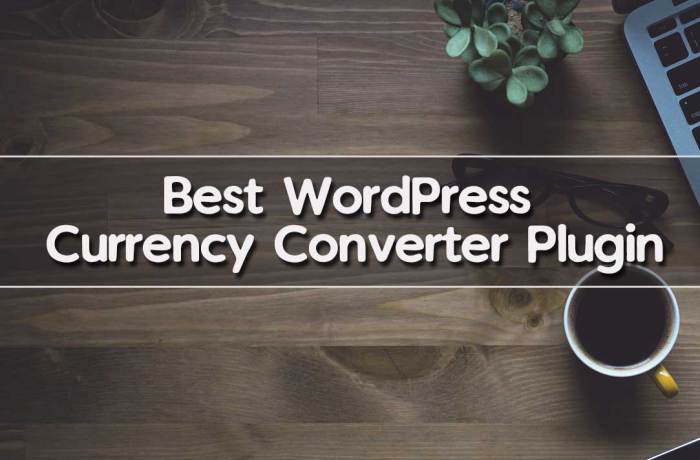
Connecting your chosen currency converter plugin to your WordPress site is a straightforward process. After installing and activating the plugin, you’ll need to configure its settings to tailor it to your specific needs. This involves setting the base currency, target currencies, and choosing where the converter will be displayed on your site.This guide walks you through the essential steps, from initial setup to displaying the converter on key pages like product listings and blog posts, ensuring accurate real-time currency updates.
Connecting the Plugin
The plugin installation process usually involves downloading the plugin file, navigating to the “Plugins” section in your WordPress dashboard, clicking “Add New,” and then uploading the downloaded file. Following the on-screen instructions, you’ll activate the plugin. This step will add the plugin’s functionality to your website.
Configuring Plugin Settings
The plugin’s settings page provides a user-friendly interface for customizing its behavior. Common settings include specifying the base currency and the currencies you want to convert to. The settings often allow you to customize the display format, add custom text, or enable advanced features.
Specifying Base and Target Currencies
Setting the base currency is crucial for all conversions. This is the currency against which all other currencies are measured. For instance, if your store primarily operates in US dollars, you would choose USD as the base currency. Subsequently, you specify the target currencies, which are the currencies you want to display conversion rates for. This could include Euros, British pounds, or other relevant denominations.
Displaying the Converter
The plugin likely provides options to display the converter in various parts of your website. You can add a currency converter widget to your sidebar, or you can embed it directly into specific pages or posts, such as product listings. This enables customers to easily compare prices in their preferred currencies.
- Product Pages: Integrating the converter on product pages is vital for e-commerce websites. Customers can view prices in their local currency, facilitating informed purchasing decisions. This feature enhances user experience and can boost sales by addressing potential currency concerns.
- Blog Posts: Incorporating a currency converter in blog posts discussing international topics or products can enhance the reader experience. For example, if a post talks about products from different countries, the converter lets readers quickly understand the equivalent cost in their local currency.
- Homepage: Placing a converter on your homepage makes it easily accessible to visitors. This prominent placement allows them to quickly check the current exchange rates and facilitates conversions across various sections of your site.
Handling Real-Time Currency Updates
Real-time currency updates are essential for accurate conversion rates. The plugin should automatically fetch the latest exchange rates from reliable sources to ensure prices reflect current market values. This ensures that your customers always see up-to-date and accurate conversions. The frequency of these updates should be configurable in the plugin settings, balancing accuracy with resource usage.
- API Integration: The plugin likely uses an Application Programming Interface (API) to access real-time exchange rate data. APIs provide continuous access to current exchange rates.
- Update Frequency: The frequency of updates needs to be configurable. Frequent updates provide accuracy but may impact site performance. A balance between accuracy and performance is essential.
Displaying the Currency Converter
Now that you’ve chosen and integrated your currency converter plugin, it’s time to make it a visually appealing and functional part of your WordPress site. A well-designed converter enhances user experience and improves the credibility of your site, especially if you’re dealing with international transactions or offering products/services globally. This section will guide you through crafting a responsive, user-friendly currency converter display.
Responsive Currency Converter Table Design
A well-structured table is key for presenting currency exchange data clearly. A responsive design ensures the table adapts seamlessly to different screen sizes, from large desktop monitors to smaller mobile devices. This is crucial for a positive user experience across all platforms.
| Currency Code | Exchange Rate | Date | Time |
|---|---|---|---|
| USD | 1.00 | 2024-08-15 | 10:00 AM |
| EUR | 0.95 | 2024-08-15 | 10:00 AM |
| GBP | 0.80 | 2024-08-15 | 10:00 AM |
Styling the Currency Converter for Visual Appeal
Beyond the basic structure, styling enhances the visual appeal of the currency converter. This makes it more engaging and easier to read. Using CSS, you can control colors, fonts, and other visual elements. Careful consideration of typography and color palettes contributes to the overall aesthetic of your website.
Example CSS for table styling:
table
width: 100%;
border-collapse: collapse;
border-spacing: 0;th, td
border: 1px solid #ddd;
padding: 8px;
text-align: left;th
background-color: #f2f2f2;Figuring out how to add a currency converter to your WordPress site is a breeze! Once you've got that sorted, you'll want to consider how to streamline the payment process. A crucial step in this is learning how to create a WordPress form with payment options, which will greatly improve the user experience. Check out this guide on how to create a WordPress form with payment options for a detailed breakdown of the process.
Ultimately, a seamless payment system is key to a successful online store or service, making the addition of a currency converter all the more important to ensure accurate pricing displays for your global audience.
Integrating the Converter into Your Theme
The plugin’s documentation will likely provide instructions for integrating the converter into your website’s theme files. This typically involves adding the converter display to a specific page or widget area within your theme. This ensures that the converter seamlessly fits into the overall design and layout of your site. Proper integration is essential for avoiding conflicts and preserving the integrity of your website’s visual presentation.
Ensuring Correct Display Across Devices
Responsiveness is crucial. A correctly implemented converter will adjust its layout based on the device’s screen size. This involves using CSS media queries to tailor the table’s appearance to different screen widths. This ensures optimal viewing experience for users on various devices.
Example of a basic media query:
@media (max-width: 768px)
table
font-size: 14px;
Examples of Converter Usage on Specific Pages
Consider how the converter can be used on different pages of your site. For example, on a product page, it could show the price in multiple currencies. On a blog post discussing international trade, it can show the exchange rate for specific dates. A “contact us” page can have it, too. By strategically placing the converter on appropriate pages, you maximize its usefulness for your site’s visitors.
- On a product page, the converter could display prices in different currencies to cater to a global audience.
- A blog post about international trade could show the exchange rate for different currencies on specific dates.
- The converter could be integrated into a “contact us” page to provide up-to-date exchange rates to potential clients.
Handling Currency Conversions on Product Pages
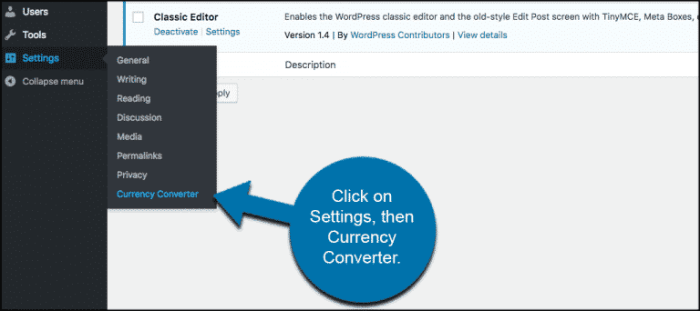
Displaying product prices in multiple currencies is crucial for reaching a global audience. This section dives into the specifics of how to integrate currency conversion functionality directly onto your product pages, ensuring a seamless and user-friendly experience for customers worldwide. We’ll cover dynamic updates, tax handling, category-specific conversions, and different display options.
Displaying the Currency Converter on Product Pages
Integrating the currency converter seamlessly into product pages is vital for a positive user experience. This often involves a visible converter widget, either embedded directly on the page or in a separate area like a sidebar or a popup. The location and design of the converter should complement the product page layout without obstructing essential information.
Updating Prices Dynamically
The core functionality of a currency converter on a product page is its dynamic pricing updates. This means that as the user selects a different currency, the displayed price on the product page should instantly adjust to reflect the equivalent value in the chosen currency. A well-designed plugin will handle this automatically, so you won’t need to manually change prices each time a currency is selected.
Handling Taxes and Fees in Conversions, How to add a currency converter in wordpress
Accurate representation of prices is essential. Taxes and fees can be incorporated into the currency conversion process. For instance, if a product has a 10% sales tax in the base currency, the plugin should correctly calculate and display the tax amount in the selected currency, ensuring customers are aware of the total cost.
This can be accomplished by passing the tax information along with the product price to the converter. The plugin would then calculate the tax amount in the chosen currency, adding it to the displayed price. For example, if a product costs $100 (USD) and the tax is 10%, the converter would calculate the tax in the selected currency and display the total price accordingly.
Handling Currency Conversions for Different Product Categories
Some businesses might need to handle currency conversions differently based on product categories. For example, certain categories might have unique pricing structures or tax rules. A well-designed plugin should offer the flexibility to manage these variations. You could, for instance, set different default currencies or conversion rates for various product categories, allowing the converter to dynamically adapt based on the category the user is viewing.
A plugin might provide options to specify which currencies are relevant for specific categories. This would ensure that only the applicable currencies are presented to the customer when browsing that category. This avoids confusing the customer with irrelevant options.
Showing the Converter in a Popup or Sidebar on Product Pages
The presentation of the currency converter should be user-friendly and unobtrusive. Implementing it as a popup that appears when the user needs it provides a non-intrusive approach. Alternatively, a sidebar can be used to place the converter in a dedicated space, making it accessible without disrupting the product information flow. A plugin should provide options for both.
The popup option is ideal for a user-initiated currency change, while the sidebar placement is more suitable for continuous currency awareness. The choice depends on the desired user experience and the overall design of the product pages.
Handling Currency Conversions on Blog Posts
Adding currency conversion functionality to your WordPress blog posts allows for a dynamic and informative experience for your readers. This feature is particularly valuable when discussing international topics, travel guides, or global market analyses, enhancing the content’s relevance and accessibility for a wider audience. It transforms static figures into interactive elements, making your blog posts more engaging.By incorporating a currency converter directly into your blog posts, you can effortlessly display prices, exchange rates, or other relevant financial data in multiple currencies.
This not only improves the readability of your content but also facilitates a deeper understanding of the presented information. This is especially useful when dealing with international comparisons or showcasing data with different denominations.
Displaying Currency Values within Blog Post Content
The core of displaying currency values involves using the chosen plugin’s functions to format the output. The plugin likely offers functions for converting and displaying currency amounts in the desired format, allowing you to embed the converter within your post content. This typically involves inserting shortcodes or using custom functions, depending on the plugin’s structure. The plugin documentation will provide clear instructions on how to achieve this.
Formatting Currency Values
Formatting currency values ensures that the converted figures are presented clearly and consistently. This includes setting the currency symbol, specifying the number of decimal places, and selecting the appropriate currency format (e.g., USD 10.00 or 10.00 USD). The formatting options are typically available within the plugin settings or through the converter’s functions, providing control over the visual representation of the converted values.
Responsive Design for Different Blog Post Layouts
Ensuring the currency converter is responsive is crucial for a seamless user experience across various devices. The plugin should ideally handle different screen sizes automatically, adapting the display of the converter to fit the layout of the blog post. This involves ensuring the converter maintains its functionality and appearance on desktop computers, tablets, and smartphones. Testing the converter on various devices is vital to confirm its responsiveness.
Showing Historical Exchange Rate Data
Incorporating historical exchange rate data into blog posts allows you to present a complete picture of trends and fluctuations. The plugin, if it supports it, might offer functionalities to display historical exchange rates. If this functionality is available, you can choose the specific date range and currencies to present in the blog post, enhancing the analysis of the data.
Adding a currency converter to your WordPress site is a straightforward process, but sometimes you need to keep track of more than just your online store’s currency. Managing your Google Business Profile is crucial for local SEO, and excellent tools like google business profile management tools can streamline that process. Once you’ve got your GBP optimization sorted, you can return to focusing on your currency converter, ensuring accurate pricing displays for your international audience.
This is especially useful for articles about market trends or travel planning.
Example of Displaying the Converter within a Specific Blog Post Layout
Imagine a blog post discussing the cost of a trip to Europe. The post might include a section outlining expenses in different European countries. Using the plugin’s shortcode or function, you could embed the converter in this section. The converter would allow readers to instantly convert prices from the local currency to their preferred currency. For example, if a hotel costs 100 Euros, the converter would show the equivalent in US Dollars, alongside the Euro price.
This approach ensures the reader can easily grasp the total cost of the trip in their native currency. The converter would likely be positioned within the text, in a dedicated box, or integrated seamlessly into the paragraph. This would improve the blog post’s value and user experience.
Advanced Features and Customization
Beyond the basic functionality of converting between currencies, many WordPress currency converter plugins offer advanced features for enhanced customization and broader application. These features often cater to complex e-commerce needs and the intricacies of handling multiple currencies for global audiences. Understanding these advanced options can significantly improve the user experience and streamline your online store’s operations.Plugins frequently provide extensive control over the converter’s display, allowing you to integrate it seamlessly into your website’s design.
This includes options for visual themes, custom styles, and positioning. The ability to tailor the converter’s functionality is crucial for matching the plugin to specific business requirements.
Advanced Display Options
Customizing the appearance of the currency converter is essential for a seamless user experience. Plugins typically offer a variety of display options, allowing you to position the converter in different areas of your website, integrate it into specific pages (like product pages or blog posts), and adjust the formatting to align with your website’s theme. Visual themes, custom stylesheets, and positioning controls provide granular control over the converter’s appearance.
This lets you make it visually consistent with your brand’s design elements.
Handling Multiple Currencies
Managing conversions across multiple currencies is a critical aspect of global e-commerce. Plugins often allow users to define and manage multiple currencies. This feature allows users to view prices in their preferred currency, significantly improving the experience for international customers. For example, a user in the UK could see prices in British pounds while a user in the US could see prices in US dollars.
Plugins often allow you to set default currencies, enable automatic currency detection based on user location, and even create custom currency pairings.
Custom Integrations
For more complex scenarios, some currency converter plugins offer custom integration options. This enables developers to create custom integrations with other WordPress plugins, such as payment gateways or shipping calculators. This approach lets you seamlessly link currency conversions with other processes, ensuring consistency and accuracy throughout your site’s operations. For instance, a custom integration with a shipping calculator plugin could dynamically adjust shipping costs based on the selected currency.
Internationalization Support
Supporting international users requires handling currency conversions in multiple languages. Advanced currency converter plugins often offer support for multiple languages, allowing you to translate the converter interface and currency labels into various languages. This is vital for creating a welcoming and accessible experience for customers worldwide. The plugin might even provide the capability to dynamically adjust currency displays based on the user’s browser language settings.
Troubleshooting and Support: How To Add A Currency Converter In WordPress
Adding a currency converter to your WordPress site can sometimes present challenges. Understanding potential issues and having a strategy for troubleshooting is crucial for a smooth implementation and user experience. This section provides a comprehensive guide to common problems, troubleshooting steps, and how to access valuable support resources.Successfully integrating a currency converter relies on meticulous attention to detail and proactive problem-solving.
This section will empower you with the knowledge and tools to address potential difficulties, ensuring a seamless currency conversion experience for your website visitors.
Common Integration Issues
Currency converter plugins, like many other WordPress plugins, can encounter various integration problems. These can stem from conflicting themes, incompatible plugins, incorrect plugin configurations, or issues with the plugin itself. Thorough testing and careful configuration are key to preventing these problems. Common issues include:
- Incorrect currency display: The converter might not display the correct currency symbols, amounts, or exchange rates. This often results from incorrect configuration settings or outdated exchange rate data.
- Conversion errors: The converter may fail to perform conversions accurately, producing inaccurate results. This can be due to problems with the plugin’s conversion engine or a lack of connectivity to the exchange rate data provider.
- Plugin conflicts: Other plugins on your site may interfere with the currency converter’s functionality. Incompatible functionalities can lead to errors or unexpected behaviors.
- Theme conflicts: The converter might not integrate correctly with your theme’s design elements. This can cause the currency converter to appear improperly or to disrupt the layout of your website.
- Database errors: Problems with the WordPress database can prevent the converter from functioning correctly. Corrupted data or incorrect database entries are common causes.
Troubleshooting Steps
Addressing integration issues effectively requires a methodical approach. Begin by checking the plugin’s documentation for specific troubleshooting steps related to your problem.
- Verify plugin settings: Double-check all plugin settings to ensure they are configured correctly. Pay particular attention to currency selection, exchange rate providers, and other customization options. Refer to the plugin’s documentation for the correct configuration details.
- Deactivate other plugins: Temporarily deactivate other plugins to isolate potential conflicts. If the issue resolves, a conflict with another plugin is likely.
- Update the plugin: Ensure the currency converter plugin is up-to-date. Updates often include bug fixes and improved functionality, addressing potential integration issues.
- Check theme compatibility: Confirm that the theme you’re using is compatible with the currency converter plugin. If necessary, consider switching to a compatible theme or adjusting theme settings.
- Inspect the WordPress logs: Review WordPress error logs for any relevant messages that might indicate the source of the problem. Look for error messages related to the currency converter plugin.
- Purge your cache: Clearing your website’s cache can sometimes resolve temporary issues, especially if the problem is related to cached data.
Support from the Plugin Developer Community
The plugin developer community provides invaluable support for troubleshooting. Utilizing these resources can resolve issues more quickly and effectively.
- Plugin documentation: The plugin’s documentation is the first resource to consult. Detailed guides, FAQs, and troubleshooting sections are often included.
- Plugin support forums: Active support forums or discussion boards allow you to interact with other users and plugin developers who may have experienced similar problems.
- Plugin developer’s contact information: Reach out to the plugin developer directly through provided contact information for more specific assistance. Contacting support is often the most effective approach to solve complex issues.
Security Concerns and Best Practices
Protecting your website is paramount when integrating a currency converter. Maintain up-to-date plugins and themes, and use strong passwords. Implementing strong security measures safeguards your site from potential attacks.
- Regular updates: Update your currency converter plugin and other plugins and themes frequently to patch security vulnerabilities.
- Strong passwords: Use strong and unique passwords for all your WordPress accounts.
- Firewall protection: Implement a firewall to protect your site from unauthorized access and malicious attacks.
- Security plugins: Consider using security plugins to monitor your website for potential threats.
Maintaining and Updating the Currency Converter Plugin
Regular maintenance and updates ensure optimal performance and security. Follow a schedule for checking and updating the plugin.
- Regular plugin checks: Establish a routine for checking for plugin updates and applying them promptly.
- Backup your site: Create regular backups of your website to ensure you can restore it if something goes wrong.
- Review plugin documentation: Keep the plugin’s documentation readily available for quick reference when performing updates or troubleshooting.
Closing Notes
Adding a currency converter to your WordPress site empowers you to cater to a global audience and enhances the user experience for international visitors. This guide has provided a practical approach to this process, from selecting the right plugin to configuring and customizing the display for optimal results. By following these steps, you can easily add a currency converter and provide a more inclusive shopping experience for your customers.