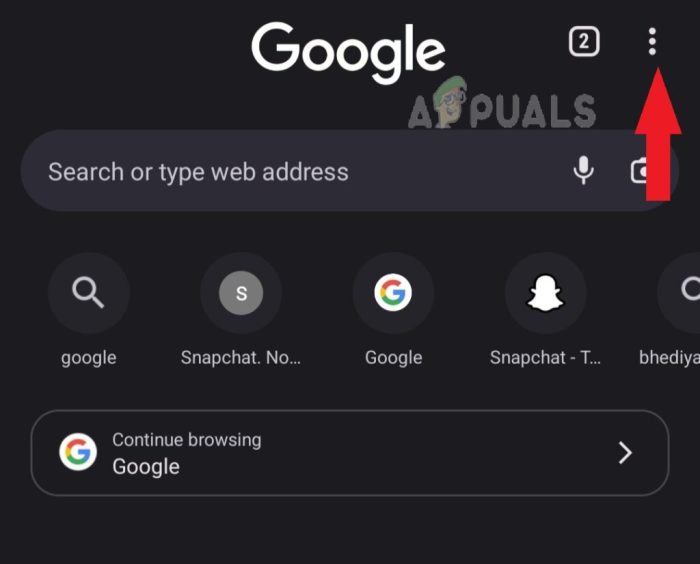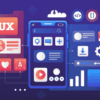Clear your cache Chrome Android. This guide delves into the world of browser caching on Android, explaining what it is, why you might want to clear it, and how to do it effectively. We’ll explore the nuances of clearing cache versus cookies, different methods for doing so, and potential issues you might encounter along the way.
From basic understanding to advanced techniques, we cover everything you need to know to optimize your Chrome browsing experience on your Android device. We’ll also look at alternative ways to improve performance without resorting to a full cache clear.
Understanding the Issue
Your Android Chrome browser stores temporary data, like web page elements and settings, in a cache. This cache speeds up your browsing experience by storing frequently accessed content locally. However, this cached data can sometimes become outdated, corrupt, or contribute to storage issues. Understanding how the cache works and when to clear it is important for optimizing your browsing experience and maintaining device performance.The browser cache is essentially a temporary storage space for web pages and their associated elements.
When you visit a website, some of its content, such as images, stylesheets, and scripts, are downloaded and stored in the cache. The next time you visit the same website, the browser can retrieve this cached content much faster than downloading it again from the server. This dramatically improves loading times.
What is Browser Cache?
The browser cache acts as a local storage for frequently accessed website elements. It stores copies of files like images, stylesheets, and scripts. When you revisit a site, the browser first checks its cache for these items. If found, they are loaded from the cache, significantly accelerating page load times. This is a key feature enhancing browsing speed.
Clearing the Cache
Clearing the browser cache involves deleting the temporary files stored in the cache. This process removes outdated or corrupted data, freeing up storage space on your device. A user might choose to clear the cache to resolve loading issues or to ensure that the browser is loading the most recent version of a website. Common scenarios for clearing cache include experiencing slow page loads, encountering errors, or when the site displays an outdated version of its content.
Reasons for Clearing Cache
Clearing the Chrome cache on Android can address several issues:
- Slow loading pages: If a website takes an unusually long time to load, clearing the cache might resolve the issue by forcing the browser to download the latest versions of the website’s files. This is a common occurrence when sites are updated or when there are problems with the cache.
- Outdated content: If a website displays an older version of its content, clearing the cache can ensure the browser retrieves the most recent information from the server.
- Display errors: Sometimes, cached files can become corrupted or outdated, leading to display errors on web pages. Clearing the cache helps resolve these errors by removing the problematic files.
- Storage space issues: Over time, the cache can accumulate large amounts of data, consuming storage space on your device. Clearing the cache helps to free up this space.
Benefits of Clearing Cache
Clearing the cache can offer several advantages:
- Improved browsing speed: By removing outdated or unnecessary files, the browser can load pages more quickly.
- Reduced storage consumption: Clearing the cache frees up storage space on your device, potentially increasing the device’s overall performance.
- Enhanced display: Removing corrupted cached files can improve the display quality of web pages.
- Resolution of errors: Clearing the cache can often resolve loading errors, ensuring a smoother browsing experience.
Cache vs. Cookies
A crucial distinction exists between clearing the cache and clearing cookies. While both relate to browser data, they serve different purposes. Cookies store user preferences and website login information. Clearing cookies removes these data points, while clearing the cache removes temporary files used to load web pages faster.
- Cookies: Store user preferences, login information, and website settings. Clearing cookies means you’ll need to re-enter login details and settings. They are vital for personalized experiences on websites.
- Cache: Stores temporary files, including images, stylesheets, and scripts. Clearing the cache ensures the browser downloads the most up-to-date versions of these files. This speeds up browsing, but you won’t lose any user-specific data.
Methods for Clearing Cache

Clearing your browser’s cache is a crucial step in maintaining a smooth and efficient browsing experience. A buildup of cached data can lead to slow loading times, unexpected behavior, and even security vulnerabilities. This section explores various methods for clearing Chrome’s cache on Android devices, comparing their advantages and disadvantages.Understanding the different methods allows users to choose the approach best suited to their needs and technical proficiency.
Whether using the built-in settings or a third-party app, a clear understanding of the process ensures a positive impact on browser performance.
Clearing Chrome Cache Using Built-in Settings
This method leverages the built-in settings of the Chrome browser on Android. It’s generally straightforward for users comfortable with navigating mobile settings.
- Open the Chrome app on your Android device.
- Tap on the three vertical dots in the top right corner to access the menu.
- Scroll down and tap on “Settings.”
- Scroll down and tap on “Privacy and security.”
- Tap on “Clear browsing data.”
- Select the types of data you want to clear. Ensure the “Cached images and files” box is checked.
- Tap on “Clear data.”
Clearing Chrome Cache Using a Third-Party App
Several third-party apps offer cache clearing functionalities beyond the built-in Chrome options. These apps often provide additional features and customization options.
- Some third-party apps may offer a user-friendly interface for clearing browsing data, including the cache, cookies, and history. This simplifies the process, especially for less tech-savvy users. However, not all third-party apps are equally reliable or secure.
- Third-party apps might offer more granular control over the types of data to be cleared. This is helpful for users who need specific control over cached items or have specific preferences.
- Third-party apps can vary greatly in their features and functionalities. A thorough evaluation of the app’s reputation and user reviews is advisable before installation.
Comparing and Contrasting Clearing Methods
Both built-in and third-party methods achieve the same goal: removing cached data. However, they differ in their approach and user experience.
| Feature | Built-in Settings | Third-Party App |
|---|---|---|
| Ease of Use | Generally straightforward, accessible to most users. | Can vary; some may be more user-friendly than others. |
| Granularity | Limited control over the specific types of cached data. | Potentially greater control, allowing users to target specific types of data for clearing. |
| Additional Features | Primarily focused on clearing browsing data. | May offer additional features like privacy tools or browser optimization. |
| Security | Generally considered secure when used correctly. | Security depends on the app’s trustworthiness. |
Pros and Cons of Each Method
The choice between the built-in and third-party method depends on individual preferences and needs.
Built-in Settings
- Pros: Simple, readily available, integrated with the browser. No need for extra installations.
- Cons: Limited control over the specific cached data to be removed. Less flexibility compared to third-party apps.
Third-Party Apps
- Pros: Potentially more granular control, additional privacy features, and user-friendly interfaces. Offers options beyond Chrome’s built-in tools.
- Cons: Requires downloading and installing a separate app, potentially introducing security risks if not from a trusted source. Performance can be unpredictable.
Potential Issues and Solutions: Clear Your Cache Chrome Android
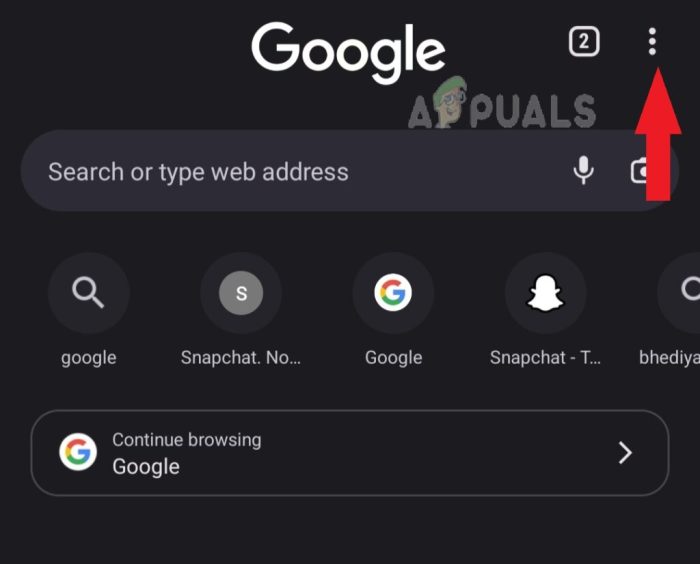
Clearing your Chrome cache on Android can sometimes lead to unexpected problems. While generally a helpful maintenance task, it’s crucial to understand the potential pitfalls and how to address them effectively. This section delves into common issues, their root causes, and actionable solutions for a smooth cache-clearing experience.Often, the desire to improve browser performance or resolve minor glitches leads users to clear their Chrome cache.
However, careless or poorly-timed cache clearing can inadvertently disrupt browsing experiences. Understanding these potential issues is key to avoiding problems and ensuring a seamless browsing experience.
Cleaning your Chrome cache on Android can sometimes feel like a digital spring cleaning, freeing up space and boosting speed. But what if you’re dealing with a mountain of WordPress form entries? Learning how to export those entries to CSV or Excel files, like shown in this guide how to export wordpress form entries to csv and excel , might be a crucial step to organizing your data.
Once you’ve got those entries nicely organized, you can revisit your Chrome cache clearing routine with renewed focus and a clean slate!
Common Problems Encountered
Clearing your Chrome cache, while beneficial in many cases, can sometimes disrupt your browsing experience. This is often due to the interconnected nature of cached data with various website functionalities. For instance, cached content can be critical for personalized features, login sessions, and website performance. Improper clearing can lead to lost progress, temporary login failures, or broken functionality.
Causes of Problems
Several factors can contribute to problems arising from cache clearing. Misunderstanding the scope of cached data, clearing the cache at inopportune times (like during an active session), or using outdated or conflicting browser extensions can all cause issues. Moreover, certain websites heavily rely on cached data for functionality, making a forceful clearing detrimental. Clearing the cache while accessing important files or information can lead to temporary loss of access.
Ever feel like your Chrome on Android is a little sluggish? Clearing your cache can often help speed things up. Recent Google AI overviews, like this one on how Google AI overviews are trending toward authoritative sites , highlight the importance of reliable information sources. So, next time you’re looking for a boost in performance, consider clearing your Chrome cache.
It’s a simple fix that can make a big difference.
Solutions to Cache-Related Issues
Troubleshooting cache-related issues involves a methodical approach. First, identify the specific problem: is it login difficulties, missing data, or broken website features? Second, try restarting the browser and checking if the issue persists. If the problem remains, try clearing the cache selectively, if possible. If the problem is severe, consider contacting the website’s support team.
Clearing cache is generally a safe practice, but careful consideration and understanding of potential implications are crucial.
Troubleshooting Steps, Clear your cache chrome android
To troubleshoot cache-related issues, begin by understanding the specific issue you are encountering. Is it a login failure, a missing download, or a broken feature on a website? Identify the source of the problem before attempting any solutions. Sometimes, a simple browser restart can resolve the issue. If the problem persists, try clearing only the specific website’s cache instead of the entire cache.
This might avoid unwanted consequences if a particular site is heavily reliant on cached data. Finally, consult the website’s support if the issue persists. This might pinpoint any specific issues with their website that the clearing has impacted.
Table of Common Errors and Solutions
| Error | Possible Cause | Solution |
|---|---|---|
| Login failures after clearing cache | Cached login credentials were cleared. | Try re-entering your login information. If the issue persists, contact the website support. |
| Missing downloads or incomplete content | Downloaded content was stored in the cache, which was cleared. | Check if the download can be restarted on the website. |
| Broken website features | The website relies on cached data for its functionality. | Try clearing the cache for the specific website only, if possible. If the issue persists, contact the website’s support. |
| Browser crashes or instability | Conflicts with extensions or outdated browser versions. | Update the browser to the latest version and disable any conflicting extensions. |
Impact of Clearing Cache
Clearing your browser’s cache can seem like a simple task, but it has a ripple effect on your browsing experience. This section delves into the specific consequences of clearing cache on website performance, browsing history, stored data, and potentially even app performance. Understanding these impacts allows for more informed decisions about when and why to clear your cache.Clearing the browser cache, while often helpful for resolving specific issues, can also cause unintended consequences if not approached with awareness.
A thorough understanding of the effects on website performance, history, and stored data is crucial. The impact on app performance, while less direct, is also worth considering. This section will detail these effects and provide a comparison between clearing cache and cookies.
Effect on Website Performance
Websites often store cached files, such as images and scripts, to load pages faster. Clearing this cache forces the browser to retrieve these files from the server each time the page is visited. This can significantly slow down loading times, particularly for frequently visited websites with extensive resources. Users may experience delays in page rendering and potentially frustrating wait times, impacting the overall user experience.
Effect on Browsing History
Clearing the cache does not delete your browsing history. The browsing history, which tracks the websites you’ve visited, is typically stored separately. Clearing the cache will not remove your browsing history, cookies, or other saved login data. Deleting your browsing history is a separate action.
Effect on Stored Data
The cache stores temporary files and data that websites use to improve performance. Clearing the cache removes these files, including images, stylesheets, and scripts. Consequently, some data associated with website preferences, like login details or saved form data, might be lost. However, such data is often stored separately and will not be affected by clearing the cache alone.
Effect on App Performance (Chrome)
Clearing the Chrome cache on Android might not directly impact app performance. However, if an app relies on cached data from websites, it might be affected. For instance, if an app accesses data from a website that’s cached by Chrome, clearing the cache might disrupt the app’s functionality. Apps typically handle their own caching mechanisms and are not dependent on the browser’s cache.
Comparison of Clearing Cache and Cookies
| Feature | Clearing Cache | Clearing Cookies |
|---|---|---|
| Effect on Website Performance | Slows down initial page load for previously visited sites. | Generally has minimal impact on website performance. |
| Effect on Browsing History | No effect on browsing history. | No effect on browsing history. |
| Effect on Stored Data | Removes temporary website files (images, scripts, etc.). | Removes website preferences and login data. |
| Effect on App Performance | May indirectly affect apps relying on cached website data. | May affect apps relying on cookies for functionality. |
| Data Retention | Temporary files and website data. | Website preferences, login details, session data. |
Alternatives to Clearing Cache
Clearing your Chrome cache on Android can sometimes feel like a quick fix for performance issues, but it’s a blunt instrument. Instead of resorting to this drastic measure, there are more nuanced and often more effective ways to improve your browsing experience. Let’s explore some alternative strategies.Often, performance problems aren’t rooted in the cache itself, but in other factors impacting Chrome’s efficiency on your Android device.
By addressing these underlying issues, you can keep your browsing experience smooth without constantly deleting cached data.
Alternative Performance Optimization Techniques
Improving Chrome’s performance on Android often involves optimizing not just the cache, but also other aspects of your device and its settings. Consider these strategies to maintain a swift and responsive browsing experience.
- Optimizing Device Resources: Free up RAM and storage space on your Android device. Running background apps, large files, and low storage can strain system resources, affecting Chrome’s performance. Regularly clearing unnecessary files and closing unused apps can significantly enhance Chrome’s speed.
- Managing Background Processes: Background processes consume resources, including battery power and RAM. Monitor and manage background apps using your device’s settings. Disable or limit the access of apps that frequently run in the background, particularly those that are not essential to your browsing tasks.
- Updating Chrome and Android: Software updates often include performance improvements and bug fixes. Keeping Chrome and your Android operating system up to date ensures you benefit from the latest optimizations and security patches. Out-of-date software can be vulnerable to issues that directly impact browser performance.
- Using a Light Theme: Dark themes, while visually appealing, might consume more processing power. Switching to a light theme can potentially reduce the demands on your device’s resources, leading to smoother browsing experiences.
Efficient Cache Management
Efficient cache management is crucial for maintaining a smooth browsing experience without frequent cache clearing. Proper management helps Chrome load pages faster and avoids unnecessary storage bloat.
- Understanding Cache Storage Mechanisms: Chrome stores cached data in various locations on your Android device, including the browser’s internal storage, cookies, and other local data. Understanding these different storage mechanisms allows you to manage them individually, optimizing for specific scenarios.
- Limiting Cache Size: Chrome has a configurable cache size. By adjusting this setting, you can balance the speed of page loading with the amount of storage space occupied by cached data. This fine-tuning is essential for maintaining a good balance between speed and storage efficiency. Consider reducing the cache size if your device has limited storage.
- Using Browsing Settings: Chrome’s settings offer options for controlling cache behavior. By reviewing these settings, you can ensure the cache is managed in a way that is best suited for your browsing habits. For example, consider clearing cached images or other specific data types to improve speed.
Chrome Performance Optimization Tips
Implementing these practical tips can enhance your Chrome browsing experience without resorting to cache clearing.
Clearing your Chrome cache on Android can sometimes feel like a digital spring cleaning, but it’s also a surprisingly important step for website performance. While you’re at it, you might be interested in learning more about the many different types of digital ads used in online marketing, like those you see when browsing. This in-depth study of types of digital ads study provides a comprehensive look at various ad formats.
Ultimately, understanding these ads and how they work can help you better navigate the digital landscape and keep your browser running smoothly, so don’t forget to clear your cache on your Android Chrome regularly!
- Disable Unnecessary Extensions: Extensions can impact browser performance. Disable any extensions that you’re not actively using to minimize resource consumption.
- Optimize Network Connectivity: A poor internet connection can lead to slow page loading times. Ensure you have a stable and reliable network connection.
- Regular Device Maintenance: Perform regular maintenance tasks, such as clearing unnecessary files and apps, to keep your device running smoothly. This includes checking for and resolving storage space issues.
- Prioritize High-Performance Sites: Some websites are optimized for faster loading times, while others may require more time. Prioritize loading websites that are known to have quick loading times.
Advanced Considerations
Delving deeper into Chrome’s cache mechanisms on Android reveals a fascinating interplay of technical intricacies and user-defined settings. Understanding these nuances is crucial for optimizing browser performance and addressing potential issues. This section will explore the technical underpinnings of Chrome’s cache, how different configurations impact management, and the impact of Android versions on cache handling.Chrome’s cache on Android, like its desktop counterpart, is a complex system designed for speed and efficiency.
It stores frequently accessed data, such as images, stylesheets, and scripts, to reduce loading times on subsequent visits. The effectiveness of this caching strategy hinges on how efficiently it manages resources and adheres to the constraints imposed by the Android system.
Technical Aspects of Chrome’s Android Cache
Chrome’s Android cache is fundamentally a data storage mechanism. It utilizes various techniques to store and retrieve data, optimizing for speed and minimizing storage footprint. These mechanisms are intertwined with the broader Android framework. The storage locations and formats are carefully designed to facilitate rapid retrieval and minimize resource consumption.
Impact of Different Chrome Settings on Cache Management
Chrome’s settings significantly influence how the cache operates. For instance, enabling or disabling the “Use a faster, but less secure, method for storing your passwords” option will affect how sensitive information is handled and stored, impacting cache behavior indirectly. Other settings like “Enable compression” or “Enable caching for images” directly impact cache size and content.
- Cache Size Limits: Chrome, like other browsers, imposes limits on the cache size. These limits are crucial to prevent the browser from consuming excessive memory, potentially leading to performance degradation or crashes. Exceeding these limits necessitates clearing the cache, potentially causing inconvenience.
- Disk Caching: Chrome leverages disk caching to store frequently accessed resources. This strategy ensures that the browser doesn’t need to reload data from the internet every time, significantly improving page load times. Disk caching is a fundamental component of the cache management system.
- Memory Caching: In addition to disk caching, Chrome also uses memory caching to store frequently accessed resources in RAM. This further accelerates page loading. Memory caching optimizes access times, enhancing user experience.
Impact of Different Android Versions on Cache Handling
Android versions significantly influence how Chrome manages its cache. Changes in the underlying Android operating system’s APIs and memory management policies can affect Chrome’s cache behavior. These differences are often subtle but can accumulate to impact overall performance.
- API Changes: Updates to Android’s APIs can impact Chrome’s ability to access and manage cache resources efficiently. These changes might necessitate adjustments to Chrome’s caching algorithms to ensure compatibility and performance.
- Memory Management: Different Android versions implement different memory management strategies. These strategies can influence how Chrome allocates memory for caching, affecting the overall caching effectiveness.
Understanding Cache Sizes and Limits
Understanding cache sizes and limits is critical for optimizing browser performance. Excessive cache sizes can consume significant storage space and impact browsing speed. The appropriate balance between cache size and usage is crucial.
- Cache Size Management: Browsers employ mechanisms to monitor and manage cache size, ensuring that it doesn’t exceed predefined limits. This prevents the cache from consuming all available storage, thereby affecting performance and system stability.
- Consequences of Exceeding Limits: Exceeding these limits can lead to system instability, performance slowdowns, or even browser crashes. A comprehensive understanding of cache limits and their impact is essential for preventing such issues.
Cache Flow and Storage Mechanisms Diagram
The following table illustrates the flow and storage mechanisms within Chrome’s Android cache:
| Stage | Description |
|---|---|
| Request | User requests a webpage. |
| Network Check | Chrome checks the network for the requested resource. |
| Cache Check | If found in cache, the resource is retrieved directly from the cache. |
| Disk Cache | If not found in memory cache, the resource is fetched from the disk cache. |
| Network Fetch | If not found in disk cache, the resource is fetched from the network. |
| Cache Update | The fetched resource is stored in both the memory and disk cache for future use. |
Outcome Summary
In conclusion, clearing your Chrome cache on Android can significantly improve browsing speed and efficiency, but it’s important to understand the potential consequences. We’ve explored various methods, potential issues, and alternative solutions to help you manage your browser cache effectively. Remember, understanding the intricacies of cache management will empower you to make informed decisions about your browsing experience. This guide aims to equip you with the knowledge to navigate the complexities of browser caching on your Android device.