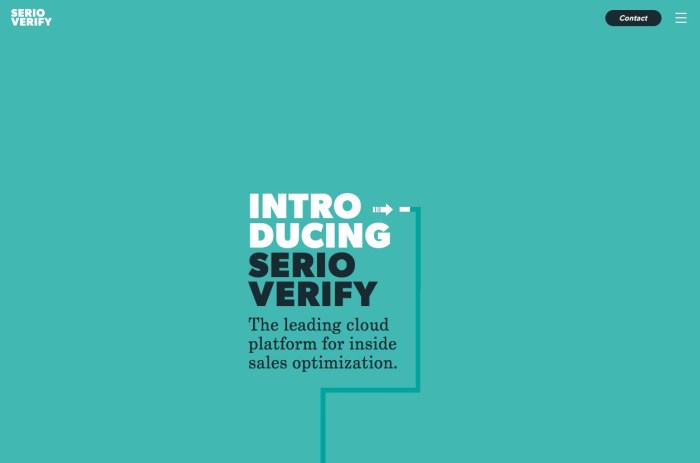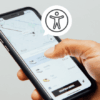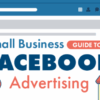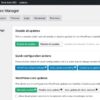Creating effective visual cues for web navigation is crucial for guiding users through a website. Clear visual cues enhance the user experience, improve website usability, and ultimately drive better engagement. This guide explores the importance of visual hierarchy, color, shapes, icons, and animations in creating intuitive navigation systems, suitable for various web contexts like e-commerce sites, blogs, and social media platforms.
We’ll examine best practices for signposting, interactive elements, accessibility, and mobile-responsive design. By the end, you’ll have a solid understanding of how to craft compelling and user-friendly web experiences.
Introduction to Visual Cues in Web Navigation
Visual cues play a crucial role in guiding users through a website. They act as visual signposts, helping users understand the structure, hierarchy, and purpose of different elements on a page. Effective visual cues improve website usability, making it easier for visitors to find what they need and complete their tasks efficiently. A well-designed website prioritizes clear visual communication, ensuring a seamless and positive user experience.A good website utilizes a variety of visual cues, from color choices to animation patterns.
This thoughtful design strategy creates an intuitive interface that encourages exploration and engagement. Consider a popular e-commerce site; its use of color coding to highlight product availability, special offers, and shipping options is an excellent example of visual cues enhancing usability.
Visual Hierarchy and User Experience
Visual hierarchy establishes a clear order of importance among website elements. This is achieved through varying elements such as size, color, contrast, and spacing. Large, bold text and prominent colors draw the user’s eye to critical information, while smaller text and subtle colors direct attention to secondary details. The use of visual hierarchy enhances the overall user experience by making the website’s structure easily digestible and intuitive.
For instance, a blog post’s headline, subheadings, and bullet points are structured with visual hierarchy, directing the reader’s eye to the main points and important information.
Relationship Between Visual Cues and Website Usability
Effective visual cues are intrinsically linked to website usability. They directly influence how easily users can navigate the site, find specific content, and complete their desired actions. Websites that incorporate clear and consistent visual cues create a more user-friendly experience, improving user satisfaction and reducing frustration. Conversely, poorly designed visual cues can confuse users and hinder their ability to interact with the website.
For instance, a website with inconsistent color schemes for links or buttons can be disorienting and create a poor user experience.
Types of Visual Cues
Visual cues encompass a wide array of elements, each with its unique purpose. The table below Artikels various types of visual cues and their common use cases.
| Visual Cue | Description | Use Case | Example |
|---|---|---|---|
| Color | Specific colors used to highlight or distinguish elements. | Signaling importance, grouping related items, creating visual consistency. | Red for errors, blue for links, green for confirmations. |
| Shapes | Geometric shapes used to denote different functionalities or categorize elements. | Creating visual interest, grouping related items, signaling actions. | Squares for buttons, circles for notifications, triangles for calls to action. |
| Icons | Symbolic images representing specific actions or functionalities. | Quickly conveying meaning, improving accessibility, reducing text. | A shopping cart icon for adding items to a cart, a search icon for searching content. |
| Animations | Visual transitions and effects that enhance user interaction. | Highlighting important elements, signaling loading status, providing feedback. | A subtle animation when a link is hovered over, an animated loading bar during page load. |
Visual Cues for Signposting and Navigation
Crafting a website that’s intuitive and user-friendly hinges on effective visual cues. These cues act as signposts, guiding users through the digital landscape and making it easy for them to find what they need. Clear visual cues minimize the cognitive load on users, allowing them to explore the site effortlessly. This is particularly crucial for complex websites with numerous pages and sections.Visual cues, strategically employed, can transform a website from a confusing maze into a well-organized, navigable space.
They serve as subtle prompts, helping users understand the structure and flow of the content. By employing appropriate color schemes, typography, and layout elements, website designers can significantly enhance the user experience and ultimately achieve better conversion rates.
Color-Coded Navigation
Color-coding is a powerful tool for signposting, especially when used consistently. Different colors can represent different sections or levels of navigation. For instance, a primary navigation bar might use a distinct color for each main category, making it easier for users to quickly identify the relevant section. Sub-sections within those categories can be further distinguished with different shades of the same color, or a slightly different color altogether.
This visual differentiation enhances readability and reduces cognitive load, allowing users to grasp the site’s structure at a glance.
Highlighting Important Sections and Calls to Action, Creating effective visual cues for web navigation
Visual cues are crucial for highlighting important sections and calls to action (CTAs). Using contrasting colors, bold text, or animation can draw attention to key elements. For example, a prominent button with a contrasting background color and clear text can encourage users to take the desired action, while highlighting important information within a page with a slightly different shade of background color or an Artikeld box will make it stand out from the surrounding content.
Typography and Layout
Effective use of typography and layout can also enhance navigation. Headings, subheadings, and lists can all be formatted to guide the user’s eye. For example, a hierarchy of headings (H1, H2, H3) can visually represent the structure of a page, while consistent use of bullet points or numbered lists can make information more digestible. The use of whitespace is also critical, creating visual separation between sections and preventing the page from feeling cluttered.
Contrast and Animation
Using high contrast between elements can make them more noticeable. For example, a dark text on a light background, or vice versa, creates a clear visual distinction. Animation, used sparingly and strategically, can draw attention to important elements or transitions. However, excessive or poorly implemented animations can be distracting and negatively impact user experience.
Table of Signposting Techniques and Effectiveness
| Signposting Technique | Description | Pros | Cons |
|---|---|---|---|
| Color-coded navigation | Using different colors to distinguish sections or levels of navigation. | Easy to visually distinguish elements, improves readability. | May be overwhelming if too many colors are used, color blindness considerations. |
| Visual hierarchy (headings, typography) | Using different font sizes, weights, and styles to emphasize different levels of information. | Guides the user’s eye through the content, clear structure. | Requires careful planning to avoid visual clutter, may not be effective for all users. |
| Emphasis with contrasting colors/shapes | Using bold text, highlighted boxes, or contrasting colors to emphasize important sections or calls to action. | Draws attention to critical information, encourages interaction. | Can be distracting if overused, may not be effective for all color palettes. |
| Interactive elements (hover effects, tooltips) | Providing interactive feedback when users hover over or interact with navigation elements. | Provides additional context and guidance, enhances engagement. | Can be distracting if implemented poorly, may not be accessible to all users. |
Visual Cues for Interactive Elements
Interactive elements on a website, like buttons and form fields, need clear visual cues to guide users and enhance their experience. These cues not only indicate what a user can interact with but also provide feedback on the result of their actions. Effective visual cues increase usability and reduce frustration by providing clear expectations and immediate responses to user input.
Best Practices for Interactive Elements
Visual cues should clearly communicate the interactivity of elements. Color changes on hover, subtle animations, and the use of different visual styles for active and inactive states all contribute to a user-friendly experience. Consistency in applying these cues across the entire website is paramount. This creates a predictable and intuitive interface, reducing the cognitive load on users.
Significance of Visual Feedback
Visual feedback is crucial for confirming user actions and signaling the outcome of interactions. When a user clicks a button, a change in appearance—a subtle animation, a color shift, or a slight change in the button’s Artikel—confirms the action was registered. This confirmation is essential for user trust and confidence in the website’s responsiveness. Without appropriate feedback, users might wonder if their input was processed, leading to confusion and frustration.
Examples of Visual Cues
Visual cues can effectively communicate various states, such as loading, errors, or success. For instance, a loading indicator, such as a spinning circle or a progress bar, visually communicates that the site is working on a task. Error messages can be presented with a distinct visual style, like a red border or a prominent error icon. Success can be signaled with a green checkmark or a subtle animation, confirming that the action was completed successfully.
Table of Interactive Elements and Visual Cues
| Interactive Element | Visual Cue | Purpose | Example |
|---|---|---|---|
| Button | Color change on hover, animation on click, different visual state for disabled buttons | Indicates interactivity, guides the user, provides feedback on click action, and differentiates between active and inactive states | A button turns a shade of blue on hover, animates slightly when clicked, and becomes grayed out when disabled. |
| Form Field | Visual indication of focus, validation feedback (e.g., error highlighting), and visual representation of data entry (e.g., progress bar for file uploads). | Guides the user through the form input process, indicates which element has focus, and provides feedback on data validation. | A form field highlights in yellow when the user clicks on it, displays a red Artikel around the field when the input is invalid, and a progress bar fills up as a file is uploaded. |
| Link | Underlined text on hover, change in color on hover or click | Signifies clickable nature, provides visual feedback on interaction, and guides the user | A link changes color from dark blue to light blue when hovered over. |
Accessibility and Visual Cues
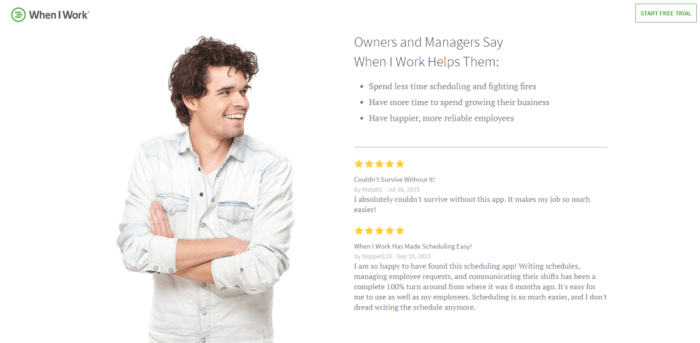
Creating effective visual cues in web navigation is crucial for inclusivity. A website’s design should consider the needs of all users, including those with disabilities. This means understanding how visual cues can be interpreted differently and implementing methods to ensure everyone can easily navigate and understand the website’s structure and functionality.Visual cues, when properly implemented, can significantly improve user experience for everyone.
They provide a clear and intuitive path through the website, guiding users to the information they need. However, accessibility is paramount, and visual cues must be designed with diverse needs in mind.
Creating clear visual cues for website navigation is crucial for user experience. However, issues like the recent WordPress WooCommerce bug causing sites to crash ( wordpress woocommerce bug causing sites to crash ) highlight how critical website stability is. Even with the best navigation design, a malfunctioning platform can quickly undermine all those efforts. Effective visual cues are key to keeping users engaged and navigating seamlessly, especially on a robust, stable platform.
Importance of Accessible Visual Cues for Users with Disabilities
Accessibility is not an optional feature but a fundamental aspect of good web design. Visual cues, properly implemented, can greatly improve the user experience for individuals with disabilities. For example, users with visual impairments rely on screen readers and other assistive technologies to navigate websites. These technologies interpret visual elements, and if visual cues aren’t properly designed, they can be misinterpreted or even missed entirely.
Role of Color Contrast and Alternative Text
Color contrast is essential for users with visual impairments or color blindness. Adequate contrast between text and background ensures that the text is easily readable. The WCAG (Web Content Accessibility Guidelines) provides specific recommendations for color contrast ratios, ensuring a minimum level of readability for everyone.Alternative text (alt text) is equally important. Alt text describes images and other non-textual content to screen readers.
Creating effective visual cues for web navigation is crucial for user experience. Understanding how users interact with your site, whether through heatmaps or clickstream data, is key to optimizing those visual cues. This directly ties into the importance of integrating analytics into marketing, which helps you tailor design elements based on actual user behavior. By analyzing where users are clicking and spending the most time, you can then adjust your visual hierarchy and calls-to-action to improve conversions and overall engagement.
This, in turn, allows you to fine-tune your visual cues for a truly optimized user experience. integrate analytics into marketing
Providing meaningful alt text allows users with visual impairments to understand the purpose and context of these elements. If an image is a button, the alt text should say “button,” not just “image.” A description of the button’s function, such as “button: submit form,” is even better.
Designing Visual Cues Compatible with Assistive Technologies
Visual cues should be designed with assistive technologies in mind. For example, avoid using color alone to convey information. Always use alternative methods, like shape, size, or position, to provide additional context and meaning.Furthermore, consider using semantic HTML elements whenever possible. These elements convey meaning directly to assistive technologies, making the content easier to understand. Proper use of ARIA attributes can also enhance the accessibility of interactive elements.
For instance, using ARIA attributes to describe interactive elements helps screen readers identify and convey the interactive nature of buttons, links, and other elements.
Creating clear visual cues for website navigation is crucial for user experience. Think about how Google’s new domain structure, particularly how it impacts hreflang tags, is changing the SEO landscape. Understanding how these changes affect internationalization is key to a seamless user experience. This shift in domain structure, as discussed in Google’s new domain structure, what’s next for hreflang , requires careful consideration of visual cues to guide users across different language versions of a website.
Ultimately, effective visual cues still remain essential for intuitive navigation, regardless of these domain-level adjustments.
Accessibility Guidelines Related to Visual Cues
Following accessibility guidelines is crucial for creating a website that is usable by everyone. Here are some key guidelines:
- Use sufficient color contrast: Ensure sufficient contrast between foreground (text) and background colors to meet WCAG guidelines. This is vital for users with visual impairments or color blindness.
- Provide alternative text (alt text) for images and non-textual content: Describe the purpose and context of images and other non-textual elements using alt text.
- Avoid relying solely on color to convey information: Use additional visual cues like shape, size, or position to enhance understanding and provide alternative ways to interpret information.
- Use semantic HTML elements: Employ semantic HTML elements like headings, lists, and forms to convey the structure and purpose of the content to assistive technologies.
- Use ARIA attributes appropriately: Utilize ARIA attributes to enhance the accessibility of interactive elements, making them easier to understand and interact with using assistive technologies.
Visually Appealing and Accessible Navigation Menu
A visually appealing navigation menu should be accessible too. Consider the following example:
| Element | Description | Accessibility Considerations |
|---|---|---|
| Navigation Links | Links to different sections of the website. | Use contrasting colors for links and background. Use clear and concise text for link labels. Provide alt text if the link has an image. |
| Dropdown Menus | Menus that expand to reveal additional options. | Ensure sufficient contrast between dropdown menu items and background. Use keyboard navigation for accessibility. Provide alt text for dropdown triggers if necessary. |
| Active State Indicator | Visual cue indicating the currently selected menu item. | Use a subtle visual cue (e.g., a different color or underline) to indicate the active item. |
This example illustrates a navigation menu with visually appealing design elements and the crucial accessibility features that make it usable by everyone. The menu incorporates a color contrast scheme for easy reading and uses alt text to provide meaning to any images. Keyboards and screen readers are supported.
Visual Cues for Mobile and Responsive Design
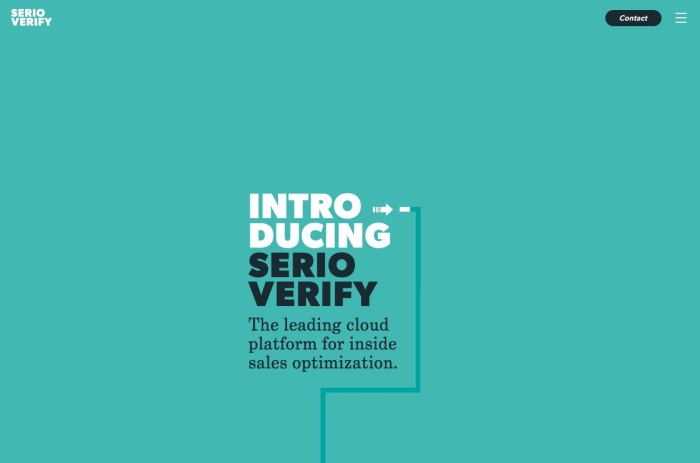
Visual cues are crucial for guiding users through a website, especially on mobile devices. A well-designed mobile experience requires a tailored approach to visual cues that respects the limitations of smaller screens and touch interactions. This necessitates a careful consideration of how visual cues adapt to different screen sizes and maintain a consistent user experience across various devices.Effective visual cues on mobile and responsive designs are paramount for a seamless user experience.
They must be carefully crafted to communicate clearly and concisely within the constraints of smaller displays, while ensuring consistency with the overall design language. This includes adapting visual hierarchy, feedback mechanisms, and interaction patterns to optimize the user journey on different screen sizes.
Comparing Visual Cues for Mobile and Desktop
Visual cues need to be adapted for different screen sizes to maintain clarity and usability. Mobile screens, with their limited real estate, necessitate simpler and more direct visual cues compared to desktops. On desktops, more complex layouts and nuanced cues can be employed. This difference stems from the inherent limitations in screen size and interaction methods. For instance, large, easily-tappable buttons are preferred on mobile to accommodate touch input, whereas subtle hover effects might be sufficient on desktops.
Best Practices for Adapting Visual Cues
Responsive design principles are fundamental to maintaining a consistent user experience across various devices. Visual cues must dynamically adjust to accommodate different screen sizes and resolutions. This involves using CSS media queries to target specific screen sizes and apply tailored styles to visual elements. Adaptive imagery, such as responsive images, is essential to ensure optimal display quality and performance.
The key is to avoid cluttering the screen with unnecessary visual elements and prioritize clarity and simplicity on smaller screens.
Examples of Adapting Visual Cues
A prominent example of adapting visual cues is the use of large, easily-tappable buttons on mobile interfaces. These buttons are often accompanied by visual feedback, such as a subtle change in color or animation, to confirm the action. On desktop interfaces, similar actions can be achieved through more subtle hover effects or visual highlighting of interactive elements. This consistent approach ensures a cohesive user experience regardless of the device used.
Table of Design Considerations for Visual Cues
| Device | Visual Cue Considerations | Example |
|---|---|---|
| Mobile | Simple, clear cues, minimal clutter, large tappable elements, concise feedback, avoid complex interactions | Large, easily-tappable buttons, clear call-to-action text, prominent icons, subtle animations for feedback. |
| Tablet | Balance between mobile and desktop design, maintain clarity, consider touch and mouse interactions, use a slightly more complex visual language than mobile, avoid overly cluttered designs | Slightly larger buttons than mobile, potentially introduce some hover effects, maintain clear visual hierarchy |
| Desktop | More complex visual cues, detailed interactions, utilize hover effects, use subtle animations for feedback, allow for more detailed visual information | Subtle hover effects, detailed tooltips, visually rich imagery, more sophisticated interactions. |
Case Studies and Examples
Visual cues, when implemented effectively, significantly enhance user experience on websites. They act as silent guides, effortlessly directing users to critical information and actions. This section explores successful and unsuccessful applications of visual cues, highlighting the impact on engagement and conversion.Understanding how effective visual cues improve user journeys is crucial. By strategically employing these cues, designers can create intuitive interfaces that streamline user interactions, reduce cognitive load, and ultimately drive better outcomes.
Examples of Effective Visual Cues
Effective visual cues improve website usability and lead to a better user experience. This is evident in the design choices of several prominent websites.
- Amazon uses a combination of visual cues for navigation, including color-coded categories, prominent product images, and strategically placed buttons. The clear hierarchy and visual separation of categories allow users to easily find the products they are looking for. The use of color coding and varying image sizes clearly distinguish product types and importance. This ensures that users can readily locate specific items.
- Airbnb employs visual cues effectively through its use of filters and interactive maps. The map highlights available listings, clearly indicating location and proximity. The use of visual cues like color-coding for different property types, star ratings, and quick access to important details such as amenities and reviews makes it easy to narrow down choices. The interactive map is a powerful visual cue that helps users visualize the area and available options.
The color-coded icons and interactive elements facilitate easy navigation.
- Netflix leverages visual cues to showcase popular content. The prominent placement of trending shows and movies, along with visually appealing thumbnails, attracts attention and encourages exploration. The use of different colors and sizes for highlighted items creates a hierarchy of importance and easily identifies top-rated or trending shows.
Principles Used in Effective Examples
The successful websites mentioned above share key design principles.
- Consistency: Maintaining a consistent visual language throughout the website creates a familiar and predictable user experience. This includes the use of consistent colors, icons, and typography across all pages.
- Hierarchy: Creating a visual hierarchy helps users quickly understand the structure and importance of different elements. This can be achieved through variations in size, color, and placement.
- Accessibility: Effective visual cues consider users with disabilities. This includes providing alternative text for images and using sufficient contrast ratios for readability.
Impact on User Engagement and Conversion Rates
Visual cues have a demonstrable impact on user engagement and conversion rates.
- Improved User Experience: Intuitive visual cues reduce the time users spend trying to figure out how to navigate the site. This results in a more enjoyable and efficient browsing experience.
- Increased Engagement: When users easily find what they are looking for, they are more likely to engage with the site and explore its features.
- Higher Conversion Rates: Visual cues can guide users towards desired actions, such as making a purchase or signing up for a service. This can lead to increased conversion rates.
Examples of Websites Failing to Use Effective Visual Cues
Poor visual cues can lead to frustration and decreased user engagement.
- Websites with cluttered layouts: A lack of visual hierarchy can make it difficult for users to distinguish important information from less important elements.
- Websites with inconsistent design elements: Inconsistency in visual cues can confuse users and make the site seem unprofessional.
- Websites that ignore accessibility: Failing to consider accessibility needs can exclude users with disabilities and reduce the overall reach of the site.
Examples of Well-Designed Webpages
Well-designed webpages prioritize user experience and employ effective visual cues.
- Clear navigation menus: Use of contrasting colors and prominent placement to highlight navigation options. For example, a website with a clear menu bar across the top of the page using a contrasting color to stand out.
- Intuitive call-to-actions: Buttons and links with clear visual cues (e.g., color, shape) that guide users toward desired actions.
- Compelling visual hierarchy: Strategic use of size, color, and placement to highlight important elements and guide users through the page.
Final Wrap-Up: Creating Effective Visual Cues For Web Navigation
In conclusion, creating effective visual cues for web navigation is a multifaceted process. From subtle color palettes to dynamic animations, each element plays a vital role in user engagement. A well-designed navigation system, prioritizing accessibility and responsiveness across devices, directly impacts user satisfaction and ultimately, the success of a website. By understanding the principles Artikeld in this guide, website owners and designers can craft intuitive and engaging experiences for all users.