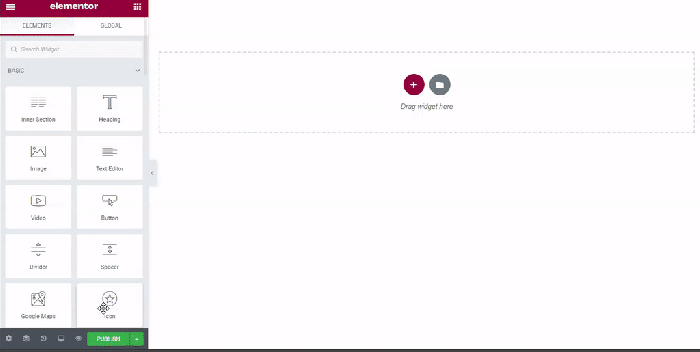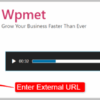How to add a background image in WordPress sets the stage for a visually appealing website. This guide dives deep into the various methods for adding, customizing, and optimizing background images, covering everything from basic implementation to advanced techniques like parallax scrolling and responsive design. We’ll explore different WordPress themes and plugins that enhance background image functionality, ensuring your website looks stunning across all devices.
From choosing the perfect image to troubleshooting common issues, this comprehensive guide equips you with the knowledge to master background images in WordPress. We’ll walk you through different methods, highlighting their pros and cons, and providing clear, step-by-step instructions. Learn how to tailor your background image to perfectly complement your website’s design and brand.
Introduction to WordPress Background Images
Adding a visually appealing background image to your WordPress website can significantly enhance its aesthetic appeal and user experience. Background images, strategically placed, can set the overall tone and style of your site, drawing the visitor’s attention and making the content stand out. This is a crucial element in creating a professional and engaging online presence.Background images in WordPress work by overlaying an image on the page’s content area.
This overlay effect provides a consistent visual backdrop that can complement the page’s text, graphics, and other design elements. The image is not part of the content itself; instead, it serves as a visual backdrop.
Different Ways to Add Background Images
There are several methods for adding background images to a WordPress website. The most common approaches involve using WordPress’s built-in themes and plugins, or through custom coding. Understanding these methods allows you to customize the look and feel of your site to match your brand and objectives.
- Using Theme Options: Many WordPress themes offer built-in options to easily set a background image. These options are often found within the theme customization panel, allowing you to upload an image and specify its placement or styling.
- Employing Plugins: WordPress plugins can provide even more advanced options for managing background images, potentially offering more control over image size, position, and transparency.
- Implementing Custom CSS: For more intricate control, custom CSS can be used to precisely define the background image’s appearance and position. This technique allows for complex styling beyond what’s available in theme options or plugins.
Benefits of Using Background Images, How to add a background image in wordpress
Background images play a crucial role in enhancing a website’s visual appeal and user experience. Using the right image can evoke specific emotions, communicate a particular brand identity, and contribute to the overall effectiveness of your site.
- Enhanced Aesthetics: Background images contribute significantly to a website’s visual appeal, making it more engaging and professional. A well-chosen image can transform a plain website into a visually compelling one.
- Improved User Experience: A visually appealing background can improve user experience by making the website more engaging and easier to navigate. This is a crucial aspect of creating a positive first impression.
- Stronger Brand Identity: Background images can be a powerful tool for establishing a strong brand identity. A consistent visual style throughout your website creates a recognizable and memorable brand presence.
WordPress Website Sections for Background Images
Background images can be strategically used in various sections of a WordPress website. Understanding where background images can be effectively incorporated can greatly enhance the visual appeal and engagement of your site.
| Website Section | Description | Example | Considerations |
|---|---|---|---|
| Homepage | Sets the initial impression of the website. | A visually appealing hero image. | Should be relevant to the site’s purpose and draw the visitor in. |
| Blog Posts | Adds visual interest to individual blog posts. | An image related to the post’s topic. | The image should enhance the content, not detract from it. |
| About Us Page | Communicates the brand’s personality and values. | A professional image representing the company. | The image should project the right tone and identity. |
| Product Pages | Highlights product details and showcases the product’s features. | A high-quality image of the product. | Images should be clear, high-resolution, and accurately reflect the product. |
Methods for Adding Background Images
Adding a captivating background image to your WordPress website can significantly enhance its visual appeal and user experience. A well-chosen background can set the tone for your site, draw attention to key elements, and create a memorable impression on visitors. This section explores various methods for achieving this, highlighting their strengths and weaknesses.Choosing the right method depends on your website’s specific needs and the level of customization you desire.
Consider factors like the complexity of your site design, the need for specific image adjustments, and the overall aesthetic you’re aiming for. Different methods offer varying degrees of control and flexibility, allowing you to tailor your background to match your brand identity and website goals.
Using WordPress Theme Options
This method leverages the built-in customization options within your WordPress theme. Many themes provide a dedicated section for background images, often located in the theme’s customizer. This approach is typically the easiest and fastest way to add a background image if your theme supports it.
- Ease of Implementation: Theme options usually require minimal technical knowledge and can be adjusted quickly. No plugins are needed, making it a straightforward solution.
- Control over Adjustments: While simple, theme options often offer basic controls like background color, image positioning, and repeat patterns.
- Limitations: Customization options vary significantly between themes. Some themes may not allow for specific image adjustments or advanced positioning.
Utilizing a Dedicated Plugin
Specialized plugins provide additional flexibility and control over background images, exceeding the capabilities of most theme options. They often offer advanced features such as parallax scrolling effects, custom CSS integration, and support for various image formats.
- Expanded Functionality: Plugins provide advanced customization options, including control over image positioning, transparency, and effects like parallax scrolling.
- Potential for Complexity: Some plugins might have a steeper learning curve compared to theme options.
- Maintenance Considerations: Plugins require regular updates to ensure compatibility with WordPress and prevent security vulnerabilities.
Employing Custom CSS
Custom CSS offers the most granular control over your website’s appearance, including background images. This method allows you to precisely define the image’s properties, position, and even integrate it with other website elements.
Adding a background image to your WordPress site is a breeze! Just head to your theme’s customizer, find the background options, and upload your desired image. This simple step can significantly improve your site’s aesthetic. Speaking of improving your site, have you seen the new study on online marketing for marketing communications firms? online marketing for marketing communications firms new study released reveals some interesting trends.
Ultimately, a compelling background image can help boost engagement and professionalism, just as smart marketing strategies do!
- Advanced Customization: CSS gives you the power to precisely position, scale, and style the background image with granular control over aspects like transparency, layering, and positioning.
- Technical Expertise: Modifying CSS requires familiarity with HTML and CSS coding, which might be a significant hurdle for non-technical users.
- Compatibility Concerns: Carefully crafted CSS ensures the background image aligns correctly with other elements, but mistakes can disrupt the site’s layout.
Comparison Table
| Method | Pros | Cons | Steps |
|---|---|---|---|
| Theme Options | Easy to use, no plugins required. | Limited customization options, varies by theme. | Navigate to theme customizer, select background image. |
| Plugin | Advanced features, more control over image positioning, effects. | Steeper learning curve, potential for compatibility issues. | Install and configure plugin, upload image, adjust settings. |
| Custom CSS | Maximum control, seamless integration with other elements. | Requires technical expertise, potential for errors. | Identify relevant CSS selectors, add custom rules for background image. |
Using Themes and Plugins for Background Images
WordPress themes play a crucial role in defining the visual style of your website, including background images. Well-designed themes often provide pre-built options for customizing background images, simplifying the process for users. They often dictate the positioning, size, and layering of these images, impacting the overall aesthetic.Many themes offer flexibility in background image customization, allowing you to choose from a variety of styles.
This includes options for solid colors, gradients, or patterns, often combined with images for a richer visual experience. Furthermore, themes frequently influence the responsiveness of background images, ensuring they adapt seamlessly to different screen sizes and devices.
Adding a background image in WordPress is surprisingly straightforward. Just upload your image to the media library, then navigate to your theme’s customizer options. However, be mindful of how much bandwidth your website is using, especially with the increasing number of AI crawlers consuming significant resources, as detailed in this article on ai crawlers draining site resources.
Once you’ve ensured your site isn’t being overloaded, you can easily add your chosen background image and style it for a visually appealing website.
Theme Roles in Background Image Styling
Themes significantly impact the appearance of background images. They dictate how the image is displayed relative to the content, providing various layouts and options for controlling the image’s visibility and behavior. For example, some themes might position the image as a full-screen backdrop, while others might use a smaller, tiled image. A theme’s responsiveness is also critical, as it ensures the image scales correctly across different devices, like laptops, tablets, and smartphones.
Popular Themes Supporting Background Images
Many popular WordPress themes seamlessly integrate background image options. Some examples include Astra, GeneratePress, and OceanWP. These themes typically offer customization options within their theme customizer, enabling you to easily upload and adjust your chosen image. They are known for their flexibility and extensive customization options.
Plugins Enhancing Background Image Functionality
Various plugins extend WordPress’s native background image capabilities. These plugins often provide advanced controls, enabling users to manage and customize background images in greater detail. For instance, some plugins offer options to integrate parallax effects, which create a 3D depth effect when scrolling. Others might provide more control over image cropping or layering. A notable plugin in this category is the “Background Image” plugin.
Integrating Plugins with Existing Themes
Integrating plugins with existing themes generally involves activating the plugin in your WordPress dashboard. After activation, the plugin’s features will often become accessible within the theme customizer or a dedicated plugin settings area. Consult the plugin’s documentation for specific instructions on integration with your theme.
Examples of Themes with Different Background Image Styles
Astra, known for its minimalist design, often employs a full-screen background image style. The OceanWP theme frequently utilizes a combination of background images and color gradients. GeneratePress, with its versatile options, allows users to choose from various background image positioning and scaling options.
Comparison Table of Themes and Plugins
| Theme | Plugin | Background Image Styles | Responsiveness |
|---|---|---|---|
| Astra | Background Image | Full-screen, static | Excellent |
| OceanWP | None (Often integrated) | Full-screen, parallax | Excellent |
| GeneratePress | Background Image | Full-screen, tiled, custom positioning | Excellent |
Customizing Background Images
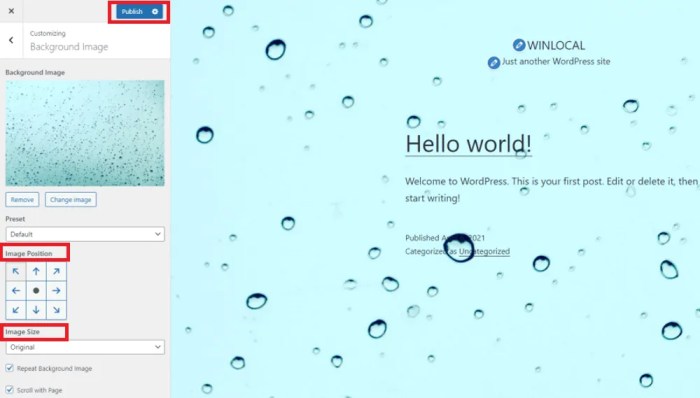
Adding a background image to your WordPress site is just the beginning. Truly leveraging this visual element requires customization. This section dives into controlling the look and feel of your background image, from subtle color adjustments to dramatic changes in size and placement.Fine-tuning background images allows you to create a cohesive and visually appealing website that aligns perfectly with your brand and content.
This customization extends beyond simply placing an image; it’s about crafting an experience that resonates with your audience.
Background Image Color
Adjusting the background color provides a quick way to alter the overall tone and feel of your site. This can be particularly useful when you want a subtle shift in mood or to complement different sections of your content. You can achieve this change without altering the background image itself.
Background Image Size and Position
Controlling the size and position of the background image is crucial for ensuring it integrates seamlessly with your website’s design. This allows for visual flexibility and control over how the image fills the available space.
CSS Properties for Background Image Customization
Several CSS properties allow for precise control over background image characteristics. The `background-size` property dictates how the image scales to fit the container. `background-position` defines the starting point of the image within the container. These settings allow for different placements, from centering the image to positioning it at the top left corner. The `background-repeat` property controls whether the image repeats horizontally, vertically, or not at all.
The `background-attachment` property defines if the background image scrolls with the page content or remains fixed.
- `background-size`: This property determines how the background image scales. Values like `cover` ensure the image fills the entire container, while `contain` ensures the entire image is visible without distortion. Other options like `100px 200px` provide precise sizing.
- `background-position`: This property specifies the starting point of the background image within the container. Values like `center center` center the image, `top left` positions it at the top left, and `right bottom` at the bottom right.
- `background-repeat`: This property controls whether the background image repeats. Values like `no-repeat` prevent repetition, `repeat` repeats the image horizontally and vertically, and `repeat-x` repeats it horizontally only.
- `background-attachment`: This property controls whether the background image scrolls with the page content or remains fixed. `scroll` allows the image to scroll with the page, while `fixed` keeps it stationary.
CSS Examples for Background Image Settings
Here are some practical examples showcasing how different CSS properties can modify background image behavior:“`CSS/* Example 1: Centered, covering background image – /.container background-image: url(‘your-image.jpg’); background-size: cover; background-position: center center; background-repeat: no-repeat;/* Example 2: Fixed background image at top left – /.container background-image: url(‘your-image.jpg’); background-attachment: fixed; background-position: top left;“`
Customizing with WordPress Customizer
The WordPress Customizer offers a user-friendly interface for customizing background images without needing to edit code. Within the Customizer, you’ll typically find options to select the image, adjust its size and position, and optionally add a background color. This method is particularly helpful for non-technical users.
Background Image Placements and Styles
Illustrative examples demonstrate how different background image placements can affect the overall visual design of your website.
Imagine a website with a full-width hero section. A `cover` background image, centered, creates a dynamic and engaging introduction.
In contrast, a fixed background image, positioned at the top left, keeps the image stationary while the content scrolls, maintaining a consistent visual element throughout the page.
Screenshots would show these placements in action, with the background image clearly visible in the hero section and the content area.
Troubleshooting Common Issues
Adding a background image to your WordPress site can sometimes lead to unexpected hiccups. This section delves into common problems and provides practical solutions to help you overcome them. Knowing why these issues occur and how to diagnose them is crucial for efficient troubleshooting.Troubleshooting WordPress background image problems often involves understanding the interplay of file paths, theme configurations, and plugin interactions.
By systematically examining these areas, you can identify the root cause of the problem and implement the appropriate fix.
Image Not Displaying
Issues with image display are frequently encountered. This might stem from incorrect file paths, problems with image file types, or even caching issues.
- Incorrect File Path: Double-check the file path in your WordPress theme settings. Ensure the path is accurate and the image file exists at the specified location. WordPress often uses relative paths; ensure the image is within the correct folder structure. A wrong character (e.g., using a backslash instead of a forward slash on a Windows-based server) can also cause problems.
Adding a background image in WordPress is pretty straightforward. Just upload your image to the media library, then navigate to your theme’s customization options. Knowing how to effectively use social media to market during the holidays, like using social media to market during the holidays , can really boost your website traffic and sales, which will be great for the new background image you add to your site.
You’ll find plenty of tutorials online for the specific steps involved, and it’s a quick way to give your site a fresh look.
- Incorrect Image Format: WordPress may not support all image formats. Ensure the image is in a supported format, such as JPEG, PNG, or GIF. An unsupported format will lead to a display error.
- Caching Issues: WordPress caches static assets like images. If you’ve recently updated or added the image, clearing the browser cache or the WordPress cache might be necessary to see the changes. Use the WordPress admin dashboard to clear the cache, or utilize a browser’s cache clearing tools.
Incorrect Sizing or Positioning
Background images may not appear as expected in terms of size or placement. This often arises from incorrect CSS settings within the theme’s stylesheet or from conflicting plugin configurations.
- CSS Issues: Check the CSS code in your theme’s stylesheet for background image declarations. Ensure the width, height, and position settings are appropriate for the intended effect. For example, if the image is too large, adjust the width or height parameters in the CSS. Examine the CSS rules for sizing, and ensure they align with your design goals.
- Plugin Conflicts: Some plugins can interfere with theme settings. If you recently installed a plugin, try temporarily disabling it to see if the problem persists. Plugins that modify CSS or JavaScript can sometimes conflict with theme settings, causing unexpected sizing or positioning issues.
- Theme Compatibility: Ensure the image size aligns with the theme’s intended layout. If the image is too large for the container, it might get cropped or stretched. Some themes use specific image dimensions; adjust your image to those specifications.
Compatibility Problems
Incompatibility between your theme, plugin, or WordPress version can sometimes cause display problems. Understanding the versions and interactions between these elements is crucial.
- Theme Updates: Outdated themes can sometimes introduce issues. Ensure your theme is up-to-date to ensure compatibility with current WordPress versions. Updating the theme to the latest version usually fixes compatibility problems.
- Plugin Updates: Similar to themes, ensure all plugins are updated to the latest compatible version. An outdated plugin can create incompatibility problems, resulting in display errors.
- WordPress Version: WordPress releases updates regularly. Verify that your WordPress installation is compatible with the current theme and plugins. Using a compatible version usually resolves issues related to compatibility.
Advanced Background Image Techniques
Beyond simple static backgrounds, WordPress offers a plethora of advanced techniques to elevate your website’s visual appeal. These methods can significantly enhance user experience and create a more dynamic and engaging online presence. From parallax effects to custom animations, the possibilities are virtually endless, allowing you to craft a truly unique and personalized website aesthetic.These techniques go beyond the basic image placement and explore more sophisticated approaches to integrating background visuals.
They involve a combination of design elements, coding, and often, specialized plugins. Mastering these methods can greatly improve the visual impact and user experience of your WordPress site.
Parallax Scrolling Effects
Parallax scrolling is a technique where background elements move at different speeds than the foreground content as the user scrolls. This creates a sense of depth and interactivity. This effect draws the viewer’s eye and adds a more immersive experience. WordPress themes and plugins can often incorporate this feature easily, allowing you to add depth and a sense of motion to your website.
Custom Background Images with CSS and HTML
Crafting a custom background image directly through CSS and HTML allows for precise control over the visual presentation. You can specify image positioning, size, and overlay effects. This method gives developers full control over the background, offering flexibility to match the website’s unique design. Using CSS, you can set the image as a repeating pattern, create a gradient overlay, or apply filters to modify the visual presentation.
This precise control makes it an excellent tool for creating unique website aesthetics. Using the background-image property, and other CSS properties like background-size, background-position, and background-repeat, you can achieve various effects, ranging from subtle overlays to dramatic transitions.
Animating Background Images
Incorporating animations into background images can significantly enhance the visual interest and dynamism of your site. This could involve subtle fades, transitions, or more complex animations. This approach is often implemented with CSS animations or JavaScript libraries. These libraries, when paired with background images, can produce a captivating experience. Animation can create a visually appealing transition or movement within the background.
Creative Background Image Implementations
Several creative implementations leverage background images to enhance the overall user experience. These implementations can range from creating interactive maps or visual timelines to incorporating a variety of background images that are relevant to the content. For example, a blog about travel could have a slideshow of images representing different destinations. A portfolio website could showcase a series of projects with dynamically changing background images.
Consider these examples as inspiration to create a visually engaging and unique background for your website.
Structured List of Advanced Techniques
- Parallax Scrolling: This technique creates a sense of depth by making background elements move at different speeds than the foreground content as the user scrolls. It enhances the user experience by providing a more dynamic and immersive feel. This can be achieved through CSS, plugins, or even custom JavaScript scripts.
- Custom CSS Backgrounds: Utilizing CSS properties like background-image, background-size, background-position, and background-repeat allows for precise control over the appearance and behavior of the background image. This provides flexibility in creating unique website aesthetics.
- Animated Backgrounds: CSS animations or JavaScript libraries can be employed to animate background images, adding visual interest and dynamism to your site. These animations can be subtle transitions or more complex movements.
- Creative Implementations: Background images can be creatively integrated into websites to enhance the user experience. This could involve slideshows, interactive maps, visual timelines, or a dynamic image gallery, tailored to the specific content and theme of the website. This allows you to use the background image to highlight specific aspects of the website or to complement the content.
Responsive Design Considerations: How To Add A Background Image In WordPress
Adding a background image to your WordPress website is only half the battle. To ensure a seamless user experience across various devices, from desktops to smartphones, you need to implement responsive design principles. This involves tailoring the image display to fit different screen sizes and orientations, preventing blurry or distorted visuals.Responsive design for background images is crucial for maintaining a visually appealing and user-friendly website.
It ensures that the background image remains aesthetically pleasing and functional on all devices, regardless of their screen resolution or orientation. This directly impacts user engagement and satisfaction.
Ensuring Correct Rendering Across Devices
To guarantee that your background images render flawlessly across different devices and screen sizes, employ responsive techniques. This involves using a combination of CSS and potentially image optimization strategies. Using a fixed image size, without adjusting it for different screens, often results in poor visual quality and potentially broken layouts on smaller devices. A flexible approach, on the other hand, ensures that the image scales proportionally to the screen size.
Responsive CSS for Background Images
The following examples demonstrate responsive CSS for background images. These examples utilize the `background-size` property, a fundamental aspect of responsive background image handling.
- Using `background-size: cover;` ensures the image completely covers the container, maintaining aspect ratio. This is a common choice, and often works well when the image’s aspect ratio matches the container’s intended aspect ratio.
- Using `background-size: contain;` ensures the entire image is visible within the container, maintaining its aspect ratio. This is suitable for situations where you want the full image to be displayed, even if it means some parts of the image might be cropped. A good example would be an image of a building, where you want to see the entire building even if it means parts of the background are hidden.
- Employing `background-size: auto;` allows the browser to automatically adjust the image size to fit the container, maintaining the image’s aspect ratio.
Importance of Responsive Design for Background Images
A website with a well-designed background image, tailored for various devices, significantly enhances the user experience. It projects a professional image, making your website more engaging and accessible to a wider audience. The visual appeal of a well-designed background image can also have a significant impact on the user’s perception of the site. A site that doesn’t cater to various devices will likely experience a drop in engagement and potentially damage its reputation.
Techniques for Handling Responsive Background Images
Employing various techniques, such as using different image sizes for different devices, can significantly improve performance. Using responsive images allows the browser to load the optimal image size based on the user’s device. Image optimization is another important aspect, ensuring that the images are compressed and optimized without compromising quality.
- Using different image sizes for different devices: This method involves creating separate images optimized for different screen sizes. A smaller image is used for mobile devices, while larger images are used for larger screens. This allows for faster loading times on mobile devices and maintains the visual quality on larger screens.
- Employing responsive images: Responsive images allow the browser to load the optimal image size based on the user’s device. This technique enhances the user experience by ensuring that the image loads quickly and displays correctly on various devices. This technique is widely supported by modern browsers.
- Optimizing images: Image optimization involves compressing images without compromising quality. This technique is crucial for ensuring fast loading times and minimizing bandwidth consumption.
Responsive Background Image Implementation
The following table demonstrates a 4-column HTML table illustrating responsive background image implementation using different techniques. This table helps in understanding the differences in how various methods affect the background image’s appearance across different screen sizes.
| Technique | CSS | Mobile View | Desktop View |
|---|---|---|---|
| `background-size: cover;` | `background-size: cover;` | Image covers the entire screen, potentially cropped | Image covers the entire screen, potentially cropped |
| `background-size: contain;` | `background-size: contain;` | Full image displayed, potentially with empty space | Full image displayed, potentially with empty space |
| Responsive Images (using srcset) | `srcset` attribute with different image sizes | Smaller image loads, optimized for mobile | Larger image loads, optimized for desktop |
Best Practices for Background Images
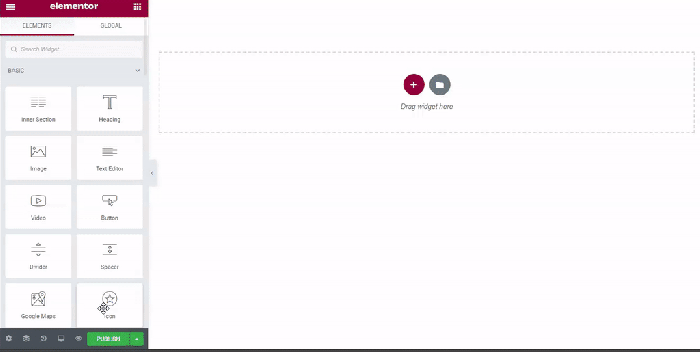
Choosing the right background image is crucial for a visually appealing and user-friendly website. A poorly selected or optimized background can detract from the overall design and even impact site performance. This section Artikels key best practices to ensure your background images enhance, rather than hinder, your WordPress site.Effective background images contribute significantly to a website’s aesthetic appeal and user experience.
They can set the tone, evoke specific emotions, and visually guide users through the content. However, simply adding an image isn’t enough. Thoughtful consideration of image selection, optimization, and compatibility with your site’s design is paramount.
Selecting Appropriate Background Images
Background images should seamlessly integrate with the website’s overall design and color scheme. Consider the website’s theme and color palette when selecting an image. Images with high contrast and strong color palettes can be impactful but should be balanced with the rest of the design elements. For example, a website with a minimalist aesthetic would benefit from a subtle, high-resolution image, while a vibrant, e-commerce site might use a more dynamic, high-contrast image.
A harmonious blend of visual elements is essential for creating a cohesive user experience.
Image File Formats and Performance
The file format of your background image directly impacts website performance. JPEGs are generally preferred for photographic images due to their ability to retain color fidelity. PNGs are better suited for images with transparent backgrounds or graphics. WebP, a newer format, offers superior compression compared to JPEGs and PNGs, resulting in smaller file sizes without significant quality loss.
Choose the format that best balances image quality and file size for optimal loading speed. Consider using a tool to compare file sizes and quality between different formats before making a decision.
Optimizing Background Images for Web Use
Optimizing background images is critical for ensuring fast loading times. Image compression is key. Tools like TinyPNG, ImageOptim, and Compressor.io can significantly reduce file sizes without compromising image quality. Additionally, use appropriate image dimensions. Selecting an image with dimensions that match the intended display area will prevent unnecessary stretching or cropping, which can impact the visual appeal of the image.
Choosing Images That Complement Website Design
Background images should complement the overall design of your website. Avoid images that are too busy or clash with the site’s color palette. Consider the mood you want to evoke. A serene image might work well for a blog about mindfulness, while a more dynamic image might be suitable for a website showcasing a vibrant product. High-quality, relevant images are crucial to maintaining visual consistency and conveying the intended message effectively.
Best Practices Table
| Aspect | Selection Guidelines | Optimization Strategies | Usage Considerations |
|---|---|---|---|
| Format | Choose JPEG for photos, PNG for graphics, WebP for best compression | Compress using tools like TinyPNG or ImageOptim | Ensure format compatibility with your theme |
| Resolution | Select images appropriate for the screen size and resolution | Resize images to optimal dimensions using image editors | Avoid excessively large images |
| Size | Prioritize smaller file sizes to improve page load speed | Optimize file size using compression tools | Use background images strategically |
| Color Palette | Ensure color harmony with the website’s overall color scheme | Adjust contrast and brightness if needed | Consider the mood and message the image conveys |
Closing Notes
In conclusion, adding a background image in WordPress is a powerful tool for enhancing website aesthetics. This guide has provided a thorough exploration of various methods, from basic implementation to advanced techniques. We’ve covered themes, plugins, customization, troubleshooting, and responsive design considerations. By following these steps, you can confidently add stunning background images to your WordPress site, ultimately boosting user engagement and visual appeal.