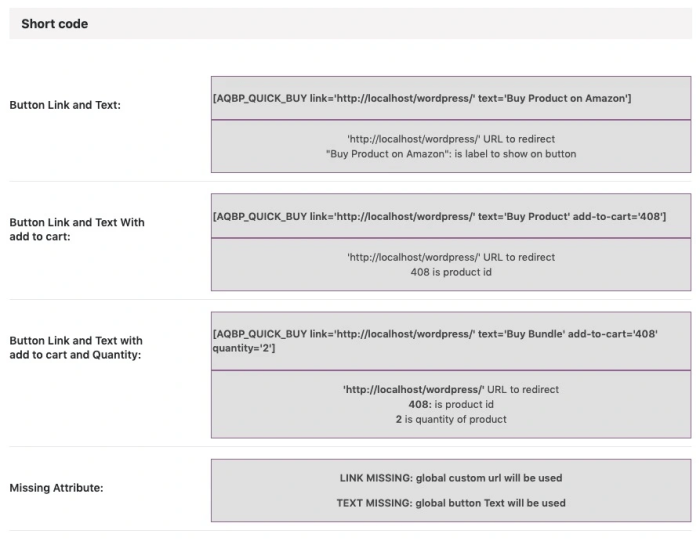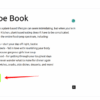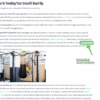How to add a buy now button in WordPress is crucial for any online store or blog looking to monetize content or products. This guide will walk you through various methods, from choosing the right plugins to customizing the button’s appearance and integrating with payment gateways. We’ll cover everything from simple installations to advanced features like subscriptions and responsive design, ensuring your buy now button functions seamlessly across all devices.
This in-depth tutorial breaks down the process into manageable steps, covering plugin options, customization techniques, and payment gateway integrations. You’ll learn how to integrate buy now buttons with popular payment processors like PayPal and Stripe, and troubleshoot any issues that may arise. Whether you’re a seasoned WordPress user or a beginner, this guide provides a clear path to adding a professional-looking buy now button to your website.
Introduction to Buy Now Buttons in WordPress
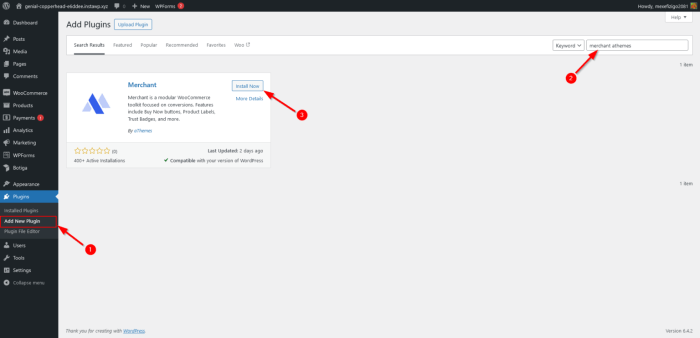
Buy now buttons are essential components for online stores and blogs built on WordPress. They facilitate the direct purchase of products or services displayed on the website, streamlining the checkout process for customers. This makes them a vital tool for generating revenue and enhancing user experience. Integrating buy now buttons can significantly impact sales conversions, and this guide will explore the various methods for implementing them.Different methods exist for implementing buy now buttons in WordPress, depending on the complexity of the products or services offered.
One method involves integrating e-commerce platforms like WooCommerce. This allows for seamless integration of the buy now functionality into existing WordPress websites, leveraging the platform’s robust features for handling orders, payments, and shipping. Another approach involves using plugins designed specifically for adding buy now buttons, which offer greater flexibility and customization options.
Implementing Buy Now Buttons with Plugins
Numerous WordPress plugins offer buy now button functionality. These plugins often provide a user-friendly interface for configuring buttons, integrating with payment gateways, and managing orders. They allow for a range of customization options, ensuring that the buy now button seamlessly aligns with the website’s design and branding.
Plugin Options for Buy Now Buttons
A variety of plugins can add buy now buttons to your WordPress site. Choosing the right plugin depends on the specific needs of your online store or blog. Popular choices include:
- WooCommerce: A robust e-commerce plugin that provides comprehensive shopping cart and checkout features. It integrates seamlessly with various payment gateways and offers extensive customization options for online stores. Its wide range of features often makes it a good option for handling various aspects of the shopping process.
- Easy Digital Downloads: A plugin focused on selling digital products, like ebooks, templates, and software. It allows you to create download links directly from your WordPress website and streamline the purchasing experience for digital items.
- MemberPress: Designed to manage membership access, this plugin also allows the creation of buy now buttons to facilitate premium content access. This offers a convenient way to offer exclusive content and collect payments for membership.
- WPForms: A versatile form builder plugin that allows you to create custom forms, including buy now buttons. This approach is suitable for situations where a dedicated e-commerce platform is not required, allowing greater flexibility in form design.
Benefits of Using Buy Now Buttons
Buy now buttons are highly beneficial for online stores and blogs:
- Increased Sales Conversions: Direct purchasing options encourage users to complete transactions, leading to a higher conversion rate for products or services.
- Enhanced User Experience: Streamlined checkout processes create a smoother and more positive experience for website visitors.
- Improved Revenue Generation: By facilitating quick and easy purchases, buy now buttons help to maximize revenue generation for online businesses.
- Simplified Payment Integration: Many plugins integrate with popular payment gateways, allowing for a secure and convenient payment process.
Integration with Payment Gateways
Integrating with payment gateways is a crucial aspect of implementing buy now buttons. Popular payment gateways like PayPal, Stripe, and Square can be integrated into WordPress plugins. This ensures secure and reliable payment processing for online transactions.
Plugin-Based Buy Now Button Integration
Integrating buy now buttons into your WordPress website often requires specialized plugins. These plugins handle the complex functionalities of online commerce, allowing you to seamlessly add e-commerce features to your site without extensive coding. Choosing the right plugin is crucial, as it directly impacts the user experience and your site’s functionality. The right plugin simplifies the process, providing user-friendly interfaces and robust features for seamless transactions.Plugins offer a range of features beyond basic button integration, including inventory management, order processing, and payment gateway integration.
Properly selected plugins can significantly streamline your online store’s operations.
Popular WordPress Plugins for Buy Now Buttons
Several popular WordPress plugins facilitate the addition of buy now buttons. They often provide comprehensive e-commerce functionalities beyond basic button integration. Choosing the appropriate plugin depends on your specific needs and the level of e-commerce functionality required.
Comparison of Buy Now Button Plugins
This table compares popular plugins, considering features, pricing, and user reviews. It provides a concise overview for choosing the best solution for your site.
| Plugin Name | Features | Pricing | User Reviews |
|---|---|---|---|
| WooCommerce | Comprehensive e-commerce platform. Includes product management, inventory control, order processing, and various payment gateways. | Free (core) + Paid extensions | Generally positive, known for extensive community support and extensive features. |
| Easy Digital Downloads | Specialized for digital products. Offers robust download management, payment processing, and membership options. | Free + Paid upgrades | High ratings for its focus on digital products, and ease of use. |
| MemberPress | Focuses on membership sites, allowing you to sell access to content or services. Integrates with payment gateways. | Paid | Positive reviews for its strong membership features and robust integration options. |
| SumoMe | Offers a wide range of features, including lead capture, social sharing, and various other marketing tools. Has buy now button integration. | Paid | Good user reviews but may not be the optimal choice for dedicated e-commerce websites. |
| WP Simple Pay | Simple, user-friendly plugin for managing payments. Excellent for basic e-commerce needs. | Paid | Generally well-received for its simplicity and ease of use, especially for smaller businesses. |
Installation and Configuration Steps (Example: WooCommerce)
WooCommerce, a popular and comprehensive e-commerce plugin, offers a robust framework for creating online stores. Its installation and configuration involve several steps:
- Download the WooCommerce plugin from the WordPress repository.
- Activate the plugin within your WordPress dashboard.
- Configure your store settings, including payment gateways and shipping options.
- Create products and set prices, along with necessary product details.
- Add the buy now button to the product pages.
These steps are crucial for successfully integrating WooCommerce into your site and using its e-commerce functionalities.
Free vs. Paid Plugins
Free plugins often have limitations in features and support. Paid plugins typically provide more advanced features and better customer support. The choice depends on your budget and specific requirements.
Adding a “Buy Now” button to your WordPress site can really boost sales. It’s all about making it easy for visitors to purchase. But sometimes, those automated WordPress update emails can be a real distraction, especially if you’re focused on adding a compelling “Buy Now” button to your site. Luckily, there’s a simple way to disable those pesky notifications.
Check out this guide on how to disable automatic update email notification in wordpress for a quick fix. Once that’s sorted, you can get back to fine-tuning your “Buy Now” button placement and design to maximize conversions.
Customizing Buy Now Buttons: How To Add A Buy Now Button In WordPress
Now that you’ve integrated a buy now button into your WordPress site, let’s dive into customizing its appearance. This crucial step allows you to seamlessly integrate the button’s design with your website’s overall aesthetic, improving user experience and brand consistency. Customizing the button’s colors, sizes, and fonts is achievable through CSS styling, enhancing the visual appeal and overall user engagement.
Customizing Button Appearance with CSS
WordPress offers various ways to integrate custom CSS to modify the visual elements of your buy now button. This is a highly effective method for tailoring the button to match your brand’s identity and enhance the overall user experience.
Modifying Button Colors
Changing the colors of your buy now button is a straightforward process. You can adjust the button’s background color, text color, and hover effects to align with your website’s color scheme. This allows for visual consistency and branding cohesion.
| CSS Code | Description |
|---|---|
.button background-color: #FF6347; /* Example: Red - / color: white;.button:hover background-color: #FF8C00; /* Example: Orange on hover - / |
This code snippet sets the button’s background color to red (#FF6347) and text color to white. The hover effect changes the background color to orange (#FF8C00) on mouseover. |
.button background-color: #4CAF50; /* Example: Green - / color: white;.button:hover background-color: #45a049; /* Example: Darker Green on hover - / |
This code snippet uses a green color (#4CAF50) for the button’s background and white for the text. The hover effect darkens the green on mouseover. |
Modifying Button Sizes
Adjusting the size of your buy now button is essential for maintaining visual balance and ensuring it’s easily noticeable. You can control the width and height of the button using CSS properties.
| CSS Code | Description |
|---|---|
.button width: 150px; height: 40px; |
This code snippet sets the width of the button to 150 pixels and the height to 40 pixels. This is a good starting point for medium-sized buttons. |
.button width: 200px; height: 50px; |
This code snippet increases the width to 200 pixels and the height to 50 pixels, creating a larger button. |
Modifying Button Fonts
Changing the font style, size, and weight of your buy now button’s text improves readability and enhances the overall design. Using CSS font properties allows you to achieve this.
| CSS Code | Description |
|---|---|
.button font-family: 'Arial', sans-serif; font-size: 16px; font-weight: bold; |
This code snippet sets the font family to Arial, the font size to 16 pixels, and the font weight to bold. This creates a clear and visually appealing button. |
.button font-family: 'Roboto', sans-serif; font-size: 18px; |
This code snippet sets the font family to Roboto, a sans-serif font, and the font size to 18 pixels. |
Integrating Custom CSS in WordPress
Integrating custom CSS into your WordPress site involves several methods, each with its advantages. Choosing the most suitable method depends on the complexity of your customization and your technical comfort level.
- Using a WordPress Theme Customizer: This method is the simplest for basic customization, allowing you to modify CSS directly within the WordPress admin panel.
- Using a Child Theme: A child theme is ideal for more extensive modifications, ensuring that your customizations don’t overwrite updates to your main theme.
- Using a Plugin: Plugins like “Simple Custom CSS” offer a straightforward way to add CSS directly to your site.
Integrating with Payment Gateways
Connecting your WordPress buy now buttons to payment gateways is crucial for smooth transactions. This process enables customers to pay securely and efficiently for your products or services. Proper integration ensures a seamless user experience, preventing frustration and cart abandonment. A robust payment gateway integration is fundamental to a successful online store.Integrating payment gateways with buy now buttons involves several steps, from selecting the appropriate gateway to configuring the button’s settings.
This section will walk you through these steps, focusing on security and different payment methods. Handling different payment methods effectively is vital for a broad customer base.
Selecting a Payment Gateway
Various payment gateways cater to different needs and offer varying levels of features. Choosing the right one depends on factors like your target audience, transaction volume, and budget. Popular options include PayPal, Stripe, and Square, each with its own strengths and integration methods.
Connecting to PayPal
PayPal is a widely recognized and reliable payment processor. Its integration with WordPress plugins is often straightforward. Typically, you’ll need to create a PayPal business account and obtain API credentials. These credentials will be used by the plugin to securely communicate with PayPal’s servers.
Connecting to Stripe
Stripe is another popular option known for its robust API and flexible payment processing. WordPress plugins often offer Stripe integration, requiring you to create a Stripe account and obtain your API keys. These keys are essential for the plugin to authorize payments.
Connecting to Square
Square provides a user-friendly platform for online and in-store transactions. Connecting Square to WordPress buy now buttons typically involves integrating through the Square API. The Square API allows for the secure handling of transactions and data.
Security Considerations
Security is paramount when handling financial transactions. Using encrypted communication channels and storing sensitive data securely are essential. Implement strong encryption protocols and follow best practices for security.
Configuring Payment Gateway Settings
Correctly configuring payment gateway settings is vital for successful transactions. Each gateway has its own set of settings that must be configured correctly. Incorrect configurations can lead to transaction errors and potential security vulnerabilities.
Payment Processing Procedure
A secure payment processing procedure involves multiple steps. First, the user’s payment information is collected securely. Next, the payment gateway processes the transaction, and finally, the transaction details are confirmed. Thorough validation of payment information is critical for avoiding fraud.
Payment Gateway Options
| Payment Gateway | Integration Procedure | Security Features |
|---|---|---|
| PayPal | Obtain API credentials, configure plugin settings. | SSL encryption, fraud prevention tools. |
| Stripe | Create Stripe account, obtain API keys, configure plugin settings. | PCI DSS compliance, advanced fraud prevention. |
| Square | Connect via Square API, configure plugin settings. | Secure communication channels, data encryption. |
Displaying Buy Now Buttons on Different Pages
Adding buy now buttons to various WordPress pages is crucial for driving sales. This involves strategically placing buttons on product pages, blog posts, and other relevant sections to guide users towards making a purchase. Understanding how to target specific content types with appropriate buttons enhances user experience and conversion rates.Implementing buy now buttons on different pages requires a nuanced approach, ensuring they are visible and seamlessly integrated into the site’s design.
This involves using shortcodes, custom functions, and potentially, conditional logic to display buttons only when relevant.
Product Pages
Displaying buy now buttons on product pages is a fundamental aspect of e-commerce. A well-placed button, often prominent and easily accessible, is vital for converting visitors into customers. The button should be directly associated with the product description or features. This method increases user engagement and facilitates the purchasing process.
Blog Posts
Integrating buy now buttons into blog posts allows for product promotion within relevant content. This strategy is particularly effective when showcasing products related to the blog post’s topic. For instance, a post about gardening tools could feature a button linking to the tools for sale on the website. This contextual approach can increase sales without disrupting the flow of the blog post.
Other Sections
Beyond product pages and blog posts, buy now buttons can be strategically integrated into various sections of a WordPress website. This might include sections dedicated to featured products, special offers, or curated collections. The key is to ensure the button’s context aligns with the section’s content.
Using Shortcodes and Custom Functions
Shortcodes provide a streamlined way to display buy now buttons. They can be inserted into specific pages or posts using simple commands. Custom functions offer more flexibility, allowing for conditional logic and dynamic button display based on specific criteria, such as product categories or user roles. For instance, you could use a shortcode to display a button for a specific product ID.
Displaying Buttons Based on Product Categories
Conditional logic can be used to display buy now buttons based on product categories. This is achieved by checking if a product belongs to a particular category. This allows for targeted promotions and enhances the user experience. For example, a button for sale items might only appear on products in the “Sale” category.
Custom Post Types
Custom post types can also integrate buy now buttons. This approach is particularly useful for showcasing specific types of content, like digital downloads or services. Similar to other pages, the integration depends on the custom post type’s structure and the appropriate function calls to fetch product details.
Placement Options Table
| Placement Option | Code/Method | Description ||—|—|—|| Product Page | `[buy_now_button product_id=”123″]` | Displays button for product with ID 123. Replace with plugin’s specific shortcode. || Blog Post | ` ` | Displays button dynamically within a blog post. || Custom Post Type | Custom function to check custom post type and display button based on criteria | Displays button based on conditions specific to custom post type || Featured Products Section | Conditional statement in PHP function to check if product is part of featured collection. | Shows button for featured products. |
Troubleshooting Common Issues
Adding a buy now button to your WordPress site is a straightforward process, but occasional problems can arise. This section will guide you through common issues and their solutions, ensuring a smooth checkout experience for your customers. Understanding these potential pitfalls will save you time and frustration.Troubleshooting effectively requires identifying the source of the problem. This often involves examining the plugin configurations, payment gateway settings, and the overall site structure.
Careful attention to detail and methodical steps are key to resolving these issues efficiently.
Payment Failures, How to add a buy now button in wordpress
Payment failures can stem from various causes, including incorrect configuration of the payment gateway, insufficient funds, or technical issues with the gateway itself. Troubleshooting payment failures involves checking the following:
- Verify payment gateway credentials: Ensure the API keys and other credentials are correctly entered in the plugin settings. Double-check for typos and confirm the accuracy of the information provided by the gateway.
- Review customer account details: Verify the customer’s billing information is accurate and complete. Incomplete or incorrect details often lead to payment failures.
- Check transaction limits: Some payment gateways have transaction limits that may prevent a purchase from going through. Confirm that the transaction amount falls within the permitted limits.
- Contact the payment gateway support: If the issue persists, contacting the payment gateway’s support team is crucial. They can assist in diagnosing problems on their end.
Button Display Errors
Display errors, such as the buy now button not appearing, can result from incorrect plugin configurations, theme conflicts, or CSS issues. Troubleshooting these problems typically involves the following:
- Review plugin settings: Check if the plugin’s settings are correctly configured, especially for display options and button styles. Review documentation if needed.
- Examine theme files: Ensure the theme you’re using is compatible with the buy now button plugin. Sometimes, theme styles might interfere with the button’s appearance.
- Check for CSS conflicts: Carefully examine the CSS code for any conflicting styles that might be overriding the button’s appearance. Look for potential clashes between your custom CSS and the plugin’s styles.
- Refresh the browser cache: Clearing the browser cache and cookies can sometimes resolve display issues that are related to cached data.
Plugin Debugging
Troubleshooting plugin issues often involves examining the plugin’s logs for error messages. These logs provide valuable insights into the cause of the problem.
- Check plugin logs: Examine the plugin’s log files for error messages. These messages often contain clues about the specific problem. Common errors might be related to missing dependencies, incorrect configurations, or database issues.
- Review plugin documentation: Consult the plugin’s documentation for troubleshooting steps specific to the issue you are facing. Often, detailed solutions are available.
- Update plugins: If possible, updating to the latest version of the plugin might resolve the problem, as bugs might be fixed in newer releases.
- Deactivate other plugins: Temporarily deactivate other plugins to rule out conflicts between them and the buy now button plugin.
Payment Gateway Integration Problems
Problems with payment gateway integration often stem from misconfigurations or incompatibilities between the plugin and the gateway. Thorough investigation of these issues is essential.
- Review payment gateway documentation: Consult the payment gateway’s documentation for any troubleshooting steps that might be relevant to the issue.
- Verify API keys and credentials: Double-check the API keys and other credentials for the payment gateway to ensure accuracy.
- Test the integration: Perform test transactions using test mode to identify issues with the integration before processing real payments.
- Contact the gateway support: Contact the payment gateway’s support team for assistance in resolving any technical problems with the integration.
Common Errors and Solutions
Troubleshooting buy now button problems requires a systematic approach. The following table summarizes common errors and corresponding solutions.
| Error | Solution |
|---|---|
| Button not displaying | Check plugin settings, theme compatibility, and CSS conflicts. Clear browser cache. |
| Payment failing | Verify customer details, payment gateway credentials, and transaction limits. Contact payment gateway support. |
| Plugin error messages | Check plugin logs, review documentation, update plugins, and deactivate other plugins. |
| Gateway integration issues | Review documentation, verify API keys, test in test mode, and contact gateway support. |
Advanced Functionality (Optional)
Adding advanced features like subscriptions, discounts, and timers to your WordPress buy now buttons can significantly enhance the customer experience and drive sales. This section explores the integration of these features, focusing on practical implementation methods. Integrating these options can improve customer retention and create more engaging sales funnels.Implementing these features requires careful planning and integration with the chosen payment gateway and/or plugins.
Understanding the intricacies of each feature and the nuances of the integration process is critical to a successful implementation. This allows for a more sophisticated approach to e-commerce and provides valuable insights into improving your sales strategies.
Subscription Management
Subscription features are crucial for recurring revenue models. Integrating subscription management with your buy now buttons requires a robust platform. Plugins like MemberPress or Paid Memberships Pro offer seamless integration with WordPress and various payment gateways. These plugins often handle the recurring billing, customer management, and subscription tracking. Understanding the specifics of the chosen plugin is essential.
The complexity of the setup will depend on the chosen plugin and the desired level of customization. Carefully consider the necessary steps for customer onboarding and managing subscription details.
Figuring out how to add a buy now button in WordPress is crucial for boosting sales. Before diving into the technical aspects, though, consider these key questions: What if your current brand isn’t resonating with your target audience? Exploring essential questions like those found in this helpful guide on rebranding, such as 7 questions to ask before rebranding , can help you determine if a refresh is needed.
Once you’ve got your brand strategy in order, you can confidently add those crucial buy buttons and watch your conversions soar.
Coupon Codes and Discount Offers
Implementing coupon codes and discounts can incentivize purchases and attract new customers. Many e-commerce plugins offer built-in coupon management features. These systems typically allow for creating various coupon types (percentage off, fixed amount off, free shipping), setting expiry dates, and assigning them to specific products or customer groups. A well-designed coupon system can significantly increase sales volume and improve customer engagement.
This is often a core component of successful marketing campaigns. Understanding the intricacies of your chosen plugin and its capabilities is critical.
Countdown Timers
Adding a countdown timer to a buy now button can create a sense of urgency and encourage immediate action. WordPress plugins often offer options for creating timers. Integrating timers with your existing plugins requires careful planning. This can be implemented to encourage impulse purchases and sales events. Using countdown timers on sales events can often increase sales volume.
Timers can be displayed directly on the product page, enhancing the overall customer experience. The appearance and functionality should be consistent with the design and function of the rest of your site.
Security Considerations
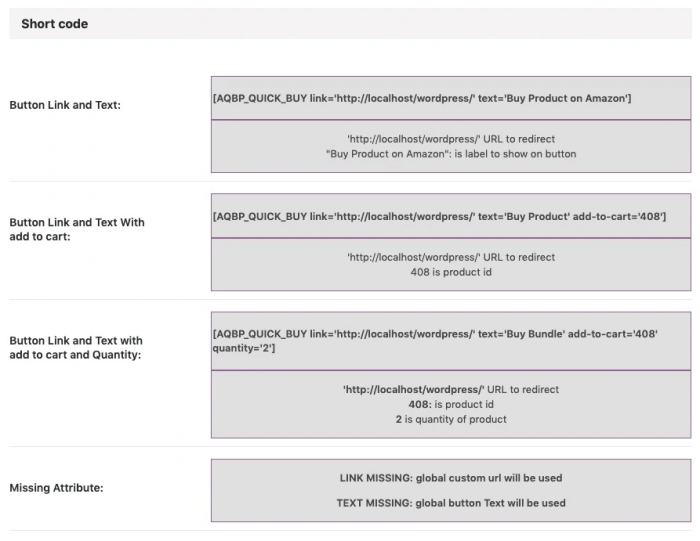
Adding a buy-now button to your WordPress site opens a gateway to your users’ financial data, making security paramount. Robust security measures are crucial not only to protect your customers but also to safeguard your reputation and prevent potential financial losses. Ignoring security protocols can lead to data breaches, financial fraud, and reputational damage.Implementing proper security practices ensures user trust and maintains the integrity of your e-commerce operations.
This section will detail best practices for securing your buy-now button integration, from validating user input to securing your payment gateway connection.
Adding a buy now button to your WordPress site is a straightforward process. However, if you’re looking to boost sales beyond your website, understanding how to drive app installs using Google AdWords, like in how to drive app installs using google adwords , can significantly increase your reach. Ultimately, integrating both strategies can lead to a more robust sales funnel, ensuring you’re maximizing opportunities for purchases from both website visitors and app users.
Focus on high-converting calls-to-action on your WordPress site, and you’ll see positive results.
Protecting User Data and Payment Information
User data and payment information are highly sensitive and require meticulous handling. Implementing encryption protocols, using secure payment gateways, and adhering to industry standards like PCI DSS are essential. Never store sensitive data in plain text. Instead, use secure methods to encrypt data in transit and at rest.
Validating User Input
Validating user input is a crucial step in preventing malicious activities. Input validation helps prevent injection attacks, where attackers try to manipulate your application’s logic. Ensure all user inputs are validated for type, length, and format. For example, an email address should match a specific format. This prevents malicious code from being injected into your system.
Securing the Payment Gateway Connection
The connection to your payment gateway should be secure. Use HTTPS to encrypt all communication between your website and the payment gateway. This ensures that sensitive data, such as credit card numbers, is not exposed during transmission.
Using HTTPS
HTTPS (Hypertext Transfer Protocol Secure) is absolutely essential for any website handling sensitive data, including payment information. HTTPS encrypts the communication channel between the user’s browser and your website, protecting data from eavesdropping. Using HTTPS is a fundamental security measure that should be implemented for all e-commerce sites.
Summary of Security Precautions
- Employ strong encryption protocols for data at rest and in transit.
- Validate all user inputs to prevent injection attacks.
- Utilize secure payment gateways that comply with industry standards.
- Always use HTTPS for all transactions to encrypt data transmission.
- Regularly update your software and plugins to patch security vulnerabilities.
Responsive Design Considerations
A crucial aspect of any online store or website is ensuring that the user experience is seamless across various devices. A buy now button, in particular, needs to be easily accessible and usable on desktops, tablets, and smartphones. Ignoring responsive design can lead to frustrating user experiences and lost sales. This section delves into the importance of responsive design for buy now buttons, providing practical steps and best practices for implementation.
Importance of Responsive Design
Responsive design ensures that your buy now buttons adapt automatically to different screen sizes. This adaptability prevents buttons from appearing too small or large, hindering usability. Users on various devices can easily click the button to complete their purchases without experiencing difficulty. This adaptability is vital for maximizing conversions and maintaining a positive user experience.
Ensuring Button Functionality Across Devices
Proper implementation of responsive design is essential for consistent functionality. The button should maintain its intended action across different screen sizes and orientations. Testing is crucial; ensure the button triggers the correct action, whether it’s a checkout process, product page redirection, or another desired function. This testing should involve various devices and screen resolutions to ensure reliability.
Best Practices for Responsive Buy Now Button Design
Employing appropriate CSS techniques is vital for creating a user-friendly and aesthetically pleasing button experience. Consider the following:
- Utilize CSS media queries: These allow you to adjust button styling based on the screen width and device type. This ensures the button maintains readability and usability.
- Employ flexible grid systems: Using a flexible grid system, such as Bootstrap, allows the button to adapt to various screen sizes, ensuring consistent positioning and appearance.
- Prioritize button accessibility: Make sure the button is large enough to click comfortably on smaller screens. Use sufficient spacing to avoid accidental clicks.
- Consider touch-friendly design: On mobile devices, the button should be large enough to easily tap with a finger. Avoid using overly intricate designs that may hinder usability.
Responsive Design Features for Buy Now Buttons
The following table Artikels responsive design features for buy now buttons, demonstrating how they adapt to various screen sizes.
| Screen Size | Button Width | Button Height | Button Font Size | Spacing Around Button | Example |
|---|---|---|---|---|---|
| Desktop (1920px+) | 200px | 50px | 16px | 20px | A wide, well-spaced button for easy clicking. |
| Tablet (768px-1024px) | 150px | 40px | 14px | 15px | A slightly smaller button for comfortable tapping. |
| Mobile (320px-767px) | 100px | 30px | 12px | 10px | A compact button for single-handed use. |
Conclusive Thoughts
Adding a buy now button to your WordPress site can significantly boost your online sales and engagement. This guide has provided a comprehensive overview of the process, from choosing the right plugin to integrating with payment gateways and customizing the button’s appearance. By following these steps, you can confidently add a user-friendly and visually appealing buy now button to your website, driving more conversions and sales.
Remember to prioritize security and responsive design for optimal user experience.