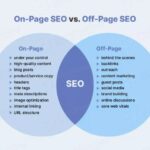How to add a slide panel menu in WordPress themes is a crucial skill for modern website design. A well-integrated slide panel menu can dramatically improve user experience, offering a seamless and intuitive navigation alternative to traditional drop-down or mega menus. This guide will walk you through everything from choosing the right theme and plugin to customizing the appearance, responsiveness, and mobile functionality of your new menu.
We’ll cover identifying compatible themes, installing and configuring plugins, and mastering advanced customization techniques. Learn how to seamlessly integrate your slide panel menu into your existing theme’s design, ensuring a consistent user experience across your entire website. Plus, we’ll tackle common troubleshooting steps to help you get your slide panel menu up and running smoothly.
Introduction to Slide Panel Menus in WordPress Themes
Slide panel menus are a modern navigation technique that presents a sophisticated alternative to traditional drop-down or mega menus. These menus are often integrated into WordPress themes, offering a streamlined and visually appealing way for users to access website content. Their discreet nature, appearing only when triggered, keeps the main navigation unobtrusive, maintaining a clean aesthetic.Slide panel menus offer a dynamic approach to website navigation, enhancing the user experience by providing easy access to information while preserving the visual appeal of the website.
This approach to navigation can significantly improve usability, particularly on smaller screens or websites with a large number of pages.
Functionalities of Slide Panel Menus
Slide panel menus operate by sliding a panel of navigation links into view when triggered, typically by a button or icon. This hidden nature maintains a clear, focused layout on the main page, allowing the content to take center stage. When the user wants to access the menu, a simple click or tap reveals the options, providing easy access to site pages and features.
This allows for seamless transitions between different sections of a website.
Benefits of Implementing Slide Panel Menus
Slide panel menus offer several advantages for WordPress websites. Firstly, they enhance the visual appeal of the website, keeping the main layout clean and uncluttered. Secondly, their accessibility can improve user experience, especially on smaller screens, by providing a more intuitive way to navigate the site. Thirdly, they are highly customizable, allowing themes to integrate them with different design styles and user interactions.
Fourthly, slide panel menus can streamline the navigation process, making it easier for users to find the information they need.
Adding a slide panel menu to your WordPress theme can be a great way to improve site navigation. While those techniques are useful, consider how strategic advertising services for business growth, like those offered at strategic advertising services for business growth , can propel your site’s visibility. Ultimately, a well-designed slide panel menu, combined with effective advertising strategies, will enhance user experience and boost your online presence.
Difference from Other Navigation Options
Slide panel menus differ from traditional drop-down menus and mega menus in their interaction style and visual presentation. Drop-down menus reveal a list of links below the triggering item, whereas slide panel menus present a panel that slides in from an edge of the screen. Mega menus, often used for complex navigation with multiple categories, are typically wider and can incorporate images and additional information.
Slide panel menus are designed to be compact and unobtrusive.
Ways Slide Panel Menus Enhance User Experience
Slide panel menus can improve the user experience in several ways. They are more accessible on smaller screens, where traditional menus can become cumbersome. The hidden nature of the panel allows for a cleaner visual presentation, focusing on the main content area. This clean aesthetic contributes to a more modern, sophisticated feel. Furthermore, slide panel menus can improve website performance, as they are generally lighter in terms of code and functionality compared to mega menus.
Adding a slide-panel menu to your WordPress theme can significantly improve user experience. You can achieve this by leveraging various plugins and custom code. While exploring these options, it’s also worth keeping an eye on the latest updates, like those for Google Ads responsive search ad reporting. For example, recent changes to updates google ads responsive search ad reporting might impact how you structure your ad campaigns.
Ultimately, understanding these changes can help you optimize your WordPress site’s design and functionality, which can indirectly improve the performance of your ads.
This lighter code base can lead to faster loading times and an overall better user experience.
Identifying WordPress Theme Compatibility
Finding a WordPress theme that seamlessly integrates with a slide panel menu plugin or has native support for this feature is crucial. Proper theme compatibility ensures a smooth user experience and avoids potential conflicts that could negatively impact website functionality. This section details how to identify suitable themes and verify their compatibility.A well-chosen theme not only looks aesthetically pleasing but also accommodates the desired functionality.
Knowing which themes offer built-in slide panel menu support, or are compatible with plugins, saves valuable time and effort during the theme selection process.
WordPress Themes Known for Slide Panel Menu Support
Many themes, while not explicitly designed for slide panel menus, can be adapted to incorporate them through plugins. Careful selection is key to ensure the theme’s structure doesn’t clash with the plugin’s code. Theme developers often prioritize responsiveness and adaptability, making them ideal for accommodating additional functionality.
Themes Well-Suited for Integrating Slide Panel Menus
Themes built with a modular approach and clean codebases often prove more adaptable to slide panel menu plugins. Themes emphasizing a user-friendly interface, which can often be enhanced by slide panel menus, tend to be more compatible. This compatibility usually stems from the theme’s structure, which allows plugins to integrate seamlessly without breaking existing functionality.
Examples of Themes with Native Support
Some themes, by their design, incorporate features that support slide panel menus natively. This is often evident in themes focused on clean layouts and sophisticated navigation. For instance, themes emphasizing a minimalist aesthetic may use slide panels to showcase additional content or navigation options without disrupting the main layout. These themes typically have a flexible structure that accommodates plugins and additional functionality.
Checking Theme Documentation for Compatibility
The theme’s documentation is a critical resource for verifying compatibility. Look for specific mentions of slide panel menus, or sections that discuss plugin compatibility. The documentation may provide guidelines or instructions for installing and configuring the chosen plugin within the theme. Thorough reading of these sections is essential to avoid conflicts that can compromise the theme’s functionality.
A well-maintained theme often offers explicit details on plugin integration, ensuring that users can integrate the slide panel menu without encountering problems. Sometimes, a dedicated support section on the theme’s website or forum provides insights into the compatibility of different plugins, including those that implement slide panel menus.
Implementing Slide Panel Menus with Plugins
WordPress plugins offer a streamlined approach to integrating slide panel menus into your website. They handle the complex coding and customization, allowing you to focus on design and functionality. This approach is particularly beneficial for users less familiar with coding, as it simplifies the process significantly. Using plugins also ensures compatibility with a wider range of themes and provides access to pre-built templates and options.This section will explore popular WordPress plugins for creating slide panel menus, guide you through their installation and configuration, and demonstrate how to personalize the appearance and behavior of your slide panel menu.
Popular WordPress Plugins for Slide Panel Menus
Several plugins facilitate the creation of slide panel menus. Popular choices include “SlidePanel Menu,” “Mega Menu,” and “WooCommerce” (for e-commerce sites), each with its own strengths. “SlidePanel Menu” plugins often provide dedicated features for slide-out menus, while “Mega Menu” plugins can be adapted to achieve a similar effect. “WooCommerce” plugins, although primarily focused on e-commerce functionalities, may also offer menu customization options suitable for slide panel implementation.
Installation and Configuration of a Chosen Plugin
Let’s take “SlidePanel Menu” as an example. After purchasing and downloading the plugin, activate it through your WordPress dashboard. The plugin usually comes with detailed instructions. Typically, you’ll need to configure the plugin’s settings, which often include options for menu placement, animation speed, and responsiveness. Follow the plugin’s specific setup guide, referencing its documentation for any unique procedures.
Customizing Appearance and Behavior
Many slide panel menu plugins offer extensive customization options. These often include choices for animation effects, opening triggers, and responsiveness across different screen sizes. You can often adjust the speed and style of the animation, control how the menu slides in and out, and ensure the menu functions smoothly on various devices.
Customization Options for Menu Items and Design Elements
Plugins typically allow for customizing individual menu items, such as their text, icons, and links. You can modify the design elements, such as background colors, font styles, and button styles, to align with your website’s branding. This level of control ensures a cohesive and consistent visual experience. Furthermore, most plugins provide the ability to adjust the layout and positioning of menu items within the panel, enabling flexibility in menu structure.
Customizing the Slide Panel Menu
Once you’ve successfully integrated a slide panel menu into your WordPress theme, the real fun begins—customization. Tailoring the menu to your site’s specific needs and aesthetic is crucial for a seamless user experience. This involves adjusting responsiveness, animations, styling, and incorporating branding elements.By customizing these aspects, you can create a slide panel menu that perfectly complements your theme’s design and enhances user engagement.
This section dives deep into the practical steps for achieving a visually appealing and user-friendly slide panel menu.
Responsive Design Considerations, How to add a slide panel menu in wordpress themes
Responsive design is paramount for ensuring a positive user experience across various devices. A well-designed slide panel menu should seamlessly adapt to different screen sizes, from desktops to mobile phones. This adaptability is achieved through media queries and careful consideration of the menu’s structure. Media queries in CSS allow you to target specific screen widths and adjust the menu’s layout and behavior accordingly.
For example, you might hide certain menu items on smaller screens to prevent clutter, or adjust the menu’s width to fit the available space. This ensures your menu remains intuitive and easy to navigate regardless of the device.
Animation and Transition Effects
Animation and transitions play a significant role in enhancing the visual appeal and user experience of the slide panel menu. Choosing the right animation can transform a simple menu into a dynamic and engaging element. Transition effects, such as fade-ins or slide-outs, add a polished touch and improve the user’s interaction with the menu.
- Using CSS transitions for smooth animations when the menu slides in or out. This can be as simple as a smooth slide-in or a more complex effect, such as a fade-in/fade-out, controlled by the CSS `transition` property. Experiment with different transition durations and timing functions to find the perfect balance between speed and smoothness.
- Implementing jQuery or JavaScript for more complex animations, such as a parallax effect or custom animations. JavaScript allows for greater control and the ability to trigger animations based on user interaction or other events.
Styling the Menu
Customizing the slide panel menu’s appearance involves adjusting its colors, fonts, and layout. A visually appealing menu is crucial for enhancing the user experience and maintaining a cohesive brand identity.
- Color Palette: Using CSS to define the background color, text color, and accent colors for the menu elements. This ensures a consistent color scheme across your site and maintains a professional look.
- Font Selection: Selecting fonts that align with your brand identity and website’s overall aesthetic. This enhances readability and consistency. Choose fonts that are easy to read, especially when the user is using a smaller screen.
- Layout and Spacing: Adjusting the spacing between menu items, and the positioning of menu elements. Appropriate spacing and alignment improve readability and navigation. Ensuring sufficient padding and margins prevents elements from overlapping and makes the menu easy to use.
Branding the Slide Panel Menu
Integrating branding elements into the slide panel menu design is critical for creating a cohesive brand experience. This involves using your logo, color scheme, and fonts to visually represent your brand and reinforce your brand identity.
- Logo Placement: Strategically placing your logo at the top of the menu, or within a prominent area of the panel, making it immediately recognizable. This strengthens brand recognition.
- Color Scheme Consistency: Using the same color scheme that you use on your website, throughout the slide panel menu. Consistency in color scheme creates a sense of familiarity and professionalism. Using colors associated with your brand reinforces brand recognition.
- Font Consistency: Using fonts consistent with your website’s overall font choices to maintain a consistent visual identity. This creates a seamless user experience and reinforces the brand identity.
Handling Responsiveness and Mobile View: How To Add A Slide Panel Menu In WordPress Themes
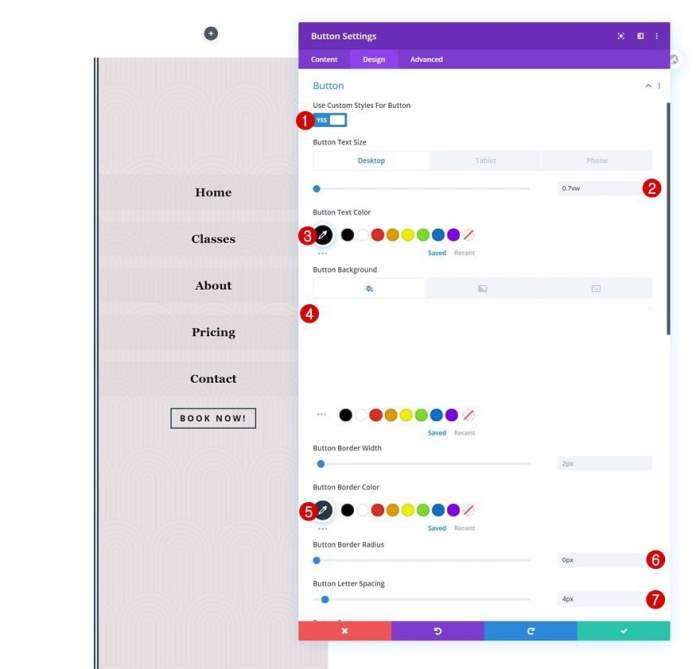
Responsive design is crucial for slide panel menus, ensuring a seamless user experience across different devices and screen sizes. Mobile-first approaches and touch-friendly interactions are essential for a positive user experience on smartphones and tablets. This section details strategies for implementing a responsive slide panel menu in your WordPress theme.WordPress themes, especially those targeting a broad audience, must be responsive to function correctly on various screen sizes.
Figuring out how to add a slide-panel menu to your WordPress theme can be a bit tricky, but it’s totally doable. Learning the ins and outs of WordPress theme customization is crucial for making your site truly your own. This involves understanding various code snippets and functions. Luckily, resources like the Google Ads Asset Library can offer helpful visual assets, such as images and icons for your ads.
For example, checking out the google ads asset library 101 might provide some inspiration for your own slide-panel menu design. Ultimately, the key to a great slide-panel menu is a blend of technical knowledge and a touch of creative flair.
Failure to address responsiveness can lead to a frustrating user experience, potentially impacting your website’s and user engagement.
Responsive Design Implementations
Responsive design for slide panel menus involves adapting the menu’s display and functionality to different screen sizes. A well-structured approach is essential to maintaining usability and visual appeal across all devices. The table below illustrates common responsive design implementations.
| Screen Size | Menu Behavior | CSS Techniques | JavaScript Considerations |
|---|---|---|---|
| Large Desktop (1200+ px) | Full-width, traditional menu display | Default styles, no media queries | Menu interactions as expected |
| Tablet (768-1199 px) | Reduced width, potentially stacked menu items | Media query targeting tablets | Ensure menu responsiveness. Possible changes in toggle mechanism. |
| Mobile (0-767 px) | Compact, often hamburger menu for initial display | Media query targeting mobile devices. Use of media queries for viewport width | Menu toggle mechanism to expand and collapse. Handling touch interactions. |
| Touch Screen (All screen sizes) | Optimized for touch gestures, using taps, swipes | Media query targeting touch screens | Implementing touch-friendly interactions. Using gesture events. |
Ensuring Correct Functionality Across Screen Sizes
Implementing media queries is key to ensuring the slide panel menu functions correctly on various screen sizes. Media queries allow you to target specific screen widths and apply different styles. By using CSS media queries, you can tailor the appearance and behavior of your slide panel menu to different screen sizes, preventing visual clutter or usability issues on smaller screens.
Mobile-Friendly Strategies
Mobile-friendly strategies for slide panel menus focus on providing a clean and accessible experience on smaller screens. A simplified menu structure and clear interaction patterns are crucial.
- Hamburger Menu: A hamburger menu icon (three horizontal lines) is a common and universally recognized way to trigger a slide panel menu on mobile devices. This minimizes screen real estate while providing access to the full menu.
- Simplified Navigation: Consolidate menu items and provide clear hierarchical structure for easy navigation. This helps maintain usability on limited screen space. Avoid overcrowding the screen.
- Touch-Friendly Interactions: Optimize the menu for touch interactions, ensuring smooth transitions and quick responses to user input. Implement appropriate animations for tapping or swiping to open and close the menu.
Adapting Behavior for Touch-Screen Devices
Touch-screen devices require special consideration for slide panel menus. Gesture recognition and touch-optimized animations are important for a positive user experience.
- Gesture Recognition: Implement JavaScript to recognize touch events like taps, swipes, and holds. These allow for intuitive interactions.
- Optimized Animations: Ensure smooth transitions during the opening and closing of the panel on touch-screen devices. Avoid jerky or laggy animations.
- Avoid Redundant Elements: Reduce unnecessary visual elements that might interfere with touch interactions. Ensure a clean, simple layout for ease of use.
Adding Menu Items and Functionality
Adding menu items to your slide panel menu is crucial for providing easy navigation within your WordPress theme. This process allows users to quickly access various parts of your website, whether it’s specific pages, categories, or custom posts. Efficient menu structures enhance user experience, guiding visitors effortlessly through your content.The methods for adding these items will vary slightly depending on whether you’re using a plugin or creating a custom solution.
Plugins often provide user-friendly interfaces for adding and managing menu items, while custom solutions require more technical knowledge. However, both approaches offer significant flexibility in tailoring the menu structure to your specific needs.
Adding Links, Pages, and Categories
Adding links, pages, and categories to the slide panel menu involves identifying the correct fields within the chosen plugin or theme’s settings. Most plugins will provide a visual interface where you can select the desired content. For example, in a plugin like “Mega Menu,” you’d typically find a section dedicated to slide panel menu configuration. Within this section, you would find options to select pages, categories, and add custom links.
For a custom solution, you’d likely need to use a combination of PHP and WordPress functions to dynamically populate the menu. Careful attention to syntax and correct WordPress API calls is paramount to avoid errors.
Adding Custom Posts
Adding custom post types to your slide panel menu necessitates similar techniques as adding pages or categories. The specific implementation depends on the chosen plugin or theme. If using a plugin, the plugin’s documentation will typically Artikel the procedure for adding custom post types to the menu. If building a custom solution, you’d utilize WordPress’s custom post type API and PHP functions to dynamically display these posts within the menu.
This usually involves registering the custom post type and then creating the menu items accordingly.
Incorporating Submenus
Submenus enhance the organization of your slide panel menu. They allow for a hierarchical structure, making navigation more intuitive and user-friendly. Most plugins offer options to create submenus directly within the menu item configuration. With custom solutions, you would use PHP functions to build the nested structure of the menu. A carefully designed submenu structure allows users to quickly access specific sections of content without being overwhelmed by a large, unorganized menu.
Different Types of Menu Items
| Menu Item Type | Description | Example |
|---|---|---|
| Page | Links to specific pages on your website. | About Us, Contact Us |
| Category | Links to collections of posts grouped by topic. | Technology, Lifestyle |
| Custom Post | Links to custom post types you’ve created, like portfolios or products. | Project Showcase, Featured Products |
| External Link | Links to websites outside your WordPress site. | Social Media Profiles, External Resources |
Integrating with Existing Theme Design
Seamlessly integrating a slide-panel menu into an existing WordPress theme is crucial for maintaining a cohesive visual identity. This involves understanding the theme’s design principles and adapting the menu’s appearance accordingly. Successful integration ensures the slide-panel menu complements, rather than clashes with, the overall theme aesthetics.A well-integrated slide panel menu doesn’t stand out as a separate element; it blends seamlessly into the existing design, enhancing the user experience without disrupting the theme’s visual hierarchy.
This is achieved by paying close attention to color palettes, typography, and overall design language.
Matching Style with Theme Design
A successful integration relies on understanding and mimicking the theme’s established visual language. Carefully observing the theme’s color scheme, font choices, and overall layout helps determine how to adapt the slide panel menu. The key is to achieve visual consistency, making the menu feel like an integral part of the theme.
Maintaining Visual Consistency
Visual consistency across all site elements is paramount. This includes the slide panel menu. The menu’s background color, text colors, and button styles should align with the overall theme. For instance, if the theme uses a muted color palette, the slide panel menu should also employ similar muted shades. This ensures a harmonious user experience.
Adjusting the Menu’s Appearance
Adjusting the menu’s appearance to match the theme’s color palette is a critical step. If the theme utilizes a specific color palette, the slide panel menu’s colors should align with these shades. Using tools within the theme’s customizer or plugin settings allows for precise adjustments. For example, if the theme uses a blue-green color scheme, the slide panel menu should employ variations of these colors for buttons, text, and backgrounds.
Example: Implementing Color Matching
To match the theme’s color palette, use the theme’s color variables if available. If not, carefully analyze the theme’s color usage through tools like browser developer tools or color picking tools. For example, a theme using a primary color of #3498DB and a secondary color of #2980B9 should have the slide panel menu reflecting these shades. Using similar color tones will ensure visual cohesion.
Using Theme Customizer
Many themes provide options for customizing elements within the theme customizer. Often, these options allow you to control colors and typography for various sections, including the slide panel menu. The theme customizer offers a visual preview of changes, making adjustments straightforward and intuitive. This ensures the slide panel menu’s appearance mirrors the overall theme aesthetic.
Advanced Techniques
Taking your WordPress slide panel menu beyond the basics opens a world of possibilities for enhanced user experience and unique website design. This section delves into advanced customization options, allowing for greater control over functionality and visual appeal. We’ll explore methods for integrating custom JavaScript and CSS, implementing dynamic interactions, and leveraging custom widgets and shortcodes.Advanced techniques allow for a highly customized user experience.
By incorporating custom JavaScript, CSS, and interactions, you can tailor the slide panel menu to match the specific needs and design aesthetic of your website.
Custom JavaScript and CSS Integration
Integrating custom JavaScript and CSS provides granular control over the slide panel menu’s behavior and appearance. This allows for the creation of unique animations, interactions, and responsiveness adjustments that aren’t possible with standard plugin options. The custom code can be placed in your theme’s functions.php file or in a separate JavaScript file linked to your theme.This customizability is crucial for adapting the menu to a specific design philosophy.
For example, you can implement a fade-in effect for the menu, or a smooth scrolling effect when a menu item is selected. Careful consideration of user experience and website aesthetics is paramount when implementing custom code. This approach ensures the menu enhances the site’s overall design rather than detracting from it.
Implementing Unique Interactions and Animations
A wide range of interactions and animations can be implemented using JavaScript. These animations can enhance the user experience by creating a smoother and more engaging interaction with the slide panel menu. For example, you could create a subtle hover effect that highlights menu items when the user’s cursor moves over them. You can also implement more complex animations like a sliding effect or a fade-in/fade-out transition.Consider using libraries like jQuery for simpler implementation of advanced animations.
Libraries like GreenSock (GSAP) or Anime.js provide more sophisticated animation control. The choice of library depends on the complexity of the animation and the desired effect. Choosing the appropriate animation style will significantly influence the user experience.
Custom Widgets and Shortcodes
Custom widgets and shortcodes provide a powerful method for extending the functionality of the slide panel menu beyond basic navigation. They enable the addition of custom content, such as social media feeds, contact forms, or even interactive maps, directly within the slide panel. This can help to enhance the information available to users without needing separate pages or sections.Custom widgets allow you to add unique features.
For instance, a widget that displays recent blog posts can provide additional value to users. This also allows for more dynamic content within the slide panel menu, improving user engagement. Shortcodes, in turn, provide a flexible way to insert elements into the menu.
Troubleshooting Common Issues
Implementing a slide-out panel menu in a WordPress theme can sometimes encounter unexpected hurdles. Understanding common problems and their solutions is crucial for a smooth and efficient implementation process. This section delves into various troubleshooting scenarios, helping you identify and resolve conflicts, layout issues, and performance bottlenecks.Troubleshooting slide panel menus requires a systematic approach. A thorough understanding of the theme’s codebase, plugin interactions, and the menu’s implementation details is essential for effective problem-solving.
Careful examination of the code and meticulous debugging are key to isolating and resolving issues.
Identifying Theme Functionality Conflicts
Theme conflicts are a frequent source of problems. Often, a theme’s default styles or JavaScript may interfere with the slide panel menu’s functionality. Careful review of the theme’s documentation and potential plugin incompatibilities is vital.
- Verify theme compatibility with the chosen slide panel menu plugin or custom code. Consult theme documentation for known conflicts or limitations.
- Deactivate other plugins temporarily to isolate potential plugin conflicts. If the problem disappears, it indicates a plugin conflict that needs to be resolved or bypassed.
- Inspect the theme’s CSS and JavaScript files for any potential conflicts with the slide panel menu’s styles or scripts. Check for overlapping or conflicting selectors and functions.
Diagnosing and Resolving Layout Issues
Layout problems often stem from incorrect CSS positioning, sizing, or responsiveness settings. Careful examination of the styles affecting the menu is essential.
- Inspect the CSS rules related to the slide panel menu. Ensure that the positioning, width, and height are correctly defined, particularly for different screen sizes.
- Check for conflicts with other theme elements. Ensure the slide panel menu doesn’t overlap or interfere with navigation menus, content areas, or other elements on the page.
- Verify media queries are correctly targeting different screen sizes. Adjust the CSS rules for different breakpoints to ensure proper responsiveness and layout on various devices.
Addressing Performance Problems
Slow loading times can significantly impact user experience. Optimization strategies are crucial to avoid performance issues.
- Optimize the slide panel menu’s JavaScript and CSS files. Use tools like a CSS compressor and JavaScript minifier to reduce file sizes and improve load times.
- Limit the use of heavy animations or effects. Choose animations that are both visually appealing and efficient to load.
- Utilize caching mechanisms. Proper caching can dramatically improve the performance of the slide panel menu by reducing the amount of data that needs to be loaded each time a page is accessed.
Troubleshooting JavaScript Errors
JavaScript errors can cause the slide panel menu to malfunction or not appear at all.
- Enable debugging mode in your browser’s developer tools to pinpoint specific JavaScript errors.
- Review the slide panel menu’s JavaScript code for syntax errors, incorrect variable assignments, or missing dependencies.
- Ensure the necessary JavaScript libraries or frameworks are correctly included and loaded in the page’s head section.
Concluding Remarks
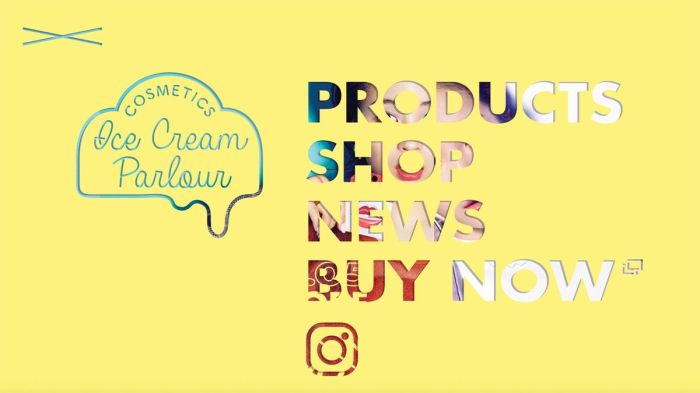
In conclusion, adding a slide panel menu to your WordPress website can significantly enhance user engagement and site navigation. By understanding the various plugins, themes, and customization options, you can create a user-friendly and visually appealing experience. This guide provided a thorough overview of the process, from initial setup to advanced techniques. Remember to prioritize responsiveness and mobile compatibility to ensure your slide panel menu functions flawlessly across all devices.