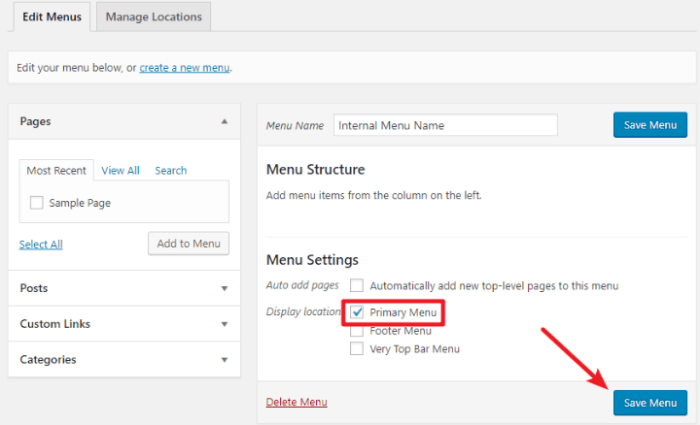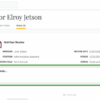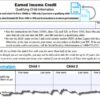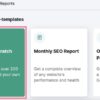How to add custom navigation menus in WordPress themes is crucial for a well-structured website. WordPress themes often provide pre-built navigation menus, but sometimes you need more control. This guide delves into creating custom menus, tailoring them to your specific needs, and enhancing your theme’s design with flexibility.
From simple modifications to advanced techniques, we’ll explore various methods to customize your WordPress navigation. We’ll cover everything from using functions.php to implementing custom plugins, along with best practices and troubleshooting common issues.
Introduction to Custom Navigation Menus in WordPress Themes
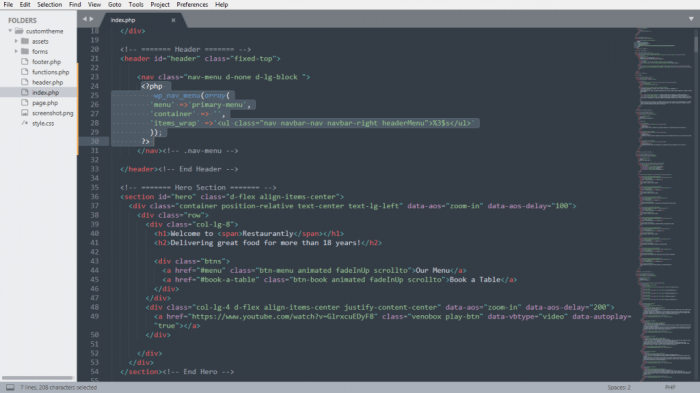
WordPress navigation menus are the backbone of website structure. They guide users through your site, allowing them to easily access different pages, posts, and other content. A well-designed navigation menu significantly impacts user experience, encouraging exploration and retention. Without a clear and intuitive menu, visitors might struggle to find what they’re looking for, leading to a poor overall experience.Built-in WordPress menus provide a basic framework, but often lack the flexibility needed for complex or uniquely styled websites.
Custom navigation menus, on the other hand, empower theme developers to create highly tailored navigation experiences that align perfectly with the site’s design and functionality. This allows for a more customized user experience and a more tailored approach to content.
Built-in vs. Custom WordPress Navigation Menus
Built-in menus in WordPress are pre-configured and readily available within the WordPress admin dashboard. They are generally sufficient for straightforward websites. Custom menus, however, offer a high degree of control, allowing you to create menus that are precisely tailored to your website’s specific needs. This often includes the ability to reorder menu items, assign them to specific locations on your site, and manage their appearance.
Custom menus also provide opportunities for advanced styling, potentially integrating them directly with your theme’s unique visual identity.
Advantages of Custom Navigation Menus
Custom navigation menus offer several advantages, ultimately enhancing your theme’s customization options and improving the user experience. They provide a high degree of control over the structure, appearance, and functionality of the navigation system. This leads to a more visually appealing and user-friendly site.
Figuring out how to add custom navigation menus in WordPress themes can be tricky, but it’s totally doable! Often, entrepreneurs get caught up in the day-to-day hustle, sometimes making critical mistakes when building their team, like overlooking essential skills or failing to properly define roles. But if you keep those potential pitfalls in mind, you can create a clear, functional menu that guides visitors and boosts your site’s user experience.
Remember, a well-structured navigation is key to any successful website.
- Enhanced Theme Customization: Custom menus allow for complete control over navigation layout, enabling themes to accommodate diverse website structures and design preferences. This customization goes beyond the limited options offered by built-in menus.
- Improved User Experience: By strategically positioning menu items, developers can ensure intuitive access to important site sections, enhancing user engagement and site navigation.
- Increased Site Flexibility: Custom menus can accommodate complex website structures, dynamic content, and unique functionalities that built-in menus may not support. For example, custom menus can handle different content types or allow for special sections like “contact us” or “about us” with unique, visually distinct elements.
Typical Use Cases for Custom Navigation Menus
Custom navigation menus are particularly beneficial in specific website scenarios, where the flexibility of built-in menus is insufficient. Here are some common use cases:
- Complex Website Structures: Websites with multiple sections, categories, and specialized content often require custom menus to provide a structured and easily navigable user experience.
- Unique Theme Designs: Themes with distinctive visual styles often benefit from custom menus that integrate seamlessly with the overall design aesthetic.
- Dynamic Content Integration: Websites with dynamic content, such as e-commerce sites or membership portals, require custom menus to handle the varying display of products, categories, or member-specific areas.
Methods for Creating Custom Navigation Menus
Customizing navigation menus is crucial for enhancing user experience and aligning your WordPress theme with your site’s unique structure. Different methods offer varying degrees of control and complexity, allowing you to tailor the navigation to match your specific needs. Choosing the right method depends on your technical skills and the level of customization required.Understanding the different approaches to creating custom navigation menus in WordPress themes allows you to optimize your site’s structure and navigation.
This section explores various methods, from modifying existing structures to developing custom plugins, providing insights into best practices and comparisons for effective implementation.
Using functions.php
Modifying the `functions.php` file directly is a common approach for theme developers seeking granular control over navigation menus. This method involves injecting custom functions within the theme’s core code, enabling modifications without needing external plugins.This approach provides maximum control and flexibility, allowing you to directly influence the menu’s appearance, structure, and behavior. However, it requires familiarity with PHP and theme development.
Incorrect modifications can disrupt the theme’s functionality, so meticulous attention to detail is crucial.
Creating Custom Plugins
Creating custom plugins is an alternative to modifying `functions.php` for complex navigation customizations. This method involves creating separate files dedicated to navigation modifications, promoting code organization and maintainability.Custom plugins offer several advantages, such as separating navigation logic from the theme’s core code, enabling better code organization and maintainability. This separation allows for easier updates and maintenance in the long run, as changes to the plugin won’t affect the theme’s core functions.
However, creating and maintaining a plugin adds to the project’s complexity.
Modifying Existing Navigation Menu Structures
WordPress themes often include pre-built navigation menus. Modifying these existing structures requires careful analysis of the theme’s codebase. Tools like the WordPress Customizer can be used to alter existing menu items or add new ones.The WordPress Customizer provides a user-friendly interface for managing navigation menus. This method lets you adjust existing menu items or add new ones without directly modifying theme files.
However, extensive customization may still require manual code modifications, particularly for more intricate adjustments.
Best Practices for Implementing Custom Navigation Menus
Thorough testing is essential for preventing unforeseen issues. Testing the navigation across different devices and browsers is recommended to ensure a consistent user experience. Utilizing version control systems, such as Git, can facilitate the management of code changes.Adhering to coding standards and best practices ensures maintainability. Clear documentation, both internally and externally, assists with understanding the code’s purpose and how to adapt it.
Comparison of Methods
| Method | Advantages | Disadvantages |
|---|---|---|
| Modifying functions.php | Maximum control, direct impact on theme. | Potential for disrupting theme functionality if not done correctly, requires PHP knowledge. |
| Creating Custom Plugins | Better code organization, maintainability, separation of concerns. | Increased complexity, requires plugin development skills. |
| Modifying Existing Structures | User-friendly interface, minimal code changes. | Limited customization options for intricate adjustments, may still require code modification. |
Implementing Custom Navigation Menus in Theme Files
Adding custom navigation menus to your WordPress theme gives you granular control over how your site’s navigation is structured. This allows you to create tailored menus for specific sections, user roles, or even dynamic content. This process, while powerful, requires a deep understanding of WordPress’s functions.php file and how to correctly register and implement custom menus within your theme.Customizing navigation menus directly within the theme’s functions.php file allows for greater flexibility and theme-specific adjustments.
It separates your menu logic from WordPress’s core, making your theme more maintainable and preventing conflicts with other plugins. This approach ensures your menus work consistently across various pages and sections of your site.
Creating Custom Menu Functions
Writing functions specifically for managing custom navigation menus in your theme’s functions.php file is crucial for organization and maintainability. These functions will encapsulate the logic for creating, registering, and adding menu locations.
Want to customize your WordPress theme’s navigation? Adding custom menus is a great way to enhance user experience. While exploring this, consider how Yelp’s AI-powered updates service for restaurant brands, like this one , helps restaurants stay competitive. By tailoring your navigation, you can direct users to specific content or sections within your website, just like a well-organized restaurant menu guides customers.
Understanding these navigation strategies is key to building a successful website.
- A well-structured function to create a custom menu is essential for organizing the menu items and their associated data. This function will typically accept arguments like menu title, menu items, and parent/child relationships.
- Creating functions to register custom menus within WordPress is straightforward. This involves utilizing the `register_nav_menu` function, providing a unique name for the menu and a descriptive label for use in the WordPress admin panel.
Registering Custom Navigation Menus with WordPress
Registering custom navigation menus with WordPress involves using the `register_nav_menu` function. This function allows you to define the menu’s name and label, crucial for administrators to recognize and manage the custom menu in the WordPress dashboard.
- The `register_nav_menu` function is the key to integrating your custom menu into WordPress’s menu management system. This function takes two parameters: the menu’s name (used internally) and a human-readable description.
Theme Compatibility and Menu Locations
Maintaining theme compatibility when adding custom menus is vital. Ensure that any changes you make don’t interfere with the existing functionality of the theme. Understanding how WordPress handles menu locations is essential for preventing conflicts and unexpected behavior.
- Thoroughly review your theme’s existing menu locations to identify potential conflicts. If conflicts are anticipated, consider using alternative menu locations or creating entirely new ones.
- Adding menu locations for your custom menus is critical for making them accessible in WordPress’s theme customization options. The `add_theme_support(‘menus’)` function is often used for this purpose, ensuring proper integration with the existing menu system.
Code Snippets for Implementing Custom Menus
The following examples demonstrate the process of creating custom navigation menus using functions.php.“`PHP ‘my-custom-menu-location’, ); $nav_menu_locations = array_merge($locations, $nav_menu_locations); return $nav_menu_locations;add_filter(‘theme_mod_nav_menu_locations’, ‘create_custom_menu_items’);?>“`This code snippet registers a custom menu named ‘my-custom-menu’ and associates it with a menu location. The example utilizes the `add_action` and `add_filter` hooks for proper WordPress integration.“`PHP ‘Custom Page’, ‘url’ => get_permalink(get_page_by_title(‘Custom Page’)->ID), ‘target’ => ‘_self’, ‘xfn’ => ”, ‘classes’ => array() ); return $menu_items;add_filter(‘wp_nav_menu_objects’, ‘add_custom_menu_link’);?>“`This snippet adds a custom link to the ‘my-custom-menu’. Crucially, it uses `get_permalink` to dynamically retrieve the URL of a specific page.
Implementing Custom Navigation Menus with Plugins
Adding custom navigation menus in WordPress often involves using plugins. These plugins simplify the process, providing pre-built functionalities and often more user-friendly interfaces than manually editing theme files. This approach can be particularly beneficial for non-technical users and for complex menu structures requiring extensive customization.Plugins offer a streamlined solution for managing navigation, abstracting away the complexities of theme file modifications.
This allows you to focus on the design and functionality of the menu rather than the intricacies of WordPress code. This approach is especially advantageous when you need more advanced features like dynamic menus or custom menu items.
Benefits of Using Plugins
Plugins streamline the process of creating custom navigation menus, offering several advantages over manual coding. They typically provide user-friendly interfaces, reducing the need for extensive technical knowledge. This makes the process accessible to a wider range of users, including those less familiar with WordPress development. Furthermore, plugins often come with built-in features for advanced menu customization, like dynamic menus and custom menu items.
How to Install and Configure Plugins
Installing and configuring plugins for custom navigation menus is generally straightforward. First, navigate to the “Plugins” section in your WordPress dashboard. Then, click “Add New.” Search for the desired plugin using the search bar. Select the plugin and click “Install Now.” After installation, activate the plugin. Most plugins will have clear instructions on configuring the navigation menus within their settings pages.
Examples of Popular Plugins
Several popular plugins simplify the creation of custom navigation menus. These include plugins specifically designed for menu management, as well as those with broader functionality that includes menu customization options.
Comparison of Plugin Features
Different plugins offer varying features and functionalities. Some plugins may excel at creating complex hierarchical menus, while others might be better suited for simple, flat menus. The specific needs of your website will determine the most suitable plugin for your requirements. It’s important to evaluate features like menu nesting, custom CSS support, and compatibility with other theme elements.
Security Implications of Using Plugins
Using plugins for custom navigation introduces security considerations. It’s crucial to select reputable plugins from trusted sources. Regularly updating plugins with the latest security patches is essential to mitigate vulnerabilities. Carefully review plugin documentation and user reviews for potential security risks before installation. Actively monitoring for any unusual activity on your site is critical.
List of Popular Plugins
- Menu Manager Pro: A popular option offering advanced menu customization capabilities, including hierarchical menus and custom CSS styling.
- Navigation Menu Builder: A robust plugin focused on menu management, offering extensive control over menu items and styling.
- Mega Menu: A plugin specifically designed to create visually appealing mega menus, suitable for sites with extensive navigation needs.
- Custom Menu Pro: A plugin that offers advanced customization options, such as creating custom menu locations, adding dynamic elements, and supporting different menu layouts.
These are just a few examples, and the best plugin for your needs will depend on your specific requirements. Always thoroughly research a plugin’s functionality, compatibility with your theme, and security record before installation.
Advanced Techniques and Considerations
Custom navigation menus in WordPress themes offer a powerful way to organize website content. However, truly leveraging their potential requires mastering advanced techniques for styling, responsiveness, and enhanced functionality. This section delves into these critical aspects, equipping you with the skills to create menus that are not only functional but also visually appealing and adaptable to diverse user experiences.Beyond basic implementation, custom menus can be significantly enhanced.
These advanced techniques will allow you to create more sophisticated and user-friendly navigation systems, improving the overall user experience and making your website more engaging.
Custom Styling with CSS
Customizing the appearance of menu items involves using Cascading Style Sheets (CSS). This allows for precise control over colors, fonts, and layout, aligning the menu’s aesthetic with your theme’s overall design. You can target specific menu items using class selectors, IDs, or even the `li` and `a` elements of the menu structure. For instance, you could style the active menu item differently or modify the hover effect to enhance user interaction.
Responsive Navigation
Creating responsive navigation is crucial for a positive user experience across different devices. A responsive menu automatically adjusts its layout and appearance based on screen size, ensuring readability and usability on desktops, tablets, and mobile phones. This adaptability is achieved through media queries in CSS. Media queries allow you to define specific styles for various screen widths, enabling a smooth transition between different viewports.
Implementing Sub-Menus
Sub-menus enhance the organization of your website’s content by grouping related pages. Sub-menus are created by nesting `li` elements within the main menu structure. The visual representation of sub-menus can be customized using CSS to clearly delineate the hierarchical relationship between menu items. This method is a direct and effective way to organize content, improving website navigation.
Adding custom navigation menus in WordPress themes is a breeze, but before you dive into the code, consider your SEO strategy. Understanding which keywords your target audience is searching for is crucial. Tools like those used in seo keyword discovery analysis must have metrics will help you pinpoint relevant terms to incorporate into your navigation structure, ensuring your site is discoverable.
Once you’ve identified those key phrases, implementing a custom menu becomes much more effective in driving organic traffic to your site.
JavaScript Enhancements
JavaScript can be employed to add interactive elements to navigation menus. For example, you could create drop-down menus that expand on hover, or implement animations to make the navigation more engaging. A sophisticated use case might involve a menu that dynamically adjusts based on user interaction or changes in the website’s state.
Adding Icons to Menu Items
Adding icons to menu items can enhance the visual appeal and provide quicker identification of navigation options. You can use font icons (like Font Awesome) or custom icons, leveraging CSS to style them appropriately. Using icons can improve the overall aesthetic and allow users to quickly identify different sections of the site.
Search Functionality
Adding search functionality to custom menus can significantly improve user experience. A search box allows users to quickly find specific content within the website, improving their ability to navigate and locate information. This is implemented by incorporating a search form into the menu structure and utilizing JavaScript to handle search queries and results display. This is a crucial aspect of website design, enhancing usability and user satisfaction.
Handling Different Screen Sizes
Responsive web design is crucial for WordPress themes today. Users access websites from various devices, from desktop computers to smartphones and tablets. A theme that adapts gracefully to different screen sizes ensures a positive user experience across all platforms. This section will delve into the techniques for creating a responsive navigation menu, emphasizing media queries and flexible layouts.Creating a responsive navigation menu involves tailoring the layout to fit different screen sizes.
This is achieved using media queries in CSS, which allow you to apply specific styles based on the device’s characteristics. By employing flexible layouts, the menu adapts seamlessly to various screen sizes, maintaining usability and visual appeal.
Implementing Media Queries for Screen Size Adjustments
Media queries are CSS rules that apply specific styles to elements based on different screen characteristics. This allows for customized layouts and presentation for different devices. The `@media` rule is fundamental to this process. By defining various screen sizes using `min-width` and `max-width` in media queries, we can adjust the navigation menu’s structure and appearance accordingly.
CSS Media Query Examples
Here are some illustrative examples of how to use media queries to adjust navigation menus:
/* Default styles for larger screens
-/
nav ul
display: flex;
justify-content: space-between;
nav li
list-style: none;
margin: 0 10px;
/* Styles for smaller screens (e.g., tablets)
-/
@media (max-width: 768px)
nav ul
flex-direction: column;
align-items: center; /* Center items vertically
-/
padding: 10px;
nav li
margin: 5px 0;
/* Styles for even smaller screens (e.g., phones)
-/
@media (max-width: 480px)
nav li
text-align: center; /* Center text on mobile
-/
These examples demonstrate how to progressively adjust the menu layout based on screen size.
The key is to define styles for different breakpoints, ensuring a smooth transition between layouts. For instance, on larger screens, the menu might be horizontally arranged with items spaced apart, while on smaller screens, it might collapse into a vertically stacked list, centered for optimal readability.
Importance of Flexible Layouts
Flexible layouts are essential for responsive design. Using CSS properties like `flexbox` or `grid` allows elements to adapt to the available space, maintaining their structure and alignment without the need for complex JavaScript. This ensures that the navigation menu remains usable and aesthetically pleasing regardless of the screen size. This approach provides adaptability and enhances user experience.
Handling Touchscreens and Mobile Devices
Mobile devices, especially touchscreens, require special considerations. The menu should be easily navigable with touch input, avoiding overly complex interactions. This often involves adjusting tap targets and simplifying the menu structure for touch-friendly use. A user-friendly interface is key to accommodating touchscreen interaction. The menu should respond intuitively to touch gestures, offering clear and concise navigation.
Using appropriate spacing and touch targets for items, and ensuring clear visual feedback for interactions, are essential aspects of creating a responsive menu.
Troubleshooting Common Issues: How To Add Custom Navigation Menus In WordPress Themes
Custom navigation menus, while powerful, can sometimes present challenges. Understanding common problems and their solutions is crucial for seamless implementation. This section details troubleshooting strategies for various issues you might encounter during menu creation and integration.
Often, issues stem from misconfigurations, theme incompatibility, or plugin conflicts. Thorough debugging and careful examination of your code and theme files are essential to identify and resolve these problems efficiently.
Menu Display Issues
Incorrect menu display can arise from various factors. Ensure the menu is properly registered in your theme’s functions.php file and that the relevant theme template files are correctly referencing the menu location. Double-check that the menu you’re trying to display is actually assigned to the desired location in the WordPress admin panel. Incorrect theme customization or conflicting plugins can also cause menu display problems.
- Theme Compatibility: Verify your theme’s documentation for menu-related functions and their compatibility with plugins. Some themes may have specific requirements or restrictions regarding menu customization.
- Plugin Conflicts: Deactivate plugins one by one to isolate if a plugin is interfering with your menu functionality. This systematic approach helps pinpoint the conflicting plugin. For example, a plugin that modifies core WordPress functions might inadvertently cause menu display errors.
- Incorrect Menu Assignment: Confirm the menu is assigned to the desired location in the WordPress admin panel. Review the theme’s template files for any specific instructions on how to call the menu. This ensures proper instantiation of the navigation menu in the desired location of the website.
- Incorrect CSS Styling: Check your theme’s CSS file for potential conflicts with your custom menu styles. If the menu isn’t styled correctly, it could be hidden or improperly formatted. For instance, a conflicting style might be overriding the default menu appearance.
Debugging Custom Menu Functions
Troubleshooting custom menu functions requires careful examination of the code. Step-by-step debugging is often necessary to identify the source of errors. Understanding the structure of your custom functions and the flow of data within them is essential.
- Error Logging: Use WordPress’s error logging capabilities to capture and examine any errors generated during menu creation or display. This can provide crucial clues for debugging the issue.
- Step-by-Step Debugging: Use a debugging tool within your development environment to trace the execution of your custom menu functions. This allows you to see the values of variables and the order in which functions are called, facilitating the identification of problematic areas.
- Review Function Parameters: Verify that all required parameters for your custom menu functions are correctly supplied. Missing or incorrect parameters can cause unexpected behavior or errors.
- Code Structure Review: Ensure proper indentation and syntax within your custom menu functions. Small errors in formatting or syntax can lead to larger issues. For example, an unclosed parenthesis can cause major complications.
Compatibility Issues
Theme and plugin compatibility issues can lead to unexpected results or errors. Carefully review the documentation for both your theme and any plugins you’re using. Incompatible elements can lead to significant menu problems.
- Theme Updates: Ensure that your theme and plugins are updated to the latest versions. This can address known compatibility issues.
- Plugin Updates: Check plugin updates frequently. A plugin update may introduce changes that conflict with your theme or other plugins, causing unexpected menu behavior.
- Theme Documentation: Thoroughly examine the theme documentation for instructions on integrating custom menus and compatibility with plugins. This can prevent unexpected problems and ensure smooth integration.
Best Practices and Security Considerations
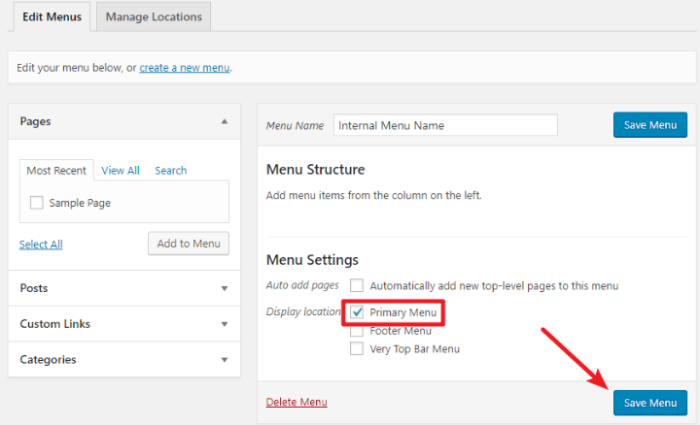
Building custom navigation menus in WordPress is powerful, but security is paramount. Ignoring best practices can expose your website to vulnerabilities, impacting user trust and potentially leading to data breaches. This section Artikels crucial security measures to implement when adding custom menu functionality to your WordPress theme.
Adding custom features requires careful consideration of potential risks. A robust security approach safeguards your website and users’ data, preventing unauthorized access and malicious activities. This section focuses on proactive steps to ensure the security of your custom navigation menus.
Security Best Practices for Custom Menus
Implementing secure custom navigation menus involves a multi-faceted approach. First, prioritize secure coding practices to prevent common vulnerabilities. Second, thoroughly sanitize user input to mitigate risks associated with user-supplied data.
Sanitizing User Input for Custom Menu Items
User-supplied data, such as menu item labels, is a significant source of potential vulnerabilities. Improper handling can lead to cross-site scripting (XSS) attacks or other malicious exploits. Always sanitize user input to ensure data integrity and prevent attacks. Use WordPress’ built-in sanitization functions whenever possible to validate and clean data before using it in your custom menu code.
For example, use `esc_attr()` to sanitize attribute values and `esc_html()` to sanitize HTML content.
Securing Custom Menu Code
Protecting custom menu code from malicious manipulation is critical. Employ rigorous code reviews to identify and address potential security flaws. Limit the access to the custom menu code and any related configuration files to authorized personnel only. This minimizes the risk of accidental or intentional modification that could introduce vulnerabilities. Use strong passwords and access controls for any user accounts involved in managing the custom menu functionality.
Importance of Strong Passwords and Secure Hosting, How to add custom navigation menus in wordpress themes
Using strong passwords for all WordPress accounts, including administrator accounts and those with access to custom menu code, is a fundamental security measure. Regularly change passwords and use a password manager to store and manage complex passwords. Secure hosting plays a vital role in protecting your website. Choose a reputable hosting provider that offers robust security features and adheres to industry best practices.
They should have appropriate firewalls and intrusion detection systems in place. Ensure that your hosting provider offers regular security updates and patches to protect against known vulnerabilities.
Avoiding Vulnerabilities When Adding Custom Functionality
When extending WordPress functionality, use well-maintained and reputable plugins or extensions. Thoroughly research any custom code you introduce. Review the code for potential vulnerabilities and follow best practices for security. Never introduce unverified or untrusted code into your WordPress environment. Adhering to these guidelines is crucial for maintaining a secure and reliable website.
Conclusive Thoughts
In conclusion, creating custom navigation menus in WordPress themes unlocks significant design possibilities. By understanding the various approaches, from modifying existing structures to implementing custom functions and plugins, you can achieve a highly personalized and user-friendly website experience. Remember to prioritize security and responsiveness for a seamless user journey.