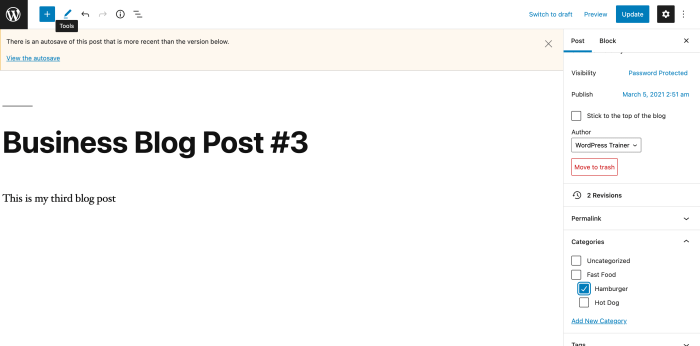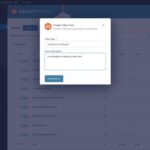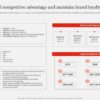How to add edit events and edit events category in WordPress? This comprehensive guide walks you through every step, from creating new events to managing categories and integrating plugins. We’ll cover everything from basic event creation to advanced customization, helping you master WordPress event management.
This guide covers the complete process, detailing how to effectively add, edit, and categorize events within your WordPress site. We’ll provide actionable steps, practical examples, and helpful tables to make the process as smooth as possible. From the WordPress admin interface to powerful plugins, we’ll equip you with the knowledge to manage your events effortlessly.
Introduction to WordPress Event Management
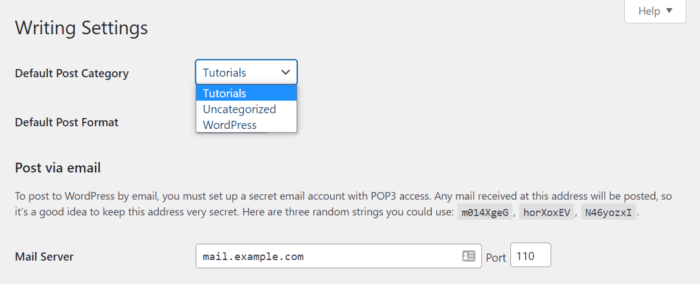
WordPress, a powerful content management system, offers robust event management capabilities. This allows users to easily create, schedule, and promote events, making it a popular choice for organizations and individuals needing a streamlined event calendar. From simple gatherings to complex conferences, WordPress provides the framework to manage all the details efficiently. This is particularly valuable for showcasing event information, allowing attendees to register, and enabling organizers to manage RSVPs.Adding and editing events and categories in WordPress is crucial for keeping event information accurate and accessible.
A well-organized event calendar is key for user experience and engagement. Effective event management directly impacts attendance rates and the overall success of the event. The workflow for managing events is typically centered around creating and modifying event posts, assigning categories, and managing event registration if enabled. Different approaches to handling event data can significantly impact the efficiency and user experience.
Event Management Functionalities
WordPress offers various functionalities to manage events. These include creating custom event posts, incorporating registration forms, managing attendee lists, and integrating with external calendars. The flexibility of WordPress empowers users to tailor the event management experience to their specific needs. The core functionality is built upon the post structure of WordPress. Events are typically treated as custom post types, allowing for extended fields to capture crucial information such as dates, times, locations, and descriptions.
Figuring out how to add, edit, and categorize events in WordPress can be tricky, but it’s a crucial part of running a smooth online calendar. Once you’ve mastered the WordPress event management tools, you’re well-positioned to effectively align your email marketing to the buyer’s journey, like tailoring your messaging for different stages of interest and engagement align email marketing to buyers journey.
This will lead to higher conversion rates and a more successful online presence. Understanding the WordPress event tools is essential for building a thriving online community.
Importance of Adding and Editing Events and Categories
Adding and editing events ensures that event details remain up-to-date. This is critical for avoiding confusion and misinformation. Likewise, maintaining accurate event categories helps users easily find the information they need, leading to a smoother user experience. Categories also support effective searching and filtering, which is essential for users navigating a calendar of numerous events.
Typical Workflow for Managing Events
The workflow typically involves creating a new event post, filling out the relevant fields (title, date, time, location, description), assigning appropriate categories, and potentially setting up registration forms. This approach allows for organized event management and provides a clear picture of the event’s details to prospective attendees. Managing event categories is equally important for proper organization. Event categories provide structure and enable users to filter events by type or theme, making it easier to find specific events.
Different Approaches for Handling Event Data
One approach involves using built-in WordPress features like custom post types and taxonomies to manage events and categories. Another approach utilizes third-party plugins designed specifically for event management. Plugins often provide additional features such as registration forms, ticketing integrations, and attendee management tools. These plugins can streamline the workflow and provide a more comprehensive event management solution.
Choosing the right approach depends on the specific needs and complexity of the event calendar. A comparison of different approaches might involve evaluating the level of customization, ease of use, and cost. For instance, a simple event listing might suffice for smaller gatherings, whereas a larger event with complex ticketing or registration needs might benefit from a plugin.
Creating Event Categories
Organizing events into categories is crucial for WordPress event management. It allows users to easily browse and filter events based on their interests. Effective categorization enhances user experience and simplifies event management for both organizers and attendees. A well-structured category system enables efficient searching and improves the overall functionality of your event calendar.Categorizing events allows for a more user-friendly experience, making it easier for visitors to find the events they are looking for.
This organized structure can also be valuable for marketing and promoting specific types of events. By grouping similar events, you can tailor your promotional efforts more effectively.
Defining Event Categories
Event categories are fundamental for effective event management. They provide a structured framework for organizing events based on shared characteristics. This structure enables attendees to quickly locate relevant events and simplifies the process for organizers to manage and promote their events. By employing clear and concise categories, you can create a seamless user experience.
Adding New Categories and Subcategories
Adding categories and subcategories to your WordPress event calendar allows for a more nuanced and detailed classification system. This enables a richer categorization experience.
Advantages of Categorizing Events
Categorizing events offers significant advantages for both organizers and attendees. It enhances user experience, enabling attendees to quickly find events aligned with their interests. For organizers, it facilitates efficient event management and streamlined promotion.
Figuring out how to add and edit events, and even event categories, in WordPress can be tricky, but it’s definitely manageable. Understanding your audience is key to successful content creation, which includes event listings. Thinking about what your target audience wants to see when searching for events—and using that insight to structure your event pages and categories—is crucial for SEO.
That’s where an audience-first approach to content creation for SEO comes in handy, like the one described in this article: an audience first approach to content creation for seo. Once you know what your audience needs, you can adjust your event listings to get better results. This focus on audience needs will ultimately make managing your WordPress events much smoother.
Examples of Relevant Event Categories
A variety of event categories can be used to effectively organize your WordPress event calendar. Examples include, but are not limited to, business, education, community, social, and entertainment. Subcategories can further refine these categories, such as “business conferences,” “online courses,” “community workshops,” “social gatherings,” and “family-friendly concerts.”
Steps to Create Event Categories
Creating event categories in WordPress is a straightforward process. The following table Artikels the steps involved:
| Step | Description |
|---|---|
| 1. Access Event Management | Locate the event management section within your WordPress dashboard. This area will vary depending on the plugin you’re using. |
| 2. Navigate to Categories | Within the event management section, identify the area for managing event categories. |
| 3. Add New Category | Click the “Add New Category” button to create a new category. Enter a descriptive name for the category. |
| 4. Add Subcategory (Optional) | For more specific organization, create subcategories under existing categories. This further refines the event classification. |
| 5. Save Changes | Click “Save Changes” to store the newly created categories and subcategories. |
Editing Event Categories: How To Add Edit Events And Edit Events Category In WordPress
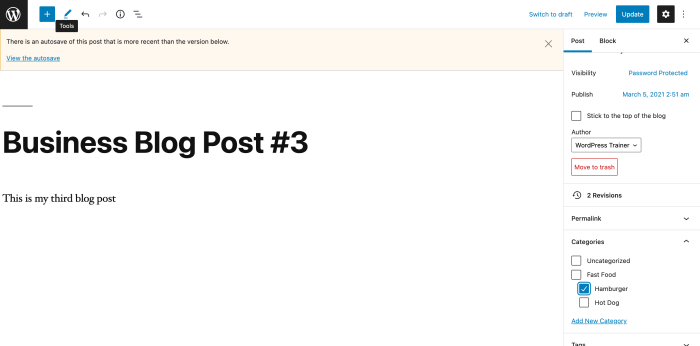
Once you’ve established your WordPress event categories, you’ll likely need to adjust them. This might involve renaming a category, deleting an obsolete one, or restructuring the hierarchy to better reflect your event offerings. Efficiently managing these categories is crucial for a well-organized event calendar and a smooth user experience.
Renaming Event Categories
Renaming a category is a straightforward process. This allows you to accurately reflect the purpose or theme of your event groupings.
- Locate the category you wish to rename in the WordPress admin dashboard.
- Click on the category name to edit it.
- Update the name field with the desired new name.
- Click the “Update” button to save the changes.
Deleting Event Categories
Deleting a category is necessary when it’s no longer relevant or if the events it housed have been moved to another category.
- Locate the category in the WordPress admin dashboard, under the Events section or similar.
- Click the “Delete” option next to the category name. A confirmation prompt will appear.
- Click “Delete” to finalize the removal.
- Important Note: Deleting a category will also remove any associated events. Be certain this is what you intend to do before proceeding.
Rearranging Event Categories
Organizing categories in a logical hierarchy can significantly improve the user experience. This often means reordering categories or adjusting their parent-child relationships.
- Access the event categories in the WordPress admin panel.
- Drag and drop the category to the desired position within the category hierarchy.
- Click “Update” to save the changes.
Managing Hierarchical Relationships
Hierarchical relationships in event categories allow for a more detailed and structured approach to event organization. This means nested categories, which group events under broader themes.
- Create parent categories that encompass broader themes or topics.
- Create child categories to refine these broader topics. For example, a parent category “Conferences” could have child categories “Tech Conferences” and “Business Conferences”.
- Use the drag-and-drop interface to adjust the hierarchical structure of the categories.
Updating Category Descriptions
Category descriptions provide valuable context to users and search engines. Providing clear and concise descriptions can help users find relevant events.
- Edit the category by clicking on the category name.
- Update the category description field with a detailed and informative description of the events included in the category.
- Click “Update” to save the changes.
Steps for Editing Event Categories
| Step | Action | Description |
|---|---|---|
| 1 | Locate Category | Find the category in the WordPress admin dashboard. |
| 2 | Edit Category | Click the category name to access the edit screen. |
| 3 | Modify Details | Update the name, description, or position as needed. |
| 4 | Save Changes | Click “Update” to save the modifications. |
Integrating Event Management Plugins
WordPress, while powerful, lacks built-in event management features. Adding robust event functionality often requires plugins. These plugins extend WordPress’s capabilities, providing tools for creating, managing, and promoting events. This section delves into the world of event management plugins, highlighting their importance and comparing popular options.Event management plugins are crucial for several reasons. They allow for detailed event listings, including dates, times, locations, descriptions, and registration forms.
Plugins often streamline the process of creating and updating event details, improving efficiency for organizers. Beyond core functionality, many plugins offer features for marketing and promoting events, enhancing visibility and participation.
Need for Event Management Plugins
Event management plugins are vital for a seamless event management experience within a WordPress website. They empower users to create and manage events with greater control and flexibility. Plugins provide a range of features that WordPress’s core functionality lacks. For instance, complex event registration processes, detailed scheduling, and robust marketing tools are better handled by plugins.
Popular Plugins for Enhancing Event Management Capabilities
Several popular plugins offer comprehensive event management features. These plugins can be a valuable asset for hosting various types of events, from conferences and workshops to concerts and parties. Each plugin caters to different needs and budgets, allowing users to choose the one that best fits their specific requirements.
Comparison of Different Plugins
The following table compares several popular event management plugins, highlighting key features to help users choose the right plugin for their needs.
| Plugin Name | Key Features | Pricing | Ease of Use | User Reviews |
|---|---|---|---|---|
| Event Calendar Pro | Detailed scheduling, registration, recurring events, custom fields, multiple locations, integrations with other plugins | Premium | High | Generally positive, praised for robust features |
| The Events Calendar | Intuitive interface, various event types, custom fields, recurring events, detailed event management | Premium | High | Positive reviews, known for its versatility |
| WP Event Manager | Comprehensive event management, registration forms, ticket sales, integrations, multiple locations, email notifications | Premium | Medium | Mixed reviews, some users find the learning curve slightly steeper |
| Easy Events | User-friendly interface, basic event creation, scheduling, recurring events, registration options | Free | High | Positive reviews, suitable for simple event listings |
Examples of Popular Plugins and Their Benefits
Event Calendar Pro, a popular premium plugin, offers a wide range of features, including detailed scheduling, registration, and recurring events. This plugin is suitable for users requiring advanced functionality and customization. The Events Calendar, another popular option, excels in its intuitive interface and versatility. It caters to various event types and allows for extensive customization. WP Event Manager offers comprehensive event management, registration, and ticket sales.
It’s a good choice for complex event setups needing integrations. Easy Events provides a user-friendly experience for basic event creation and scheduling, making it suitable for simpler events.
Customizing Event Display
Crafting an engaging event listing is crucial for attracting attendees. A visually appealing and user-friendly display format can significantly impact event discoverability and ultimately, success. This section will delve into the process of customizing event displays in WordPress, enabling you to present your events in a way that resonates with your audience.Event listings are more than just a collection of dates and times.
They’re a portal to experiences, and their presentation should reflect the unique character of each event. Effective customization goes beyond basic formatting; it involves strategic choices that enhance the user experience and highlight the value of your events.
Display Format Options
Event display formats cater to different user preferences and website aesthetics. Providing varied options allows attendees to find the view that suits their needs and preferences. The most common choices include:
- List View: This classic approach presents events in a tabular or list format, ideal for quickly scanning through a large number of events. Users can easily filter and sort events based on date, time, or other criteria. It’s a straightforward format that excels at presenting a large volume of information in a clear and concise way.
- Calendar View: A calendar view displays events in a visual grid, typically by month or week. This format is highly intuitive, allowing users to easily visualize events within a specific timeframe. It’s particularly helpful for those planning their schedules or looking for events within a particular period. Calendar views provide a strong visual representation, making event browsing more engaging.
- Map View: For events with a geographical component, a map view can pinpoint locations on a map, making it easier for attendees to find events near them. This is particularly useful for local events or conferences with multiple locations. A map view is excellent for highlighting events that are geographically relevant to a user.
Customizing with CSS and JavaScript
Beyond predefined display options, WordPress allows for deep customization using CSS and JavaScript. This enables you to tailor the look and feel to match your website’s overall design. You can alter colors, fonts, layouts, and more, effectively transforming the event display into a cohesive part of your website’s visual identity.
- CSS Enhancements: You can use CSS to modify the appearance of event listings, such as changing background colors, font sizes, and styles for event titles, dates, and descriptions. This is a highly effective way to adjust the visual aesthetic of your event display to complement your website.
- JavaScript Integrations: JavaScript offers more dynamic customization options. You can create interactive elements, implement animations, or integrate with external services for improved user experience. This level of control enables you to implement features that further enhance user interaction with the event listings.
Example Custom CSS
The following CSS snippet demonstrates how to enhance event titles:
.event-title font-size: 1.2em; font-weight: bold; color: #333; margin-bottom: 0.5em;
This code snippet alters the `.event-title` class to make event titles larger, bolder, and darker, with a slight spacing adjustment below the title. Adjusting these values allows for specific aesthetic adjustments to the presentation.
Handling Event Registrations
Adding event registration functionality to your WordPress site is crucial for managing attendees and collecting essential information. A robust registration system streamlines the process for both organizers and participants, ensuring a smooth experience for everyone involved. This section dives into the specifics of integrating registration forms, collecting data securely, and choosing the right plugins to manage the process efficiently.
Integrating event registration forms is the first step in handling event registrations. WordPress plugins offer a wide range of options, from simple forms to complex systems with payment gateways. These forms should be seamlessly integrated into your event pages, making the registration process user-friendly and easily accessible.
Event Registration Form Integration
Event registration forms should be designed to gather necessary information, such as attendee names, contact details, and any specific requirements for the event. Clear and concise form fields are essential for a smooth registration process. Using a plugin to manage the forms ensures that all collected data is handled efficiently.
Collecting Attendee Information
The data collected during the registration process should be tailored to the specific needs of the event. This might include details like dietary restrictions, special needs, or preferences for accommodation. Forms should be carefully designed to gather only the necessary information, preventing unnecessary fields from cluttering the process.
Security and Privacy Considerations
Security and privacy are paramount when handling registration data. Implementing secure data handling practices is crucial to protect attendee information. Compliance with relevant privacy regulations, like GDPR, is essential to maintain trust and avoid potential legal issues. Data encryption and secure storage are vital components of a robust security strategy.
Figuring out how to add, edit, and categorize events in WordPress can be tricky, but it’s totally manageable! You might need a robust system like crm customer service software to handle the data, especially if your event planning is extensive. Once you’ve got the basics down, WordPress’s interface makes it pretty straightforward to keep your event calendar organized.
Plugins for Streamlining the Registration Process
Numerous plugins can significantly streamline the event registration process in WordPress. These plugins often offer features for managing registrations, sending automated emails, and generating reports. Choosing the right plugin depends on the specific needs and requirements of your event.
Key Features of Event Registration Plugins
| Plugin Name | Responsive Design | Payment Gateway Integration | Attendee Management | Reporting & Analytics |
|---|---|---|---|---|
| Event Espresso | Yes | Yes (multiple) | Excellent | Comprehensive |
| WPForms | Yes | Yes (with add-ons) | Basic | Basic |
| BuddyPress | Yes | No | Good (with extensions) | Limited |
| MemberPress | Yes | Yes (multiple) | Excellent | Comprehensive |
This table provides a comparison of key features across several popular event registration plugins. Factors like responsive design, payment gateway integration, attendee management, and reporting capabilities are important considerations when selecting the right plugin for your WordPress site.
Troubleshooting Common Issues
WordPress event management, while powerful, can sometimes present challenges. This section details common problems you might encounter when adding, editing, or managing events and categories, along with solutions and support resources. Understanding these issues will help you efficiently address problems and keep your event calendar running smoothly.Troubleshooting is crucial for maintaining a functioning event management system. By identifying and resolving problems quickly, you can prevent disruptions to your event calendar and maintain a positive user experience.
A well-structured troubleshooting guide provides a clear path to resolution, minimizing downtime and frustration.
Event Creation Errors
Common issues during event creation include incorrect data entry, plugin conflicts, or theme incompatibility. Carefully reviewing the input fields and ensuring accurate data entry can often resolve the problem. Double-check that all required fields are filled out correctly, including dates, times, locations, and descriptions.
| Problem | Possible Cause | Solution |
|---|---|---|
| Event creation fails with a blank error message. | Missing or incorrect plugin settings. | Review the event management plugin’s settings, ensuring all required options are configured properly. Check for potential conflicts with other plugins. |
| Error: “Event title already exists”. | Duplicate event title. | Change the event title to a unique value. |
| Event does not display on calendar. | Incorrect date/time formatting or timezone issues. | Verify date and time formats align with your WordPress settings and that the correct timezone is selected. |
Category Management Errors
Issues with event categories often stem from missing or incorrect data entry, or conflicts with the event management plugin. Review category names and ensure they are unique and descriptive.
| Problem | Possible Cause | Solution |
|---|---|---|
| Category creation fails. | Missing or incorrect plugin settings. | Review the event management plugin’s settings. Check for potential conflicts with other plugins. |
| Category is not displayed. | Incorrect category settings or plugin configuration. | Verify the category settings in the event management plugin. Check for potential conflicts with other plugins. |
General Troubleshooting and Support, How to add edit events and edit events category in wordpress
If you encounter persistent issues that aren’t resolved by the solutions above, contacting the plugin’s support resources or WordPress support channels is the next step.
Contacting Support
Detailed documentation, FAQs, and community forums are valuable resources for finding solutions to common issues. Check the plugin’s website for support resources, including troubleshooting guides and community forums.
Ultimate Conclusion
In conclusion, mastering event management in WordPress involves a combination of straightforward procedures, strategic organization, and potentially, the use of helpful plugins. This guide has provided a solid foundation for adding, editing, and categorizing events within your WordPress site. Remember to prioritize clarity and organization for a user-friendly experience, ensuring that your events are easily accessible and visually appealing to your audience.
With these steps, you’ll effectively manage your WordPress events and create a seamless user experience.