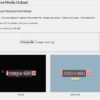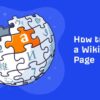How to add magnifying zoom for images in WordPress is a crucial aspect of enhancing user experience on your website. Images often need to be viewed in greater detail, and a magnifying zoom feature can significantly improve user engagement. This comprehensive guide explores various methods, from using readily available plugins to creating custom solutions, all while prioritizing performance, accessibility, and security.
We’ll cover everything from choosing the right plugin to optimizing image loading and ensuring a seamless user experience across all devices.
Whether you’re a seasoned WordPress developer or a beginner, this guide provides a clear roadmap for implementing image zoom on your WordPress site. We’ll delve into the technical aspects, including the use of JavaScript, CSS, and responsive design principles. Understanding the benefits and drawbacks of each approach is key to making an informed decision for your website.
Introduction to Image Magnification in WordPress
Image magnification in WordPress empowers users to view intricate details of images displayed on a website. This functionality extends beyond simple enlargement, allowing users to explore images in greater depth without needing to download or leave the website. This enhancement significantly improves the user experience, especially for images with detailed content like product photos, illustrations, or maps.Image magnification is a crucial feature for websites aiming to provide comprehensive information and engaging visual experiences.
The ability to zoom in on an image directly within the WordPress site offers a seamless browsing experience, enhancing user engagement and satisfaction.
Different Ways Users Might Magnify Images
Providing multiple magnification options caters to diverse user needs and preferences. Users may want to magnify images in a variety of ways, ranging from simple clicks to more advanced interactive controls. These options can include a single-click zoom, a configurable zoom level, and interactive tools like drag-and-drop zoom or a magnifier glass effect. The specific methods employed should be intuitive and user-friendly, avoiding complex controls that could frustrate the user experience.
User Scenarios Benefitting from Image Magnification
Image magnification is highly beneficial for a multitude of user scenarios. For example, e-commerce sites selling products with intricate designs or fine details can leverage image magnification to highlight features and textures, fostering confidence in potential buyers. Similarly, educational websites with diagrams, charts, or historical documents can offer close-up views, facilitating a deeper understanding of complex subjects. Furthermore, sites with high-resolution maps or technical illustrations can enable users to explore specific areas or details more efficiently.
User Experience Expectations for Image Zoom Functionality
Users anticipate a smooth and intuitive experience when interacting with image magnification tools. The zoom should respond quickly to user input, providing a seamless transition between different magnification levels. A user should be able to precisely adjust the zoom level, ideally with an interface that clearly displays the current magnification level. The user interface should be accessible to a broad range of users, regardless of their technical proficiency or familiarity with the website.
Crucially, the magnification tool should not interfere with the overall layout or design of the website.
Potential Benefits and Drawbacks of Implementing Image Zoom
| Feature | Potential Benefits | Potential Drawbacks |
|---|---|---|
| Enhanced User Experience | Improved engagement and satisfaction, leading to higher user retention and potentially increased conversions. | Potentially increased page load times, especially for large images or complex zoom algorithms. |
| Improved Detail Recognition | Enables users to see minute details, fostering a deeper understanding of the image content. | May not be appropriate for all image types or if the image resolution is too low. |
| Increased User Engagement | Encourages users to explore images thoroughly, potentially increasing dwell time on the page. | Additional development time and cost to integrate the zoom functionality into the website. |
| Enhanced Accessibility | Provides users with various visual impairments a means to view the images with greater clarity. | If the zoom functionality is not well-designed, it can be a barrier to users with disabilities. |
| Improved Conversion Rates (e-commerce) | High-quality images can significantly improve user trust and confidence, resulting in higher sales. | Requires significant attention to image quality and optimization to ensure a smooth user experience. |
Existing WordPress Plugins for Image Zoom
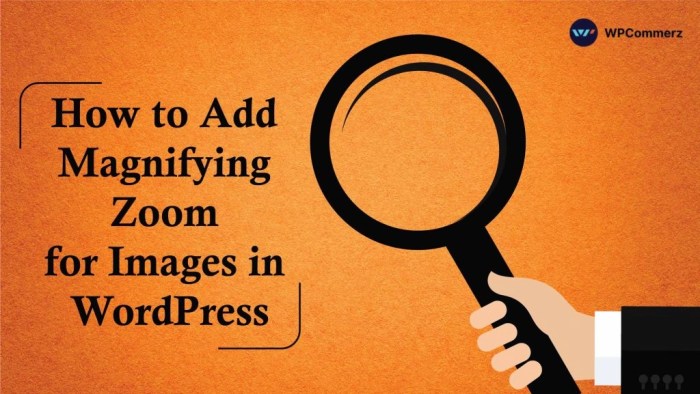
WordPress plugins offer a convenient way to add image zoom functionality to your website. These plugins handle the complexities of implementing image magnification, allowing you to focus on content creation without worrying about the technical aspects. A variety of plugins cater to different needs and preferences, each with its own strengths and weaknesses.Several popular plugins provide robust image zoom capabilities, ranging from basic functionalities to advanced features.
A thorough evaluation of these plugins helps you choose the best option for your website, considering factors like design, integration, and ease of use. This section will delve into popular choices, comparing their features, and demonstrating their integration into a WordPress theme.
Adding magnifying zoom to images in WordPress is a simple way to enhance user experience. High-quality images are crucial for any website, and this feature can boost engagement. Knowing how to optimize your site for better user experience is part of a broader strategy of marketing tools for small business. Marketing tools for small business often involve various strategies to reach more customers.
Luckily, adding image zoom isn’t complicated and can be easily implemented for a more appealing visual presentation on your website.
Popular Image Zoom Plugins
Various plugins excel at enhancing user experience by enabling image zoom. Choosing the right plugin depends on specific requirements and preferences. A comprehensive understanding of each plugin’s capabilities is essential for informed decision-making.
Zoomify
Zoomify is a popular choice for its user-friendly interface and powerful features. It offers flexible zoom options, allowing users to enlarge images gradually, providing a seamless viewing experience. Zoomify also supports a wide range of image formats, ensuring compatibility with various media types. Its integration with WordPress themes is generally smooth, adapting to different website designs. Installation involves typical plugin procedures, followed by configuration for specific zoom settings.
Adding magnifying zoom to images in WordPress is surprisingly straightforward. You can use plugins to achieve this easily. Understanding your client’s needs is equally important, like knowing if they’re already using a competitor’s website and what they like about it. For example, understanding their experience with similar sites can be extremely valuable, and often reveals hidden insights about what they’re looking for in your work, such as why asking clients about your competitors is critical.
This knowledge can then help you optimize your image presentation, making the user experience better and the design more effective. A well-designed image zoom feature, then, will have a positive impact on the overall website.
Simple Image Zoom
Simple Image Zoom provides a straightforward approach to image magnification. This plugin excels in its simplicity, requiring minimal configuration for basic zoom functionality. Its user interface is clean and intuitive, making it easy for users to navigate and enlarge images. Integration with different WordPress themes is usually seamless. Installation is straightforward, with configuration options primarily focusing on zoom levels and display settings.
Figuring out how to add magnifying zoom for images in WordPress can be a real game-changer for user experience. High-quality visuals are crucial, but if your images are too small to view comfortably, you might be losing potential customers or even scaring away top talent. Have you considered if your website design might be sending the wrong message?
For example, a poorly designed website could be a significant turn-off for those in the job market. Check out this article to see if your site is creating the wrong impression: is your website scaring away top talent. Ultimately, clear, easy-to-view images are key to a successful website, so getting that magnifying zoom feature sorted is important for attracting and keeping visitors engaged.
So, let’s dive into those WordPress image zoom options.
Magnific Popup, How to add magnifying zoom for images in wordpress
Magnific Popup is a versatile plugin that goes beyond image zoom, enabling various lightbox functionalities. It provides a more comprehensive solution, enabling not only image zoom but also lightbox functionality for different content types. This plugin is flexible, enabling customizable options for displaying images and handling various display settings. Integration into WordPress themes is often well-documented, allowing for easy customization.
Installation and configuration are typically straightforward, with detailed instructions available.
Comparison Table
| Plugin | Features | UI Design | WordPress Theme Integration | Installation & Configuration |
|---|---|---|---|---|
| Zoomify | Flexible zoom options, various image formats | User-friendly, intuitive | Generally seamless | Typical plugin procedures, configuration for zoom settings |
| Simple Image Zoom | Basic zoom functionality, simple interface | Clean, intuitive | Usually seamless | Straightforward, minimal configuration |
| Magnific Popup | Image zoom and lightbox functionality | Flexible, customizable | Often well-documented | Straightforward, detailed instructions available |
Integration with WordPress Themes
The integration process typically involves activating the chosen plugin through the WordPress admin panel. The plugin then modifies the way images are displayed on the website, adding zoom capabilities. Plugins often provide options to adjust the zoom level and the appearance of the zoom controls.
Installation and Configuration
The installation process for each plugin is usually straightforward. Follow the instructions provided by the plugin’s documentation, which typically involves downloading the plugin file, uploading it to the WordPress plugin directory, and activating it. The configuration process varies based on the plugin, but it generally involves customizing settings related to zoom levels, image display, and integration with the theme.
Custom Image Zoom Solutions
Implementing custom image zoom in WordPress offers significant flexibility and control over the user experience. Unlike relying on plugins, a custom solution allows for precise tailoring to specific design needs and performance optimization. This approach provides greater control over the zoom effect, ensuring compatibility with existing themes and avoiding potential plugin conflicts.
JavaScript Implementation
A custom JavaScript solution provides granular control over the magnification process. The core functionality involves capturing mouse events (like mouse movement and clicks) to dynamically adjust the image’s display. A crucial aspect is handling the zoom ratio to ensure smooth and predictable magnification. This involves calculating the new scale based on the mouse position and zoom level, and applying this to the image’s CSS transform properties.
Integrating with WordPress
Integrating a custom image zoom solution with WordPress requires careful consideration of where the JavaScript is loaded and how it interacts with the existing WordPress environment. A common approach involves adding the JavaScript code to a custom plugin or theme’s JavaScript file. Ensure the script is loaded after the image elements are rendered to avoid conflicts and ensure the zoom functionality works correctly.
It’s important to use WordPress’s asset management system to properly enqueue the script. This helps prevent conflicts with other scripts and ensures the zoom functionality works correctly in various contexts.
HTML, CSS, and JavaScript Code Example
This example demonstrates a basic image zoom implementation. The HTML structure sets up the image container. CSS styles position and control the image’s display. JavaScript handles the zoom event.
<div class="image-container">
<img src="your-image.jpg" alt="Image Description" class="zoomable-image">
</div>
<style>
.image-container
position: relative;
width: 300px;
height: 200px;
overflow: hidden; /* Prevent image from overflowing container
-/
.zoomable-image
position: absolute;
top: 0;
left: 0;
width: 100%;
height: 100%;
transition: transform 0.3s ease; /* Smooth zoom transition
-/
</style>
<script>
const imageContainer = document.querySelector('.image-container');
const zoomableImage = document.querySelector('.zoomable-image');
let zoomLevel = 1;
imageContainer.addEventListener('mousemove', (event) =>
const rect = imageContainer.getBoundingClientRect();
const x = event.clientX - rect.left;
const y = event.clientY - rect.top;
zoomableImage.style.transform = `scale($zoomLevel) translate(-$x
- (zoomLevel - 1)px, -$y
- (zoomLevel - 1)px)`;
);
</script>
This code snippet utilizes CSS transforms for zooming. The transform property dynamically scales and translates the image based on the mouse position, providing a smooth zoom experience. Notice the inclusion of a transition property for a smooth user experience.
Handling Image Sizes and Resolutions
The approach to handling different image sizes and resolutions is critical. Using the image’s intrinsic dimensions is essential. Scaling should be based on the image’s aspect ratio to maintain visual integrity. Calculate the scaling factor based on the image’s original dimensions and the desired zoom level. Consider using responsive design principles to adjust zoom behavior based on the viewport size.
Responsive Design Considerations
Responsive design is paramount for a good user experience across various devices and screen sizes. Adjust the zoom container’s size and behavior dynamically based on the viewport width and height. This ensures that the zoom functionality remains usable and visually appealing across different screen resolutions. Use media queries to adjust the zoom container’s dimensions to maintain the zoom area’s proportion to the image.
Optimizing Image Zoom for Performance: How To Add Magnifying Zoom For Images In WordPress
Image magnification in WordPress, while enhancing user experience, can significantly impact website performance if not optimized. Slow loading times due to large image files and inefficient zoom mechanisms can negatively affect user engagement and search engine rankings. This section delves into crucial techniques for boosting the performance of image zoom functionalities.
Effective image zoom implementation hinges on a careful balance between providing a satisfying user experience and ensuring fast loading times. This involves understanding image compression, format choices, and leveraging caching mechanisms to minimize loading delays during the zoom process.
Image Compression and Format Selection
Image compression plays a pivotal role in controlling file size and, consequently, load times. Using lossy compression techniques, like JPEG, can reduce file size substantially, but it comes at the cost of some image quality. For images intended for magnification, the balance between quality and size is crucial. Selecting the appropriate format is equally important. WebP, a modern format, often delivers better compression than JPEG, preserving high quality while minimizing file sizes.
Consider the intended use case when choosing a format; for example, a high-resolution product image might benefit from WebP, whereas a smaller thumbnail image could utilize JPEG. Choosing appropriate compression settings for each format further optimizes file size.
Lazy Loading of Zoomed Images
Lazy loading is a technique that delays the loading of images until they are visible in the viewport. This technique is particularly effective for zoomed images, as it prevents the browser from downloading potentially large images that the user might not even view. Lazy loading for zoomed images can be implemented by using JavaScript to load the zoomed image only when the user interacts with the magnification tool.
This approach significantly reduces initial page load time and improves overall site performance. It’s essential to integrate lazy loading with the specific image zoom plugin or custom solution being used.
Caching Mechanisms for Zoom Performance
Caching mechanisms are critical for improving website performance, including image zoom functionalities. Caching stores frequently accessed data (like zoomed images) on a server, allowing for faster delivery to users. By storing optimized versions of zoomed images in a cache, subsequent requests for the same image are served from the cache, eliminating the need for repeated processing and download.
Implementing browser caching and using a robust caching plugin for WordPress can enhance the responsiveness of the zoom experience.
Best Practices for Optimizing Images for Zoom
A systematic approach to image optimization is vital for a seamless zoom experience. Follow these best practices for optimal results:
- Use high-quality, but appropriately sized, images for the zoomed view. Avoid unnecessarily large files. Consider the zoom level and magnification requirements.
- Employ lossless compression techniques for formats like PNG where possible, preserving image quality while maintaining reasonable file sizes. For example, optimizing PNG images through tools.
- Optimize images for the specific zoom functionality. This might involve generating multiple image resolutions or creating a set of progressively larger images for smooth magnification.
- Prioritize the use of modern image formats (like WebP) for better compression and quality.
- Leverage lazy loading to defer the loading of zoomed images until they enter the user’s viewport.
- Implement a robust caching mechanism to serve cached zoomed images, reducing server load and improving response times.
Accessibility Considerations for Image Zoom
Image zoom functionality, while enhancing user experience, must prioritize accessibility for users with disabilities. Ensuring that users with visual impairments, motor limitations, or cognitive differences can effectively interact with zoomed images is crucial. This involves careful consideration of keyboard navigation, alternative text, and proper use of ARIA attributes.
Implementing accessible image zoom not only meets ethical obligations but also broadens the potential user base for any website utilizing this feature. It creates a more inclusive and user-friendly online environment, reflecting best practices in web design and development.
Keyboard Navigation for Zoom
Proper keyboard navigation is essential for users who rely on keyboards for interaction. Users should be able to zoom in and out, pan across the image, and select specific areas of interest using only the keyboard. This includes clear keybindings for zooming, panning, and image selection, ensuring consistency with typical web standards.
Alternative Text for Zoomed Images
Alternative text (alt text) is vital for screen readers and other assistive technologies. The alt text for a zoomed image should accurately describe the content of the magnified portion, not just the original image. Providing descriptive alt text for the zoomed-in area ensures that users with visual impairments can still understand the information presented. For instance, if the zoomed area is a detailed architectural drawing, the alt text should specify this and the key features visible in the zoom.
This aids in conveying the content’s meaning and prevents the user from missing critical information.
ARIA Attributes for Image Zoom
Using ARIA (Accessible Rich Internet Applications) attributes can further enhance accessibility. The `aria-labelledby` attribute can associate the zoomed image with a descriptive label, providing additional context for assistive technologies. The `aria-describedby` attribute can further describe the zoomed area. This ensures that the image’s meaning is accurately conveyed to users with disabilities.
Example of Accessible Image Zoom Implementation
A well-implemented accessible image zoom solution would use JavaScript to handle the zooming process, with clear keyboard interactions. The zoomed image would have descriptive alt text and the necessary ARIA attributes. This would enable a user with a screen reader to understand the details of the zoomed section. The implementation would also account for different screen reader technologies and their specific ways of interpreting the information.
The image would be zoomable through keyboard controls, like space bar or arrow keys, enabling users to navigate the image without mouse assistance.
Comparison of Accessibility Features in Different Zoom Plugins
| Plugin/Method | Keyboard Navigation | Alternative Text | ARIA Attributes | Screen Reader Compatibility |
|---|---|---|---|---|
| Plugin A | Yes, with configurable hotkeys | Yes, automatically generated from image description | No | Good |
| Plugin B | Yes, default arrow keys | Yes, user-editable | Yes | Excellent |
| Custom Solution | Yes, customizable | Yes, developer-controlled | Yes, highly configurable | Excellent, with thorough testing |
The table above illustrates the range of accessibility features found in different zoom plugin implementations or custom solutions. Note that the “Screen Reader Compatibility” column signifies how well the plugin/method works with various screen readers. A higher rating suggests a more comprehensive accessibility support. It’s crucial to thoroughly test these features with assistive technologies to ensure a seamless experience for all users.
Responsive Design for Image Zoom
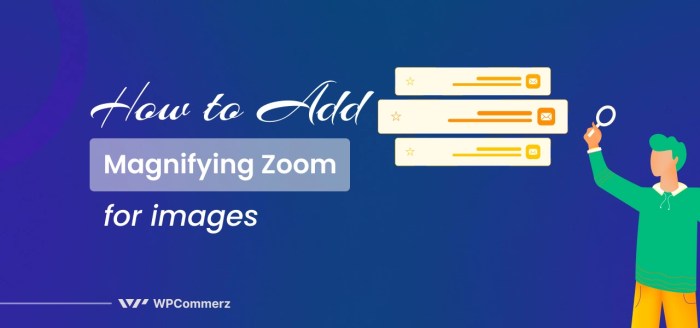
Ensuring a smooth and engaging user experience across diverse devices is crucial for any website. This includes providing a high-quality image zoom feature that adapts seamlessly to various screen sizes, from the expansive displays of desktops to the compact screens of smartphones and tablets. A well-designed responsive zoom solution not only enhances usability but also significantly impacts user satisfaction and ultimately, website performance.
Responsive image zoom requires careful consideration of different screen sizes and resolutions. Media queries play a pivotal role in tailoring the zoom experience to specific device characteristics. Proper implementation prevents performance bottlenecks and ensures that the zoom functionality is intuitive and enjoyable on any device.
Media Queries for Zoom Responsiveness
Media queries are CSS rules that apply different styles based on the characteristics of the user’s device. For responsive image zoom, these queries define how the zoom elements (e.g., overlay, zoom controls) behave at various screen sizes. Employing media queries ensures that the zoom interface is visually appealing and functional across a wide range of devices.
Example:
@media (max-width: 768px)
.zoom-container
width: 90%; /* Adjust width for smaller screens
-/
overflow: auto; /* Enable scrolling if needed
-/
.zoom-controls
font-size: 0.8em; /* Adjust font size for smaller screens
-/
@media (min-width: 1200px)
.zoom-container
width: 60%; /* Adjust width for larger screens
-/
The provided example demonstrates how media queries can adjust the width of the zoom container and the font size of controls for different screen sizes.
This ensures that the zoom interface adapts to the available screen space, preventing overlap and providing a user-friendly experience on both smaller and larger displays.
Handling Zoom on Touch Devices and Mobile Screens
Touch devices require a different approach to zoom interaction compared to mouse-based systems. Users expect a seamless and intuitive zoom experience using touch gestures. This necessitates careful consideration of touch events and the implementation of appropriate zoom controls. Using pinch-to-zoom gestures, for instance, is a common and user-friendly method for zooming on mobile screens.
Avoiding Performance Issues on Different Screen Resolutions
High-resolution images require careful optimization to avoid performance issues when zoomed. Large image sizes can lead to slow loading times and a poor user experience. Optimizing image dimensions and using appropriate image formats (like WebP) are crucial. Lazy loading techniques can also help reduce initial load times, especially on mobile devices.
A critical aspect of responsive zoom is to ensure that the zoom functionality doesn’t introduce excessive loading times or impact the overall page load speed. This involves optimizing the size of the zoomed images and using techniques to handle the images in a manner that does not lead to slowdowns or lag. This can be done by using appropriate image formats, employing lazy loading, and carefully managing the sizes of the zoom overlays.
Security Considerations for Image Zoom
Adding image zoom to your WordPress site can enhance the user experience, but it also introduces potential security vulnerabilities. Carefully considering security measures is crucial to protect your site and user data from malicious actors. Implementing robust security protocols alongside the zoom functionality is paramount.Security flaws in image zoom implementations can expose your site to various attacks, ranging from data breaches to complete site compromise.
Proactive security measures are essential to prevent these risks and maintain the integrity of your website.
Potential Security Risks
Implementing image zoom without proper security considerations can lead to several vulnerabilities. Malicious users might exploit these vulnerabilities to gain unauthorized access to sensitive data or disrupt website operations. These include but are not limited to cross-site scripting (XSS) attacks, directory traversal attacks, and potentially unintended data leakage. A lack of input validation can lead to unexpected behavior, potentially exposing sensitive information or allowing unauthorized access.
Validating User Inputs
Input validation is a critical security measure. It involves checking user-supplied data (such as image URLs or zoom parameters) to ensure it conforms to expected formats and ranges. This process prevents unexpected behavior or malicious code execution. For example, if a user inputs a specially crafted URL, it could trigger a directory traversal attack, allowing access to files beyond the intended directory structure.
Thorough validation of all user inputs is essential to mitigate this risk.
Protecting Against Cross-Site Scripting (XSS)
Cross-site scripting (XSS) attacks involve injecting malicious scripts into web pages viewed by other users. These scripts can steal cookies, redirect users to malicious sites, or perform other harmful actions. Properly sanitizing user inputs to remove or escape potentially harmful characters is vital. Using server-side validation alongside client-side validation can further enhance security. The use of appropriate encoding mechanisms is also a vital step in preventing XSS attacks.
Security Best Practices for Image Zoom
| Security Measure | Description |
|---|---|
| Input Validation | Thoroughly validate all user inputs, including image URLs and zoom parameters, to ensure they conform to expected formats and ranges. |
| Output Encoding | Encode all output data to prevent malicious scripts from being executed when displayed on the page. |
| Regular Security Audits | Conduct regular security audits to identify and address potential vulnerabilities. |
| Secure Image Handling | Implement secure methods for storing and serving images, such as using appropriate file permissions and secure file storage. |
| Secure User Authentication | Implement strong user authentication mechanisms to prevent unauthorized access to the zoom functionality. |
User Interface (UI) Design Considerations
Creating a smooth and enjoyable image zoom experience hinges heavily on intuitive UI design. A well-designed interface minimizes user frustration and maximizes engagement. Effective UI design ensures users can easily interact with the zoom feature, understanding its functionalities without needing extensive instructions. This involves thoughtful consideration of visual cues, feedback mechanisms, and overall user flow.Effective UI design for image zoom goes beyond just the technical implementation.
It’s about creating a seamless and user-friendly interaction, making the process of zooming in and out as effortless as possible. Users should feel guided and supported throughout the process, with the interface clearly communicating its capabilities and functionalities.
Principles of Effective UI Design
Clear visual cues are essential for guiding the user’s interaction with the zoom feature. Visual cues such as a zoom button, magnification glass, or an active area around the image highlight the interactive elements. Consistent visual language across the website is crucial for maintaining a cohesive user experience. Users should be able to intuitively understand the behavior of the zoom controls and their impact on the displayed image.
Intuitive and User-Friendly Zoom Experience
To ensure an intuitive experience, the zoom controls should be easily accessible and clearly labeled. The zoom functionality should respond immediately to user input, providing real-time feedback. Users should feel in control of the process, with clear and unambiguous visual indicators of the zoom level. Minimizing steps to reach the zoom controls enhances the user experience. Consider placement of the controls near the image, for easy access.
Importance of Clear Visual Cues and Feedback
Visual feedback is paramount for user understanding and engagement. When the user zooms in or out, the image should adjust accordingly, with clear visual cues indicating the zoom level. For example, a progress bar or a visual representation of the zoom factor can enhance the user experience. Feedback should be immediate and consistent to avoid confusion. A subtle animation while zooming can enhance the visual appeal and convey a sense of responsiveness.
Examples of Good and Bad UI Designs
A good UI design would use a magnifying glass icon or a plus/minus symbol for zooming. The icon should be readily apparent, centrally located, and easily clickable. A clear visual indication of the zoom level should be displayed (e.g., a number representing the zoom percentage). Conversely, a poor design might have an obscure zoom button, or no visual feedback on the zoom level.
The controls could be hidden or difficult to find. The zoom might not respond immediately, or provide confusing or inadequate feedback.
Example of a User Interface for Image Zoom (HTML Table Layout)
| Image | Zoom Controls |
|---|---|
 |
100% |
This example utilizes a simple HTML table layout to present the image and zoom controls. The image is displayed in a cell, and the zoom controls (buttons for zoom in and out, and a span to display the current zoom level) are in another cell. This layout is basic but demonstrates a straightforward structure. Real-world implementations would likely incorporate CSS for styling and JavaScript for handling the zooming functionality.
Ending Remarks
In conclusion, adding magnifying zoom to your WordPress images empowers users to explore your content in greater detail, leading to a more engaging and informative experience. We’ve covered a wide spectrum of techniques, from utilizing existing plugins to building custom solutions, ensuring that your website is optimized for both user experience and performance. Remember to prioritize accessibility, security, and responsiveness throughout the process for the best possible outcome.