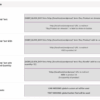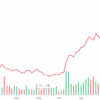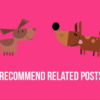How to add social media icons to WordPress menus? This comprehensive guide will walk you through various methods, from simple plugin integrations to custom CSS implementations. Discover how to seamlessly integrate social media links into your WordPress site’s navigation, boosting user engagement and brand visibility.
Adding social media icons to your WordPress menus isn’t just about aesthetics; it’s a crucial step in modern web design. This guide covers everything from choosing the right icons to ensuring responsive design, enabling you to create a professional and user-friendly website. You’ll learn to make your site more engaging and build a stronger online presence.
Introduction to WordPress Menus
WordPress menus are essential navigational tools that structure your website’s content. They allow users to easily navigate between different pages, posts, and sections of your site. Think of them as the roadmap for your website, guiding visitors to the information they’re looking for. Menus are customizable and adaptable to different website layouts and designs.WordPress menus are powerful organizational tools.
They’re crucial for both user experience and search engine optimization (). Well-structured menus ensure users can find what they need quickly, boosting engagement and satisfaction. This, in turn, improves your website’s overall performance.
Types of WordPress Menus
WordPress offers various menu types, each designed for specific use cases. Understanding these differences helps you tailor your website’s navigation to meet your needs.
- Primary Menus: These menus are typically displayed prominently on your website, often at the top or header of the page. They provide broad navigation across your site.
- Secondary Menus: These menus are supplementary to primary menus and are often used for subcategories or additional navigation options. They appear on the sidebars or other areas of the site to offer more focused navigation paths.
- Footer Menus: These menus are located in the footer of your website. They typically contain important links, such as contact information, sitemap, privacy policy, and frequently asked questions (FAQ). These menus are useful for providing supplemental information.
Importance of Social Media Icons in Website Navigation
Social media integration is paramount in modern web design. Social media icons are valuable navigational elements that facilitate user engagement. They provide quick access to your social media presence, enabling interaction and fostering a sense of community.
- Increased User Engagement: Adding social media icons to your website menus makes it easy for users to connect with your social media profiles. This direct access encourages interaction and fosters a sense of community around your brand. Users can quickly follow your updates, share content, and engage in discussions, boosting your social media presence and driving traffic to your website.
- Brand Visibility: Consistent social media presence across platforms enhances your brand’s visibility and recognition. Placement of social media icons in website menus strengthens brand recognition and builds trust with your audience. This is achieved through consistent branding across platforms.
- Improved Accessibility: Social media icons in menus offer a streamlined way for users to connect with your brand’s social media presence. This enhanced accessibility fosters engagement and improves the user experience.
How Adding Social Media Icons to Menus Enhances User Engagement
Adding social media icons to your website menus streamlines the user experience, enabling easier interaction and engagement. The strategic placement of these icons within menus promotes greater user interaction with your brand.
- Direct Access to Social Media: Users can readily connect with your brand on various social media platforms without navigating away from your website. This seamless transition from website to social media encourages interaction and builds engagement.
- Enhanced Interaction: Users are more likely to follow, share, and interact with your content when social media icons are readily available. The easy access encourages interaction and participation, boosting your brand’s reach and engagement.
- Increased Brand Awareness: Consistent social media presence across platforms, facilitated by easily accessible icons in website menus, improves brand awareness and recognition. This leads to increased visibility and fosters a stronger brand identity.
Methods for Adding Social Media Icons: How To Add Social Media Icons To WordPress Menus
Adding social media icons to your WordPress website enhances user engagement and provides a direct avenue for connecting with your audience. This crucial step allows visitors to easily access your profiles on various platforms, promoting your brand and fostering a stronger online presence. Different methods exist, each with its own set of advantages and disadvantages, catering to varying levels of technical expertise.Various methods allow you to integrate social media icons seamlessly into your WordPress menus.
These methods include leveraging dedicated plugins, manually crafting your desired look using custom CSS, or employing a combination of both approaches. Understanding the nuances of each method is key to selecting the most suitable approach for your specific needs and technical abilities.
Using WordPress Plugins
Plugins offer a user-friendly and efficient way to add social media icons. They typically provide pre-built templates and options, simplifying the process and minimizing the need for extensive coding. This approach significantly reduces the time and effort required to implement these icons, making it ideal for beginners or those with limited technical knowledge.
- Many plugins allow you to easily select the social media platforms you want to feature. This feature allows you to tailor the icons to reflect your specific brand presence and marketing objectives.
- Plugins frequently offer customization options for appearance, such as icon styles, sizes, and colors. This gives you greater control over the overall aesthetic of your website.
- A wide range of plugins are available, providing choices based on specific design preferences and functional requirements.
Manually Adding Icons with Custom CSS
For users with a more advanced understanding of CSS, adding icons manually offers greater control over the website’s visual design and functionality. This approach allows for the integration of intricate and personalized styles that might not be achievable with a plugin.
- This method provides a high level of customization and control over the appearance of social media icons. You can fine-tune the icon size, positioning, colors, and other design elements.
- Manual implementation often requires more technical skill compared to using a plugin. You’ll need to be proficient in CSS and potentially other web development languages.
- Custom CSS offers a significant degree of flexibility, enabling the creation of a visually unique and cohesive website design.
Comparison of Methods
The following table summarizes the advantages and disadvantages of using plugins and custom CSS for adding social media icons to WordPress menus.
| Feature | Plugin | Custom CSS |
|---|---|---|
| Ease of use | High | Low |
| Customization | Moderate | High |
| Technical skill required | Low | High |
| Learning curve | Short | Long |
| Maintenance | Potentially higher due to plugin updates | Lower, but requires ongoing attention |
Step-by-Step Guide (Using a Popular Plugin)
This example uses a popular plugin, but the general steps are similar for most social media icon plugins.
- Install and activate the chosen plugin. Most plugins have a straightforward installation process, usually involving a few clicks.
- Access the plugin’s settings page. This page usually allows you to configure the plugin’s behavior.
- Select the social media platforms for which you want to add icons. This often involves selecting the desired platforms from a list.
- Customize the appearance of the icons. Options might include selecting the icon style, size, and color.
- Save your settings. The changes you make will be reflected in your website’s design.
Choosing the Right Icons
Selecting the right social media icons for your WordPress website is crucial for brand consistency and user engagement. A cohesive set of icons reinforces your brand identity and guides visitors toward your social media presence. Choosing the wrong icons can be detrimental to your website’s aesthetic appeal and diminish its professional image.Choosing icons that are visually appealing, correctly sized, and consistent with your overall brand aesthetic will enhance the user experience.
This involves understanding popular icon designs, evaluating visual appeal, and maintaining consistency across your site. This section will provide a comprehensive guide to selecting appropriate social media icons for your WordPress website.
Popular Social Media Platform Icons, How to add social media icons to wordpress menus
A good understanding of the standard iconography for each platform is essential. Familiarize yourself with the common designs for each platform to ensure your icons accurately represent your social media presence.
- Facebook: The Facebook icon typically features a stylized “f” logo, often in a light blue color.
- Twitter: The Twitter icon usually displays a stylized blue bird.
- Instagram: The Instagram icon commonly depicts a stylized camera or photo frame, frequently featuring a gradient or blend of colors.
- LinkedIn: The LinkedIn icon is often represented by a stylized “in” logo, usually in a dark blue or black color.
- YouTube: The YouTube icon usually features a stylized, colorful play button within a logo.
- Pinterest: The Pinterest icon often features colorful pins or a stylized representation of the website’s logo.
- TikTok: The TikTok icon typically features a stylized logo with the platform’s name and is often colorful.
Comparing Icon Styles
Visual consistency is key for a polished website. This table illustrates the variety of icon styles available and their visual appeal.
Adding social media icons to your WordPress menus is a straightforward process, but to really maximize your online presence, you need to consider more than just pretty buttons. Think about designing an automated nurture flow, like the one outlined in this excellent guide: designing an automated nurture flow. This will help you convert visitors into loyal customers.
Once you’ve got that in place, adding those social media icons becomes part of a larger, more effective marketing strategy. A crucial step for any website, especially when you’re trying to boost engagement and build your brand online.
| Platform | Icon Style 1 (Example) | Icon Style 2 (Example) | Visual Appeal |
|---|---|---|---|
| Simple “f” logo | Artikeld “f” logo | Simple logos tend to be versatile and easily scalable, while Artikeld logos can create a more modern look. | |
| Artikeld blue bird | Solid blue bird | Artikeld icons provide a cleaner aesthetic, while solid icons can be more striking and attention-grabbing. | |
| Camera icon | Photo frame icon | The camera and photo frame styles represent different visual approaches, both visually appealing. |
Icon Consistency
Maintaining consistent iconography across your entire website creates a cohesive brand identity. This means using the same icon style, size, and color throughout your website, including your header, footer, and individual blog posts.
Best Practices for Professional Websites
Using high-quality icons that are appropriate for your brand is essential.
- High Resolution: Ensure icons are high-resolution to avoid pixelation, especially on larger screens.
- Appropriate Size: Select icons that are proportionally sized with the overall design of your website. Too small icons can appear unprofessional, and too large icons can overwhelm the layout.
- Brand Alignment: Select icons that align with your website’s color scheme and overall branding to maintain visual consistency.
- Scalability: Choose icons that scale well across different screen sizes and devices.
Reliable Icon Sources
Using reliable sources is vital to ensure quality and copyright compliance.
- Icon Websites: Many websites specialize in providing high-quality social media icons. These often offer a variety of styles and formats.
- Font Icons: Font icons offer a vector-based approach, ensuring scalability and consistent appearance.
- Creative Commons Licenses: Utilize Creative Commons licensed icons to ensure legal use and avoid copyright infringement issues.
Plugin Integration (Example)
Adding social media icons through a dedicated WordPress plugin simplifies the process significantly. These plugins often offer pre-built templates and customization options, saving you time and effort compared to manually creating and managing the icons. This method ensures consistency and maintains a clean design across your website.Plugins streamline the addition of social media icons by handling the necessary code and configuration.
They often offer various templates, making it easier to implement the icons without needing to write custom code. This is a crucial advantage, especially for users unfamiliar with coding.
Using the “Social Media Icons” Plugin
This plugin provides a user-friendly interface for adding and managing social media icons within your WordPress menus. Installing and configuring this type of plugin usually involves a few straightforward steps.
Installation and Configuration
First, locate the plugin in the WordPress plugin directory. Search for “Social Media Icons” (or a similar name) and install it. Activate the plugin after the installation. Once activated, the plugin typically adds a new menu option or settings page to your WordPress dashboard. Follow the plugin’s instructions to configure it.
Plugin Settings and Options
The plugin’s settings typically allow you to choose which social media platforms to include. You can also customize the appearance of the icons, such as size, color, and style. The configuration options vary depending on the specific plugin. A table demonstrating potential settings is provided below.
| Setting | Description |
|---|---|
| Social Media Platforms | Select which social media platforms to display (e.g., Facebook, Twitter, Instagram). |
| Icon Style | Choose the style of icons (e.g., solid, Artikeld, colored). |
| Icon Size | Adjust the size of the icons (e.g., small, medium, large). |
| Color Scheme | Select a color scheme for the icons. |
| Link Target | Determine whether links open in a new window or tab. |
Customizing Icons
Most plugins allow you to adjust the icons’ appearance directly within the plugin’s interface. You can often change the color, size, and style of the icons. For example, you may find options to change the icon’s color to match your website’s branding.
Adding Custom Icons
Some plugins might allow you to add custom icons or use your own logos. This customization typically involves uploading custom images or specifying the icon’s URL. Check the plugin’s documentation for detailed instructions.
Custom CSS Implementation
Adding social media icons to your WordPress menu using custom CSS provides granular control over appearance and responsiveness. This method allows you to tailor the icons to your website’s aesthetic and ensure they look great across different devices. It offers more flexibility than using plugins, enabling precise adjustments to size, color, and positioning.Understanding the underlying HTML structure of WordPress menus and applying CSS rules to modify the icons and their links is key to achieving a visually appealing and functional design.
By meticulously crafting CSS, you can create a consistent and user-friendly social media navigation experience.
Basic HTML Structure for Icons
The fundamental HTML structure for embedding social media icons within your WordPress menu involves creating anchor tags ( ) to represent the links, and then wrapping these links in a suitable container. This container is usually a list item (
- ) which is a common structure within WordPress menus. This allows for precise styling of each individual icon.
<ul class="social-icons">
<li>
<a href="https://www.facebook.com" target="_blank">
<i class="fab fa-facebook-f"></i>
</a>
</li>
<li>
<a href="https://www.twitter.com" target="_blank">
<i class="fab fa-twitter"></i>
</a>
</li>
<li>
<a href="https://www.instagram.com" target="_blank">
<i class="fab fa-instagram"></i>
</a>
</li>
</ul>
This example uses Font Awesome icons, making the styling more concise and straightforward. Note the use of the `target=”_blank”` attribute, crucial for opening links in a new tab.
CSS Styling for Icons and Links
To style the icons and their links, you need to target the specific HTML elements. The CSS rules should be applied to the `a` tags, the `i` tags containing the icons, and the list items to control their layout. This will give you control over the appearance of the icons and the visual design of the links.
.social-icons li a display: block; padding: 10px; color: #fff; /* Example color -/ text-decoration: none; .social-icons li a i font-size: 20px; /* Example size -/ margin-right: 10px; .social-icons li list-style: none; display: inline-block; /* Arrange icons horizontally -/ margin: 0 5px;
This CSS snippet demonstrates how to style the icons’ colors, sizes, and spacing.
Note the use of `display: block` on the anchor tags to fill the entire list item width, creating a clickable area around the icon.
Responsive Design with CSS
Responsive design is vital for social media icons to appear correctly on different screen sizes. Using media queries in CSS allows you to adjust styles based on screen width.
@media (max-width: 768px)
.social-icons li
margin: 0 2px; /* Reduce spacing on smaller screens
-/
font-size: 18px;
This example reduces the spacing between icons on smaller screens. Further adjustments for different screen sizes can be added to create a visually appealing and functional design on all devices.
CSS Properties for Adjustments
| Property | Description | Example |
|——————-|———————————————————————————————————-|———————————————–|
| `font-size` | Sets the size of the icon.
| `font-size: 24px;` |
| `color` | Sets the color of the icon.
| `color: #333;` |
| `margin` | Sets the spacing around the icon.
| `margin: 5px;` |
| `padding` | Sets the spacing inside the link area.
| `padding: 10px;` |
| `border-radius` | Adds rounded corners to the link area.
| `border-radius: 5px;` |
| `background-color` | Adds a background color behind the icon.
| `background-color: #f0f0f0;` |
CSS Frameworks for Responsive Icons
CSS frameworks like Bootstrap or Foundation provide pre-built classes and styles that simplify creating responsive social media icons. These frameworks streamline the process by providing pre-defined styles that can be easily applied to your website’s icons. This can save development time and ensure consistent styling across different screen sizes. Using a framework helps to create a visually appealing and user-friendly social media navigation experience that is responsive across all devices.
Responsive Design Considerations
Social media icons, integral to modern web presence, need to adapt seamlessly across various devices and screen sizes. A non-responsive design can lead to cluttered displays, obscured links, and a frustrating user experience. This section delves into the critical aspects of responsive design for social media icons, empowering you to create a polished and user-friendly experience for all visitors.
Responsive design ensures your social media icons look great on everything from tiny mobile phones to expansive desktop monitors. This adaptability is crucial for maintaining brand consistency and providing a positive user experience across the spectrum of devices.
Importance of Responsive Design
Ensuring social media icons adapt seamlessly to different screen sizes is essential for maintaining a positive user experience. This adaptability is crucial for usability and aesthetics. A non-responsive design can lead to visual clutter, overlapping elements, and hidden icons, negatively impacting the user’s ability to easily access and interact with your social media presence. By prioritizing responsiveness, you enhance the overall user experience.
Adding social media icons to your WordPress menus is a straightforward process, but optimizing those icons for optimal visibility is key. Consider these 12 tips to optimize your school’s images for better web design, social media, and SEO, like using high-quality, relevant images 12 tips to optimize your schools images for better web design social media and seo.
This will not only enhance the visual appeal of your site but also improve your site’s search engine rankings, ensuring your social media icons are seen and clicked. Once your images are perfect, you’ll have a killer online presence, ensuring your WordPress social media icons are a breeze to use and click!
Creating Responsive Icons
Responsive icons require a flexible approach to sizing and positioning. Fixed pixel dimensions for icons are unsuitable for different screen sizes. Employing relative units, such as percentages or viewport units, is critical for maintaining visual appeal and functionality across diverse displays.
CSS Media Queries for Dynamic Display
Media queries in CSS allow you to tailor the styling of your social media icons based on the characteristics of the viewing device. By defining specific styles for different screen widths and orientations, you can ensure that the icons appear appropriately on various devices.
Example CSS for Different Screen Sizes
“`CSS
/* Base styles for all screen sizes
-/
.social-icon
width: 30px;
height: 30px;
margin: 5px;
display: inline-block;
border-radius: 50%;
overflow: hidden;
/* Styles for screens smaller than 768px (e.g., mobile devices)
-/
@media (max-width: 768px)
.social-icon
width: 25px;
height: 25px;
margin: 3px;
/* Styles for screens larger than 1200px (e.g., large desktops)
-/
@media (min-width: 1200px)
.social-icon
width: 40px;
height: 40px;
margin: 7px;
“`
This example demonstrates how media queries can adjust icon dimensions based on screen size. The base styles apply to all screens. Media queries then adjust these styles for specific screen sizes, ensuring a visually appealing and functional experience across various devices.
Flexible Units for Optimal Responsiveness
Using flexible units like `rem` or `em` for sizing elements is crucial for responsive design. These units are relative to the font size of the root element or the parent element, respectively. This ensures that elements scale proportionally to the user’s chosen font size, avoiding pixel-based issues on different devices.
“`CSS
.social-icon
font-size: 1.5rem; /* Example using rem units
-/
width: 2em;
height: 2em;
“`
Using `rem` (root em) or `em` (element em) allows for scalable design, as the icon’s size changes dynamically with the user’s preferred text size. This ensures a harmonious visual experience across diverse screen sizes and resolutions.
Adding social media icons to your WordPress menu is a simple task, but understanding how to effectively use SEO data to boost your online presence is crucial for success. This impacts your website’s visibility, and you can learn more about telling better stories with SEO data and showing business impact in this insightful article telling better stories with seo data show business impact.
Ultimately, integrating those social media icons will help drive traffic and build your brand, much like the data-driven strategies detailed in that article.
Advanced Customization Techniques
Taking your social media icons beyond static displays requires a touch of dynamism. Animating them adds visual interest and keeps users engaged. This section dives into techniques for making your icons pop, using JavaScript libraries to enhance interactivity, and crafting custom hover effects.
Adding animation and interactivity to social media icons elevates their presentation and improves user experience. This dynamic approach can significantly enhance the visual appeal of your website and make the icons more memorable. Consider how subtle animations can draw attention to important links and keep users connected to your social media presence.
Animating Icons on Hover
Implementing hover animations requires JavaScript. These animations add a touch of visual flair, making the icons more engaging and dynamic. By using JavaScript, you can create subtle transitions that highlight the icons when a user interacts with them. This approach improves the overall visual experience.
- Choosing an Animation Library: Several JavaScript libraries excel at creating animations. Libraries like GSAP (GreenSock Animation Platform) offer powerful and versatile animation capabilities, allowing you to craft complex and sophisticated animations with ease. Libraries like Animate.css offer a pre-built set of animations to get you started quickly. The choice of library often depends on the complexity of the animations you desire.
- Customizing Hover Effects: You can craft unique hover effects that align with your website’s aesthetic. These custom effects can range from simple scale transitions to more elaborate animations, such as fading or rotating icons. Custom animations offer a high degree of flexibility to tailor the visual experience.
- Integrating JavaScript with WordPress: WordPress themes and plugins often have hooks for integrating JavaScript. Identify the appropriate hook within your theme’s functions.php file to place your JavaScript code for animating the icons on hover. This ensures the animations are correctly executed when the page loads.
Example: Using GSAP for a Hover Animation
This example demonstrates animating a social media icon on hover using the GSAP library. This library offers a highly versatile animation system.
“`javascript
// Assuming your icon has an ID of ‘facebook-icon’
const facebookIcon = document.getElementById(‘facebook-icon’);
facebookIcon.addEventListener(‘mouseover’, () =>
gsap.to(facebookIcon, scale: 1.1, duration: 0.2, ease: “power2.inOut” );
);
facebookIcon.addEventListener(‘mouseout’, () =>
gsap.to(facebookIcon, scale: 1, duration: 0.2, ease: “power2.inOut” );
);
“`
This code snippet utilizes GSAP to scale the icon up by 10% on hover and return to its original size when the mouse moves off the icon. This simple example showcases a basic hover effect; more complex animations are possible with GSAP.
Troubleshooting Common Issues
Adding social media icons to your WordPress menus can sometimes run into snags. This section dives into common problems you might encounter and provides solutions to get your icons displayed correctly and your links functioning flawlessly. From missing icons to broken styles, we’ll cover it all.
Troubleshooting social media icons involves identifying the root cause of any issues. Careful examination of the code and careful testing of different approaches will lead to successful resolution.
Missing Icons
A missing icon often stems from a misconfiguration in your chosen icon library or the way your theme or plugin handles these icons. Double-check that the icons are properly linked in your chosen plugin or theme’s code. Ensure the icon files exist in the correct directory and have the expected format (e.g., SVG, PNG). If you’re using a plugin, verify that it’s properly activated and configured.
If the icons are stored in a specific folder, check that the correct path is specified in your theme or plugin.
Incorrect Links
Ensure that the links associated with your social media icons point to the correct URLs. Typos or incorrect syntax in the URLs can lead to broken links. Carefully inspect the URLs in your menu settings to confirm their accuracy. A simple copy-paste error can cause this issue. Also, ensure that the link type is appropriate for the platform (e.g., a Facebook link should point to the Facebook page).
Broken Styles
Broken styles can make your icons look misplaced or distorted. This frequently happens when there’s a conflict between your theme’s CSS and the CSS used to style the icons. Verify that the CSS for your icons is correctly applied and that there are no conflicting styles. Inspect your theme’s CSS file for any potential issues. Test the icon display on different browsers to see if any browser-specific styling issues are present.
If you’re using a plugin, make sure its CSS is compatible with your theme’s CSS. Use your browser’s developer tools to inspect the element’s styling and identify any discrepancies.
CSS/JavaScript Errors
Errors in your CSS or JavaScript code can disrupt the proper display of your social media icons. Carefully review your code for any syntax errors, typos, or misspellings. Use a dedicated code editor or validator to check for errors in the CSS and JavaScript files. A helpful approach is to isolate the code related to the social media icons to pinpoint the exact problem.
Troubleshooting List
- Verify icon file paths: Double-check the paths to your icon files to ensure they are correct and accessible.
- Inspect link attributes: Verify that the URLs in the link attributes of your social media icons are valid and point to the correct destinations.
- Inspect element styles: Use browser developer tools to examine the CSS styles applied to the social media icons to pinpoint the cause of any display issues.
- Test in different browsers: Ensure that the icons are displayed correctly across different web browsers to identify any browser-specific issues.
- Check for plugin conflicts: If using a plugin for social media icons, check for any compatibility issues with your theme.
Example Solutions
| Problem | Solution | Example |
|---|---|---|
| Missing Icons | Verify file paths, icon format, and directory structures | |
| Incorrect Links | Double-check the URLs and use a URL validator. | Facebook |
| Broken Styles | Inspect and isolate CSS for social media icons; use developer tools. | .social-icon width: 32px; height: 32px; |
Final Conclusion
In conclusion, adding social media icons to your WordPress menus is a straightforward process, achievable through plugins or custom CSS. Remember to choose icons that align with your brand, prioritize responsive design, and thoroughly test your implementation to ensure seamless functionality across all devices. By following this guide, you can elevate your WordPress site’s navigation and enhance user engagement, ultimately driving better user experience and brand recognition.