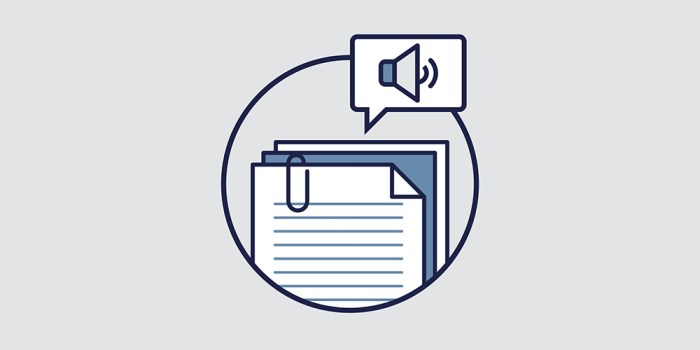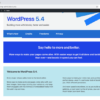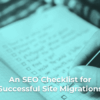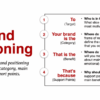How to add text to speech in WordPress? This guide dives deep into making your WordPress site accessible and engaging for everyone. We’ll explore various plugins, customization options, and accessibility considerations to ensure a smooth and user-friendly experience. From simple setup to advanced techniques, this comprehensive walkthrough will empower you to integrate text-to-speech effortlessly.
Imagine a website where visually impaired users can easily access content, or where learners can listen to articles and blog posts. This is the power of text-to-speech in WordPress. We’ll cover everything from selecting the right plugin to troubleshooting potential issues, equipping you with the tools and knowledge to enhance your website’s accessibility and functionality.
Introduction to Text-to-Speech in WordPress
Text-to-speech (TTS) functionality in WordPress empowers users to transform written content into spoken audio. This capability is increasingly valuable for enhancing accessibility, educational experiences, and general user engagement. Integrating TTS allows users to listen to website content instead of reading it, catering to diverse learning styles and needs. This feature can prove particularly beneficial for individuals with visual impairments, those who prefer auditory learning, and users who are simply looking for a more convenient way to consume information.The benefits of incorporating text-to-speech extend beyond simple accessibility.
TTS enables websites to become more inclusive, fostering a broader audience base. It also enhances user experience, making websites more engaging and user-friendly. Furthermore, TTS can improve the usability of complex or lengthy content, enabling users to absorb information in a different format.Different ways users might interact with TTS features in a WordPress site include:
- Direct text selection: Users can highlight specific passages or entire articles to have them read aloud.
- Automatic playback: The entire page content, or selected sections, can be played automatically upon loading or user interaction.
- Adjustable speed and pitch: Users can tailor the audio playback to their preferences, adjusting the speed and tone for optimal listening experience.
Accessibility considerations are paramount when implementing text-to-speech. Ensuring clear pronunciation, accurate word-to-speech conversions, and appropriate formatting are critical to providing a quality auditory experience. TTS integration must also accommodate diverse needs and preferences, such as allowing users to change voice settings and adjust playback speed and pitch. Failing to address accessibility concerns can exclude a significant portion of the user base, diminishing the site’s overall reach and impact.
For example, a website that provides essential information about a product or service must be accessible to users with visual impairments; text-to-speech can bridge that gap.
Adding text-to-speech to your WordPress site is a fantastic way to make your content more accessible. Knowing how to implement this feature effectively can significantly boost user engagement. To truly optimize your website, consider strategically using internal links like those detailed in our SEO guide seo guide internal links for effective optimization. This approach helps search engines understand the connections between your pages, ultimately improving your rankings and driving traffic back to your text-to-speech-enabled content.
By following the right strategies, you can create a truly user-friendly and search-engine-friendly WordPress site.
WordPress Plugins for Text-to-Speech
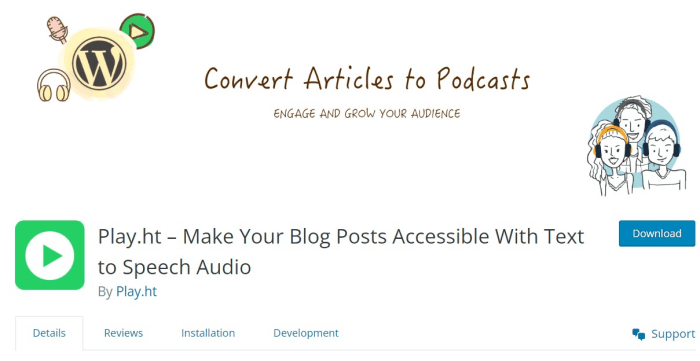
Adding text-to-speech functionality to your WordPress website can significantly enhance accessibility and user experience. Many visitors benefit from audio versions of website content, particularly those with visual impairments or those who prefer listening to content while performing other tasks. WordPress plugins provide a straightforward method to incorporate this feature.Various plugins offer a range of text-to-speech capabilities, catering to different needs and technical skill levels.
Choosing the right plugin depends on your specific requirements, such as the desired voice options, customization features, and integration with other website components.
Popular Text-to-Speech Plugins
Several popular WordPress plugins facilitate the integration of text-to-speech capabilities. These plugins often provide various features, enabling users to adjust voice characteristics and output formats.
- WP Text-to-Speech: A highly rated plugin, WP Text-to-Speech, offers a user-friendly interface for adding text-to-speech to posts, pages, and widgets. It provides a simple, intuitive way to customize the output and features a selection of voices. It’s known for its ease of use and flexibility.
- WP Audio Player: This versatile plugin can be used to create audio players for various purposes, including text-to-speech output. While not solely focused on text-to-speech, its flexibility allows for customized integration with text-to-speech services. Its compatibility with a wide range of audio formats is a key feature.
- Easy Text-to-Speech: This plugin is designed specifically for converting text into audio, providing a clean and focused approach to adding text-to-speech to your website. The plugin is known for its simplicity and streamlined interface, allowing users to easily add text-to-speech functionality without significant technical expertise.
Plugin Feature Comparison
The key features and functionalities of these plugins vary. Comparing their capabilities allows users to choose the plugin best suited to their specific needs. The table below Artikels the key differentiators.
| Plugin | Voice Options | Customization | Integration |
|---|---|---|---|
| WP Text-to-Speech | Extensive selection of voices; user-adjustable speed and pitch | Allows for customization of output settings; easy configuration | Integrates seamlessly with posts, pages, and widgets |
| WP Audio Player | Limited to the audio formats supported; potentially relies on external text-to-speech APIs | Provides flexibility in formatting the audio player; may require advanced configuration | Compatible with various audio formats and playback options |
| Easy Text-to-Speech | Focuses on a core text-to-speech function; may offer a smaller selection of voices | Offers basic customization options; user-friendly configuration | Straightforward integration with website content; streamlined setup |
Installation and Configuration
The installation process for a text-to-speech plugin is typically straightforward. The procedure usually involves uploading the plugin file to the WordPress plugin directory, activating it, and then configuring its settings. Detailed instructions are often provided within the plugin’s documentation.
Customization Options
Plugins offer various customization options to tailor the text-to-speech output. These often include adjusting the speaking rate, selecting different voices, and configuring the playback behavior. Furthermore, some plugins may enable custom styling for the text-to-speech output or integration with other website components.
User Interface Design and Layout
Different plugins present their interface and layout in various ways. Some may have a simple, clean design, while others may offer more complex features. User interfaces often include options for voice selection, playback speed adjustment, and text-to-speech activation triggers.
Implementing Text-to-Speech Functionality: How To Add Text To Speech In WordPress
Integrating text-to-speech (TTS) into your WordPress website allows for accessibility and enhanced user experience. This feature empowers users with disabilities to consume content in an audio format. Moreover, it can be a valuable tool for those who prefer listening to information rather than reading it, such as during commutes or while performing other tasks. This section details the practical steps to implement and customize TTS functionality.The implementation process involves choosing a suitable plugin, activating its features, and then tailoring its settings for optimal performance.
Want to make your WordPress site more accessible? Adding text-to-speech is a great way to enhance user experience. While exploring different ways to boost your online presence, you might also want to check out the top 10 ecommerce platforms to help boost your sales, here. Thankfully, there are plugins available to easily add this functionality, making your site more user-friendly for everyone.
So, keep exploring those WordPress text-to-speech options!
Key aspects like voice selection, speed control, and other parameters will be explored, along with a streamlined workflow diagram. This comprehensive guide aims to equip you with the necessary knowledge to integrate TTS seamlessly into your WordPress site.
Plugin Integration
The first step in implementing TTS is selecting and installing a reliable plugin. Numerous plugins offer this functionality. Once the plugin is installed and activated, the interface will vary depending on the specific plugin. However, a common feature will allow you to enable TTS functionality for various content areas, such as posts, pages, or widgets. The plugin should also provide an interface for controlling the output.
Activating TTS Features
After activating the plugin, you’ll typically find an options page or menu to configure TTS settings. Locate the specific area in the plugin’s dashboard that controls TTS settings. There, you’ll often find options to enable TTS on specific content types or for the entire website.
Customization Options
The customization options available often include the following parameters:
- Voice Selection: Most plugins provide a selection of different voices, allowing users to choose from male or female voices, accents, or even specific voice characteristics. This parameter is crucial for tailoring the experience to the user’s preference or the content’s intended tone.
- Speed Control: The plugin likely offers options to adjust the speed of the speech, ranging from slow to fast. This parameter is important for users who prefer different listening speeds. The speed adjustment can be a critical aspect for comprehension.
- Volume Control: This control allows users to adjust the volume of the audio output, which is crucial for personalized listening experiences.
- Pause/Resume Control: The plugin should have controls for pausing and resuming playback. This is a user-friendly feature that enhances the listening experience.
Workflow Diagram
The following diagram illustrates the process from content creation to text-to-speech playback:“`+—————–+ +—————–+ +—————–+| Content Creation | –> | Plugin Activation | –> | TTS Playback |+—————–+ +—————–+ +—————–+ | | | V | TTS Parameters | | | V | User Interface | | +—————————————+“`
Code Snippets (Example)
Some plugins might require specific code snippets to configure advanced TTS features. The syntax for these snippets will vary depending on the plugin. Refer to the plugin’s documentation for the specific code needed. However, the code examples will usually be short and focused on particular parameters. For instance, to change the voice, there will likely be a parameter for this.
Check the plugin’s documentation.
Accessibility Considerations
Adding text-to-speech functionality to your WordPress site is a powerful way to enhance accessibility for a wider audience. However, simply implementing the feature isn’t enough; careful consideration of accessibility best practices is crucial. Users with visual impairments, learning differences, or other disabilities can benefit significantly from well-designed text-to-speech implementations.Optimizing text-to-speech for accessibility ensures that users can effectively engage with your content regardless of their specific needs.
This includes considerations like clear voice options, compatibility with screen readers, and proper formatting to aid understanding.
Importance of Screen Reader Compatibility
Screen readers are essential tools for users with visual impairments. These software programs read content aloud, providing a textual representation of the web page’s structure and elements. Text-to-speech plugins that are compatible with screen readers allow users to experience the website’s content in an accessible manner. This compatibility ensures that the content is not only read but also accurately understood by the screen reader.
Screen reader compatibility is vital for ensuring the site is accessible to a wide range of users.
Optimizing Text-to-Speech for Visual Impairments
Users with visual impairments often rely on screen readers to navigate and consume online content. To optimize the text-to-speech experience for these users, choose plugins that offer clear and distinct voice options, including both male and female voices, and various speaking speeds. These plugins should also handle complex text formatting such as bold, italics, and headings correctly. Proper formatting, such as clear separation of headings and lists, enhances comprehension.
Accessibility Options Available Through Plugins
Various WordPress plugins offer diverse accessibility options for text-to-speech. Some plugins provide adjustable speaking speeds, allowing users to customize the pace of the audio output. Plugins should support a range of voice options, including different accents and tones, to cater to diverse user preferences.
Enhancing User Experience for Diverse Users
Text-to-speech integration can significantly enhance the user experience for a wide range of users. This is particularly true for users with cognitive differences, who may find listening to the content more beneficial than reading it. Users with dyslexia or other learning differences can also find the audio format more comfortable and accessible.
Adding text-to-speech to your WordPress site can be surprisingly straightforward. First, you’ll need to choose a plugin. Once you’ve got that in place, consider the broader picture of your website’s analytics, like how planning analytics differs from day-to-day executional analytics, which can be crucial for optimizing user engagement. For example, understanding the nuances of planning analytics vs day day executional analytics will help you tailor your text-to-speech implementation for maximum impact.
Then, you can easily test and adjust your approach to make the experience better for your visitors.
Comparison of Accessibility Features
The table below compares the accessibility features offered by different text-to-speech plugins:
| Plugin | Screen Reader Compatibility | Voice Options | Text Formatting |
|---|---|---|---|
| Example Plugin 1 | Yes | Male, Female | Bold, Italic |
| Example Plugin 2 | Yes | Male, Female, Child | Bold, Italic, Underline |
Different plugins offer varying levels of accessibility features. Careful consideration of user needs and preferences is vital when selecting a plugin. Plugins should be chosen that provide a good balance of functionality and user-friendliness.
Integration with Other WordPress Features
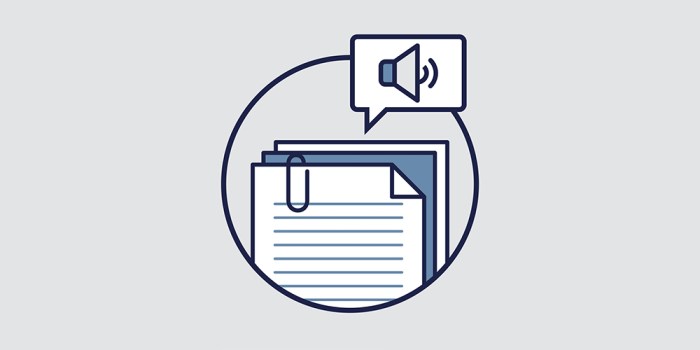
Integrating text-to-speech (TTS) with various WordPress components enhances user experience and accessibility. This allows users to listen to content in posts, pages, and widgets, offering diverse engagement options. This is particularly useful for users with visual impairments, those who prefer audio consumption, or anyone who wants to quickly absorb information.This section details how to embed TTS functionality within different WordPress elements and explores potential conflicts or limitations.
It provides clear steps for implementing TTS within specific page templates, showcasing the versatility of this technology.
Integrating TTS into Posts and Pages
Adding TTS to posts and pages can be achieved through a few key approaches. The simplest is utilizing a plugin’s built-in functionality. Many plugins offer shortcodes or widgets that allow you to easily embed TTS capabilities directly into the content. For instance, if your chosen plugin supports shortcodes, you could place a shortcode within your post or page content to activate the TTS feature for that specific section.
Embedding TTS in Widgets
Widgets offer another way to incorporate TTS into your WordPress site. Plugins frequently provide widgets specifically for this purpose. These widgets typically allow users to select the content to be read aloud. This enables dynamic integration of TTS within custom sidebar or footer widgets. You can place widgets containing text, excerpts, or summaries, and activate TTS functionality for these widgets.
Customizing TTS Playback on Specific Elements
The ability to target specific elements for TTS playback is a valuable feature. This enables greater control over which content is read aloud. Many plugins allow for attributes to be applied to specific paragraphs, headings, or blocks within the content, triggering TTS playback only for those designated sections. This can be useful for selectively reading a particular paragraph or section of a page, allowing the user to control the focus.
Triggering TTS on Different Parts of the Website
Plugins often provide options for activating TTS on various parts of the site. This could involve clicking a button or using a specific keyboard shortcut. The triggering mechanism can be customized depending on the plugin used. This allows for targeted activation and flexible user control.
Potential Conflicts and Limitations
Certain plugins might have limitations regarding the handling of complex formatting, special characters, or embedded media. This can sometimes affect TTS functionality. Furthermore, incompatibility between plugins and themes can also create unforeseen issues. It is important to thoroughly test the TTS integration with various website elements and layouts to ensure smooth playback.
Implementing TTS within Page Templates
Embedding TTS within custom page templates is straightforward if your chosen plugin offers the necessary functionality. Often, plugins offer hooks or filters that allow you to modify the content display to include TTS integration. The integration process is largely dependent on the plugin in use. Specific steps for implementing TTS within specific page templates can be found in the plugin’s documentation.
Common Use Cases for Text-to-Speech Integration
- Enhanced Accessibility: Providing audio versions of website content benefits users with visual impairments, enabling them to navigate and consume information efficiently.
- Improved Learning Experience: Presenting educational content as audio can significantly improve comprehension and engagement for learners.
- Accessibility for Mobile Users: TTS can be particularly helpful on mobile devices where users might prefer listening to content over reading it.
- Quick Information Consumption: Users can quickly grasp the key points of articles, news stories, or other content by listening rather than reading.
Troubleshooting Common Issues
Integrating text-to-speech into your WordPress site can sometimes present challenges. Understanding the potential problems and their solutions is crucial for a seamless user experience. This section details common issues and provides practical steps to resolve them.
Plugin-Related Errors
Troubleshooting plugin-related errors often involves checking the plugin’s documentation and contacting its support team. WordPress plugins, like any software component, can sometimes have issues that require specific fixes.
- Plugin Compatibility Issues: Ensure the chosen text-to-speech plugin is compatible with your WordPress version and theme. Incompatible versions can lead to unexpected behavior or errors. Verify the plugin’s compatibility information on its website or in its documentation.
- Plugin Configuration Errors: Incorrect plugin settings can prevent the text-to-speech functionality from working as expected. Carefully review the plugin’s configuration options and ensure they align with your needs. Double-check that the necessary permissions are granted to the plugin.
- Corrupted Plugin Files: Sometimes, a plugin file might become corrupted, leading to errors. Try downloading the plugin again from the repository and replacing the existing files. If the issue persists, consider reinstalling the plugin.
Playback Issues
Issues with playback can stem from various factors, including browser compatibility, network connectivity, and even system resources.
- Browser Compatibility Problems: Different browsers may handle text-to-speech differently. Test the functionality across various browsers (e.g., Chrome, Firefox, Safari) to identify any browser-specific issues. Compatibility information for specific plugins is often available on their respective websites.
- Network Connectivity Problems: A poor internet connection can hinder the smooth playback of audio. Ensure a stable and reliable internet connection is present. Try restarting your network connection or using a different network if necessary.
- System Resource Constraints: Insufficient system resources (e.g., low RAM or processing power) can negatively impact audio playback. Ensure your computer meets the minimum requirements specified by the plugin or your operating system. Consider closing unnecessary applications to free up resources.
- Audio Driver Issues: Problems with your computer’s audio drivers can lead to playback errors. Ensure your audio drivers are up-to-date. Use the device manager to check for and update drivers if necessary.
Debugging Plugin Errors
Debugging plugin errors often involves examining error logs and plugin documentation.
- Checking WordPress Error Logs: WordPress error logs often contain valuable information about plugin-related issues. Look for error messages or warnings that might provide clues to the problem.
- Reviewing Plugin Documentation: Refer to the plugin’s documentation for troubleshooting guides and FAQs. Often, solutions to common problems are documented directly by the plugin developers.
- Consulting Plugin Support Forums: Check the plugin’s support forums or communities for discussions on similar issues. Other users might have encountered the same problems and found solutions.
Advanced Text-to-Speech Techniques
Adding text-to-speech (TTS) to your WordPress site can significantly enhance accessibility and user experience. However, simple implementation often falls short of optimal performance and quality. This section dives into advanced techniques to refine TTS functionality, from optimizing speed and audio quality to handling large text blocks efficiently.Advanced techniques allow for a more polished and user-friendly TTS experience. This involves fine-tuning the plugin’s settings and optimizing how large amounts of text are processed.
By understanding these techniques, you can create a more seamless and effective TTS system for your WordPress site.
Optimizing Text-to-Speech Performance
Improving TTS performance involves several strategies. One key area is selecting the appropriate voice. Different voices have varying speeds and intonations, affecting the overall listening experience. Experimentation is key to finding a balance between naturalness and speed. Also, adjusting the playback rate and pitch allows users to tailor the experience to their preferences.
These settings are often available within the plugin’s interface.
Improving Audio Quality
Improving the quality of the generated audio often involves adjusting the settings within the plugin itself. Some plugins offer options to control the speech rate, pitch, and even the pronunciation style. Experimenting with these options is crucial to achieving the desired level of clarity and naturalness. Additionally, using a higher-quality voice option, if available, can improve the overall audio clarity and naturalness.
This often comes at the cost of processing power.
Advanced Plugin Options, How to add text to speech in wordpress
Many TTS plugins offer advanced options beyond basic playback control. These options can significantly enhance the quality and usability of the generated audio. For example, some plugins might allow for the customization of pauses, emphasis, and even the use of different accents. Exploring these advanced options can create a more tailored and natural-sounding text-to-speech experience.
Handling Large Amounts of Text
Handling large amounts of text efficiently is crucial for sites with extensive content. Slow loading times and poor performance can frustrate users. Plugins should be able to process large blocks of text without noticeable delays. Proper text segmentation and efficient loading mechanisms are critical for a positive user experience.
Example: Handling Long Documents or Posts
For handling large documents or posts, implementing a segmented approach is often beneficial. Instead of processing the entire document at once, break it down into smaller, manageable chunks. This approach minimizes loading times and improves overall performance.
For instance, if you have a long blog post, you could divide it into sections and apply TTS to each section individually. This allows for smoother playback and prevents the user from experiencing long loading times or stuttering during the audio generation.
This approach can be particularly helpful when integrating TTS with content management systems like WordPress, where the size of the content can vary considerably. The implementation would typically involve using the WordPress API to retrieve the content in smaller portions, processing each section, and then concatenating the resulting audio files. This approach would provide a seamless experience even with very large documents.
Final Summary
Integrating text-to-speech into your WordPress site opens up a world of possibilities for enhanced user experience. We’ve explored the process from plugin selection to implementation, covering crucial accessibility considerations. With the insights gained in this guide, you can confidently add text-to-speech functionality to your site, making it more inclusive and engaging for a wider audience. Remember, accessibility is key!