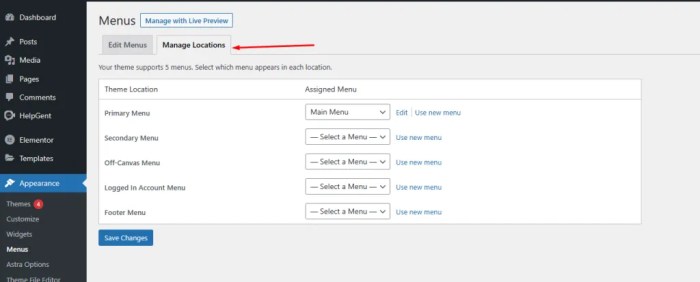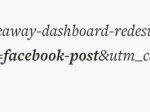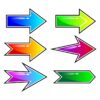How to add WordPress navigation menu in posts pages? This guide provides a comprehensive walkthrough on seamlessly integrating navigation menus into your WordPress posts. We’ll explore various methods, from simple additions to sophisticated custom designs, ensuring a user-friendly and well-organized website experience.
From basic menu integration to advanced techniques like hierarchical structures and search functionality, this guide will cover all the essential aspects. We’ll delve into the practical application of these techniques, ensuring a clear understanding for every step.
Introduction to WordPress Navigation Menus

WordPress navigation menus are essential components for organizing website content and guiding users through your site. They act as a roadmap, allowing visitors to easily find the information they need, whether it’s a specific blog post, a product page, or a contact form. A well-designed menu improves user experience and enhances website navigation, making it more user-friendly and efficient.WordPress menus differ from custom navigation solutions in their integration with the platform.
WordPress menus are integrated directly into the theme’s structure, ensuring consistent presentation across the site. Custom solutions, while offering greater flexibility, often require more technical expertise and may not seamlessly integrate with the theme’s design. This integration is crucial for maintaining a consistent visual identity and user experience.
Role of Menus in User Experience
Effective navigation menus significantly improve user experience. A clear and logical menu structure allows visitors to quickly locate desired content, reducing the time and effort required to find what they’re looking for. This, in turn, leads to increased engagement and a positive perception of your website. A well-organized menu enhances the overall usability and user-friendliness of your website.
Best Practices for Creating Effective Menus
Creating user-friendly menus requires careful consideration of several factors. Prioritize clarity and conciseness in menu labels. Avoid overly technical or jargon-filled terms. Use descriptive language that accurately reflects the linked content. Ensure the menu structure aligns with the website’s overall hierarchy and content organization.
Adding a WordPress navigation menu to your posts pages is crucial for user experience. You’ll want to ensure your site’s structure is easy to navigate, and this involves a few steps. But when do you stop optimizing for search engines? Understanding when you can take a break from SEO efforts is a crucial part of managing your online presence.
For more insights on that, check out this helpful guide on when can I stop SEO. Once you’ve got your navigation sorted, you’ll be well on your way to building a strong website that’s both user-friendly and search-engine-optimized.
Consider the user’s perspective when designing your menu, ensuring it is easy to understand and use. Test your menu with potential users to gather feedback and identify areas for improvement.
Structure of a WordPress Menu
The basic structure of a WordPress menu is hierarchical, mirroring the organization of content on your website. This structure enables users to traverse through the site in a logical and efficient manner. A well-structured menu promotes user engagement and improves the overall user experience.
| Menu Item | Link | Description |
|---|---|---|
| Home | / | Homepage of the website |
| About Us | /about | Page containing information about your company |
| Services | /services | Page listing available services |
| Contact | /contact | Page for contacting your company |
Adding Navigation Menus to Posts
WordPress navigation menus are powerful tools for organizing content, but their utility extends beyond pages. Incorporating these menus into individual posts allows for better user experience and enhanced website structure. This section explores various methods for seamlessly integrating navigation menus into your posts, whether you prefer a streamlined header approach, a sidebar integration, or a more complex plugin solution.Adding navigation menus to posts is a straightforward process, offering significant advantages for site visitors.
The methods described below cover various levels of complexity, from simple to advanced customization options. We’ll explore the benefits of each approach, examining their practical implications for your website.
Methods for Adding Menus to Posts
Various approaches allow for the incorporation of navigation menus into individual posts. These include using WordPress’s built-in features, employing plugins designed for this purpose, or resorting to custom code for maximum flexibility. Understanding the strengths and weaknesses of each method is crucial for selecting the best approach for your specific needs.
Adding a WordPress navigation menu to your posts pages is crucial for user experience. Think about how easy it is to get lost in a site with no clear path. This is directly relevant to a recent Google AI overview study, which found that 90% of B2B buyers click on citations in search results here. A well-structured navigation menu, therefore, becomes even more important in attracting and guiding users through your content.
Using WordPress’s Built-in Functionality
WordPress’s core functionality does not directly support adding navigation menus to individual posts. Menus are primarily designed for pages, not posts. This approach isn’t suitable for dynamic navigation within posts.
Employing WordPress Plugins
Several plugins extend WordPress’s core functionality to facilitate navigation menu integration within posts. These plugins often provide advanced customization options and ensure the navigation menu remains consistent across various post types.
Custom Code for Advanced Integration
Custom code offers the greatest flexibility but requires a deeper understanding of WordPress’s template structure and PHP programming. This approach enables the most tailored solutions, allowing for complete control over menu placement and functionality.
Menu Placement Options, How to add wordpress navigation menu in posts pages
Placement of the navigation menu within a post can significantly affect user experience. Several options are available, ranging from header placement to sidebar integration. The best choice depends on the specific content and the overall design of your website.
Header Integration
Placing the navigation menu within the post header provides quick access to related content. This method is suitable for posts with numerous related articles or categories.
Sidebar Integration
Integrating the menu into the post sidebar offers a less prominent but still accessible way to navigate. This is ideal for posts where the primary focus is on the content itself.
Comparison of Approaches
This table summarizes the pros and cons of different methods for adding navigation menus to posts:
| Method | Pros | Cons |
|---|---|---|
| WordPress Built-in | Simplicity | Limited functionality, no post-specific menus |
| Plugins | Ease of use, diverse customization options | Potential for plugin conflicts, extra overhead |
| Custom Code | Maximum flexibility, tailored solutions | Requires technical expertise, potential for errors |
Example: Header Menu Placement
Imagine a post about gardening. A header menu could include links to different gardening guides, plant care tips, or other relevant resources, enhancing user experience.
Customizing Post Navigation Menus
Once you’ve successfully added navigation menus to your WordPress posts, you can further enhance their appearance and user experience by customizing them. This involves tailoring their visual presentation, making them more aesthetically pleasing and integrated with your website’s overall design. Customizing menus allows for a more consistent and engaging user journey throughout your site.
Styling Navigation Menus
WordPress provides flexibility in customizing navigation menus within posts. You can adjust colors, fonts, and spacing to match your site’s branding and aesthetic. This customization is crucial for maintaining a cohesive design language across all pages and posts. By adjusting these elements, you can enhance readability, improve visual appeal, and strengthen the overall user experience.
Using CSS to Customize Menu Appearance
CSS (Cascading Style Sheets) is the primary tool for customizing the visual presentation of navigation menus in WordPress. Directly manipulating the CSS of your theme or using a child theme allows you to fine-tune the menu’s appearance without affecting the core theme files. This approach enables you to modify the menu’s colors, fonts, and spacing without impacting the functionality of other parts of your website.
Adding a WordPress navigation menu to your blog posts is a crucial step for user experience. Think about how easy it is to navigate a site with a well-organized menu structure. This is more than just aesthetics; a user-friendly navigation menu is one of the many components that contributes to a website’s credibility, and factors like those discussed in the excellent article on 41 factors influence websites credibility need to be considered.
Ultimately, creating a clear and consistent navigation menu will improve your blog’s usability and help your site stand out.
The use of CSS provides granular control over individual elements of the menu.
HTML Structure for Menu Elements
The underlying HTML structure of navigation menus significantly impacts how they appear and behave. Understanding this structure allows you to target specific elements for customization with CSS. Modifying the HTML structure should be done with caution, as incorrect alterations can break the functionality of the menu or other parts of the website.
Example Visual Styles
Different themes and design preferences require various menu styles. A clean, minimalist theme might benefit from subtle colors and a sans-serif font, while a more elaborate theme could incorporate bolder colors and decorative fonts. Examples include using a contrasting color for active links, adding hover effects, and using a specific font family. Experimentation and testing are crucial to finding a style that works well with your specific theme and target audience.
Responsive Design for Navigation Menus
| Menu Style | Description | Example CSS (partial) |
|---|---|---|
| Clean Minimalist | Simple, uncluttered design with neutral colors. | .menu-item a color: #333; font-family: sans-serif; .menu-item.current-menu-item a color: #007bff; |
| Modern Bold | Emphasis on strong colors and a modern font. | .menu-item a color: #fff; font-family: 'Roboto', sans-serif; font-weight: bold; .menu-item:hover a color: #eee; |
| Elegant Classic | Sophisticated look with a serif font and subtle color variations. | .menu-item a color: #555; font-family: 'Times New Roman', serif; .menu-item a:hover text-decoration: underline; |
This table showcases three different visual styles. You can adapt these styles further by adjusting colors, font sizes, spacing, and other CSS properties to align with your website’s design. These examples illustrate the use of CSS for achieving different aesthetic outcomes. Remember to test and adjust these styles in a development environment before applying them to your live website.
Managing Navigation Menus Across Posts
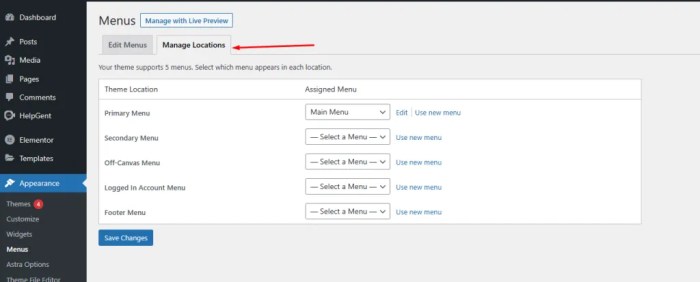
Maintaining a consistent navigation menu across all your WordPress posts is crucial for a user-friendly and aesthetically pleasing website. A unified menu structure improves user experience by providing clear pathways for visitors to explore your site. This consistency also strengthens your site’s branding and helps search engines understand the structure of your content.This section dives into methods for creating and managing consistent navigation menus across your WordPress posts, focusing on practical examples and strategies.
It will discuss how to use WordPress themes to simplify this process, the importance of menu consistency in site design, and a comparison of different approaches to standardized menu implementation.
Methods for Consistent Menu Structure
Creating a consistent navigation menu across multiple posts requires careful planning and implementation. A well-structured menu ensures that users can easily find the information they need, regardless of which post they are viewing. This consistency is crucial for a smooth user experience.
- Using WordPress Theme Features: Many WordPress themes come equipped with features that allow you to manage navigation menus centrally. This approach often simplifies the process, as you can modify the menu in one location, and the changes will reflect across all pages and posts that use that theme. This approach is highly recommended for its simplicity and efficiency.
- Customizing Menus with Custom Fields: If your theme doesn’t offer built-in menu management features, or you need more control, you can use custom fields to add navigation menus to your posts. This method offers greater flexibility but requires more technical knowledge and ongoing maintenance to ensure consistency across the site.
- Employing a Plugin: Several plugins offer advanced menu management features, potentially providing more options for creating and modifying menus in a centralized location. This method can be a middle ground between theme-based and custom field solutions, offering extra functionality while maintaining some degree of control over your menu structure.
Importance of Menu Consistency
Consistent navigation is essential for a well-organized website. A clear and predictable menu structure helps users navigate your site easily, increasing engagement and potentially reducing bounce rates.
- User Experience: A consistent menu structure leads to a better user experience. Users can quickly find what they are looking for, and this contributes to a positive impression of your website.
- Branding and Identity: A consistent menu helps establish a strong brand identity. This reinforces your website’s visual style and reinforces the message you want to convey.
- Search Engine Optimization (): Search engines use site structure as one indicator of a site’s relevance. Consistent menus help search engines understand the organization of your content, potentially leading to better search engine rankings.
Comparing Menu Management Approaches
The following table summarizes the different approaches to managing navigation menus across posts, highlighting their advantages and disadvantages.
| Method | Features | Advantages | Disadvantages |
|---|---|---|---|
| WordPress Theme Features | Built-in menu management | Easy to implement, often requires minimal coding, changes reflect across posts. | Limited customization options, potentially less flexibility for complex needs. |
| Custom Fields | Extensive customization | High level of control over menu structure, adaptable to diverse needs. | Requires coding knowledge, requires careful maintenance for consistency. |
| Plugins | Advanced features | Balance between flexibility and ease of use, often offers extra functionalities. | Potential for plugin conflicts, additional overhead in terms of installation and maintenance. |
Advanced Navigation Techniques in Posts: How To Add WordPress Navigation Menu In Posts Pages
Taking your WordPress post navigation to the next level involves implementing more sophisticated techniques for a richer user experience. These methods enhance readability, discoverability, and overall user engagement within individual posts. This section delves into advanced strategies for creating hierarchical menus, incorporating search functions, and seamlessly integrating external links and post navigation within your WordPress content.Hierarchical menus and submenus offer a structured approach to navigating complex content within a post.
This approach mirrors the organization and structure of a website or document, enabling users to easily drill down into specific sections or subsections.
Hierarchical Menus and Submenus
Hierarchical menus in posts provide a structured approach to navigation, similar to how website menus are organized. This method is particularly useful for lengthy posts, tutorials, or articles that contain multiple parts or sections. By implementing a nested structure, users can quickly access the desired segment without getting lost within the overall content.
- Example 1: A tutorial post on building a website might have a menu with sections like “Choosing a Domain,” “Setting up Hosting,” “Installing WordPress,” and each of these could have submenus detailing specific steps within those sections.
- Example 2: A post discussing different types of flowers might have a menu with main categories like “Roses,” “Tulips,” “Sunflowers,” and each of these categories might have subcategories specifying different varieties or colors.
Search Functionality in Post Navigation
Incorporating a search function within post navigation allows users to quickly locate specific information or s directly within the post content. This approach enhances user experience and facilitates efficient navigation, especially within lengthy or complex posts.
- Implement a search bar within the post header or sidebar.
- The search results should highlight the matched terms within the post’s text.
- Consider using JavaScript or AJAX to provide instant search results as the user types.
Integrating External Links
External links within post navigation can enhance the information provided by the post, directing users to relevant resources or further details on specific topics. This feature extends the scope of the post beyond its immediate content and provides additional context for the user.
- Ensure that external links are clearly labeled to avoid confusion.
- Use descriptive link text that provides context to the user.
- Maintain a consistent style for external links to maintain visual clarity.
Implementing Previous/Next Post Navigation
Previous/next post navigation provides a sequential reading experience for users, enabling them to effortlessly move through a series of related posts. This feature is particularly useful for blog posts that follow a series or a specific theme.
- This feature helps users stay within the context of a particular blog post series.
- It improves user experience by allowing easy navigation through related content.
Multi-Column Table of Advanced Navigation Techniques
| Technique | Description | Implementation |
|---|---|---|
| Hierarchical Menus | Structured navigation within a post | Use WordPress menu structure or custom code |
| Search Functionality | Enables users to search within the post | Implement a search bar with relevant results |
| External Links | Links to external resources | Use appropriate anchor tags and link text |
| Previous/Next Post Navigation | Facilitates sequential reading | Use WordPress’s built-in features or custom code |
Troubleshooting Navigation Menu Issues in Posts
Adding navigation menus to WordPress posts can sometimes lead to unexpected behavior. Understanding common pitfalls and their solutions is crucial for maintaining a smooth user experience. This section delves into troubleshooting techniques, enabling you to diagnose and resolve navigation menu problems effectively.Troubleshooting navigation issues involves a systematic approach, starting with identifying the symptoms and working towards a resolution.
By understanding the potential causes and applying appropriate debugging strategies, you can quickly resolve problems and ensure your posts’ navigation menus function as intended.
Common Navigation Menu Display Problems
Identifying the specific nature of the issue is the first step in resolving navigation menu problems. Common problems include menus not displaying at all, displaying incorrectly, or behaving inconsistently across different posts. Thorough examination of the affected posts and the WordPress admin area is essential.
Troubleshooting Strategies
Effective troubleshooting involves a systematic approach. First, examine the menu structure in the WordPress admin area. Ensure that the menu items are correctly assigned to the desired locations and are active. Verify the correct linking structure within the menu items. Next, inspect the post template or theme file to check for potential conflicts or issues with the menu’s implementation.
This can involve using the browser’s developer tools to pinpoint errors.
Debugging with WordPress Tools
WordPress offers built-in tools for diagnosing and resolving menu-related issues. Activating the WordPress debugging mode can provide detailed error messages and insights into the problem’s root cause. Carefully examining the error messages can help isolate specific problems. Also, thoroughly review the WordPress logs for any relevant error messages.
Typical Errors and Remedies
Misconfigurations in the navigation menu settings are a frequent source of problems. Double-checking the menu’s assignment to the correct posts and pages is critical. Ensuring that the menu items are linked correctly is another essential step. If a menu item isn’t appearing, verify its presence in the WordPress admin menu settings. A missing or incorrect theme file could also disrupt the navigation.
Checking the theme’s template files for any discrepancies can often resolve these issues.
Using Browser Developer Tools
Browser developer tools provide valuable insights into the behavior of your website’s code. By inspecting the HTML structure of the navigation menus in the affected posts, you can identify potential rendering issues or structural errors. Using the browser’s developer console, you can examine JavaScript errors, network requests, and other potential causes of menu problems. Reviewing the console’s output for any errors or warnings can provide crucial clues.
Common Navigation Menu Errors and Fixes
| Error | Possible Cause | Solution |
|---|---|---|
| Menu not displaying | Incorrect menu assignment, theme conflict, or missing CSS rules. | Verify menu assignment, check theme files for errors, and ensure correct CSS is linked. |
| Menu items not linked correctly | Incorrect URL values in menu items or missing target attributes. | Double-check URLs in menu items and add target attributes if necessary. |
| Menu displaying inconsistently across posts | Conflicting post templates or plugins. | Check for conflicts between themes, plugins, or post templates. |
| JavaScript errors | Issues with the theme’s JavaScript files or conflicts with other plugins. | Examine browser developer tools console for JavaScript errors and troubleshoot any conflicts. |
Security Considerations for Post Navigation Menus
WordPress navigation menus, while crucial for site organization, can become security vulnerabilities if not handled properly. Understanding the potential risks and implementing robust security practices is essential for protecting your website and user data. This section explores the security considerations related to navigation menus in posts and provides practical steps to mitigate risks.Adding navigation menus to posts can introduce new attack vectors if not implemented securely.
Improper handling of user input or reliance on untrusted data sources can lead to vulnerabilities that malicious actors can exploit. This discussion highlights potential risks and the necessary safeguards to prevent these vulnerabilities.
Potential Injection Attacks
Incorrectly sanitizing user input within the navigation menu structure can lead to cross-site scripting (XSS) and SQL injection vulnerabilities. Attackers could inject malicious scripts or commands into the menu, potentially compromising user sessions or gaining unauthorized access to your database. This often occurs when dynamic content is generated from user input without proper validation or encoding.
Best Practices for Preventing Vulnerabilities
Implementing robust input validation and output encoding is critical to prevent injection attacks. WordPress provides various tools and functions for sanitizing user data. Always use these tools to ensure that any user-provided content used in navigation menus is thoroughly vetted. Ensuring proper escaping of special characters is vital to prevent malicious scripts from being executed on the client-side.
Thorough testing and security audits are crucial to identify and fix potential vulnerabilities early on.
Example Vulnerabilities and Mitigation Strategies
Consider a scenario where a user inputs malicious JavaScript code into a custom field for a navigation menu item. If this input is not sanitized, the code could execute on the client-side, potentially stealing cookies or redirecting users to malicious websites. Mitigation involves using WordPress’s built-in sanitization functions to cleanse user input before using it to generate menu items.Another example involves a poorly constructed query to fetch menu items.
If an attacker can manipulate the query parameters, they could potentially gain access to unauthorized data. Using parameterized queries is essential to prevent SQL injection attacks. Avoid direct string concatenation when constructing SQL queries; use prepared statements instead.
Importance of Regular Updates
Regular updates to WordPress plugins and themes are crucial for security. Outdated components often contain known vulnerabilities that attackers can exploit. Keeping everything updated ensures you benefit from the latest security patches and bug fixes, safeguarding your website and user data.
Security Guidelines Summary
“Implement robust input validation and output encoding to prevent injection attacks. Always use WordPress’s built-in sanitization functions. Keep your WordPress plugins and themes updated to patch known vulnerabilities. Thoroughly test your navigation menus for potential security weaknesses. Regular security audits are essential to identify and resolve vulnerabilities proactively.”
Final Thoughts
In conclusion, effectively adding WordPress navigation menus to posts is crucial for a well-structured and user-friendly website. This guide has covered various methods, customization options, and advanced techniques, empowering you to create a seamless and engaging user experience. Remember to prioritize security and regularly update your plugins and themes to protect your site.