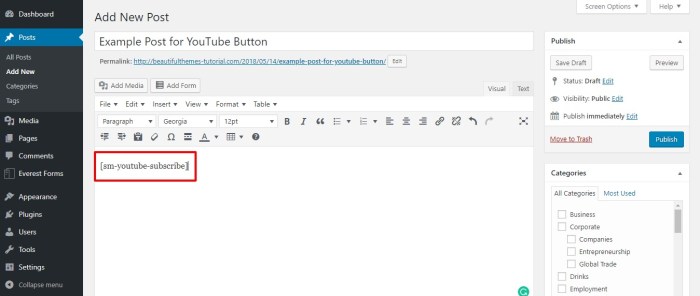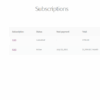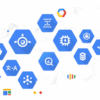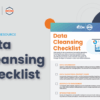How to add YouTube subscribe button in WordPress? This guide dives deep into various methods for seamlessly integrating a YouTube subscribe button onto your WordPress website. Whether you prefer a simple plugin approach or a more hands-on coding solution, we’ll explore the pros and cons of each, providing a comprehensive overview to help you choose the best strategy for your site.
We’ll also cover critical aspects like customization, responsiveness, and security considerations to ensure a smooth and effective integration.
From beginner-friendly plugins to advanced code implementations, this article will equip you with the knowledge to add a YouTube subscribe button to your WordPress site, boosting your channel engagement and fostering a more interactive user experience.
Introduction to Adding a YouTube Subscribe Button to WordPress
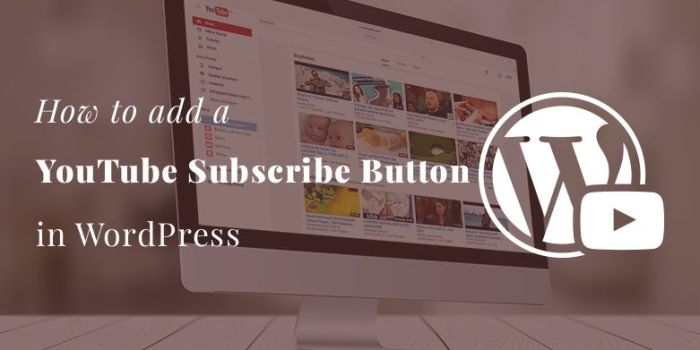
Adding a YouTube subscribe button to your WordPress website is a straightforward way to encourage audience engagement and drive traffic to your channel. This integration fosters a stronger connection between your website visitors and your YouTube content, ultimately boosting your channel’s visibility and subscriber count. It’s a simple yet effective strategy for growing your online presence.This process allows you to seamlessly integrate your YouTube channel with your WordPress site, creating a cohesive online experience for your audience.
By placing a prominent subscribe button on your site, you make it incredibly easy for visitors to subscribe to your channel and stay updated on your latest videos.
Methods for Integrating a YouTube Subscribe Button
Several methods can be used to add a YouTube subscribe button to your WordPress site, each with its own set of pros and cons. Choosing the right method depends on your technical skills and the level of customization you desire.
- Using a WordPress Plugin: Plugins are user-friendly tools that streamline the integration process. They often provide customizable options and support for various themes and layouts. Many plugins offer features to manage multiple YouTube channels, and some even integrate with other social media platforms. This is generally the easiest method for beginners, and allows for quick setup and customization. However, some plugins might add unnecessary bloat to your website, or require more extensive configuration than desired.
- Embedding the YouTube Subscribe Button Directly: This approach involves using YouTube’s embed code to place a subscribe button on a specific page or post. This method offers maximum control over the placement and design of the button. However, it requires a basic understanding of HTML and CSS to adjust the button’s appearance and ensure it fits your site’s design. This option allows for more design control, but requires some technical knowledge.
- Using a Third-Party Service: Some third-party services offer dedicated subscribe buttons. These services often provide advanced features like analytics tracking and custom button designs. While this approach can provide tailored experiences, the setup might be more complicated, and the additional service might add extra costs.
Steps to Add a YouTube Subscribe Button
The steps for adding a YouTube subscribe button will vary depending on the chosen method. This example demonstrates the steps for using a plugin.
- Choose a Plugin: Select a reputable WordPress plugin that allows for YouTube subscribe button integration. Do your research to ensure compatibility with your current theme and desired features.
- Install and Activate the Plugin: Follow the instructions provided by the plugin to install and activate it on your WordPress site. This typically involves navigating to your WordPress dashboard, searching for and selecting the appropriate plugin.
- Configure the Plugin: Provide the necessary information, such as your YouTube channel URL. Many plugins offer options for customizing the button’s appearance, size, and placement. You can often customize the colors and styles to align with your brand’s identity.
- Test and Adjust: Ensure the subscribe button displays correctly on the desired page. Make any necessary adjustments to placement, size, or design to optimize its visibility and user experience.
Plugin-Based Solutions
Adding a YouTube subscribe button to your WordPress website is significantly easier with dedicated plugins. These plugins handle the complexities of embedding the button and often provide customization options to match your site’s aesthetic. This approach streamlines the process, eliminating the need for manual coding and ensuring compatibility with your WordPress theme.Using plugins is a practical and efficient method for integrating a YouTube subscribe button into your WordPress site.
They abstract away the technical details, allowing you to focus on your content and design. Various plugins offer different levels of customization and features, making it essential to evaluate your specific needs before selecting one.
Plugin Selection and Installation
Choosing the right plugin depends on your site’s requirements. Some plugins offer basic integration, while others provide advanced customization options. Factors like your budget, desired features, and technical expertise play a crucial role in the decision-making process. Popularity, reviews, and ease of use are also important considerations.
Popular Plugin Examples, How to add youtube subscribe button in wordpress
Several popular WordPress plugins simplify the integration of a YouTube subscribe button. These plugins often come with extensive documentation and active communities, making troubleshooting and customization easier.
- Social Warfare: A versatile plugin that offers various social media integration options, including a dedicated section for YouTube subscribe buttons. It provides comprehensive customization and control over the appearance and functionality of the button.
- Ultimate Social Media Suite: This plugin provides a robust suite of social media tools, allowing for integration with YouTube and the customization of subscribe buttons. It’s known for its comprehensive features and wide range of customization options.
- WPForms: This form-building plugin can also embed a YouTube subscribe button within a form. This is particularly useful if you want to combine the subscribe button with other signup forms on your site.
Installation and Configuration
The installation process for most WordPress plugins is straightforward. You typically download the plugin from the WordPress repository, upload it to your website, and activate it within the WordPress dashboard.After installation, you typically need to configure the plugin’s settings to specify your YouTube channel URL. These settings often include options for the button’s appearance, placement, and any additional functionalities.
Detailed instructions are typically available within the plugin’s documentation.
Customization Options
Plugins often offer a wide range of customization options to tailor the YouTube subscribe button to your website’s design. These options can include:
- Button Appearance: Adjusting colors, sizes, and styles to match your website’s theme.
- Button Placement: Positioning the button in specific locations on your site, such as sidebars, headers, or footers.
- Button Functionality: Enabling additional features like tracking clicks or displaying different button text.
Plugin Comparison Table
This table provides a comparative overview of popular plugins for embedding YouTube subscribe buttons. It highlights their key features, ease of use, and pricing models.
| Plugin Name | Features | Ease of Use | Cost |
|---|---|---|---|
| Social Warfare | Extensive customization, various social media integrations | High | Premium |
| Ultimate Social Media Suite | Robust social media tools, comprehensive options | High | Premium |
| WPForms | Form-building capabilities, embedable subscribe button | Medium | Premium |
Code-Based Implementations
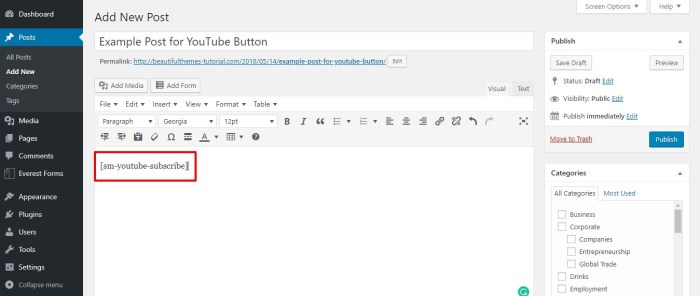
Manually adding a YouTube subscribe button using code offers greater control over the button’s appearance and functionality. This method provides a more tailored experience compared to plugins, allowing for specific design choices and integration with existing themes. However, it requires a more in-depth understanding of HTML, CSS, and JavaScript.Understanding the basic structure of a YouTube subscribe button is crucial.
Figuring out how to add a YouTube subscribe button to your WordPress site can be tricky, but it’s a crucial step for boosting engagement. Understanding your target audience is key, and that involves knowing the right keywords to use for different stages of their journey, like awareness, consideration, and decision – consider these crucial keywords for a more targeted approach keywords to use for awareness consideration decision.
Ultimately, the right keywords will help you craft compelling calls-to-action, and drive those crucial subscriptions to your YouTube channel.
These buttons, while seemingly simple, utilize a combination of HTML for the button’s framework, JavaScript for interactivity, and potentially CSS for styling. This intricate combination allows for a responsive and user-friendly experience.
Manual YouTube Subscribe Button Implementation
The process involves embedding the YouTube subscribe button using an iframe. The iframe acts as a container, loading the button directly from YouTube’s servers. This method provides greater control over the button’s appearance, size, and placement within your WordPress site.
- Step 1: Obtain the Embed Code. Access the YouTube channel you wish to display the subscribe button for. Locate the “Share” button, typically located under the video or channel description. Click on the button, then “Embed.” Copy the provided embed code. This code is essential to integrate the button into your WordPress site.
Ensure you’ve copied the embed code that corresponds to the subscribe button you want to use. Incorrect code will lead to the wrong button being displayed.
- Step 2: Create a Container Element. Within your WordPress theme’s template file (e.g., single.php, page.php), locate the area where you want the subscribe button to appear. Use HTML to create a container element. This could be a `
` or ``. This container will house the iframe containing the subscribe button.
- Step 3: Paste the Embed Code. Paste the copied embed code into the container element you created in Step 2. Properly format the code within the HTML structure. This step ensures the button will load and function correctly.
- Step 4: Add Styling (Optional). Using CSS, style the container element to match your website’s design. This could involve adjusting the button’s size, color, or positioning. You can customize the look and feel to better integrate it with your existing design. This is crucial for aesthetic alignment with the overall site.
Customization Options
Several customization options are available through JavaScript. These include adjusting the button’s size, color, and positioning, as well as adding more sophisticated features. This allows for greater control over the user interface, potentially enhancing the user experience.
- Button Size and Position. JavaScript can modify the size and placement of the subscribe button to match the available space. Precise control over dimensions allows for seamless integration with the website’s design. You can adapt the size of the button to fit different screen sizes.
- Button Color and Style. You can adjust the button’s color, background, and other visual attributes. This allows for better visual harmony with the overall design scheme. Customize colors to match your brand’s aesthetic.
- Custom Button Text. JavaScript can change the text displayed on the button. This enables greater flexibility in messaging, making it more relevant to the content on the page.
Code Implementation Comparison
| Code Implementation | Pros | Cons ||—|—|—|| Embedding iframe directly into WordPress template | Maximum control over the button’s placement and styling, easy to implement for basic usage. | Requires HTML, JavaScript, and CSS knowledge, potentially complex for more advanced features. || Utilizing a third-party service for button generation | Often easier to integrate and style, pre-built solutions handle many complexities.
| Limited control over button appearance, may not perfectly match website design. |
Embedding a Subscribe Button with Widgets
Adding a YouTube subscribe button via WordPress widgets offers a straightforward approach, allowing you to integrate the button seamlessly into your theme’s design. This method provides excellent control over the button’s placement and appearance, aligning it perfectly with your website’s aesthetic.Widgets are pre-built components that can be dragged and dropped into specific areas of your WordPress theme. By using widgets, you can effortlessly place the YouTube subscribe button wherever it best suits your website’s layout, whether it’s in a sidebar, footer, or a custom widget area.
This method is generally preferred over embedding through plugins or custom code, as it requires minimal technical knowledge and is often simpler to manage.
Widget Integration Procedure
To integrate a YouTube subscribe button using WordPress widgets, you need to access your website’s widget settings. Typically, this involves navigating to the “Appearance” section of your WordPress dashboard and selecting “Widgets.” From there, locate the widget area where you want to place the button and drag the “YouTube Subscribe” widget into that area.
Configuring Widget Settings
The widget settings allow you to customize the button’s appearance and functionality. These settings typically include options to input your YouTube channel URL, the button’s size and style, and any additional parameters. Careful configuration ensures the button seamlessly blends into your site’s design. Precisely selecting the right size, style, and color scheme can make the button more visually appealing and enhance user engagement.
Customizing Widget Options
Most widget settings for YouTube subscribe buttons include specific options for customizing the button’s appearance. You can usually control the button’s text, color scheme, size, and shape. Some widgets may even offer options for displaying a preview of your channel’s latest video. This level of customization ensures the button aligns with your branding and provides a user-friendly experience.
Positioning the Subscribe Button
WordPress themes typically offer several widget areas where you can position the subscribe button. These areas include sidebars, footers, or even custom areas designed for specific functionalities. Consider your theme’s layout and the desired placement for maximum visibility and user interaction.
Visual Representation of Widget Placement Options
Imagine a webpage with three columns. The left column might contain a sidebar with the subscribe button. The right column displays the main content. The footer area could also accommodate the subscribe button. A visually appealing placement of the button is crucial to its effectiveness.
Consider the user experience and the button’s prominence within the layout to ensure it effectively communicates the call to action.
Advanced Customization and Troubleshooting
Adding a YouTube subscribe button to your WordPress site is a great way to boost engagement and grow your channel. However, a basic integration might not fully meet your needs. This section dives into advanced customization options and troubleshooting strategies to ensure your subscribe button is effective and seamlessly integrated into your website.Customization options can enhance the button’s appearance and functionality to better align with your website’s design and user experience.
Troubleshooting steps can resolve potential issues and errors, preventing frustration for you and your site visitors.
Customizing Button Appearance
Various customization options exist for the YouTube subscribe button. Modifying the button’s color scheme, size, and text can match your website’s branding. Using CSS, you can alter the button’s styling, making it visually appealing and consistent with your website’s overall design. Customizing the text can include adding a specific call to action, like “Join the Community” or “Subscribe Now”.
Handling Integration Errors
Errors during integration can stem from incorrect code implementation, compatibility issues with your theme or plugins, or problems with the YouTube API. Thorough debugging is essential. Double-checking the code for typos and syntax errors can quickly resolve simple issues. Checking for conflicts between plugins is also important. If errors persist, consult the YouTube API documentation for detailed explanations of potential problems.
Using a dedicated troubleshooting guide or support forum for your specific plugin or theme can be beneficial in resolving compatibility issues.
Adding a YouTube subscribe button to your WordPress site is a straightforward process, but understanding your digital branding strategy is crucial. For example, if you’re trying to build a strong online presence, digital branding strategy 101 will help you craft a unique brand identity. This will ultimately improve engagement and help your YouTube subscribers find your content, making that subscribe button even more effective.
Cross-Browser and Device Compatibility
Ensuring the button functions correctly across various browsers and devices is crucial. Testing on different browsers like Chrome, Firefox, Safari, and Edge can identify potential display or functionality issues. Testing on various mobile devices, such as smartphones and tablets, ensures responsiveness and optimal user experience. Utilizing responsive design principles ensures the button adapts seamlessly to different screen sizes.
Adding a YouTube subscribe button to your WordPress site is a simple process, but maximizing its impact often hinges on a strong lead gen strategy. For example, understanding how your audience interacts with these buttons, and optimizing your overall strategy for lead generation, can significantly increase your subscriber count. Checking out lead gen strategy results can provide valuable insights.
Ultimately, a well-placed and effective subscribe button, integrated into a comprehensive lead generation plan, will drive more YouTube subscribers to your channel.
Testing across different screen resolutions and orientations is critical for ensuring the button’s visibility and usability.
Optimizing for User Engagement
Improving user engagement is paramount. Positioning the button strategically on the website, like the homepage or in a prominent sidebar, can increase visibility. Clear and concise call-to-action copy can motivate users to click and subscribe. Adding visual cues, such as a counter displaying subscriber numbers, can provide further incentive. A/B testing different button designs and placements can help determine which configurations yield the best results in terms of click-through rates.
Tracking Button Performance
Tracking the button’s performance is essential for understanding its effectiveness and making necessary adjustments. Utilizing analytics tools like Google Analytics can track clicks, impressions, and other relevant metrics. Analyzing the data can identify areas for improvement, such as refining button placement or changing the call to action. This data-driven approach can help optimize the button for better engagement and subscriber growth.
Monitoring metrics such as conversion rates, click-through rates, and bounce rates can pinpoint areas for optimization. This allows you to adjust your approach based on real-time data.
Responsive Design Considerations
Adding a YouTube subscribe button to your WordPress site is only half the battle. To ensure a seamless user experience across all devices, the button needs to be responsive. This means it should adapt flawlessly to various screen sizes, from tiny mobile phones to large desktop monitors. Ignoring responsiveness can lead to a frustrating experience for visitors, impacting engagement and ultimately, your channel’s growth.Responsive design is crucial for a positive user experience.
A non-responsive subscribe button can be difficult to click on small screens, or even disappear entirely on very small ones. This can deter potential subscribers, and ultimately affect your YouTube channel’s growth.
Ensuring Adaptability
A responsive subscribe button needs to adjust its size and placement automatically based on the screen size. This ensures the button is always easily accessible and visually appealing on any device. Key considerations include using relative units (like percentages) for dimensions instead of fixed pixels. This allows the button to scale proportionally as the viewport changes.
Implementing Responsive Design
Implementing responsive design for your subscribe button involves several techniques. A common approach is using CSS media queries. These queries allow you to apply different styles to your button based on the screen width. For example, you might adjust the button’s font size or spacing for different screen sizes.
Example of Responsive Design Implementation
“`CSS/* Base styles for the button – /.subscribe-button padding: 10px 20px; background-color: #ff0000; color: white; border: none; cursor: pointer;/* Styles for smaller screens (e.g., phones) – /@media (max-width: 768px) .subscribe-button font-size: 14px; padding: 8px 16px; /* Styles for larger screens (e.g., desktops) – /@media (min-width: 1024px) .subscribe-button font-size: 16px; padding: 12px 24px; “`This code snippet shows how media queries can target different screen sizes and adjust the button’s font size and padding accordingly.
This is just a basic example; you’ll need to adjust the values and conditions to match your specific design.
Using CSS Frameworks
Leveraging CSS frameworks like Bootstrap or Tailwind CSS can streamline the responsive design process. These frameworks provide pre-built classes for common layout elements, including buttons. You can utilize these classes to quickly create responsive buttons without writing extensive custom CSS. This saves time and reduces the risk of errors. For instance, Bootstrap provides classes for various button sizes and styles, and these classes can be easily integrated into your WordPress theme to create responsive buttons.
Comparison of Responsive Approaches
Approach Pros Cons Using Media Queries Direct control over styling for different screen sizes, highly customizable. Can become complex for intricate designs, requires more manual code. Using CSS Frameworks Faster development, pre-built responsive components, easier maintenance. Less flexibility in styling, might not perfectly match your desired aesthetic. This table summarizes the advantages and disadvantages of using media queries and CSS frameworks for responsive design. Choosing the right approach depends on your project’s complexity and desired level of customization.
Security and Best Practices: How To Add Youtube Subscribe Button In WordPress
Adding a YouTube subscribe button to your WordPress site can enhance engagement, but security concerns are crucial. External integrations, especially those involving third-party scripts or APIs, can pose vulnerabilities if not implemented correctly. This section Artikels security considerations and best practices to protect your site and users’ data.Proper implementation minimizes risks, ensuring your site remains robust and user-friendly.
By following the best practices Artikeld below, you can effectively integrate the YouTube subscribe button while maintaining the security and integrity of your WordPress site.
External Content Security Concerns
Embedding external content, like the YouTube subscribe button, introduces potential security risks. Malicious scripts or compromised external services could potentially compromise your site’s security. Cross-site scripting (XSS) attacks are a significant concern. Malicious actors could inject harmful code into the embedded content, affecting visitors’ browsers or stealing sensitive information. Data breaches associated with the external service provider also pose a risk.
Best Practices for Adding the Subscribe Button
Following best practices mitigates these risks. These practices encompass secure coding, validation, and regular updates.
Using Reputable Services and Plugins
Choose reputable providers for the YouTube subscribe button. Look for plugins from trusted developers with a strong track record of security. Research thoroughly to ensure the plugin or service has been regularly updated and maintained, reflecting a commitment to security.
Validating User Input
If you are using custom code, validate all user inputs to prevent injection attacks. Input validation filters out potentially harmful characters or commands, ensuring that the code only processes legitimate data. For example, sanitize user-submitted data before using it in your script.
Keeping Code Clean and Efficient
Maintaining clean and efficient code is vital for security. Unnecessary complexities in the code can introduce vulnerabilities. Use well-documented and validated code libraries. Avoid using outdated or vulnerable libraries. Review and test the code regularly to identify and fix potential vulnerabilities.
Use a code analysis tool to detect potential vulnerabilities. For example, using a static analysis tool can highlight potential issues in the code before deployment.
Regular Updates and Security Audits
Keep your WordPress core, plugins, and themes updated to the latest versions. Security patches are often released to address vulnerabilities. Regular security audits can help identify potential weaknesses in your site’s security posture. These audits can be automated or manual, with the goal of proactively identifying and fixing security flaws. Regular security updates ensure your system has the latest defenses against known threats.
Example of Safe Practices
Use a well-maintained plugin that handles the integration of the YouTube subscribe button. This approach leverages the security features and maintenance procedures of the plugin. Review the plugin’s documentation for specific security recommendations. The plugin developers may provide best practices and secure coding guidelines.
Conclusive Thoughts
Adding a YouTube subscribe button to your WordPress site is now simplified with a multitude of options. This guide has explored the various plugin and coding methods available, equipping you with the tools to choose the best solution for your needs. Remember to prioritize user experience, security, and responsiveness to ensure your subscribe button seamlessly integrates into your website and encourages subscriber growth.
By following the steps Artikeld, you can effectively increase engagement and drive more subscribers to your YouTube channel directly from your WordPress platform.