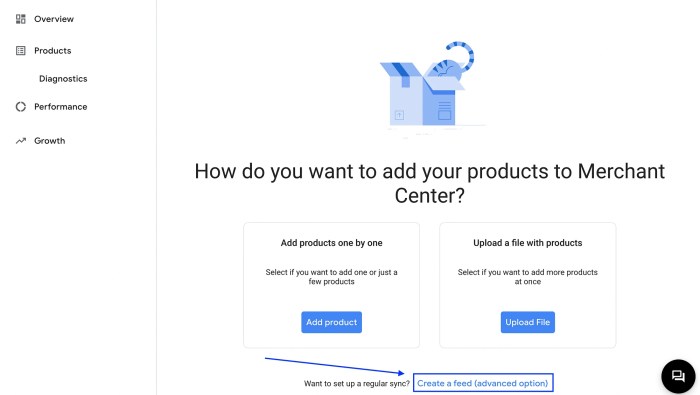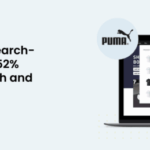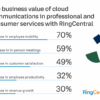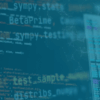How to automatically add WordPress products in Google Shopping? This comprehensive guide dives into the process, from setting up your Google Merchant Center account to troubleshooting potential issues. Discover the benefits of automating your product listings and learn how to maximize your visibility on Google Shopping. We’ll cover everything from choosing the right plugins to crafting effective product feeds, helping you leverage this powerful platform to reach a wider audience.
Imagine effortlessly showcasing your WordPress products on Google Shopping, reaching a wider audience without the manual effort. This guide will walk you through the process, highlighting the key steps, tools, and strategies for seamless integration. From initial setup to advanced techniques, we’ll provide practical insights and actionable steps to get your products prominently featured on Google Shopping.
Introduction to Automatic Product Import
Automating the process of adding your WordPress store products to Google Shopping can significantly boost your online visibility and sales. This streamlined approach allows you to maintain consistent product listings across platforms, saving valuable time and resources that can be redirected towards other crucial aspects of your business. It’s a powerful tool for maximizing your online presence and reaching a wider audience.The benefits of automating this process are manifold.
Reduced manual input errors, consistent product data across platforms, and increased product visibility are just a few key advantages. However, challenges exist, such as ensuring data accuracy and maintaining real-time updates to avoid discrepancies between your online stores and Google Shopping listings. Choosing the right import method is crucial for success.
Different Product Import Methods
Various methods exist for importing WordPress products into Google Shopping. Selecting the right approach depends on your technical expertise, budget, and the scale of your online store. Different solutions cater to diverse needs, and understanding their strengths and weaknesses is key to a successful implementation.
| Method | Pros | Cons | Use Cases |
|---|---|---|---|
| Manual Entry | Simplicity; direct control over every detail | Time-consuming; prone to errors; limited scalability | Small businesses with limited product listings, testing new products, or situations requiring precise control over product details. |
| WordPress Plugins | Ease of use; often integrated with WordPress; wide range of options available | Potential compatibility issues; may require technical expertise for customization; can be costly depending on the plugin | Medium-sized businesses with a reasonable number of products; situations where a user-friendly and streamlined process is prioritized. |
| API Integrations | High scalability; real-time updates; greater control over product data | Requires technical expertise; more complex setup and maintenance; potentially higher initial investment | Large online stores with a vast product catalog; situations requiring frequent product updates and robust data synchronization; businesses prioritizing the most accurate and up-to-date information. |
Potential Challenges in Automatic Product Import
Implementing automatic product import isn’t without its potential pitfalls. Maintaining accurate and up-to-date product information across platforms is critical. Ensuring data consistency, avoiding errors, and managing discrepancies between your WordPress store and Google Shopping listings are crucial for a successful strategy. Another potential challenge lies in keeping your product data synchronized with your Google Shopping account, which requires regular updates and checks.
WordPress Plugin Options: How To Automatically Add WordPress Products In Google Shopping
Automating your product feeds for Google Shopping can be greatly simplified with WordPress plugins. These plugins act as intermediaries, pulling your product data from your WordPress store and formatting it for seamless integration with Google Shopping Center. Choosing the right plugin can streamline your workflow and save significant time.Selecting the correct plugin hinges on factors like the scale of your store, the specific features you require, and your budget.
A comprehensive plugin should not only handle the initial import but also offer options for updates, revisions, and ongoing maintenance. This allows for a consistent flow of product information to Google Shopping.
Popular WordPress Plugins for Google Shopping
Several plugins are designed for seamlessly importing products from WordPress to Google Shopping. These plugins often have a learning curve, but with proper configuration, they can save you considerable time and effort. This is an overview of popular choices.
- WooCommerce Google Shopping: This plugin, specifically designed for WooCommerce stores, is a robust option. It allows for meticulous control over product data, enabling you to tailor the feed precisely to Google Shopping’s requirements. WooCommerce stores are highly customizable, offering a wide range of options to match your specific needs. This often translates to a more intricate setup process compared to simpler plugins, but the granular control often leads to more accurate and comprehensive product listings.
- WP Product Importer: This plugin is a more general-purpose tool. It’s suitable for WordPress stores that are not necessarily WooCommerce-based. While less specialized, it provides a reliable foundation for product imports. Its versatility makes it a viable option for those using a different e-commerce platform or a custom-built WordPress store.
- Product Feed Pro: Designed to enhance your product feed, this plugin is adept at managing the export and optimization of your products for Google Shopping. It provides an extra layer of optimization and control beyond basic import, often resulting in enhanced visibility and performance on Google Shopping. This could be beneficial for stores with a larger product catalog.
Installing and Configuring Plugins
The installation process for these plugins typically involves navigating to the WordPress plugins section, locating the plugin, and clicking “Install.” After installation, you’ll need to configure the plugin settings, often including authentication details, feed settings, and product mapping. Detailed instructions are usually provided within the plugin’s documentation.
- Authentication: Establishing the necessary connections is critical. This might involve connecting your Google Merchant Center account to the plugin. Correct authentication ensures the plugin has the necessary access to your product data.
- Feed Settings: Carefully review the settings to define which products are imported. Common options include choosing the product categories, attributes, and prices to include. This careful consideration ensures the right information is displayed on Google Shopping.
- Product Mapping: Mapping product details from your WordPress database to the Google Shopping specifications is crucial. Correctly mapping fields ensures a seamless flow of data and avoids errors in your product feed.
Comparing Plugin Features and Functionalities
Different plugins cater to diverse needs. WooCommerce Google Shopping is tailored for WooCommerce stores, while WP Product Importer is more universal. Product Feed Pro offers advanced features beyond simple import, emphasizing optimization and control.
Plugin Feature Comparison
| Plugin | Features | Pricing | User Reviews |
|---|---|---|---|
| WooCommerce Google Shopping | WooCommerce integration, granular control, detailed product data | Typically paid | Generally positive, highlighting ease of use and comprehensive features for WooCommerce stores |
| WP Product Importer | Supports various WordPress stores, versatile product data mapping | Typically paid | Generally positive, emphasizing its flexibility and ease of use for non-WooCommerce stores |
| Product Feed Pro | Advanced optimization, export management, enhanced product feed | Typically paid | Positive, often emphasizing advanced features for optimizing Google Shopping listings |
Google Merchant Center Setup
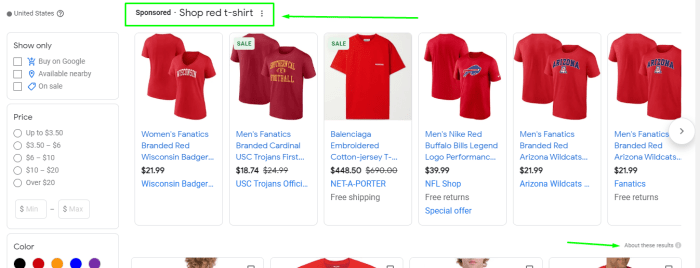
Getting your WordPress products listed on Google Shopping requires a well-structured feed and a correctly configured Google Merchant Center account. This crucial step ensures your products are visible to potential customers searching on Google. This guide provides a detailed walkthrough of the necessary steps.Setting up a Google Merchant Center account and connecting your WordPress site is essential for seamless product import.
A well-organized feed structure is key to Google’s understanding of your products, optimizing your visibility in search results.
Creating a Google Merchant Center Account
To start, you need a Google Merchant Center account. This is a free service from Google that allows you to manage product listings for your online store. Go to the Google Merchant Center website and sign up for an account. Follow the prompts to complete the registration process, providing accurate information about your business. Be prepared to verify your ownership of your website.
This usually involves adding a specific HTML tag to your website.
Creating a Product Feed Structure
A well-structured product feed is essential for Google to understand your products and their attributes. This structure dictates how Google interprets your product information, leading to better visibility and a more seamless user experience. The product feed should include details like product titles, descriptions, prices, images, and other relevant information. A standardized format, like Google’s recommended specifications, is critical for successful product import.
Linking Your WordPress Site to Google Merchant Center
Once your Merchant Center account is set up, you need to link your WordPress site. This process involves using the Merchant Center’s tools to specify your product feed. This allows Google to automatically collect product data from your WordPress site, updating your listings in real-time. You’ll need to use the feed specifications provided by Google Merchant Center to create a structured feed file.
Setting Up a Google Merchant Center Feed
This section Artikels the process of setting up a feed for Google Merchant Center. A well-organized feed is vital for accurate product representation on Google Shopping. Follow these steps to create a structured feed file:
- Define the product data you will include: This includes product title, description, price, images, and attributes. Carefully select the necessary fields from your WordPress product data to populate the feed.
- Choose a feed format: Google Merchant Center supports various feed formats. The most common and recommended format is a tab-separated values (TSV) file. This format is widely supported and offers good data organization. Ensure that your chosen format aligns with Google’s guidelines.
- Structure your feed: Create a file with the chosen format. Each row in the file represents a product, and each column represents a data field. Carefully follow Google’s recommended product feed structure to avoid errors. Ensure accurate data entry for each product, and be mindful of capitalization and formatting.
- Upload your feed to Google Merchant Center: Upload the prepared feed file to your Google Merchant Center account. Use the provided tools for data validation to ensure accuracy. Carefully review the feed file after uploading for any errors.
- Test and refine your feed: After uploading your feed, check your product listings on Google Shopping. Identify any discrepancies or errors and refine your feed accordingly. This step is essential for optimizing your listings and improving visibility.
By following these steps, you can effectively set up your Google Merchant Center feed, enabling automatic product import and enhanced visibility on Google Shopping.
Troubleshooting Common Issues
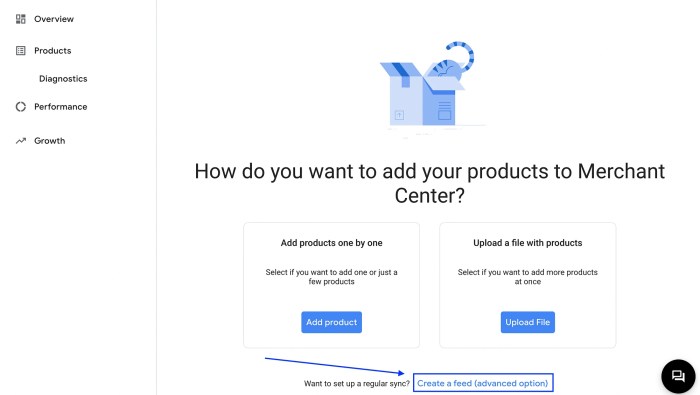
Automatic product import, while powerful, can sometimes encounter hiccups. This section details common problems during the import process, from feed errors to display issues on Google Shopping. Understanding these issues and their solutions is crucial for a smooth and successful integration.Troubleshooting involves diagnosing the root cause of the problem and implementing appropriate fixes. Careful attention to detail and a systematic approach are key to resolving issues efficiently.
Feed Error Diagnosis
Feed errors are common during the product import process, often indicating a mismatch between the data in your WordPress store and the requirements of Google Merchant Center. Identifying the specific error is the first step towards a resolution. Detailed error messages provide crucial information about the nature of the problem.
- Invalid Product Data: Errors often stem from incorrect or missing data in your product feed. For example, a missing product title or an invalid product price will trigger an error. Carefully review your product data in WordPress to ensure all fields are populated correctly and meet the Google Merchant Center specifications.
- Incorrect Data Format: The structure and format of your product feed must adhere to Google Merchant Center’s specifications. Errors may arise if the data fields are not in the correct order or if the data type is incompatible (e.g., a product price that is not a number). Use Google’s documentation to confirm the exact format required. A well-structured feed is essential for smooth imports.
- Duplicate Products: If your WordPress store contains duplicate product listings, the import process can generate errors. These can be identified and corrected by carefully examining your product catalog and ensuring each product has a unique identifier.
Product Display Problems on Google Shopping
Problems with product display on Google Shopping can be frustrating. These issues may be due to discrepancies between your product data and the Merchant Center specifications.
Want to effortlessly get your WordPress products on Google Shopping? It’s easier than you think! Choosing the right WordPress theme for your blog can actually impact your product visibility. For example, a responsive theme, like those found at best WordPress themes for blogs , will ensure your product pages are displayed flawlessly on all devices. This will help Google Shopping understand your products better, boosting your visibility and sales.
Ultimately, selecting a user-friendly and optimized theme is crucial for effective automatic product uploads to Google Shopping.
- Products Not Showing: If your products are not appearing on Google Shopping, verify that they are properly listed in your Merchant Center and that the product feed is correctly updated. Ensure that the products have been successfully imported and that there are no pending issues.
- Incorrect Product Information: Discrepancies in the displayed product information (e.g., incorrect images, titles, or descriptions) might stem from issues in your WordPress plugin or the Google Merchant Center setup. Double-check the accuracy of your data in both your WordPress store and the Google Merchant Center feed.
- Missing Images: If product images are not visible on Google Shopping, ensure that the images are uploaded correctly to your WordPress site and that the correct image URLs are specified in your product feed. Also, check the file sizes and formats to confirm they align with Google’s specifications.
Diagnosing and Fixing Product Feed Errors
A systematic approach to diagnosing errors in your product feed is essential.
- Review Error Messages: Google Merchant Center provides detailed error messages that pinpoint the specific problems in your product feed. Carefully analyze these messages to identify the source of the error.
- Check Product Data Accuracy: Ensure all product data fields in your WordPress store are accurate and complete. Use Google’s documentation for a comprehensive understanding of required fields and data formats.
- Test Your Product Feed: Before uploading your entire feed, test a small sample of products to identify any errors early on. This will help pinpoint potential issues and avoid significant problems with the entire feed.
- Use Debugging Tools: Some plugins or tools may offer debugging capabilities to help isolate the problem area in your product feed. Leverage these tools to streamline the troubleshooting process.
Common Errors and Solutions
- Error: Incorrect product URL. Solution: Ensure the product URLs in your feed match the actual URLs on your WordPress website. Double-check for typos and formatting inconsistencies.
- Error: Missing required field (e.g., price). Solution: Review the data in your WordPress product listings and verify that all required fields are filled with the correct information. Consult Google’s documentation for the exact field requirements.
- Error: Invalid image URL. Solution: Confirm that the image URLs point to valid and accessible images hosted on your website. Verify the images’ file formats and sizes comply with Google’s specifications.
Advanced Techniques and Best Practices
Taking your WordPress products to the top of Google Shopping requires more than just basic import. This section dives into advanced strategies for optimizing your listings, maximizing visibility, and driving more clicks. We’ll explore techniques for dynamic product attributes, image optimization, and effective management of multiple product feeds. These methods will help you stand out from the competition and achieve better conversion rates.Understanding the nuances of Google Shopping’s algorithm is crucial for success.
By implementing these advanced strategies, you can fine-tune your product listings to resonate with potential customers and drive increased traffic to your website. This translates directly into more sales and revenue.
Optimizing Product Listings for Higher Visibility
Optimizing your product listings goes beyond basic information. It involves understanding the nuances of Google Shopping’s algorithm and tailoring your listings to align with user searches and preferences. This ensures your products are highly ranked and readily discoverable.Google Shopping relies on a multitude of factors for ranking products. These include relevance, product details, image quality, and user reviews.
Automating WordPress product uploads to Google Shopping is a game-changer for online sales. It streamlines the process, ensuring your products are readily visible to potential customers. Speaking of streamlining, did you know TikTok just launched “Footnotes,” their response to X’s Community Notes? tiktok launches footnotes its answer to xs community notes This innovative feature could potentially impact social media engagement.
Regardless, efficiently uploading products to Google Shopping remains crucial for online visibility and ultimately, boosting sales.
Focusing on these areas ensures that your products appear prominently in search results, boosting your visibility and click-through rate.
Utilizing Dynamic Product Attributes for Enhanced Filtering and Display
Dynamic product attributes are powerful tools for improving product filtering and display within Google Shopping. These attributes allow for a more tailored shopping experience for customers, increasing the chances of a purchase.Implementing dynamic product attributes in your WordPress plugin setup provides a significant advantage. Users can refine their search using specific attributes. For instance, if you sell apparel, attributes like size, color, and material enable users to quickly narrow their search.
This structured approach allows for better product filtering and improves the shopping experience, ultimately driving sales. By enabling these filters, users can easily find products matching their precise needs.
Want to effortlessly boost your WordPress store’s visibility on Google Shopping? Automating the product uploads is key. Understanding the importance of Google for your professional services, however, is also crucial. Knowing how Google works, like in google 101 what it is and why its valuable for professional services f , is a game-changer for reaching a wider audience.
Ultimately, this knowledge directly helps you with your WordPress product uploads to Google Shopping, ensuring your products are seen by more potential customers.
Enhancing Product Images and Descriptions for Increased Click-Through Rates
High-quality product images and detailed descriptions are vital for enticing potential customers to click on your listings. These visual and textual elements are critical for conversion.High-resolution images showcasing your products from various angles, along with clear product details, are essential for Google Shopping. A well-structured description that highlights product features and benefits will attract more attention and boost click-through rates.
The more compelling the image and description, the higher the chances of a potential customer clicking and engaging with your product.
Managing Multiple Product Feeds Effectively
Managing multiple product feeds effectively is crucial for businesses with a large product catalog or those selling across multiple platforms. This section Artikels strategies for maintaining consistent data across all your feeds, preventing errors, and ensuring accurate information is displayed.A well-organized system for managing multiple product feeds is essential for maintaining data consistency and preventing errors. A centralized system for managing your product data, ensuring consistent updates and accuracy, is recommended.
Employing robust automation tools can streamline the process and reduce the risk of manual errors. This ensures that all your product listings across various platforms present the same, accurate information.
Performance Monitoring and Analysis
Monitoring the performance of automatically imported products in Google Shopping is crucial for optimizing your product visibility and sales. A well-structured approach to tracking and analyzing performance data allows you to identify areas for improvement and refine your strategies for maximum impact. This involves more than just looking at raw numbers; it’s about understanding the context and trends behind those numbers.Understanding your product’s performance in Google Shopping is a continuous process.
Analyzing import data regularly and making adjustments to your strategies based on that analysis are key to long-term success. This allows you to fine-tune your approach and maximize your return on investment.
Tracking Performance of Imported Products, How to automatically add wordpress products in google shopping
Tracking the performance of automatically imported products involves several key metrics. This section details the methods used to collect and monitor the data, enabling informed decision-making. Regular monitoring is vital to ensure the products are correctly displayed and performing as expected.
Analyzing Product Performance Data
Analyzing product performance data involves examining the collected metrics and identifying trends and patterns. This data-driven approach to understanding product performance is vital for optimization.
- Reviewing Historical Trends: Examining past performance data, such as impressions, clicks, and conversions, provides context for current performance. This helps identify seasonal variations, product popularity fluctuations, and overall market trends.
- Identifying Key Performance Indicators (KPIs): Focus on relevant KPIs for your specific business. Examples include conversion rate, click-through rate (CTR), cost-per-acquisition (CPA), and return on ad spend (ROAS). This ensures you’re measuring the most important aspects of your product performance.
- Analyzing Competitor Performance: Researching your competitors’ performance in Google Shopping can offer valuable insights into market trends and best practices. By studying competitor data, you can identify opportunities to improve your own product listings.
- Using Data Visualization Tools: Utilizing tools like Google Data Studio or similar visualization software can transform raw data into actionable insights. These tools allow for the creation of dashboards and reports, making it easier to identify trends and patterns.
Metrics for Evaluating Import Success
Key metrics for evaluating the success of the import process provide quantifiable data for assessing the effectiveness of your automatic import setup. Regularly monitoring these metrics allows for continuous improvement.
- Product Visibility: The percentage of imported products appearing in Google Shopping search results. High visibility suggests a well-functioning import process.
- Product Quality: Assessment of the accuracy and completeness of the data imported. High-quality data translates to higher product visibility.
- Conversion Rate: The percentage of users who click on a product listing and complete a purchase. High conversion rates indicate effective product listings.
- Cost-Per-Click (CPC): The average cost incurred for each click on a product listing. Monitoring CPC trends helps identify cost-effective strategies.
Report Structure for Analyzing Product Performance
A structured report format allows for efficient analysis and clear communication of findings. This structure aids in making informed decisions based on the collected data.
| Metric | Data Points | Analysis |
|---|---|---|
| Product Visibility | Number of imported products, number of products showing in Google Shopping results | Identify reasons for low visibility (e.g., incorrect data, poor product titles). |
| Conversion Rate | Total clicks, total conversions | Analyze factors influencing conversion rates (e.g., product descriptions, pricing, competitor pricing). |
| CPC | Average cost-per-click, changes over time | Identify patterns in CPC fluctuations and adjust bidding strategies accordingly. |
Last Recap
In conclusion, automatically adding your WordPress products to Google Shopping is achievable and highly rewarding. By meticulously following the steps Artikeld in this guide, you can significantly boost your online visibility and drive more traffic to your website. Remember to monitor your performance, adapt to best practices, and troubleshoot any issues that may arise. With the right strategies and tools, you can transform your WordPress store into a Google Shopping powerhouse.