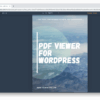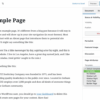How to better manage automatic WordPress updates is crucial for website owners. WordPress automatically updates its core, plugins, and themes, but these updates can bring risks if not handled properly. This guide delves into understanding these updates, assessing their risks and benefits, preparing for them, managing conflicts, optimizing timing, monitoring the process, and securing your site during the updates.
We’ll cover everything from backing up your site to resolving conflicts and scheduling updates for minimal disruption.
This comprehensive guide will equip you with the knowledge and strategies to navigate the complexities of WordPress automatic updates. We’ll explore the intricacies of each stage, offering actionable insights to help you confidently manage these essential updates. From understanding the process to mitigating potential risks, this resource will be your ultimate companion in maintaining a healthy and secure WordPress website.
Understanding WordPress Automatic Updates
WordPress, like many software platforms, employs automatic updates to ensure users have the latest security patches, bug fixes, and performance improvements. This streamlined approach saves users time and effort while maintaining a secure and functional website. However, understanding the mechanics and implications of these updates is crucial for effective website management.WordPress automatically updates its core files, plugins, and themes to maintain compatibility and security.
This process is typically seamless for users, but a deep dive into how it works provides insights into potential issues and how to manage the process effectively.
Automatic Update Mechanisms
WordPress employs a sophisticated system for automatically updating core files, plugins, and themes. This system is designed to minimize disruption to your website while ensuring optimal performance and security. Understanding the nuances of these updates allows for better control and preparedness.
Types of Automatic Updates
WordPress automatic updates fall into three categories: core, plugin, and theme updates. Each type impacts your website in distinct ways.
- Core Updates: These updates address fundamental issues within WordPress itself. They affect the core functionality of your website and are typically critical for security and stability. These updates are often mandatory to maintain compatibility with new technologies and prevent vulnerabilities.
- Plugin Updates: Plugins enhance WordPress functionality, and automatic updates address bugs, security flaws, and performance enhancements specific to those plugins. These updates may not always be necessary, depending on the plugin’s role and your website’s needs. A plugin’s updates may require adjustments to your website’s existing code, especially if the plugin’s functionality has been altered.
- Theme Updates: Themes dictate the visual appearance of your WordPress website. Automatic updates to themes fix bugs, improve performance, and add compatibility with newer versions of WordPress. These updates ensure the theme remains functional with evolving WordPress features and security standards.
Update Process
The automatic update process typically involves several stages. A crucial understanding of these stages enables proactive measures and minimizes potential problems.
Keeping your WordPress site updated is crucial, but automatic updates can be a bit of a wild card. One way to better manage these is by using a staging environment for testing. This approach is especially useful when considering Google’s new demand gen channel controls beta, googles demand gen channel controls beta , which could potentially introduce unforeseen compatibility issues.
By thoroughly testing updates on a separate site, you can minimize risks and ensure a smooth transition, ultimately preventing potential headaches.
- Check for Updates: WordPress regularly checks for new versions of core files, plugins, and themes.
- Download Updates: If updates are available, WordPress downloads the necessary files.
- Backup Files: A crucial step in the update process is the creation of a backup of your existing files and database.
- Update Files: The downloaded files are then compared to the existing files on your server. WordPress applies the updates to the appropriate files.
- Database Update: If the update requires changes to the database, WordPress will perform the necessary adjustments.
- Verify Updates: WordPress validates the updates to ensure the process was successful and the files were applied correctly.
- Activate Updates: After verification, the updated files are activated, and your website will now function with the new features and improvements.
Triggering Automatic Updates
Several factors can trigger automatic updates. Knowing these triggers enables you to plan for potential downtime and website changes.
- Scheduled Updates: WordPress can be configured to perform updates during specific times when website traffic is expected to be low.
- User Actions: User interaction, such as visiting the update page or manually triggering the update process, can initiate automatic updates.
- WordPress Core Update Notification: WordPress will notify users when core updates are available, providing an opportunity to plan and potentially disable automatic updates.
Disabling Automatic Updates
Disabling automatic updates temporarily or permanently can be crucial for certain scenarios. This section Artikels the methods for doing so.
- Temporary Disabling: You can temporarily disable automatic updates for plugins and themes by using a plugin or the WordPress dashboard.
- Permanent Disabling: For permanent disabling of automatic updates, refer to your specific hosting provider’s instructions, as the method may vary based on your hosting setup.
Assessing Update Risks and Benefits

WordPress automatic updates offer a convenient way to maintain your site, but they come with potential risks and rewards. Understanding these is crucial for making informed decisions about your site’s security and performance. This section delves into the potential pitfalls and advantages, helping you decide if automatic updates are the right choice for your WordPress setup.Automatic updates, while seemingly simple, can have unexpected consequences.
Carefully evaluating the risks and benefits is vital to ensuring a smooth and secure update process. Weighing the potential problems against the improvements will help you determine the best strategy for maintaining your site.
Potential Risks of Automatic Updates
Automatic updates, while convenient, can pose several risks. Compatibility issues, security vulnerabilities, and data loss are potential downsides that need careful consideration. It’s important to be aware of these risks and understand how to mitigate them.
- Compatibility Issues: A new WordPress version might not be compatible with all existing plugins and themes. This can lead to unexpected errors, broken functionality, and even site crashes. A theme or plugin designed for an older version might not function correctly with the newer update.
- Security Vulnerabilities: While updates often address security flaws, there’s a brief window where a new version might introduce new vulnerabilities if not thoroughly tested. This is a temporary risk, but it underscores the importance of careful evaluation.
- Data Loss: In rare cases, a problematic update could corrupt your website files or database. This can lead to complete or partial data loss, requiring extensive recovery efforts. Careful testing and backup procedures are critical to minimizing this risk.
Potential Benefits of Automatic Updates
Automatic updates offer significant advantages, including enhanced security and improved functionality. These improvements can streamline maintenance and enhance site reliability.
- Security Enhancements: WordPress frequently releases updates to patch security vulnerabilities. Automatic updates ensure your site benefits from these fixes, protecting it from known threats. This is a crucial benefit for maintaining a secure website.
- Bug Fixes: Automatic updates often include fixes for bugs and errors in the previous version. This can resolve issues affecting your site’s functionality and performance, leading to a smoother user experience.
- Feature Improvements: Updates frequently introduce new features and enhancements. These advancements can streamline your workflow and make your site more user-friendly, providing greater functionality to your website.
Comparing Automatic and Manual Updates
Automatic and manual updates represent contrasting approaches to maintaining a WordPress site. Understanding the differences is crucial for choosing the right strategy for your needs.
- Automatic Updates: Convenient and hands-off, automatic updates can save time. However, they carry the risk of unforeseen compatibility problems.
- Manual Updates: Require more effort, but provide greater control over the update process. This allows for thorough testing and a better understanding of potential impact.
Potential Risks and Benefits of Automatic Updates
The following table summarizes the potential risks and benefits of automatic updates, along with mitigation strategies and potential impacts.
| Risk | Description | Mitigation Strategy | Impact |
|---|---|---|---|
| Compatibility Issues | Plugins or themes might not work correctly with the updated version. | Thorough testing before updating, checking compatibility with the latest WordPress version, and using compatible plugins and themes. | Broken functionality, site errors, or crashes. |
| Security Vulnerabilities | A newly released version might introduce unforeseen security vulnerabilities. | Regularly updating your plugins and themes, implementing strong security practices, and using security plugins. | Compromised website security, data breaches, or financial loss. |
| Data Loss | Updates can potentially corrupt website files or databases. | Regular backups of your website, using a staging environment for testing updates, and creating a restore point. | Complete or partial data loss, downtime, and lost revenue. |
| Feature Improvements | New features or enhancements may improve website functionality. | Careful evaluation of new features before deploying them to the live site. | Enhanced website functionality, streamlined workflows, or improved user experience. |
Manual Update Process
Performing a manual update requires careful steps to ensure a smooth transition. This process involves downloading the new version, backing up your site, and installing the update.
- Backup your site: Create a full backup of your website files and database. This is crucial to recover from any potential issues during the update process.
- Download the new version: Download the new WordPress version from the WordPress website.
- Update Files: Replace the files in your website’s directory with the new ones. Ensure you follow instructions provided by the update guide.
- Update Database: Update the database using the instructions provided with the update.
- Test thoroughly: Thoroughly test your website after the update to ensure all functionalities are working correctly.
Preparing for Automatic Updates
WordPress automatic updates are designed to enhance security and functionality, but they can sometimes introduce unexpected issues if not properly managed. Preparing your website for these updates is crucial for a smooth transition and to minimize potential disruptions to your site’s performance and functionality. Careful planning and proactive steps can help you navigate these updates effectively.Preparing for automatic updates involves more than just waiting for the update notification.
It requires a proactive approach that considers potential conflicts and ensures your website remains operational throughout the process. By backing up your data and understanding potential conflicts, you can minimize the risk of losing important information or experiencing downtime.
Backing Up Your Website Data
Properly backing up your website data before any update is essential. This ensures you have a copy of your site in case something goes wrong during the update process. Losing important data due to a failed update is a serious concern, so robust backup procedures are vital.
- Using WordPress Plugins: Numerous plugins are available to automate the backup process. These plugins typically schedule automatic backups at regular intervals and store them securely. Some popular options allow you to configure the backup frequency, storage location (e.g., cloud storage), and other settings to customize the backup procedure to your specific needs.
- Manual Backups: For those who prefer more control, manual backups can be performed using various methods. You can manually download and save your entire website’s files and database. Tools like phpMyAdmin can be used to export your database to a file, while FTP clients are used to download website files. This method gives you complete control over the backup process, allowing you to choose the exact timing and frequency of backups.
Identifying and Resolving Potential Conflicts
Before initiating an automatic update, it’s important to identify potential conflicts. This involves checking for incompatible plugins or themes that might interfere with the update process.
- Plugin Compatibility: Verify that all your active plugins are compatible with the WordPress version you’re updating to. Check the plugin’s documentation or look for any incompatibility warnings on the WordPress plugin repository. Incompatibility issues can manifest as errors or malfunctions during or after the update. Ensuring compatibility helps prevent unforeseen complications during the update process.
- Theme Compatibility: Confirm that your active theme is compatible with the new WordPress version. A theme incompatibility could lead to layout problems, missing elements, or even breakage of your site’s design. Ensure your theme is up-to-date and has no known conflicts with the upcoming WordPress version.
Step-by-Step Guide for Preparing Your Website
This guide Artikels the steps to prepare your website for automatic updates, emphasizing backup procedures and conflict resolution strategies.
- Backup your website: Create a full backup of your website data using either a plugin or manual methods. This step is critical to ensure you have a restoration point if anything goes wrong during the update.
- Identify and resolve potential conflicts: Check for any incompatible plugins or themes. Deactivate or update any identified incompatible components to prevent conflicts.
- Update your plugins and themes: Ensure all plugins and themes are up-to-date before initiating the WordPress core update. Updating these components beforehand can minimize conflicts.
- Test the update process (if possible): Perform a test update on a staging or development environment before updating your live site. This allows you to identify any potential problems in a safe environment.
- Monitor the update process: Carefully monitor the update process on your live site. Pay attention to any error messages or warnings. If issues arise, restore your website from the backup immediately.
Essential Checklist for WordPress Automatic Updates
This checklist summarizes the crucial steps for preparing for WordPress automatic updates.
- Create a full backup of your website data.
- Check for incompatible plugins and themes.
- Update plugins and themes to the latest compatible versions.
- Test the update process in a staging environment if possible.
- Monitor the update process closely.
- Have a plan for restoring your website from the backup if necessary.
Managing Update Conflicts
Automatic WordPress updates are generally beneficial, but they can sometimes introduce conflicts. Understanding how to identify and resolve these conflicts is crucial for maintaining a healthy and functioning website. This section will delve into the common types of conflicts, troubleshooting techniques, and strategies for effective resolution, including plugin conflicts.WordPress updates, while aiming to improve security and functionality, can sometimes clash with existing themes or plugins.
This can manifest in various ways, from broken layouts to non-functional features. Thorough preparation and a structured approach to conflict resolution are vital to minimize downtime and ensure a smooth update process.
Common Update Conflicts
WordPress updates can trigger conflicts in several areas. Theme incompatibility, plugin conflicts, and core file corruption are common occurrences. Theme conflicts often result in broken layouts, missing styles, or incorrect functionality. Plugin conflicts can cause errors, prevent certain features from working, or lead to database corruption. Core file corruption, while less frequent, can stem from corrupted update files or incorrect database manipulation.
Identifying and Troubleshooting Conflicts
Identifying update conflicts requires careful observation. Look for error messages, broken functionality, and visual inconsistencies on your website. Detailed error logs provide invaluable clues. A structured approach involves checking the WordPress admin area for any error messages. Examining the theme and plugin files for any signs of incompatibility can help identify the cause of the problem.
Resolving Update Conflicts
Effective conflict resolution necessitates a systematic approach. First, try temporarily disabling the suspected plugin or theme. If the problem disappears, the culprit is likely identified. Secondly, review the update logs for any specific error messages. Finally, check the WordPress support forums for similar reported issues.
If the problem persists, a rollback to a previous version of the affected files may be necessary.
Rollback Procedures
Rolling back to a previous version of WordPress is a crucial step in conflict resolution. It involves restoring your website’s files and database to a previous state. Always back up your website’s files and database before attempting any rollback. You can use plugins like UpdraftPlus or similar tools to manage backups effectively. Carefully follow the plugin’s instructions for rolling back to a previous version.
The specific rollback procedure varies based on your chosen backup and restoration method.
Resolving Plugin Conflicts
Plugin conflicts are a common source of issues during automatic updates. Carefully review the plugin’s documentation and look for known incompatibility issues with other plugins. Temporarily disabling plugins one at a time to isolate the problematic plugin is a useful technique. In case of multiple plugin conflicts, identify the problematic plugin and uninstall it or update it to the latest version.
Conflict Resolution Methods Comparison
| Method | Description | Pros | Cons |
|---|---|---|---|
| Disable Suspected Plugin/Theme | Temporarily disable the suspected plugin or theme to see if the issue resolves. | Quick and easy to implement. | Doesn’t fix the root cause, may mask other problems. |
| Review Update Logs | Examine the WordPress error logs for clues about the cause of the conflict. | Provides specific error details. | Logs may be complex to interpret. |
| Rollback to Previous Version | Restore your website’s files and database to a previous state. | Reverts the site to a known working state. | May require careful planning and potentially loss of recent data. |
| Update Plugins/Themes | Update the plugin or theme to the latest version to resolve incompatibility issues. | Addresses potential conflicts. | May introduce new problems if not thoroughly tested. |
Optimizing Update Frequency and Timing
WordPress automatic updates are a boon for security and functionality, but their frequency and timing can significantly impact your website’s performance. Proper scheduling can minimize disruptions, ensuring a smooth user experience and preventing downtime. This section delves into strategies for controlling update frequency, scheduling updates for optimal impact, and considering website traffic patterns to maximize efficiency.Understanding how often and when to apply updates is crucial.
Frequent updates, while beneficial for security, can introduce unexpected issues if not carefully managed. Conversely, infrequent updates increase the risk of security vulnerabilities. Careful planning and execution of update schedules are vital for website health and uptime.
Strategies for Controlling Update Frequency
Automatic updates, while convenient, can be disruptive. Choosing the optimal update frequency involves balancing security with website stability. A key strategy is to utilize WordPress’s built-in update settings. WordPress allows you to delay updates, which is a crucial step to mitigating potential problems.
Scheduling Automatic Updates to Minimize Disruption
Scheduling automatic updates during periods of low website activity is critical for minimizing disruption. This minimizes the impact on users and allows for prompt resolution of any potential issues. Understanding your website’s traffic patterns is essential for determining the best time for updates.
Keeping your WordPress site up-to-date is crucial, but automatic updates can be a bit of a headache. One key to better managing them is understanding the different update options and choosing the ones that best fit your site’s needs. To learn more about leveraging social media for brand growth, check out our upcoming webinar, ready to make reddit work for your brand webinar.
This will give you insights into how to effectively use Reddit, which, in turn, can help with your website traffic and overall WordPress maintenance strategy.
Considering Website Traffic Patterns When Scheduling Updates
Website traffic patterns significantly influence update scheduling. For example, a blog experiencing peak traffic during the day may find updates at night more suitable. E-commerce sites, with high traffic during specific hours, may need to schedule updates during less active periods. Analyzing website analytics can provide crucial insights into traffic patterns.
Scheduling WordPress Automatic Updates During Periods of Low Website Activity
Scheduling updates during periods of low website activity minimizes disruption to your users. Utilizing website analytics tools can reveal periods of low traffic, which are ideal for executing updates. By scheduling updates during low-traffic hours, you can minimize the impact on site performance and user experience. For example, if your site experiences minimal traffic between 2 AM and 6 AM, scheduling updates during that time would be beneficial.
Optimal Update Schedules for Various Website Types and Their Needs
Different website types have varying needs regarding update schedules. Blogs, with potentially less consistent traffic, might benefit from updates on weekends or during off-peak hours. E-commerce sites, experiencing higher traffic volumes, may need to prioritize updates during low-traffic periods to maintain seamless operations. Businesses relying on specific functionalities may require specific update times to avoid disrupting operations.A comprehensive approach to managing updates involves a blend of careful planning, traffic analysis, and proactive problem-solving.
By understanding the interplay between update frequency, website traffic, and user experience, you can effectively optimize update schedules to maintain website health and uptime.
Monitoring and Troubleshooting Update Processes

Keeping tabs on WordPress automatic updates is crucial for a smooth and secure website operation. Ignoring potential problems during the update process can lead to unforeseen issues, from minor glitches to catastrophic data loss. A proactive approach to monitoring and troubleshooting ensures your site remains online and functioning optimally.Monitoring automatic updates isn’t just about reacting to errors; it’s about anticipating and preventing them.
A robust monitoring system allows you to catch problems early, often before they escalate into significant downtime or damage. By understanding the update process and recognizing warning signs, you can swiftly address issues and maintain your website’s integrity.
Importance of Monitoring for Errors
Monitoring the automatic update process is critical for identifying and resolving potential problems in real-time. This proactive approach helps prevent issues from escalating and impacting your website’s functionality. Errors detected early can be addressed swiftly, minimizing downtime and data loss.
Real-Time Monitoring Methods
Real-time monitoring tools provide valuable insights into the update process. Utilizing plugins specifically designed for monitoring website health can provide detailed logs and alerts. These plugins often feature dashboards that visually represent the update’s progress, allowing you to spot potential issues quickly.
Identifying and Diagnosing Update-Related Errors
Recognizing update-related errors is essential for effective troubleshooting. Common error messages often provide clues to the source of the problem. Careful analysis of these messages, along with reviewing error logs, is a crucial first step in diagnosis. For instance, a “database error” message may indicate a compatibility issue between the new WordPress version and your database structure.
Troubleshooting Common Update Problems, How to better manage automatic wordpress updates
A well-defined troubleshooting guide can significantly expedite the resolution of common update issues. Here’s a breakdown of common problems and solutions:
- Database Errors: Database errors during updates often stem from incompatible database structures or incorrect data types. Thoroughly reviewing database schema changes and data integrity before the update can help prevent these problems. If errors occur, carefully examining the error messages and consulting relevant documentation is key. Restoring a backup before the update is always recommended as a safeguard.
- Plugin Conflicts: Incompatible plugins can cause conflicts during updates. Disabling plugins before the update and checking for compatibility with the new WordPress version is important. If conflicts arise, carefully reviewing plugin documentation and identifying the problematic plugin is crucial.
- Theme Conflicts: Similar to plugin conflicts, theme incompatibility can lead to update problems. Carefully checking theme compatibility with the new WordPress version and disabling the theme temporarily before the update can prevent issues. A comprehensive review of theme documentation is essential.
Utilizing WordPress Logs for Troubleshooting
WordPress logs contain valuable information about the update process, including errors, warnings, and successes. Examining these logs can provide critical insights into the update’s progress and any encountered problems. Tools for accessing and parsing these logs allow for detailed examination of the update’s actions.
Keeping your WordPress site up-to-date is crucial, but those automatic updates can sometimes be a bit of a headache. One key to smoother updates is understanding your site’s specific needs, and for a robust legal practice, that might involve strategies like link building for lawyers. Link building for lawyers can boost your online presence, ultimately making your site more resilient to potential disruptions.
Fortunately, careful planning and a good understanding of your site’s dependencies can ensure smoother updates in the long run.
- Checking Error Logs: WordPress logs often contain detailed error messages that can point to the exact source of the problem. Reviewing these messages thoroughly and using the error codes or descriptions to find solutions is critical. Searching the WordPress support forums or relevant online resources for similar issues is often beneficial.
- Understanding Log Entries: Knowing how to interpret log entries is vital. Different entries may signify various stages of the update, including file processing, database modifications, or plugin/theme interactions. Learning to interpret these different messages is essential for understanding and addressing issues.
Securing Your Website During Updates
WordPress automatic updates are crucial for maintaining a secure and functional website. However, the process itself introduces potential vulnerabilities if not handled with care. Understanding the security measures to take during and after these updates is vital for protecting your site from malicious actors.Ensuring your website remains secure during automatic updates requires a proactive approach. This involves implementing robust security measures and maintaining a vigilant watch for any anomalies during and after the update process.
This proactive approach minimizes the risk of exploitation during the update window, ensuring your site’s integrity and user data remain protected.
Best Practices for Security During Updates
Implementing security best practices during automatic updates is essential to minimize risks. A comprehensive approach that addresses various aspects of website security significantly reduces the chance of a compromise. This proactive approach encompasses a range of measures designed to safeguard your website’s integrity.
- Regularly update WordPress core, plugins, and themes: Keeping your WordPress core, plugins, and themes up-to-date is paramount. Outdated components often contain known vulnerabilities that attackers can exploit. Staying current with updates patches these vulnerabilities and improves the overall security posture of your website.
- Disable unnecessary plugins: Reduce the attack surface by disabling plugins you’re not actively using. This minimizes the number of potential entry points for attackers.
- Enable strong passwords and multi-factor authentication (MFA): Robust authentication methods are critical for protecting your website’s access. Using strong, unique passwords and enabling MFA add an extra layer of security, making it more challenging for unauthorized users to gain access.
- Employ a reliable backup solution: Before initiating any update, create a full backup of your website. This backup serves as a safeguard in case the update process introduces unexpected issues or corrupts your website files. Having a recent backup allows you to revert to a stable version quickly if necessary.
- Monitor your website for suspicious activity during and after the update: Actively monitor your website’s logs and activity during and after the update. Look for any unusual patterns, error messages, or unusual traffic spikes that could indicate a malicious attack.
- Use a firewall: Employing a web application firewall (WAF) can help detect and block malicious traffic attempting to exploit vulnerabilities introduced during the update process. This additional layer of protection can identify and mitigate threats before they cause significant damage.
Securing Your Website After Updates
After the update process is complete, thorough verification is crucial to ensure everything functions as expected.
- Verify website functionality: After the update, thoroughly test all aspects of your website to ensure everything functions correctly. Check pages, forms, plugins, and any custom features to confirm that the update did not introduce any unintended issues. This step is crucial to verify that the update didn’t cause any errors or unexpected behavior.
- Review error logs: Examine your website’s error logs for any discrepancies that might have occurred during or after the update process. This examination can reveal any hidden issues that might require further attention.
- Run security scans: Conduct regular security scans to identify any potential vulnerabilities that might have been introduced during the update process. Employ security scanning tools to check for weaknesses and threats, ensuring the website remains secure.
- Update security plugins: After completing the update, ensure all your security plugins are up-to-date. This is an essential step in keeping your website protected from emerging threats. Updated security plugins incorporate the latest security patches and enhancements.
Final Wrap-Up: How To Better Manage Automatic WordPress Updates
In conclusion, effectively managing automatic WordPress updates is a multifaceted process that requires careful planning and proactive measures. By understanding the update process, assessing potential risks, preparing for updates, managing conflicts, optimizing timing, monitoring progress, and securing your website, you can minimize downtime and maintain a smooth and secure online presence. This guide provides a robust framework for successful update management, empowering you to keep your WordPress site running smoothly and securely.