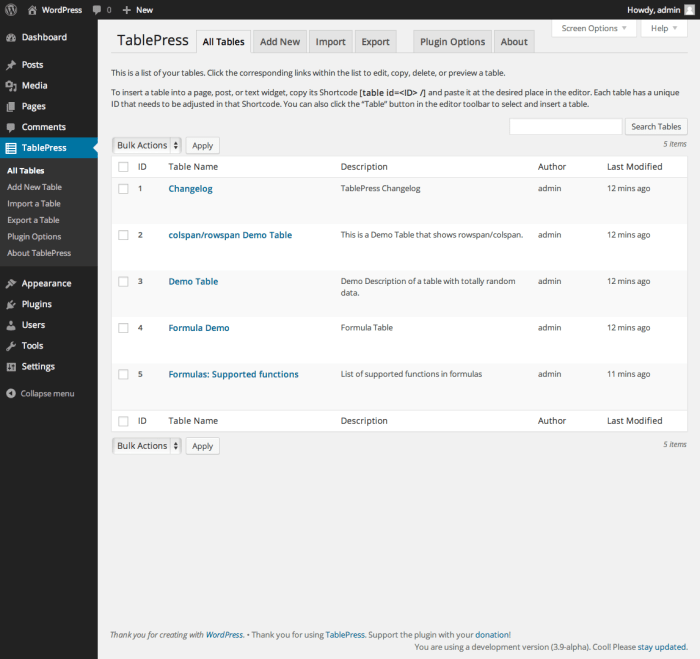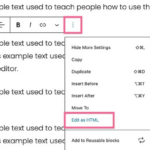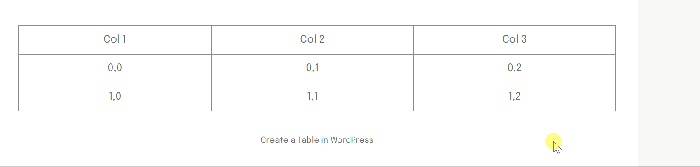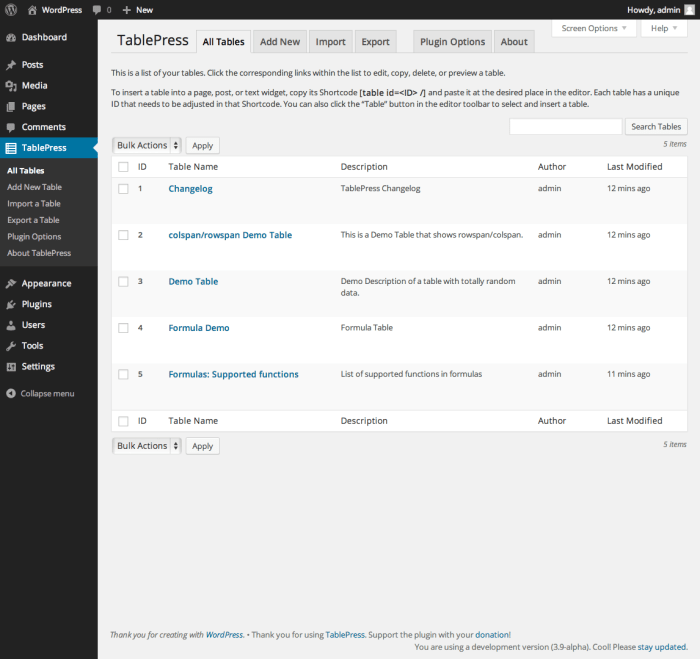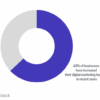How to create tables in WordPress? This guide dives deep into everything you need to know about adding organized, visually appealing tables to your website. From basic HTML tables to advanced plugins and responsive design, we’ll cover the entire process. Learn how to effectively present data, improve readability, and enhance user experience.
We’ll explore various methods, including using HTML directly, leveraging powerful WordPress plugins, and styling tables for optimal visual appeal. This in-depth guide will empower you to transform your WordPress site into a dynamic and informative platform.
Introduction to Tables in WordPress
Tables are a powerful tool for enhancing website content in WordPress, transforming raw data into easily digestible and visually appealing information. They allow for structured presentation of information, making it simple for users to understand complex data sets at a glance. Beyond their aesthetic appeal, tables are crucial for organizing data in a way that facilitates quick comprehension and efficient retrieval of specific information.Using tables effectively leads to a significant improvement in website usability.
Well-structured tables can significantly improve user experience by making the content more accessible and user-friendly. This is especially true when presenting large quantities of data or information that needs to be sorted, compared, or analyzed. Their use in WordPress sites is versatile, and allows for efficient organization and presentation of data.
Benefits of Using Tables in WordPress
Tables are indispensable for presenting structured data in a clear and concise manner. Their ability to organize data into rows and columns allows for easy comparison and analysis. This is especially useful for showcasing information such as product listings, pricing comparisons, or statistical data.
- Improved Readability: Tables effectively present data in an organized layout, enhancing readability and comprehension. This is particularly beneficial for users who want to quickly grasp key information. For instance, a table comparing different products based on features and prices makes it easier for the user to decide which product best suits their needs.
- Enhanced User Experience: Tables contribute significantly to a positive user experience by providing a clear and structured way to access and understand information. A well-designed table can transform a confusing dataset into a readily understandable and engaging format. Consider a table displaying user reviews on a product; it provides a structured way to analyze and compare user experiences.
- Data Organization: Tables are a cornerstone of data organization, allowing for the systematic presentation of information. This feature makes them ideal for websites needing to display detailed information in a manageable format. Imagine a website for a company listing their employee details, using tables to organize names, departments, and contact information, enhances user navigation and simplifies data retrieval.
- Improved Website Accessibility: Tables contribute to improved accessibility for users with disabilities by providing a structured format for information. Screen readers and other assistive technologies can interpret the data in tables effectively. In a table presenting event schedules, this ensures that individuals using assistive technologies can quickly access information on events, dates, and times.
Scenarios Where Tables Are Useful in WordPress
Tables can be effectively integrated into various WordPress website types. Their application is not limited to specific niches or website themes.
- Product Catalogs: Tables are ideal for displaying product listings with features, descriptions, and pricing. A table showcasing a wide range of products with detailed specifications makes browsing and comparing products easier for potential customers.
- Pricing Comparisons: Displaying pricing information in tables facilitates a clear comparison between different options. For example, a table showing various subscription plans with their corresponding prices and features helps users choose the most suitable plan.
- Statistical Data: Presenting complex statistical data in tables makes it easily understandable and visually appealing. Imagine a blog post about market trends; a table summarizing data points on market growth makes it more engaging and easier to follow.
- Event Calendars: Tables are highly suitable for displaying events with dates, times, and locations. A table format for a calendar of events can improve the clarity and usability of the website.
Examples of Improved Readability and User Experience
The impact of tables on readability and user experience is evident in various websites. A well-organized table effectively presents data, making it easy to scan and understand.
Tables are a crucial element for enhancing user experience by presenting data in an easily understandable and engaging format.
Tables can effectively present data in a format that is easier to read and understand, enhancing user experience and enabling quicker comprehension of information. Tables can be used in various websites, ranging from e-commerce platforms to educational websites, to enhance user experience.
WordPress Table Plugins and Tools
WordPress table plugins provide powerful tools for creating and managing tables within your website. These plugins offer a wide range of features beyond the basic table functionality built into the core WordPress editor, making it easier to present data in a structured and visually appealing manner. They often include options for styling, sorting, and filtering tables, improving the user experience and enhancing the readability of your content.
Choosing the right plugin depends on your specific needs and desired level of customization.Beyond the core functionality, plugins often provide features like exporting tables to different formats (CSV, Excel, etc.), advanced search options, and responsive design to ensure your tables display correctly on various devices. This ensures your content remains accessible and engaging across different platforms.
Popular WordPress Table Plugins
Various plugins are available, each with its strengths and weaknesses. Understanding their key features allows you to select the plugin best suited for your needs. A comparison of prominent plugins reveals varying levels of complexity and customization.
- TablePress is a widely used plugin known for its ease of use and straightforward interface. It allows for basic table creation, including styling options, and offers the ability to export and import tables. It excels in simplicity, providing a user-friendly experience without overwhelming users with advanced features. TablePress is a strong contender for its intuitive nature and comprehensive table management capabilities.
- WP DataTables is a more advanced plugin built on the DataTables library. It empowers you to create dynamic tables with sophisticated sorting, filtering, and searching. Its ability to create interactive tables makes it a popular choice for those who need a table plugin with advanced features. The plugin’s responsive design and compatibility with various data formats further strengthen its appeal.
- Gravity Forms, while primarily a form builder, also allows the creation of tables. This integration is a useful feature for users who already utilize Gravity Forms for other forms. The table generation capabilities are a useful addition to the already robust functionality of Gravity Forms. Gravity Forms is a well-established plugin with a broader scope, offering table functionality as a convenient add-on to its existing capabilities.
Plugin Comparison
- TablePress excels in straightforward table creation, focusing on ease of use. Its simple interface is ideal for users who prioritize quick setup and basic styling. It’s known for its fast loading times, contributing to a smooth user experience.
- WP DataTables stands out with its powerful interactive features. The plugin is ideal for tables that need complex sorting, filtering, and searching capabilities. Its advanced features, however, might make it slightly more difficult for beginners to master compared to simpler options.
- Gravity Forms integrates table generation within its broader form-building functionality. Its integration is valuable for users who already use the forms plugin, enhancing their existing workflow. The tables created through Gravity Forms inherit the design elements of the overall forms plugin.
Customization Options
- TablePress offers a wide range of customization options for table appearance, including cell borders, background colors, and text formatting. These options allow users to tailor the visual presentation of their tables to match their website’s design. The plugin’s focus on visual appeal and user experience ensures your tables will look their best.
- WP DataTables‘ customization extends to advanced features like styling the interactive components (sorting, filtering). Its comprehensive customization options empower users to create visually engaging and highly functional tables. This level of control is particularly helpful for tables with complex data requirements.
- Gravity Forms integrates its table customization options with the overall forms plugin, so the visual consistency across tables and forms is guaranteed. The styling options are generally more extensive compared to other table plugins. This is ideal for maintaining a cohesive design.
Example Tables
- TablePress example: A simple table displaying product details with basic formatting. The table is easily created and modified, highlighting its ease of use. The visual elements enhance readability and organization of the content.
- WP DataTables example: A dynamic table with sortable columns, allowing users to filter data based on specific criteria. The enhanced functionality showcases the interactive elements that add value to the table. This would be useful for managing larger amounts of data.
- Gravity Forms example: A table embedded within a form, collecting user data. This example shows how Gravity Forms’ table generation can be used to collect and organize data within the forms framework.
Creating Tables Using HTML in WordPress
Adding tables directly to your WordPress posts and pages using HTML is a powerful way to organize data visually. This approach gives you granular control over the table’s appearance and allows for more complex layouts than some plugins might offer. It also lets you integrate tables seamlessly with other HTML elements.Direct HTML table implementation offers flexibility in customizing the visual presentation of your data, ensuring accurate and detailed representation.
This method allows for precise control over the table’s structure, ensuring the data is presented effectively.
Basic Table Structure
HTML tables are built using three primary tags:
. The
|