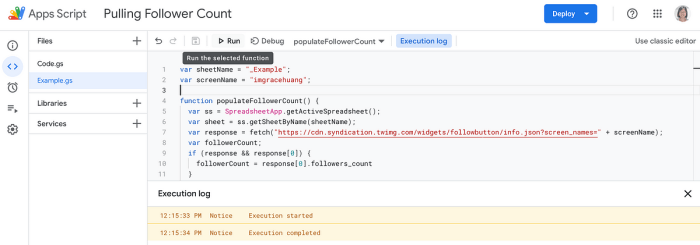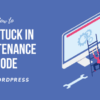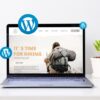How to display Twitter followers count as text in WordPress? This guide dives deep into the methods, plugins, and custom code solutions to integrate your Twitter follower count seamlessly into your WordPress site. Boosting your website’s engagement and presence is easier than you think, and we’ll explore various approaches to achieve this.
From simple plugin installations to intricate custom code implementations, we’ll walk you through the steps, comparing the ease of use and customization options of each method. We’ll also cover troubleshooting common issues, security best practices, and even responsive design considerations for a fantastic user experience on any device.
Introduction to Displaying Twitter Followers Count
Adding a Twitter follower count to your WordPress website can significantly boost its presence and engagement. This is particularly valuable for personal blogs, businesses, or organizations looking to showcase their social media activity and credibility. Displaying this metric helps establish your online profile and demonstrate your active presence within the Twitter community.Integrating this feature can be accomplished through various methods, each with its own advantages and disadvantages.
Understanding these approaches allows you to choose the best fit for your website’s technical setup and desired level of customization.
Methods for Displaying Twitter Follower Counts
A variety of methods can be used to display your Twitter follower count on your WordPress site. The best choice depends on your technical skills and the level of customization you desire.
- Using a WordPress Plugin: Plugins offer a user-friendly approach, requiring minimal coding knowledge. Many plugins handle the Twitter API integration automatically, making setup straightforward. Plugins often provide options for customizing the display, such as choosing the font size, color, and placement on the page. However, some plugins might introduce extra bloat to your website, and you’ll be limited to the features provided by the chosen plugin.
- Employing Shortcodes: Shortcodes provide a middle ground between plugins and custom code. They allow for greater control over the display than plugins but still require less technical expertise than full custom coding. Shortcodes often provide options for configuring the appearance, such as the size or style of the counter, but might require a bit of experimentation to get the exact design you want.
The shortcode approach is generally more flexible than plugins but requires a level of familiarity with the shortcode’s functionality.
- Implementing Custom Code: Custom code provides the highest level of control over the display. This approach allows you to integrate the follower count seamlessly with your website’s design. However, it requires a solid understanding of PHP and the Twitter API. Custom code is ideal for advanced users who want maximum control over the display and to avoid the limitations of pre-built plugins or shortcodes.
Potential Plugins and Code Snippets
Choosing the right tools can streamline the process of adding your Twitter follower count. Below are some options to consider.
- Social Warfare: This plugin is a versatile option, offering comprehensive social media integration, including Twitter followers. It’s a popular choice due to its broad features and ease of use. Customization options are available.
- Monarch Social Feeds: Monarch provides a robust way to display a variety of social media feeds, including your Twitter followers. This plugin provides greater flexibility in terms of displaying social media content, making it a suitable option for more advanced users.
- Code Snippets (e.g., from a reliable WordPress resource): Many WordPress resources provide code snippets for fetching Twitter data. Using a trusted source will help ensure the code is compatible with your website and the Twitter API. Ensure to review the provided snippets thoroughly to avoid potential security risks or compatibility issues.
Example Scenarios
Consider these examples of how a Twitter follower count can be used on a WordPress website:
| Scenario | Use Case |
|---|---|
| Personal Blog | Showcasing personal influence and community engagement on Twitter. |
| Business Website | Highlighting social media presence and credibility to potential clients. |
| Organization Website | Demonstrating active community engagement and reach on Twitter. |
Methods for Displaying Follower Counts
Displaying your Twitter follower count on your WordPress site can enhance its social presence and engagement. This section explores various methods, ranging from simple plugins to more complex custom code solutions, allowing you to choose the approach best suited for your technical skills and desired level of customization.Different approaches to displaying Twitter follower counts cater to various skill levels and customization needs.
Selecting the appropriate method ensures a smooth and effective integration of social media data into your website.
Using a WordPress Plugin
WordPress plugins offer a straightforward and often user-friendly way to integrate social media widgets, including follower counts. They typically require minimal technical expertise, making them accessible to users of all skill levels.
- Installation: Locate the plugin repository within your WordPress dashboard and search for relevant Twitter follower count plugins. Choose a reputable plugin from a trusted source. Follow the installation instructions provided by the plugin’s developer. This typically involves activating the plugin and configuring its settings.
- Configuration: Most plugins require you to connect your Twitter account. This connection process often involves providing your Twitter API credentials or simply logging into your Twitter account within the plugin’s settings. Once connected, you can usually configure the display settings, such as the style and position of the follower count widget on your website.
- Display: After successful configuration, the plugin will typically automatically display the follower count in the designated location on your website. The specific display format will depend on the chosen plugin’s options.
Implementing a Custom Code Solution
A custom code solution provides more flexibility and control over the display of your Twitter follower count, but it also requires more technical knowledge. This approach offers a high degree of customization but necessitates understanding WordPress’s template structure and PHP coding.
- Fetching Data: Utilize the Twitter API to retrieve your follower count. This involves making an API call using PHP and handling the API response. A critical aspect of this step is handling potential errors or issues with the API response, such as rate limits or authentication failures.
- Displaying Data: Integrate the fetched data into your WordPress theme’s template files, typically using PHP code within a widget or a designated area of your theme. This involves properly formatting the retrieved follower count for display.
- Error Handling: Include robust error handling to catch potential issues, such as network problems or API errors. Provide user-friendly messages to indicate when data cannot be retrieved, maintaining a smooth user experience.
Comparison of Plugin and Code-Based Methods
| Feature | Plugin | Custom Code |
|---|---|---|
| Ease of Use | High | Low |
| Customization Options | Limited | High |
| Maintenance | Generally easier; updates often handled automatically by the plugin | Requires more active maintenance and understanding of the code |
| Security | Often well-maintained, reducing security risks. | Requires careful coding practices to avoid vulnerabilities. |
Plugin Integration Procedures: How To Display Twitter Followers Count As Text In WordPress
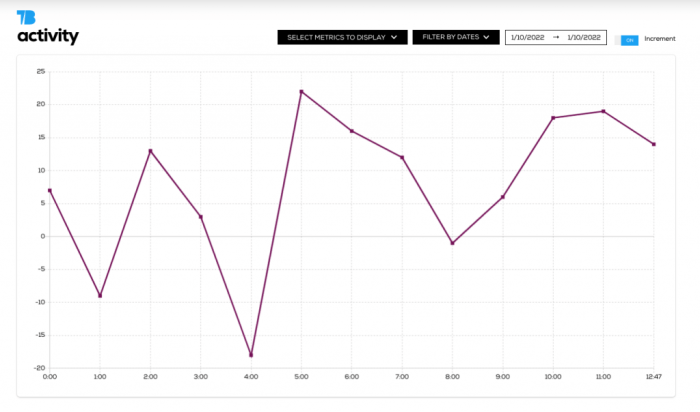
Integrating a Twitter follower count plugin into your WordPress website is a straightforward process. This section details the installation and configuration steps for a popular plugin, providing examples of different plugin functionalities and customization options. Choosing the right plugin can significantly impact the visual presentation and accuracy of your follower count display.
Installing a Twitter Follower Count Plugin
A wide variety of plugins are available to display your Twitter follower count. These plugins usually integrate with your Twitter account to retrieve the follower count and then display it on your WordPress website. This integration typically involves downloading the plugin from the WordPress plugin repository, activating it, and then configuring the plugin’s settings to ensure the correct display of the data.
Thorough understanding of plugin options is crucial for accurate display.
Popular Plugin Options
Several plugins provide Twitter follower count functionality. A popular choice is “Social Media Widget.” Another option is “WP Socializer.” These plugins differ in their available features and customization options. “Social Media Widget,” for instance, might offer more options for styling and placement, while “WP Socializer” may integrate with a wider range of social media platforms.
Want to show off your Twitter followers count on your WordPress site? It’s surprisingly easy to do! There are several plugins available, making the process straightforward. Speaking of straightforward, did you know how Salesforce cookies are used in CRM systems? Understanding the nuances of salesforce cookies for crm can be beneficial for any business leveraging Salesforce.
Regardless, once you’ve got the right plugin installed, displaying your Twitter followers count as text is a breeze. Just a few clicks, and you’re all set!
Configuring the Plugin for Accurate Data
Proper configuration is key to accurate data display. The plugin settings often include options for specifying your Twitter username, choosing a display format, and selecting the location where the follower count will appear on your site. Incorrect settings can result in inaccurate follower counts or display issues. Carefully reviewing the plugin’s documentation and options is essential for a successful implementation.
Understanding the plugin’s specific requirements for accurate retrieval is also important.
Plugin Settings and Effects
The table below Artikels common plugin settings and their effects on the displayed follower count data.
| Plugin Setting | Effect on Displayed Data |
|---|---|
| Twitter Username | Specifies the Twitter account whose follower count should be displayed. |
| Display Format | Determines how the follower count is presented (e.g., number only, with text). |
| Widget Location | Specifies the section of your website where the follower count widget will appear. |
| Refresh Interval | Controls how frequently the follower count is updated. A shorter interval means more frequent updates but may impact website performance. |
| Customization Options (e.g., colors, fonts) | Allows you to tailor the visual appearance of the follower count display to match your website’s theme. |
Custom Code Implementation
Directly integrating Twitter’s API into your WordPress site allows for dynamic updates of follower counts. This method offers the freshest data compared to caching plugins, avoiding potential discrepancies between displayed figures and the current follower count on Twitter. This approach provides a more reliable and accurate representation of your Twitter presence.
PHP and Twitter API Integration
The following PHP code snippet utilizes the Twitter API to retrieve your follower count. Remember to replace placeholder values with your actual Twitter API credentials.
Code Structure
The code’s structure is organized into manageable sections for clarity and maintainability. A crucial aspect is handling potential errors that might occur during API interaction.
| Code Section | Description |
|---|---|
| Include necessary libraries | This step ensures the necessary functions and classes for Twitter API interaction are available. |
| Authentication | This section establishes the connection with the Twitter API using your API keys and tokens. |
| API Request | This is where the request to retrieve the follower count is executed. |
| Error Handling | Robust error handling is vital to manage potential issues during the API interaction. |
| Displaying the Count | This section formats the retrieved follower count and displays it in a user-friendly manner. |
Sample Code Snippet
get(‘followers/ids’, array(‘screen_name’ => ‘YOUR_TWITTER_USERNAME’)); $follower_count = count($followers); echo “Your Twitter follower count is: ” . $follower_count; catch (Exception $e) echo “Error retrieving follower count: ” . $e->getMessage();?>
Embedding in WordPress
Integrating the code snippet into your WordPress theme or page template requires careful placement within the appropriate PHP file. This section details how to embed the code snippet in WordPress.
- Identify the relevant template file (e.g., a page template or a sidebar widget area). This depends on where you want the follower count to appear.
- Locate the appropriate position within the template file where you want to display the count. This could be above or below other content on the page.
- Paste the PHP code snippet into the designated area, ensuring proper syntax and correct file paths for the library.
- Save the file.
Troubleshooting Common Issues
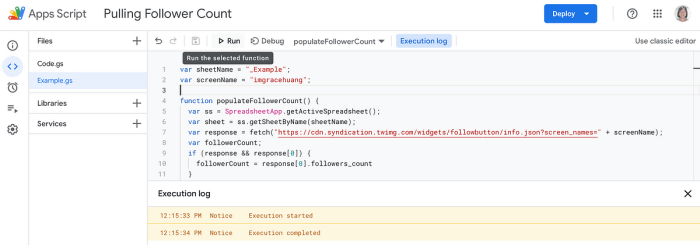
Troubleshooting issues with displaying Twitter follower counts involves identifying the root cause of problems. This section will cover potential errors in plugin or code implementation, steps to resolve Twitter API or WordPress integration problems, and solutions for common display issues. By systematically addressing these issues, you can ensure the accurate and reliable display of your Twitter follower count.Displaying follower counts, while seemingly straightforward, can encounter various hurdles.
Want to show off your Twitter following on your WordPress site? It’s surprisingly straightforward to display your follower count as text. There are various plugins and coding methods to achieve this. But, sometimes, going beyond the basic functionality, like adding a Twitter follower count widget, is where real value is added. Think about how sparking slow clap adding value beyond core service can improve your website’s engagement.
Ultimately, though, mastering the simple process of showing your Twitter followers is a crucial first step for any WordPress site.
Understanding the potential problems and their corresponding solutions is key to successful implementation. Errors can stem from incorrect plugin configuration, misinterpretations of Twitter API responses, or conflicts with WordPress’s functionalities. A systematic approach to troubleshooting helps isolate the source of the error.
Plugin Configuration Errors
Incorrect plugin settings or conflicting plugins can lead to follower count display issues. Carefully reviewing plugin settings and ensuring compatibility with other installed plugins is essential. Double-check that the plugin is configured with the correct Twitter API keys and access tokens. Verify that no other plugins are interfering with the Twitter API access or WordPress functionalities.
Twitter API Errors
Twitter API errors often manifest as a blank follower count or an error message. These errors usually indicate problems with the API request, such as insufficient permissions, rate limits, or temporary API outages. Ensure that the correct Twitter API keys and access tokens are used. Consider implementing rate limiting strategies to prevent exceeding API request limits. Monitor Twitter API status pages for any outages.
WordPress Integration Errors
WordPress integration problems can arise due to conflicts with other plugins or themes, incorrect file paths, or database issues. Check for conflicts between the Twitter follower count plugin and other plugins. Verify that the plugin files are placed in the correct directory within your WordPress installation. Ensure that the database tables used by the plugin are correctly configured and populated.
Common Problems and Solutions
| Error | Solution |
|---|---|
| Follower count displays as 0 or blank | Verify Twitter API keys and access tokens. Check for any errors in the plugin’s configuration or code. Ensure the plugin has appropriate permissions to access the Twitter API. Check for any rate limiting issues. |
| Error message related to Twitter API | Review the error message for specific details about the issue. Consult Twitter API documentation for possible solutions. Implement rate limiting strategies. Check for any temporary API outages. |
| Follower count does not update | Check for plugin conflicts or issues with the Twitter API connection. Ensure that the plugin is correctly fetching the latest follower count. Verify the plugin’s settings and ensure that the cron job (if used) is working correctly. |
| Plugin or code errors | Review the plugin’s documentation for troubleshooting steps. Carefully check for errors in the code. Ensure the code is correctly integrated with WordPress. Use debugging tools to identify the exact source of the error. |
Customization Options
Beyond simply displaying the follower count, you can significantly enhance its presentation to match your website’s design and provide a more engaging user experience. This involves adjusting the formatting, style, and position of the counter, and potentially integrating additional elements like profile pictures. Careful consideration of these customizations can make a large impact on the visual appeal and user-friendliness of the displayed data.
Formatting the Follower Count
The follower count can be formatted in various ways, such as using commas to separate thousands, adding prefixes like “K” or “M” for thousands and millions, or using a specific font style to draw attention. For example, a follower count of 12345 could be displayed as “12,345” or “12.3K” depending on the desired level of detail and visual appeal.
Choosing the right formatting will make the count more easily digestible and visually appealing.
Styling the Display
CSS is a powerful tool for controlling the visual presentation of the follower count. You can use CSS to change the font size, color, and typeface of the displayed text. Adjusting background colors and adding borders can further enhance the visual impact. This allows for greater control over the aesthetic appearance of the follower count.
Positioning the Follower Count
The placement of the follower count on your page significantly affects its visibility and integration into the overall design. Consider whether the count should be displayed prominently, perhaps in a sidebar, or subtly integrated into a larger section. Carefully considering the layout and design of your website will determine the most effective location for the follower count.
Adding a Profile Picture
Displaying a Twitter profile picture alongside the follower count can add a personal touch and visual interest. To do this, you’ll likely need to incorporate Twitter’s API, which can fetch the relevant image data. The visual enhancement of including a profile picture will make the information more engaging for the user.
CSS Styling Examples
Here are a few CSS examples to illustrate how you can style the follower count:
.twitter-followers font-family: sans-serif; font-size: 1.2em; color: #333; /* Dark gray -/ .twitter-followers span font-weight: bold; .twitter-followers .profile-image vertical-align: middle; margin-right: 0.5em; /* Add space between image and text -/ width: 32px; /* Adjust width as needed -/ height: 32px; /* Adjust height as needed -/ border-radius: 50%; /* Make the image round -/
These examples show how to control font styles, colors, and spacing around the profile image, contributing to a more appealing visual representation of the data.
Remember to tailor these examples to your specific website’s design and branding.
Security Considerations
Displaying a Twitter follower count on your WordPress site introduces potential security risks. While seemingly innocuous, improperly handling Twitter API interactions can expose your site to vulnerabilities, potentially leading to compromised data or unauthorized access. Understanding and mitigating these risks is crucial for maintaining a secure and reliable website.
Want to show off your Twitter followers count on your WordPress site? It’s surprisingly easy to do! There are various plugins available, and understanding the basics of how to integrate these elements into your WordPress theme is key. Learning how to display this data can be a great way to enhance your site’s visual appeal. However, while focusing on this kind of display, it’s crucial to remember the importance of ethical practices, especially in the realm of cybersecurity.
A good example of this is to consult resources like the ethical cybersecurity marketer , which provides valuable insights into responsible online practices. Ultimately, a well-designed WordPress site with a clear understanding of ethical considerations is what matters most.
Careful implementation of security measures is paramount to protect both your website and your users’ data. Neglecting security can have serious consequences, from minor inconveniences to major data breaches. Thorough planning and execution are vital to ensure a secure and trustworthy experience.
API Key Management
Proper management of your Twitter API keys is essential for security. Never hardcode your API keys directly into your code. Instead, use environment variables or configuration files to store these sensitive credentials. This approach protects your keys from accidental exposure in version control systems or public repositories. Use a secure method for storing API keys, such as environment variables on your server, ensuring only authorized scripts can access them.
Rate Limiting and Error Handling
Twitter’s API imposes rate limits to prevent abuse. Implementing proper rate limiting mechanisms in your code is crucial. Your script should gracefully handle rate limit errors, preventing your requests from flooding the Twitter API and potentially triggering account suspensions. Implement retry mechanisms with exponential backoff to handle transient issues without overwhelming the API. Robust error handling is also important to gracefully handle unexpected responses from the Twitter API.
Input Validation and Sanitization
Any data retrieved from external sources, like the Twitter API, should be thoroughly validated and sanitized. This includes the follower count itself, as well as any other data you might extract. Malicious users might attempt to inject harmful code into the data. Validation and sanitization prevent these attacks by ensuring only expected data types are accepted and processed.
Regular Security Audits
Regular security audits are critical to identify and address potential vulnerabilities in your code and data handling procedures. Employ security testing methods to assess your Twitter API integration for potential weaknesses. This helps to identify and patch any security flaws before they can be exploited. Regularly updating your codebase and dependencies can also significantly improve security posture.
Secure Data Transmission
Always use HTTPS to encrypt the communication between your WordPress site and the Twitter API. This protects sensitive data, such as API keys, from interception by malicious actors. Implementing HTTPS is a fundamental security measure for any website handling sensitive information. Avoid using insecure HTTP protocols.
Restrict Access to Sensitive Data
Implement strict access controls to limit who can access and modify your code and API keys. Only authorized personnel should have access to sensitive files and configurations. Restrict access to your application’s codebase, using appropriate security protocols and access controls.
Responsive Design Considerations
A crucial aspect of displaying any element on a website, including a Twitter follower count, is ensuring it adapts seamlessly to various screen sizes. From tiny mobile phones to large desktop monitors, a non-responsive design can lead to a frustrating user experience, impacting readability and overall website usability. This section will delve into the importance of responsive design, practical implementation methods, and demonstrate how to achieve a consistent visual presentation across different devices.
Importance of Responsive Design, How to display twitter followers count as text in wordpress
Responsive design is essential for maximizing user engagement and website accessibility. Users access websites from a wide array of devices, each with unique screen dimensions. A non-responsive design can result in a cramped display on smaller screens or a disproportionately large display on larger screens, making the follower count difficult to read or even completely obscured. A responsive design, on the other hand, automatically adjusts the layout to fit the screen size, ensuring a clear and consistent viewing experience.
Implementing Responsive Design Principles
Implementing responsive design principles involves using CSS media queries to adjust the display based on the screen width. These queries allow you to define different styles for different screen sizes, ensuring the follower count remains readable and visually appealing across all devices. A key principle is to use relative units like percentages and ems instead of fixed pixel values for dimensions.
This allows the elements to scale proportionally with the screen size.
CSS Examples for Responsive Design
Here are examples of how to implement responsive design using CSS media queries:
/* Basic example
-/
.follower-count
font-size: 1.5em; /* Default font size
-/
@media (max-width: 768px)
.follower-count
font-size: 1.2em; /* Smaller font size on smaller screens
-/
This example adjusts the font size of the follower count to a smaller size on screens with a maximum width of 768 pixels. You can adapt this to control other aspects of the display, such as width, spacing, and colors, tailoring the presentation for different screen sizes.
Comparing Responsive Design Strategies
The effectiveness of different responsive design strategies can vary depending on the specific requirements of the website. A table comparing the effectiveness of different approaches can help in decision-making:
| Strategy | Effectiveness | Advantages | Disadvantages |
|---|---|---|---|
| Media Queries | High | Flexible, adaptable to various screen sizes, widely supported by browsers | Can become complex for highly customized designs |
| Fluid Grid Systems | High | Maintain consistent layout across different screen sizes, easier to manage complex layouts | Requires understanding of grid systems |
| Mobile-First Design | High | Prioritizes mobile experience, ensures a clean and functional display on smaller screens | May require significant redesign for larger screens |
This table provides a basic comparison; the optimal strategy will depend on the complexity of the layout and specific requirements of the website. It’s often beneficial to combine different strategies for the most effective results.
Conclusive Thoughts
In conclusion, displaying your Twitter follower count in WordPress can significantly enhance your site’s visibility and engagement. Whether you choose a user-friendly plugin or a custom code solution, this comprehensive guide provides the tools and knowledge you need to integrate this important metric effectively. Remember to prioritize security and responsive design for an optimal user experience. Let’s make your site stand out!