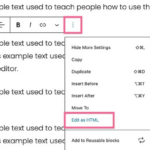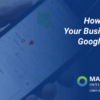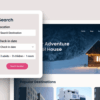How to easily add a download link in WordPress? This comprehensive guide walks you through various methods, from simple implementations to advanced techniques. Whether you’re sharing documents, software, or templates, learning how to effectively embed download links is crucial for engaging your website visitors. This post will cover everything from the basic requirements to advanced security and optimization strategies, ensuring you’re equipped with the knowledge to implement seamless download links across your WordPress site.
We’ll explore the use of WordPress’ built-in features, various plugins, and custom code solutions. We’ll also discuss essential security considerations and optimization techniques to guarantee a smooth and secure user experience. From understanding the fundamental structure of WordPress download links to troubleshooting common problems, this guide will empower you to master the art of adding download links to your WordPress website.
Prepare to enhance your website’s functionality and user engagement!
Introduction to Download Links in WordPress
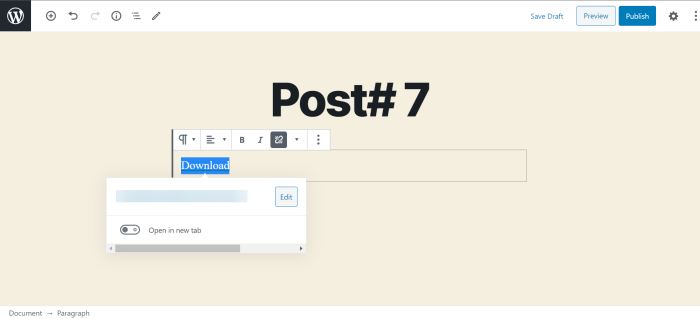
Download links are essential components of a WordPress website, enabling users to access various files like documents, software, templates, and more. Their presence enhances user engagement and provides valuable resources. Whether you’re sharing educational materials, offering plugins, or providing downloadable templates, strategically placed download links significantly contribute to a site’s overall functionality and user experience.Download links are crucial for making content accessible and actionable.
They allow users to instantly acquire files, fostering engagement and interaction with your website’s offerings. Providing download options for resources, especially those that are detailed or complex, is an important part of good website design. This facilitates the efficient delivery of information and promotes user-friendly access to your site’s content.
Functionality of Download Links
Download links, in essence, direct users to a file hosted on your server or another location. Upon clicking, the user’s browser initiates a download of the designated file. This functionality facilitates easy access to content that can’t be fully displayed or processed within the browser itself. Different file types, like PDFs, documents, spreadsheets, or software installations, all benefit from this straightforward download process.
Importance for Various Content Types
Download links are crucial for diverse content types. Educational resources like study guides or worksheets are significantly improved by the addition of download links. Similarly, software, templates, and presentations benefit immensely from easily accessible download options. These links streamline the process of acquiring necessary materials, making your site more user-friendly and effective.
Common Use Cases
Download links are versatile and find applications in various scenarios on a WordPress site. They are commonly used for distributing plugins, themes, and other extensions for WordPress. They also enable the sharing of documents, reports, and other essential files with users. Moreover, they facilitate the provision of templates, such as newsletter designs, marketing materials, or project proposals, to enhance user engagement and empower them to create their own content.
Basic Requirements for Adding Download Links
To effectively implement download links, you need to ensure the file you are linking to is hosted on your server or a compatible storage platform. You must also have the ability to generate a URL that correctly points to the file. The file itself should be accessible and ready for download. Furthermore, you should have a clear and concise method for directing users to download the file, potentially using descriptive links or prominent placement.
Methods for Adding Download Links: How To Easily Add A Download Link In WordPress
Adding download links to your WordPress website is a straightforward process that can significantly enhance user engagement and provide valuable resources. Whether you’re sharing ebooks, templates, software, or other downloadable materials, having clear and accessible download options is crucial. This section explores various methods for seamlessly integrating download links into your WordPress posts and pages.Several approaches exist for incorporating download links, ranging from simple use of the WordPress editor to employing plugins or custom code.
Choosing the right method depends on your technical skills, the complexity of your needs, and the desired level of customization.
Using the Built-in WordPress Editor
The built-in WordPress editor provides a straightforward way to add download links. Simply select the “Insert/Edit Media” button within the editor. From the media library, choose the file you want to link and then click the “Insert into post” button. A link to the file will be inserted. You can then modify the text displayed as the link to make it more user-friendly.
This method is ideal for simple downloads and requires no additional plugins or coding.
Employing Download Link Plugins
Several plugins are designed to simplify the process of adding download links. Plugins often offer advanced features, such as custom download buttons, progress bars, or the ability to track downloads. This can greatly improve the user experience. However, too many plugins can clutter your WordPress dashboard and slow down your website.
| Plugin | Pros | Cons |
|---|---|---|
| Download Monitor | Excellent for tracking download statistics, offering advanced download controls, and providing detailed analytics. | May have a steeper learning curve for beginners and potentially increase website load time. |
| WP Download Manager | Easy to use interface and offers various download options, like custom download buttons. | Might not offer as many advanced features as dedicated download tracking plugins. |
| Simple Download Manager | A simple and straightforward plugin for basic download needs. | Limited customization options and may not be suitable for complex download setups. |
This table provides a comparative overview of popular download plugins. Consider your specific needs and technical expertise when selecting a plugin.
Implementing Custom Code
Custom code offers the highest level of customization for adding download links. You can integrate download links into your WordPress theme or create custom functions to manage download behavior. This approach allows for intricate configurations, but it necessitates a working knowledge of PHP and WordPress coding.
For example, you can use PHP functions like `wp_enqueue_script` and `wp_enqueue_style` to customize the appearance and behavior of download links within your theme.
Integrating Download Links into Themes
Adding download links directly within your WordPress theme allows for consistent styling across your website. This approach is useful for incorporating download links into navigation menus, footers, or other theme-specific areas. By directly modifying theme files, you can ensure a uniform design for all downloadable resources.
Modify the theme’s template files, such as the header.php or footer.php, to add the download links.
Creating Download Links with Plugins
Adding download links to your WordPress site can be streamlined with dedicated plugins. These plugins often offer advanced features for managing files and creating download links, making the process more efficient and user-friendly. They also often handle aspects like file security and user permissions, providing a comprehensive solution for managing downloads.
Popular WordPress Plugins for Download Link Management
Several plugins excel at facilitating download link management in WordPress. These plugins vary in their features and user experience, so understanding their capabilities is crucial for selecting the right tool for your needs. Popular choices include Download Manager, Easy Digital Downloads, and MemberPress.
Detailed Procedure for Installing and Configuring a Chosen Plugin
This section Artikels a detailed procedure for installing and configuring the Download Manager plugin, a widely used and reliable option for handling downloads.
- Navigate to the Plugins section in your WordPress dashboard.
- Click on the “Add New” button.
- Search for “Download Manager” in the search bar.
- Select the Download Manager plugin and click “Install Now.”
- After installation, click “Activate.”
- The plugin will be activated and a new menu item will appear in your WordPress navigation.
- Follow the instructions provided within the plugin’s settings to configure the plugin.
- Upload your files to the designated location within the plugin interface.
- Use the plugin’s tools to create and manage download links, customizing download options like security and permissions.
Plugin Features for Managing Files and Creating Download Links
Download Manager, for instance, allows you to organize files into categories and subcategories. This feature simplifies the management of large numbers of files. The plugin also offers options for setting download limits and restrictions. Furthermore, the plugin provides detailed reporting to track download activity. These features can be invaluable for businesses or individuals managing large files.
Comparison of Plugin Functionality and User Experience
Different plugins cater to varying needs. Download Manager is well-regarded for its ease of use and comprehensive features. Easy Digital Downloads, a popular option for selling digital products, provides tools for managing downloads, pricing, and transactions. MemberPress is often used for membership sites and allows for gated content and downloads. The choice of plugin depends on the specific needs of your website.
The user experience can vary; some plugins might be more intuitive for managing a large volume of files, while others might focus more on the sales aspect of digital downloads. Thoroughly researching and testing a plugin before implementing it on a live site is recommended.
WordPress Download Link Structure
WordPress download links, crucial for distributing files to your website visitors, follow a specific structure. Understanding this structure helps in managing files effectively and ensuring proper functionality. A well-structured download link leads to a seamless user experience and prevents errors.The structure of a WordPress download link primarily involves the URL, the file path within your WordPress installation, and the filename itself.
Adding a download link in WordPress is a breeze! Just use the built-in features to upload your file and create a button. Knowing how to track your website’s traffic is also crucial, and setting up Google Analytics is a fantastic way to do that. how to set up google analytics can help you understand where your visitors are coming from and how they’re interacting with your downloads.
Once you’ve got that sorted, you can easily use that data to optimize your download links and make your website even better.
Proper management of these components ensures your download links function correctly and offer a consistent user experience.
URL Structure and File Paths
WordPress stores uploaded files within the `wp-content/uploads` directory. The `uploads` directory is dynamically generated and organized by date, making it important to understand its structure for proper file management. The date-based organization helps in efficiently managing files on your WordPress site.
Handling Different File Types
WordPress handles various file types with consistency. PDFs, images, and ZIP archives are all accommodated by the same basic structure. However, the file extension is vital for identifying the file type and ensuring proper display in a web browser.
Setting File Names and Extensions
Choosing appropriate file names and extensions is important for both user experience and search engine optimization (). Descriptive filenames help users understand what they are downloading. Use s relevant to the file content in the filename. Consistent use of appropriate file extensions (e.g., .pdf, .jpg, .zip) is crucial for proper file recognition.
Example Download Link Structures
The following table demonstrates examples of WordPress download link structures for various file types:
| File Type | File Name | URL Structure |
|---|---|---|
| MyDocument.pdf | /wp-content/uploads/2024/08/MyDocument.pdf | |
| Image | MyImage.jpg | /wp-content/uploads/2024/08/MyImage.jpg |
| ZIP Archive | DataPackage.zip | /wp-content/uploads/2024/08/DataPackage.zip |
By adhering to this structure, you ensure your download links function correctly, allowing users to easily access the required files. This structure ensures a consistent and predictable download experience for your website visitors.
Adding a download link in WordPress is surprisingly simple. Just use the ‘Insert from Media’ button to upload your file. Then, you can easily create a download link that’s ready to share with your audience. This is especially helpful for things like downloadable guides and resources. Considering the current hosting trends, especially for SEO agencies like those using Bluehost or spa-related businesses, hosting trends seo agency bluehost spa are key to ensuring website performance and a seamless user experience.
So, remember, creating accessible download links is a crucial part of a well-optimized WordPress site.
Security Considerations for Download Links
Adding download links to your WordPress site is a great way to share resources with your audience. However, security must be a top priority. Neglecting security can lead to malware infections, compromised user accounts, and damage to your website’s reputation. This section focuses on best practices for securing your download links and preventing malicious activities.Implementing robust security measures safeguards your website and users from potential threats.
A secure system ensures the integrity of files, prevents unauthorized access, and protects user data. These measures are crucial for maintaining user trust and protecting your website’s reputation.
Protecting Download Links from Unauthorized Access
Properly securing download links is essential to prevent unauthorized access and potential misuse. Restricting access to specific users or roles, using appropriate file permissions, and implementing strong password protection are vital steps.
- Role-Based Access Control: Configure WordPress to allow access to download links only for specific user roles (e.g., administrators, members of a particular group). This prevents casual browsing or unauthorized downloads by users who don’t need access.
- File Permissions: Use appropriate file permissions on your server to control who can access and download the files. This involves understanding the file system permissions within your hosting environment. Restricting access to the files through server-level security is essential for preventing unauthorized downloads.
- Password Protection: For sensitive downloads, consider adding password protection. This requires the user to enter a password before accessing the download link. This extra layer of security prevents unauthorized access and ensures only intended users can download the files.
Preventing Malicious File Uploads
Malicious actors may attempt to upload harmful files disguised as legitimate downloads. Implementing measures to detect and block these uploads is crucial.
- File Type Validation: Before accepting a file upload, meticulously check its file type. Only accept files of the expected type to prevent malicious files from being uploaded. This verification is crucial for preventing the introduction of malware or harmful code.
- File Size Limits: Implement file size limits to prevent the upload of excessively large files, which could be used to exploit vulnerabilities or overload the server. This helps prevent potential server overload issues and malicious attacks.
- Content Scanning: Use a reliable security plugin or service that scans uploaded files for malicious code or viruses. This can identify and block potentially harmful files before they are made available for download.
Secure File Storage and Access Control
Secure file storage and access control are fundamental for maintaining the integrity of your downloads. A well-structured approach prevents unauthorized access and data breaches.
- Dedicated File Storage: Use a dedicated storage location on your server for download files, separating them from other website content. This helps isolate potentially malicious files and reduces the risk of compromise.
- Regular Security Audits: Regularly review and update your security measures to address emerging threats. This proactive approach helps mitigate potential vulnerabilities and ensures your download links remain secure.
- Firewall Configuration: Configure your web server firewall to block known malicious IP addresses or patterns. This provides an additional layer of protection to prevent unauthorized access attempts.
Examples of Secure Download Link Practices for Different WordPress Installations
Security measures should be tailored to your specific WordPress installation and needs. Consider the following examples:
| Installation Type | Security Practice |
|---|---|
| Self-hosted WordPress | Utilize a strong password for your WordPress login and regularly update plugins and themes. |
| WordPress.com | Follow WordPress.com’s security guidelines and report any suspicious activity promptly. |
| Managed WordPress Hosting | Leverage the hosting provider’s security features and follow their recommended practices. |
Optimizing Download Links for Users
Making your WordPress download links user-friendly is crucial for a positive experience. A smooth download process not only keeps visitors engaged but also contributes to a higher perceived value of your site. This section focuses on practical strategies for optimizing download links, enhancing user experience, and ensuring swift and efficient downloads.Optimizing download links involves more than just placing a button.
It’s about anticipating user needs and providing an experience that is both intuitive and performant. Clever use of file compression, descriptive naming, and server configuration can dramatically improve download speed and overall satisfaction.
File Compression
Optimizing file size through compression is a fundamental step in improving download speed. Large files can take an excessive amount of time to download, leading to frustration and potential abandonment. Compressing files before making them available for download significantly reduces the file size while preserving the original content. Common compression formats include ZIP, RAR, and 7z. Using a suitable compression tool is crucial for ensuring the quality of the compressed files.
Adding download links in WordPress is surprisingly straightforward. Just upload your file, then use a plugin or a simple code snippet to create a clickable link. This is a useful skill, especially when you’re considering the complexities of digital content negotiations like the Google, Facebook, and Australian news media bargaining code, google facebook australia news media bargaining code , which highlights the importance of clear and accessible digital distribution.
Once you’ve got the hang of it, you’ll be sharing files with ease in no time.
Remember, the goal is not just to reduce size but to maintain file integrity. Choosing the right compression format for the file type is vital for maintaining quality and reducing download time. For example, if you’re dealing with a large image file, a format like ZIP might be ideal. However, if you’re dealing with a multimedia file, you might consider a format like RAR or 7z, which offer advanced compression capabilities.
Proper File Naming
A clear and descriptive file name improves searchability and user experience. When users download files, they often need to find them quickly. Use relevant s in file names to aid in organization and retrieval. For instance, instead of “document.pdf,” use “sales-report-q3-2024.pdf.” This simple change can significantly improve user navigation and make the download process more user-friendly.
Good file naming practices can save users time and frustration. Consistent naming conventions, using underscores or hyphens to separate words, and incorporating relevant s are key to improving discoverability.
Rapid Download Speeds
Ensuring rapid download speeds is essential for a positive user experience. Slow downloads lead to frustration and can deter users from returning to your website. Several factors influence download speed, including server configuration, network conditions, and file size. Implementing strategies to optimize these factors is critical. Server-side optimization techniques, such as using a Content Delivery Network (CDN), can significantly improve download speed by caching files closer to users’ locations.
Furthermore, minimizing the number of redirects and using efficient transfer protocols can dramatically impact download speed.
Optimization Strategies Summary
| Strategy | Description | Benefits |
|---|---|---|
| File Compression | Reducing file size by compressing files before download. | Decreased download time, improved user experience. |
| Proper File Naming | Using clear, descriptive file names with relevant s. | Enhanced searchability, improved user navigation. |
Troubleshooting Download Link Issues
Adding download links to your WordPress site is straightforward, but occasional hiccups can occur. Understanding the common problems and how to diagnose them is crucial for maintaining a smooth user experience and preventing frustration. This section details troubleshooting methods for broken links, plugin conflicts, and incorrect file paths.Troubleshooting download links involves identifying the root cause of the problem, rather than just treating symptoms.
By systematically checking various components, you can quickly pinpoint the issue and implement a solution.
Common Download Link Issues
Various factors can contribute to broken or inaccessible download links. These range from simple typos to more complex problems like plugin conflicts or incorrect file permissions. Careful investigation is needed to pinpoint the specific cause.
- Broken Links: Typos in the link, incorrect file paths, or missing files are common causes of broken links. Carefully review the link itself, ensuring the URL is accurate and the file exists on your server.
- Inaccessible Links: Permissions issues, incorrect file storage locations, or problems with the server configuration can make a download link inaccessible to users. Checking file permissions and server logs can be helpful in these cases.
- Plugin Conflicts: Incompatible plugins or conflicts between plugins and your theme can disrupt the download process. Deactivating plugins one by one to isolate the problem is a crucial step in identifying plugin conflicts.
- Incorrect File Paths: Using the wrong file path or a path that has been altered without updating the link can result in an inaccessible download. Double-checking the file path against the actual location of the file is essential.
Identifying and Fixing Broken Links
A broken link is a common issue. First, check the URL for typos. If the URL is correct, ensure the file actually exists on your server. Use your web browser’s developer tools (usually accessed via F12) to inspect the link and its associated elements.
- Verify File Existence: Navigate to the file’s location on your server. If the file is missing, either restore it from a backup or re-upload it.
- Check File Paths: Confirm the file path in the link accurately reflects the file’s location. Use a file manager to check the path if needed.
- Inspect the Link: Use your web browser’s developer tools to inspect the link and associated elements. Look for any errors in the link structure.
Diagnosing Plugin Conflicts
Plugin conflicts can lead to various issues, including broken download links. The following steps can help isolate the problematic plugin:
- Deactivate Plugins: Deactivate all plugins except the core WordPress plugins. Try downloading the file again. If the download works, the problem lies within one of the deactivated plugins.
- Reactivate Plugins: Reactivate plugins one at a time to determine which one is causing the conflict. This systematic approach is critical in pinpointing the source of the issue.
- Update Plugins: If a plugin is outdated, update it to the latest version. This often resolves compatibility issues.
- Check Plugin Documentation: Consult the plugin’s documentation for troubleshooting guides or known conflicts with other plugins.
Resolving Incorrect File Paths
Incorrect file paths are a common source of errors. Ensuring the path in the download link accurately reflects the file’s location on the server is essential.
- Verify File Location: Use a file manager or FTP client to locate the file and note its precise path.
- Update the Link: Correct the file path in the WordPress download link to match the verified location.
- Double-check the Link: Carefully review the updated link to ensure accuracy.
Advanced Download Link Management
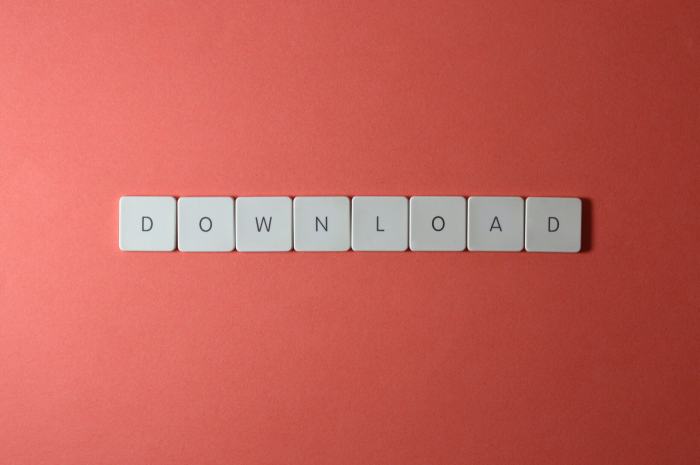
Managing multiple download links within a single WordPress post or page can be crucial for organizing resources and providing users with easy access. This section dives into advanced techniques for effectively handling various download scenarios, from internal files to external links, and explores strategies for a streamlined workflow within a complex website. Properly structured download links are essential for a positive user experience and maintainability.Effective download link management in WordPress goes beyond simply embedding a single file.
This involves strategically organizing multiple resources and facilitating seamless navigation. It encompasses creating clear pathways for users to access diverse downloadable content, whether it’s a collection of documents, software installations, or other assets.
Managing Multiple Download Links
Organizing multiple downloads within a single post or page requires a methodical approach. Redundancy and clutter can be detrimental to user experience. Presenting downloads in a user-friendly format, whether through a list, a table, or a categorized structure, is key.
- Employing lists (unordered or ordered) presents downloads in a clear and concise manner, perfect for a series of files. For instance, a numbered list can help users download files in a specific order.
- Tables are ideal for structured data. For example, a table can display downloadable files with their corresponding descriptions, file sizes, and timestamps, making it easy for users to compare and choose.
- Consider employing a custom post type or a dedicated plugin designed for managing downloadable content. This allows for advanced features and potentially more complex organizational structures, such as different download tiers or access levels.
Utilizing Categories and Tags, How to easily add a download link in wordpress
Categorizing and tagging download links enhances searchability and organization. This is essential for large websites with numerous downloads. A well-structured taxonomy system ensures users can easily find the specific file they need.
- Use WordPress’s built-in categories and tags to categorize downloads by project, software version, or other relevant criteria. This allows users to filter downloads according to their needs.
- Implement custom taxonomies if needed to create more nuanced classifications. This is particularly useful for very specialized or complex download collections.
- Ensure proper use of both categories and tags. Categories are for broader groupings, while tags are for more granular descriptions, enabling users to find the exact file they require.
Creating Redirects to External Sites
Sometimes, you need to link to downloads hosted on external platforms. This is common for software or files stored on other servers.
- Employ WordPress’s redirection capabilities to point users to external URLs. This ensures smooth navigation while keeping the download link within the website’s structure.
- Use shortcodes or custom functions to dynamically generate external download links. This offers flexibility and maintainability.
- Ensure the external site is reputable and secure. Always check the website’s security credentials before linking to external downloads.
Workflow for Complex Websites
A structured workflow for adding and managing download links is critical for maintaining organization and consistency.
- Develop a clear naming convention for download files to enhance searchability. For example, use a consistent format for file names and descriptions.
- Implement a system for tracking download statistics. This can help identify popular downloads and gauge user engagement.
- Create a designated area or page for storing and managing downloadable content. This central repository can simplify access and updates.
Final Wrap-Up
In conclusion, adding download links in WordPress is a straightforward process, whether you prefer a plugin-based approach or a custom coding solution. By understanding the fundamentals, implementing security measures, and optimizing for user experience, you can create a seamless and engaging user experience on your WordPress website. This comprehensive guide provides you with the tools and knowledge to add download links with confidence and efficiency, ensuring your visitors can easily access the content they need.