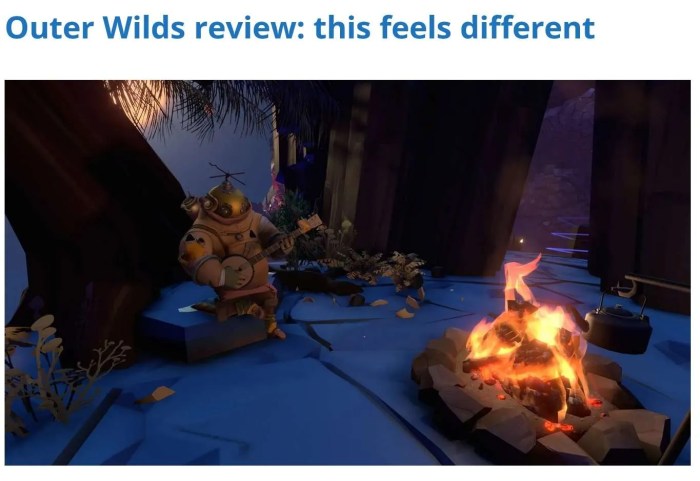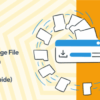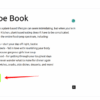How to fade images on mouseover in WordPress? This guide dives into various methods, from simple CSS tweaks to robust JavaScript solutions. We’ll cover everything from basic HTML structures to advanced responsive design considerations, ensuring your images gracefully fade in and out on hover. Understanding accessibility and performance optimization is also key to creating a smooth and user-friendly experience.
Whether you’re a seasoned WordPress developer or just starting out, this comprehensive walkthrough will equip you with the knowledge to achieve captivating image transitions. Let’s explore the different techniques and best practices.
Introduction to Image Fading on Mouseover
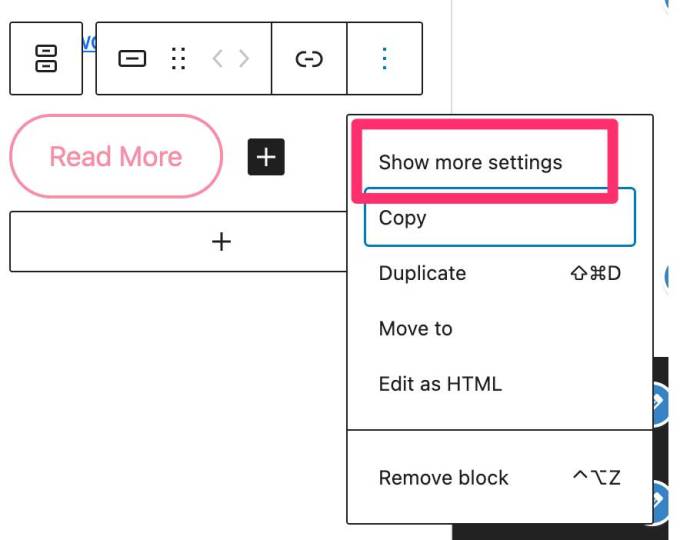
Image fading on mouseover is a common visual effect used to enhance user experience on websites. It subtly highlights elements, guiding the user’s attention and adding a dynamic touch. This effect involves a smooth transition in the opacity of an image as the user’s mouse hovers over it.The visual effect is characterized by a gradual change in the image’s transparency.
As the mouse cursor moves over the image, the image becomes progressively less opaque, creating a subtle blurring or lightening effect. Conversely, as the mouse moves away, the image returns to its original opacity. This gradual transition avoids abrupt changes, making the interaction feel more natural and less jarring. Smooth transitions are crucial for a positive user experience.
They avoid sudden changes that can disrupt the flow of the user’s interaction with the website.
Fading Mechanism
The core of the fading effect lies in manipulating the image’s opacity using CSS transitions. The transition property controls the speed and manner in which the opacity changes. The duration and timing function determine how quickly the opacity adjusts. Different timing functions can create different visual effects, like linear fades or accelerated ones. This approach ensures a smooth and engaging experience.
The image’s appearance alters gracefully as the mouse moves over it.
HTML Structure for a Single Image
A basic HTML structure for a single image with a mouseover effect would include the image tag, with the CSS to control the transition.

This structure utilizes a CSS class for the image (`fade-image`) and a container (`image-container`) to encapsulate the image. The CSS `transition` property specifies that the opacity will change over 0.5 seconds using an ease-in-out timing function. The `:hover` pseudo-class sets the opacity to 0.5 when the mouse hovers over the image. The container provides a frame for the image, ensuring proper display and sizing.
The use of a container and specific classes enhances code organization and maintainability.
WordPress Plugins for Image Fading
WordPress plugins offer a convenient way to implement image fading on mouseover without extensive coding. These plugins often streamline the process, providing pre-built functionality that can be customized to fit specific website needs. This approach simplifies the implementation and saves development time, particularly beneficial for those less experienced with coding.While many themes incorporate basic image hover effects, dedicated plugins offer more sophisticated control and flexibility.
They often come with additional features that can enhance the user experience, such as adjustable fade times, diverse hover effects, and compatibility with various image formats.
Popular Image Fading Plugins
Various WordPress plugins cater to image fading on mouseover. Choosing the right one depends on the specific requirements and the desired level of customization. Some popular options include those that are specifically focused on image effects and those that encompass a wider range of functionalities.
Plugin Comparison
A comparative analysis of popular plugins can help determine the best fit for a given project. This table Artikels key features, ease of use, and customization options for each plugin.
| Plugin Name | Features | Ease of Use | Customization |
|---|---|---|---|
| Image Hover Effects | Offers basic fading, along with other hover effects (e.g., zoom, shadow). Often has options for duration and easing. | Generally straightforward to install and configure. Most users can get started quickly. | Limited customization options beyond basic settings. Might not support intricate custom animations. |
| Advanced Image Effects | Provides more complex hover effects, including fading, zoom, and slideshow capabilities. Often supports various image formats and sizes. | Installation and configuration might require a slightly steeper learning curve compared to simpler plugins. | Offers more advanced options for customizing animations, transitions, and visual effects. |
| Responsive Image Slider | A more comprehensive plugin that includes image sliders and slideshows, often with fading effects as an option. Good for displaying multiple images. | Usually straightforward to set up and use, particularly for slider-based presentations. | Offers good customization for sliders and transitions but might not be the best choice for a simple fade effect alone. |
Ease of Use and Customization
The ease of use and customization options vary significantly among plugins. Simple plugins often prioritize ease of use, while advanced plugins offer extensive control over the animation and visual presentation. Consider the level of technical expertise and the desired complexity of the effects when making your choice.
Custom CSS Solutions
Crafting image fade effects using CSS is a straightforward approach for enhancing user experience on your WordPress site. This method offers precise control over the transition, allowing for a tailored aesthetic that aligns seamlessly with your website’s design. No plugins are required, keeping your site lightweight and fast.This method dives into the core CSS properties that enable smooth transitions, offering a deep understanding of how these effects are created.
Ever wanted to make your WordPress images subtly fade on mouseover? It’s surprisingly easy to achieve! Learning these techniques can really boost your website’s visual appeal. Similar to how you can fine-tune your ad targeting, achieving ad precision with Google’s new brand controls can enhance your ad campaigns. Once you master these WordPress image effects, you’ll be well on your way to creating a more engaging user experience.
We will detail the implementation process, providing you with the specific code needed to add fade-in and fade-out animations to your images. This approach empowers you to customize the animation duration and the easing effect to match your site’s specific design language.
Fundamental CSS Properties
CSS offers a powerful set of properties to create dynamic visual effects. The core properties used for image fading include `transition` and `opacity`. The `transition` property governs the animation’s smoothness and duration, while `opacity` controls the transparency level of the image. Together, these properties provide a robust framework for crafting seamless image fade-in and fade-out animations.
Implementing the Transition Property
The `transition` property is crucial for smooth animations. It specifies the properties that will change over time during a transition, along with the duration and timing function. By applying this property to the `opacity` property, we ensure that the image’s transparency changes gracefully. This leads to a smooth and visually appealing fading effect.
Controlling the Fade with Opacity
The `opacity` property directly controls the transparency of an element. Its value ranges from 0 (completely transparent) to 1 (completely opaque). By changing the `opacity` value during a transition, we can make the image fade in and out. This property is essential for controlling the visual intensity of the fading effect.
CSS Code for Fade-In/Fade-Out
Here’s the CSS code to create a fade-in effect on mouseover and a fade-out effect on mouseout for a single image:“`CSS.fade-image transition: opacity 0.5s ease-in-out; opacity: 1; /* Initial opacity – /.fade-image:hover opacity: 0.5; /* Opacity on hover – /.fade-image:not(:hover) opacity: 1; /* Opacity when not hovering – /“`This code snippet defines a CSS class `fade-image`.
The `transition` property sets a 0.5-second transition duration using an `ease-in-out` timing function. The initial `opacity` is set to 1, making the image fully visible. On hover, the `opacity` changes to 0.5, creating the fade-out effect. When the mouse is no longer hovering, the `opacity` returns to 1, causing the fade-in effect. The `:not(:hover)` selector ensures that the fade-in happens when the mouse is not hovering over the image.
Transition Durations and Easing Functions
You can modify the transition duration and easing function to achieve different visual effects. A shorter duration results in a faster fade, while a longer duration results in a slower fade. Different easing functions, such as `ease-in`, `ease-out`, `linear`, or custom cubic-bezier functions, can produce varying transition curves, impacting the perceived smoothness and acceleration of the animation.For example, to change the duration to 1 second and use a linear easing function:“`CSS.fade-image transition: opacity 1s linear; opacity: 1;.fade-image:hover opacity: 0.5;.fade-image:not(:hover) opacity: 1;“`By adjusting these parameters, you can fine-tune the fade effect to perfectly complement your website’s visual identity.
JavaScript Solutions
JavaScript offers the most flexibility and control for creating sophisticated image fading effects on mouseover. It allows for precise timing, complex animations, and dynamic responses to user interactions, exceeding the capabilities of simple CSS transitions. By embedding JavaScript in your WordPress theme or plugin, you gain the power to tailor the fading effect to your specific needs.JavaScript’s dynamic nature allows for a more intricate control over the animation.
You can not only dictate the speed of the fade, but also introduce pauses, delays, and even more complex sequences, thereby achieving a wide range of visual effects. This adaptability makes JavaScript a valuable tool for creating unique and engaging user experiences.
Adding JavaScript to WordPress
To integrate JavaScript into your WordPress theme or plugin, you typically include it in a JavaScript file. This file can be created and placed within the theme’s `js` directory or a dedicated plugin’s directory. WordPress’s asset handling mechanism will then load the file when needed. You can also use WordPress’s enqueueing system for efficient loading and management of JavaScript files.
Triggering Fade Effects with JavaScript Events
JavaScript’s event handling capabilities are crucial for responsive image fading. The `mouseover` and `mouseout` events are ideal for activating the fade-in and fade-out effects. When the mouse hovers over an image, the `mouseover` event triggers the fade-in animation. Conversely, the `mouseout` event triggers the fade-out animation. This ensures the image smoothly transitions between visible and hidden states.
Controlling Fading Speed
The speed of the fade-in and fade-out animations can be precisely controlled using JavaScript’s `setTimeout` and `setInterval` functions, or using CSS transitions. These functions allow for granular control over the duration of the fade. For example, `setTimeout` can be used to execute the fade-out animation after a specific delay.“`javascript// Example to fade an image on mouseoverconst image = document.getElementById(‘myImage’);image.addEventListener(‘mouseover’, function() this.style.opacity = 1; // Fade in);image.addEventListener(‘mouseout’, function() this.style.opacity = 0.5; // Fade out);“`This example sets the opacity to 1 for the fade-in and 0.5 for the fade-out.
Want to make your WordPress images subtly fade on hover? It’s a simple CSS trick. Thinking about how to best market your pest control business? Consider the pros and cons of digital vs traditional marketing strategies. For example, exploring a modern approach like digital vs traditional marketing pest control business could give you a boost.
Ultimately, tweaking your image hover effects in WordPress is a straightforward design enhancement.
You can adjust these values to customize the intensity of the effect. Alternatively, you can utilize CSS transitions to control the animation duration, as seen in the CSS solutions section.
Handling Multiple Images, How to fade images on mouseover in wordpress
For handling multiple images, a more sophisticated approach is required. You can use JavaScript’s `querySelectorAll` method to select all images you want to target. Then, you can apply the `mouseover` and `mouseout` events to each of them individually. This method ensures that each image fades independently. You can also use a loop or other control structures to manage the fade-in and fade-out animations of each image in the array.“`javascript// Example to handle multiple imagesconst images = document.querySelectorAll(‘img’);images.forEach(image => image.addEventListener(‘mouseover’, function() this.style.opacity = 1; ); image.addEventListener(‘mouseout’, function() this.style.opacity = 0.5; ););“`This example demonstrates how to apply the same fading effect to multiple images within a webpage, with each image fading independently.
You can customize the opacity values for each image to achieve varying levels of intensity.
Responsive Design Considerations
Fading images on mouseover can significantly enhance the visual appeal of a website, but this effect needs to be implemented thoughtfully for optimal user experience across various devices and screen sizes. A non-responsive design can lead to jarring transitions or even broken functionality on smaller screens or mobile devices. This section focuses on ensuring the image fade effect works seamlessly on all screen sizes.Responsive design is crucial for image fading, as different screen sizes require different adjustments to the transition speed and animation style.
Without careful consideration, the fading effect might appear sluggish on smaller screens or too fast on larger ones, impacting the user experience. We will explore the key factors and techniques to create a truly responsive fading effect that adapts to different screen sizes.
Factors to Consider for Responsive Image Fading
Ensuring the image fading effect works consistently across different screen sizes requires consideration of several factors. The most important factors include media queries, adjusting transition speeds, and choosing appropriate easing functions.
Media Queries for Different Screen Sizes
Using media queries is essential for adapting the image fading effect to various screen sizes. These queries allow you to apply different styles based on the screen width, height, or orientation. For example, a media query targeting smaller screens (e.g., mobile phones) might adjust the transition speed to prevent the effect from feeling too abrupt.
Table of Screen Sizes and Fading Behavior
| Screen Size | Image Fading Behavior ||——————-|—————————————————-|| Mobile (up to 768px) | Slower transition speed, potentially with a reduced opacity change on hover; || Tablet (769px – 1024px) | Medium transition speed, adjusting to a broader range of screen sizes.|| Desktop (1025px and above) | Faster transition speed, potentially with a larger opacity change on hover; |
CSS for Responsive Fading Across Screen Sizes
The following CSS code demonstrates how to use media queries to adjust the image fading effect for different screen sizes. It’s crucial to target the specific element containing the image.“`CSS.fade-image transition: opacity 0.5s ease-in-out; /* Default transition – / opacity: 1;.fade-image:hover opacity: 0.5; /* Adjust opacity on hover – /@media (max-width: 768px) .fade-image transition: opacity 0.3s ease-in-out; /* Slower transition on smaller screens – / .fade-image:hover opacity: 0.7; /* Reduced opacity change – / @media (min-width: 1025px) .fade-image transition: opacity 0.7s ease-in-out; /* Faster transition on larger screens – / .fade-image:hover opacity: 0.3; /* Increased opacity change – / “`
Adapting Transition Speed and Easing Functions
The `transition` property controls the speed and style of the animation. Adjusting the duration value (e.g., `0.3s` for slower transitions) within media queries will affect how quickly the opacity changes on hover. Choosing appropriate easing functions (e.g., `ease-in-out`) can further refine the animation’s visual appeal and user experience.
Accessibility Considerations
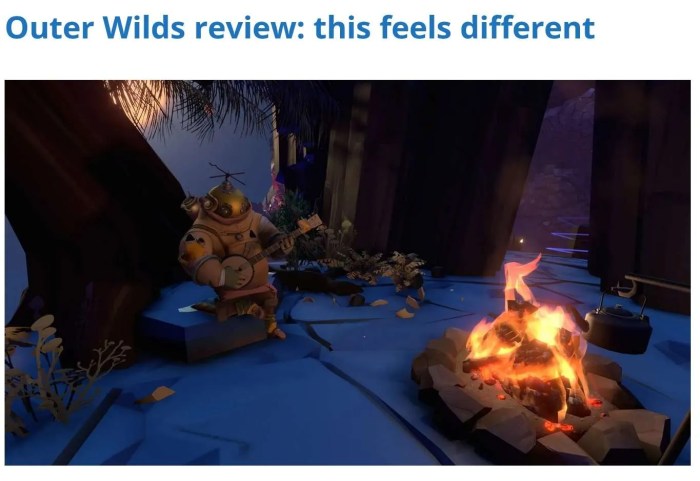
Image fading effects, while visually appealing, can pose significant challenges for users with disabilities, particularly those with visual impairments or cognitive differences. Failing to consider accessibility can exclude a substantial portion of potential website visitors and users. This section focuses on ensuring that image fading effects are usable and understandable for everyone.Implementing image fading effects with accessibility in mind requires careful consideration of alternative methods for conveying information and utilizing appropriate techniques to make the effect usable for diverse users.
It’s essential to go beyond simply adding a visual effect and prioritize functionality and understanding for all users.
Importance of Alternative Text
Providing descriptive alternative text (alt text) for images is crucial for accessibility. Alt text serves as a textual description of the image for screen readers and other assistive technologies. When an image fades, the alt text should accurately reflect the content or information the image represents, even when the image is not fully visible. This ensures users with visual impairments or those using screen readers can understand the context of the image.
For example, if an image fades in to reveal a button, the alt text should describe the button and its function.
Using ARIA Attributes
ARIA (Accessible Rich Internet Applications) attributes can be used to enhance the accessibility of dynamic effects like image fading. By associating ARIA attributes with the image elements, you can provide additional information to assistive technologies about the purpose and function of the fading effect. For example, you can use the `aria-describedby` attribute to link the image to a descriptive element containing the full information.
Providing Clear Visual Cues
In addition to alt text, consider using clear visual cues that don’t rely solely on the fading effect to convey information. For instance, you could use subtle color changes or a tooltip to indicate a change in state or functionality without the visual fading. This provides a backup for users who are unable to perceive the fade.
Example Implementation (JavaScript):
// Example using JavaScript and ARIA attributes
const image = document.getElementById('myImage');
const description = document.getElementById('imageDescription');
image.addEventListener('mouseover', function()
this.style.opacity = 1; // Show image fully
description.style.display = 'block'; // Show description
this.setAttribute('aria-hidden', 'false');
);
image.addEventListener('mouseout', function()
this.style.opacity = 0.5; // Fade image out
description.style.display = 'none'; // Hide description
this.setAttribute('aria-hidden', 'true');
);
This example fades the image on mouseover, but also shows a descriptive element alongside it. The `aria-hidden` attribute is toggled to indicate whether the image is currently visible to assistive technologies. This way, the screen reader user can still know the information that would be conveyed by the fade.
Testing and Feedback
Testing with users with disabilities is essential to ensure the image fading effect is accessible and usable. Seek feedback from users with visual impairments or those who use assistive technologies. Their input is critical in identifying potential accessibility issues and making necessary adjustments.
Troubleshooting Common Issues: How To Fade Images On Mouseover In WordPress
Implementing image fading on mouseover can sometimes encounter unexpected problems. These issues often stem from conflicts between plugins, incorrect CSS or JavaScript, or misunderstandings of responsive design principles. This section will delve into common problems and their solutions, equipping you to troubleshoot and resolve any issues that arise during the implementation process.
Identifying Plugin Conflicts
WordPress often utilizes multiple plugins, and these can sometimes clash, interfering with custom CSS or JavaScript. A plugin conflict can manifest as the image fade effect not working, or other unexpected behavior. To identify a potential plugin conflict, consider temporarily deactivating all plugins except the core ones. If the image fade works correctly after deactivation, it suggests that one or more plugins are causing the problem.
Re-activate plugins one by one to isolate the offending plugin. Thoroughly review the plugin’s documentation for any potential conflicts or recommendations regarding CSS or JavaScript implementation.
Debugging CSS Errors
Incorrect CSS can hinder the image fade effect. Inspect the CSS code meticulously, looking for syntax errors, incorrect selectors, or conflicting styles. Common errors include typographical mistakes, missing semicolons, or incorrect class names. Use your browser’s developer tools to inspect the styles applied to the affected image. Examine the cascade to see if another style is overriding the intended fade effect.
If possible, isolate the CSS code related to the fade effect and test it in a separate HTML file to isolate the cause.
Debugging JavaScript Errors
JavaScript errors can disrupt the fade animation. Utilize browser developer tools to identify any JavaScript errors, such as syntax problems or undefined variables. If there are errors, review the JavaScript code for any typos or incorrect syntax. Carefully inspect the code to ensure that the JavaScript is correctly attached to the desired elements. Consider using console.log() statements in your JavaScript to check the values of variables and confirm that the code is executing as intended.
Resolving Responsive Design Issues
If the fade effect behaves differently on various screen sizes, there might be problems with responsive design implementation. Review the media queries in your CSS to ensure they are targeting the correct breakpoints. Check if the image dimensions are adjusted appropriately for different screen sizes. Ensure that the image fade effect functions as expected across various screen sizes and devices, from desktop to mobile.
Verify that the media queries do not interfere with the image fade effect. Consider using CSS frameworks like Bootstrap or Foundation for their responsive design utilities.
Locating and Resolving Plugin/Theme Conflicts
When a plugin or theme interferes with the image fade, it’s crucial to isolate the source. Check the plugin or theme documentation for potential conflicts or instructions for proper implementation of the fade effect. If the problem persists, disable the suspected plugin or theme temporarily. If the fade effect works correctly without it, then the conflict is identified.
Test the image fade in a separate, temporary theme to determine if the theme is the source of the conflict. When working with a new theme or plugin, carefully review the documentation for any instructions or potential conflicts that might arise.
Want to make your WordPress images subtly fade on hover? It’s a simple effect that can dramatically enhance user experience. A well-optimized website, like the one explored in the recent optimized website audit digital marketing case study , often incorporates such subtle design elements. This subtle visual touch can create a more engaging and professional look for your site.
Learning how to implement these kinds of interactive effects can greatly improve your WordPress site.
Performance Optimization
Fading images on mouseover can be visually appealing, but it can also negatively impact website performance if not implemented carefully. Optimizing this effect is crucial for providing a smooth user experience and avoiding slow loading times. Poorly optimized fading can cause significant delays, especially on pages with many images or complex animations.
The key to achieving fast, smooth image fades is understanding the factors that affect performance and employing strategies to mitigate their impact. This involves considering image sizes, the number of HTTP requests, and the efficiency of the JavaScript code used to control the fading effect.
Optimizing JavaScript Code
Efficient JavaScript is essential for a smooth fading experience. Unoptimized JavaScript can lead to noticeable lag and poor performance, especially when multiple fading effects are active.
Techniques for improving the performance of JavaScript code include minimizing calculations within the animation loop. Instead of performing complex calculations every frame, pre-calculate values and store them in variables. Also, consider using optimized libraries like jQuery or similar JavaScript libraries for animations. These libraries are often built with performance in mind, reducing the amount of work your own code needs to do.
Image Caching and HTTP Requests
Caching images and minimizing HTTP requests are crucial for faster loading times. Repeated requests to the server for the same image significantly impact page load speed.
Caching mechanisms, like browser caching, can store images on the user’s device. This drastically reduces the number of server requests required each time the user views the page. To minimize HTTP requests, consider using a single image file that contains multiple variations of the image, each with a different opacity value, thus allowing for a smoother transition.
Image Optimization
Image optimization is another vital factor in performance. Large image files contribute significantly to slow loading times. Using appropriate image formats and compressing images without sacrificing quality can improve loading speed. WebP, for example, often provides better compression than JPEG and PNG for images with complex color palettes.
Optimizing images for the intended display size is also important. Using the correct image dimensions avoids unnecessary data downloads and subsequent processing. For instance, if an image is meant to be displayed in a smaller size, resizing it to that size before uploading to the server can improve page load speed.
Reducing Animation Complexity
Using fewer animations and transitions is often more efficient than trying to create complex and intricate effects. While a more complex fading animation might seem visually appealing, it can lead to slower load times and potentially frustrating user experiences, especially on mobile devices with lower processing power.
Keeping the animation as simple as possible will lead to a faster and smoother user experience. Consider using CSS transitions instead of JavaScript whenever possible. CSS transitions are often handled by the browser more efficiently, and this approach can help to reduce load times.
Last Recap
In conclusion, achieving smooth image fading on mouseover in WordPress involves a combination of CSS, JavaScript, and careful consideration for responsiveness and accessibility. This guide has provided a range of options, from straightforward CSS solutions to more advanced JavaScript implementations. Remember to prioritize performance optimization and accessibility best practices to ensure a polished user experience. By choosing the right approach and addressing potential issues, you can seamlessly integrate captivating image transitions into your WordPress site.