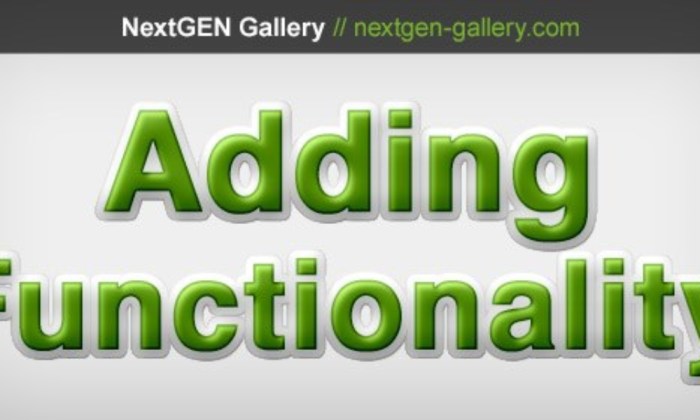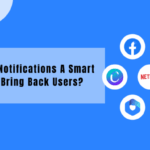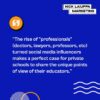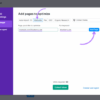How to fix NextGen conflict with Gravity Forms? This comprehensive guide delves into the intricacies of resolving compatibility issues between these popular WordPress plugins. We’ll explore common errors, troubleshooting steps, configuration nuances, and advanced techniques to ensure a seamless integration. From identifying the root cause to implementing preventive measures, this post equips you with the knowledge to confidently manage NextGen and Gravity Forms interactions.
We’ll examine various scenarios where conflicts arise, ranging from plugin version mismatches to theme incompatibilities. Detailed troubleshooting steps, along with practical examples and illustrations, will empower you to diagnose and resolve problems effectively. Furthermore, we’ll discuss crucial configuration settings and best practices to prevent future conflicts, making your WordPress site more resilient and reliable.
Identifying the Issue
NextGen Gallery and Gravity Forms can sometimes clash, leading to frustrating website malfunctions. Understanding the root causes of these conflicts is crucial for effective troubleshooting. Identifying the specific nature of the problem allows for targeted solutions, preventing further headaches and downtime. This section delves into the common errors, examples, and scenarios where these conflicts arise.
Common NextGen Gallery and Gravity Forms Errors
NextGen Gallery and Gravity Forms integration problems often manifest as issues with displaying or saving images, or with forms not functioning correctly. These problems can be subtle or very apparent, depending on the severity of the conflict. Common symptoms include missing images, incorrect image paths, form submission failures, or unexpected errors in the browser’s console.
Examples of Error Messages
Error messages can vary depending on the specific conflict and the setup of your website. Some examples include:
- Incorrect file path for uploaded images.
- Error saving image to database.
- Gravity Forms submission failed. Check your server logs for details.
- Fatal error: Call to undefined function in the NextGen Gallery plugin.
- PHP error related to file handling, possibly in the Gravity Forms or NextGen Gallery plugin.
These messages, while seemingly cryptic, point to a deeper issue in the interaction between the two plugins. Analyzing these messages helps pinpoint the source of the problem.
Scenarios of Conflict
Conflicts can arise due to several factors. Incompatible plugin versions are a frequent culprit. Using outdated or mismatched versions of either plugin can introduce conflicts that are difficult to diagnose. Theme incompatibility can also be a problem. Certain themes might not be fully compatible with the specific versions of NextGen Gallery and Gravity Forms in use.
Troubleshooting NextGen conflicts with Gravity Forms often boils down to meticulous code checks. A crucial element, often overlooked, is the design aspect of the website. Understanding how design impacts SEO and user experience is paramount. For instance, a poorly designed form, even if functionally sound, can deter users and negatively impact search engine rankings. By reviewing the website’s design choices through the lens of best practices outlined in resources like the significance of design in seo and user experience , you can pinpoint design flaws that might be hindering the seamless interaction between NextGen and Gravity Forms.
Ultimately, addressing these design issues will lead to a more efficient and user-friendly solution for your form problems.
Custom code or modifications to either plugin’s files might also introduce errors.
- Plugin Version Conflicts: Using Gravity Forms version 2.9 with NextGen Gallery 3.5.1 might lead to issues, whereas a more recent version of both plugins could resolve the conflict.
- Theme Compatibility Issues: A theme designed for a specific version of WordPress might clash with a particular combination of NextGen Gallery and Gravity Forms. Updating the theme or using a different one can often resolve these conflicts.
- Custom Code Conflicts: If you’ve added custom code that interacts with either plugin, it might conflict with the default functionality, creating unexpected errors.
Comparison of NextGen Gallery and Gravity Forms Conflicts
| Conflict Type | Description | Characteristics |
|---|---|---|
| Plugin Version Mismatch | Using incompatible versions of NextGen Gallery and Gravity Forms. | Often leads to errors related to function calls, file paths, or database interactions. |
| Theme Incompatibility | The active theme is not compatible with the current NextGen Gallery and Gravity Forms versions. | Symptoms may include visual glitches, missing images, or form submission errors. |
| Custom Code Issues | Custom code interacting with NextGen Gallery or Gravity Forms introduces errors. | Errors can be hard to isolate, often requiring careful debugging of custom code. |
Error Codes and Probable Causes
| Error Code | Probable Cause |
|---|---|
| 404 error related to images | Incorrect image paths in NextGen Gallery settings or a broken file system on the server. |
| PHP errors in server logs | Potential incompatibility between plugin versions, missing libraries, or issues with custom code. |
| Database errors | Problems with the database structure or data integrity, particularly if image or form data is corrupted. |
Troubleshooting Steps
Pinpointing the cause of a NextGen Gallery and Gravity Forms conflict requires a systematic approach. The key is isolating the problem to specific plugins, themes, or WordPress core functions. This process will guide you through various diagnostic steps, ensuring a targeted resolution.Identifying the root cause often involves a methodical elimination of potential factors. Start by focusing on the most likely culprits, such as plugin or theme updates, and then work towards more complex scenarios.
Each step will progressively narrow down the problem, ultimately leading to a precise solution.
Initial Diagnostic Steps
Understanding the specific interaction between NextGen Gallery and Gravity Forms is crucial. Begin by checking for recent updates or modifications to either plugin. This could be the source of incompatibility. Look for any error messages displayed in your WordPress admin panel, as they might provide valuable clues about the nature of the conflict.
Isolating the Problem
To effectively isolate the problem, try temporarily deactivating other plugins. This will help determine if any of these plugins are conflicting with Gravity Forms. If the problem persists after deactivating all plugins except Gravity Forms and NextGen, it indicates a potential theme-related conflict.
Checking Plugin and Theme Versions
Ensuring compatibility between plugins and themes is paramount. Consult the official documentation for both NextGen Gallery and Gravity Forms. This will help determine the supported versions of each plugin. Mismatched versions can create unexpected behavior or errors, so always verify compatibility before proceeding with updates or installations.
Troubleshooting Steps for NextGen-Gravity Forms Conflict
- Deactivate all plugins except Gravity Forms and NextGen Gallery. If the issue resolves, it indicates a conflict with another plugin. Re-activate plugins one by one to identify the culprit.
- Test different Gravity Forms form submissions to identify the exact trigger point of the conflict. Is the issue occurring with specific form fields or certain actions? Understanding the context of the error is crucial for effective troubleshooting.
- Check for WordPress core updates. Sometimes, a conflict arises from incompatibility between WordPress core and either NextGen Gallery or Gravity Forms. Verify that both plugins are compatible with the current WordPress version.
Identifying and Addressing Conflicts with Other Plugins
Conflicts between plugins are common. Review the list of plugins installed on your website. If there are plugins that have known conflicts with Gravity Forms or NextGen Gallery, consider deactivating them or finding alternative solutions.
Potential Solutions Table
| Action | Expected Outcome |
|---|---|
| Deactivate all plugins except Gravity Forms and NextGen Gallery | If the problem resolves, a plugin conflict is confirmed. |
| Check Gravity Forms and NextGen Gallery plugin versions for compatibility. | Verify compatibility with official documentation. |
| Update Gravity Forms or NextGen Gallery to the latest compatible version. | Addresses potential bugs and compatibility issues. |
| Re-install both plugins and test the functionality. | Ensures proper installation and resolves installation errors. |
| Consult the support forums for Gravity Forms or NextGen Gallery. | Provides insights from the community and expert support. |
Configuration and Customization
Fixing NextGen Gallery conflicts with Gravity Forms often boils down to precise configuration and careful plugin management. Understanding the interaction between these plugins and implementing best practices is key to a smooth and conflict-free integration. This section delves into the crucial aspects of configuration, plugin management, and customization options to ensure optimal performance.Careful configuration and plugin management are essential for preventing NextGen Gallery and Gravity Forms conflicts.
Improper setup or activation order can lead to unexpected behavior or errors. This section details the necessary steps to configure these plugins correctly and avoid potential problems.
Correct Configuration Settings
Proper configuration is paramount for seamless interaction between NextGen Gallery and Gravity Forms. Mismatched settings can trigger unexpected behaviors, hindering functionality and potentially causing conflicts. NextGen Gallery and Gravity Forms both offer configuration options that influence their integration. Understanding these settings is vital for preventing issues.NextGen Gallery settings often control the way images are displayed and handled.
Gravity Forms settings determine how forms are structured and interact with other plugins. Careful review of both plugin’s options ensures compatibility and optimal performance.
Plugin Activation and Deactivation Order
The order in which plugins are activated can significantly impact their functionality. Activating NextGen Gallery before Gravity Forms might cause compatibility problems, especially if the forms utilize NextGen features.To avoid conflicts, consider activating plugins in a specific order. Typically, core WordPress plugins should be activated first, followed by any theme-specific plugins, and then third-party plugins like NextGen Gallery and Gravity Forms.
Activating Gravity Forms after NextGen Gallery is a good practice. Deactivate plugins in the reverse order of activation. This process minimizes the risk of unexpected issues arising from conflicting plugin functionalities.
Customizing NextGen Settings for Gravity Forms
NextGen Gallery offers various customization options. Understanding how to adjust these settings for optimal integration with Gravity Forms is crucial. For instance, you might need to configure NextGen Gallery to handle specific image sizes or output formats to ensure compatibility with Gravity Forms’ form fields.
Integration Approaches
Different approaches to integrating NextGen Gallery and Gravity Forms can lead to varying degrees of success. A direct integration approach involves embedding NextGen Gallery functionalities directly within Gravity Forms. This can provide tighter control but might require more technical expertise.Alternatively, a separate integration approach maintains NextGen Gallery as a standalone plugin. This method offers more flexibility but may require more manual configuration.
The choice depends on the specific needs of the website and the technical expertise available.
Customization Options for Mitigation
Identifying potential customization options to mitigate conflicts is vital. For example, modifying Gravity Forms to handle specific NextGen Gallery outputs or adjusting NextGen Gallery to accommodate Gravity Forms’ form data can help resolve issues.Careful examination of the plugin’s documentation is crucial. Testing different configurations and approaches is necessary to ensure the chosen customization options effectively address potential conflicts.
Advanced Techniques
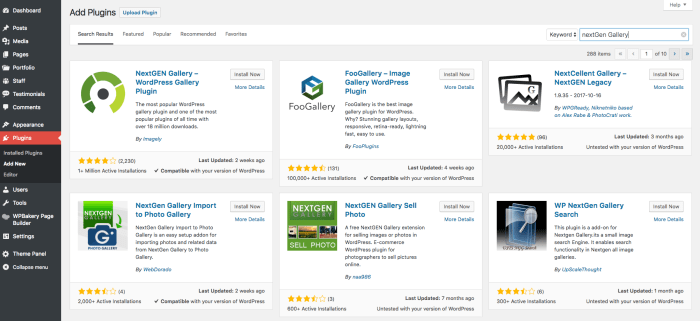
Troubleshooting complex NextGen-Gravity Forms integration issues often requires digging deeper than basic configuration checks. This section explores advanced techniques, focusing on debugging strategies, leveraging logs, identifying plugin conflicts, and modifying code/theme files when necessary. Mastering these methods can significantly reduce the time spent resolving persistent problems.
Advanced Debugging Strategies
Effective debugging requires a systematic approach. First, meticulously review all error messages, examining the specific error code and its description. Note the context, such as the exact form or field involved, and the actions leading up to the error. Then, consult the NextGen Gallery and Gravity Forms documentation for specific error codes, often providing tailored solutions. If the error message is vague, consider isolating the problem by temporarily disabling plugins or themes to pinpoint the culprit.
Leveraging Logs and Error Messages
Logs provide invaluable insights into the inner workings of your WordPress installation. Analyzing error logs from both Gravity Forms and NextGen Gallery is crucial. These logs typically contain detailed information about the actions taken and any exceptions encountered. Look for specific error messages, timestamps, and the context surrounding the error. For example, a log entry indicating a missing library file might point to a conflicting plugin or a corrupted installation.
The more precise the log message, the easier it becomes to identify the root cause.
Figuring out NextGen conflicts with Gravity Forms can be a headache, but thankfully, there are solutions. One key aspect to consider is how to optimize your campaigns for engagement. Understanding how to target your ideal audience using Google Ads engaged audiences, as detailed on this helpful resource google ads engaged audiences , can dramatically improve your results.
Ultimately, focusing on the right audience is crucial for resolving NextGen issues with Gravity Forms. By tailoring your ads to specific segments, you’re more likely to see a smoother workflow and avoid future problems.
Identifying and Resolving Third-Party Plugin Conflicts
Third-party plugins can often disrupt the interaction between NextGen Gallery and Gravity Forms. A systematic approach is vital. First, disable all plugins except the core ones, NextGen Gallery, and Gravity Forms. Test the integration to see if the issue persists. If not, re-enable plugins one by one to pinpoint the conflicting plugin.
If the issue reemerges, carefully examine the plugin’s documentation for compatibility issues or known conflicts with Gravity Forms or NextGen. Consider contacting the plugin developer for support or alternative solutions.
Modifying Code/Theme Files (If Necessary)
In some cases, a custom modification to code or theme files might be required for seamless integration. However, this should only be done with extreme caution, as incorrect modifications can lead to unexpected consequences. Back up your theme and plugin files before making any changes. Before modifying any code, carefully review the documentation for the NextGen Gallery and Gravity Forms plugins to understand the structure and potential impact of alterations.
Thorough understanding of the integration’s architecture is crucial for preventing unforeseen complications. Consider using a dedicated code editor with syntax highlighting and debugging tools to help you work with code effectively.
Prevention Strategies
Preventing NextGen Gallery and Gravity Forms conflicts requires proactive measures. A proactive approach focuses on maintaining compatibility between plugins and themes, ensuring proper installations, and employing sound backup practices. This minimizes the risk of encountering issues and simplifies troubleshooting when problems do arise.A crucial element in preventing future conflicts is consistent plugin and theme updates. Outdated plugins and themes often introduce vulnerabilities and compatibility issues with other components of your website.
By staying up-to-date, you reduce the likelihood of encountering errors and ensure that your website continues to function optimally.
Troubleshooting NextGen conflicts with Gravity Forms can be tricky, but understanding broader internet trends like how Google searches now correlate with user location instead of just domain, as detailed here , can help. This shift in search behavior might be subtly impacting your website’s performance. So, when digging into NextGen issues, remember that factors beyond your immediate setup could be playing a part.
Hopefully, considering these broader changes will help isolate the root cause of the NextGen/Gravity Forms problem.
Importance of Plugin and Theme Updates
Regular updates to your WordPress plugins and themes are essential for maintaining security and compatibility. Updates often include bug fixes, performance improvements, and critical security patches. Failing to update leaves your website vulnerable to exploits and may cause conflicts with other plugins. Examples include the recent fix for a vulnerability in the Gravity Forms plugin, which addressed a critical security flaw that was immediately patched in a new release.
In contrast, outdated versions may contain security weaknesses or incompatibility issues, potentially leading to unexpected results or complete website failures.
Best Practices for Plugin Installation and Updates, How to fix nextgen conflict with gravity form
Following a structured approach to plugin installation and updates significantly reduces the chance of encountering conflicts. This includes ensuring compatibility between plugins, especially between NextGen Gallery and Gravity Forms. This is achieved by downloading and installing plugins from official repositories. This practice mitigates the risk of malware or incompatible versions. The following table Artikels best practices:
| Action | Description | NextGen/Gravity Forms Relevance |
|---|---|---|
| Download from Official Repositories | Always download plugins from the official WordPress repository. | Crucial for both NextGen and Gravity Forms to ensure compatibility and security. |
| Check Compatibility | Review plugin descriptions for compatibility with your WordPress version and other plugins. | Especially important when installing or updating NextGen or Gravity Forms to avoid conflict. |
| Enable/Disable Plugins Strategically | Temporarily disable plugins that might conflict with others before making significant changes. | Helpful in identifying potential conflicts between NextGen and Gravity Forms. |
| Update Regularly | Keep plugins updated with the latest versions. | Critical for both plugins to benefit from security patches and performance improvements. |
| Backup Before Updating | Create a full backup of your website before updating any plugin. | Protects against data loss during updates. |
Data Backup Procedures
Regular data backups are paramount to minimizing the impact of potential conflicts. A complete backup of your website ensures that you can revert to a previous, stable version in case of unforeseen problems. This is especially important when updating plugins or making significant modifications to your website. A backup is crucial for data recovery if a conflict between plugins, like NextGen and Gravity Forms, results in data corruption or loss.
Plugin Management Strategies
Effective plugin management can significantly reduce the likelihood of conflicts. A well-organized plugin list with accurate descriptions of each plugin, especially those with complex dependencies like NextGen Gallery and Gravity Forms, improves understanding of potential interactions. This organized approach allows you to identify and address potential conflicts proactively.
“A well-organized plugin list with accurate descriptions and dependencies minimizes potential conflicts.”
Examples and Illustrations: How To Fix Nextgen Conflict With Gravity Form
Troubleshooting NextGen Gallery and Gravity Forms integration issues requires understanding potential conflicts. This section provides concrete examples and visual aids to help identify and resolve problems. By examining common scenarios, you can pinpoint the source of the problem and implement appropriate solutions.The integration of NextGen Gallery and Gravity Forms, while powerful, can sometimes lead to unexpected behavior. This section dives into specific examples to illustrate these challenges and guide you through solutions.
Visual examples and tables help you understand the types of errors and how to interpret them.
NextGen Gallery Settings Causing Issues
Common NextGen Gallery settings that can clash with Gravity Forms include incorrect caching configurations, inappropriate image dimensions, or poorly structured image folders. Incorrectly configured settings can lead to slow loading times, broken links, and ultimately, errors in the Gravity Forms integration. For instance, if NextGen Gallery is caching images in a way that conflicts with Gravity Forms’ handling of dynamic content, it can cause problems.
Plugin Version Compatibility
A table outlining the compatibility of different NextGen Gallery and Gravity Forms plugin versions can aid in troubleshooting. This table highlights known issues and recommended combinations, ensuring you are using compatible versions to prevent conflicts.
| NextGen Gallery Version | Gravity Forms Version | Compatibility Notes |
|---|---|---|
| 2.0.1 | 2.0.10 | Generally compatible, but may require additional configuration depending on server setup. |
| 2.1.0 | 2.1.5 | No known conflicts. Recommended combination. |
| 2.2.0 | 2.0.10 | Potential for issues related to image handling. Check for specific error logs. |
| 2.2.0 | 2.2.5 | Compatible with minor adjustments. Recommended combination. |
| 3.0.0 | 3.0.0 | Generally compatible. Verify proper handling of image optimization and loading. |
Integration Error Scenarios
Different scenarios can lead to NextGen-Gravity Forms integration errors. For instance, if a Gravity Form field is attempting to access a NextGen Gallery image that has been deleted or moved, the form will likely display an error. Problems can arise from conflicting file paths or issues with how Gravity Forms interacts with NextGen Gallery’s image data.
Error Log Examples and Interpretation
Visual examples of error logs related to NextGen Gallery and Gravity Forms conflicts can help identify the source of the issue. An error log might display a message like “Fatal error: Call to undefined function…” related to NextGen Gallery’s image handling. Analyzing these error logs, along with relevant NextGen and Gravity Forms configurations, helps to pinpoint the exact cause of the conflict.
Error Logs often provide clues to the source of the problem. Carefully examine the error message and the surrounding context to understand the nature of the issue.
Visual Example of Conflicts
A scenario involving a Gravity Form field that displays NextGen Gallery images. The form’s submission process might fail if NextGen Gallery’s settings are configured incorrectly. For example, if the wrong image directory is specified in NextGen settings, Gravity Forms might not be able to locate the images. This can result in blank spaces or errors in the form’s display.(Imagine a screenshot here.
A Gravity Form field displaying a NextGen Gallery image is shown. The image displayed is not the intended one. The screenshot would highlight the expected image and the actual image displayed. This would be accompanied by the error log that indicates the image directory issue.)The screenshot demonstrates a situation where a Gravity Form field is supposed to display an image from NextGen Gallery, but instead of the expected image, a different one or an error message appears.
The error log, shown alongside the screenshot, highlights the issue with the image directory configuration.
Last Point
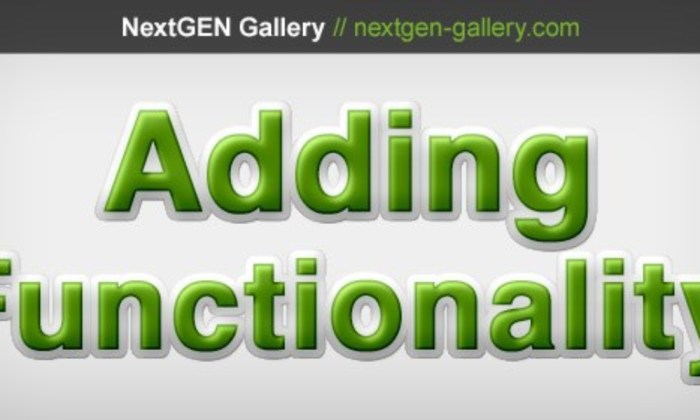
In conclusion, resolving NextGen and Gravity Forms conflicts requires a multifaceted approach. This guide provides a structured path to identify, troubleshoot, and prevent issues, ensuring a smooth and efficient integration. By understanding the various causes, employing practical solutions, and implementing preventive strategies, you can confidently manage your WordPress site’s performance and maintain its functionality. Remember to thoroughly examine the provided examples, error codes, and configuration settings to tailor the solutions to your specific situation.
This will help you maintain a robust and conflict-free WordPress site.