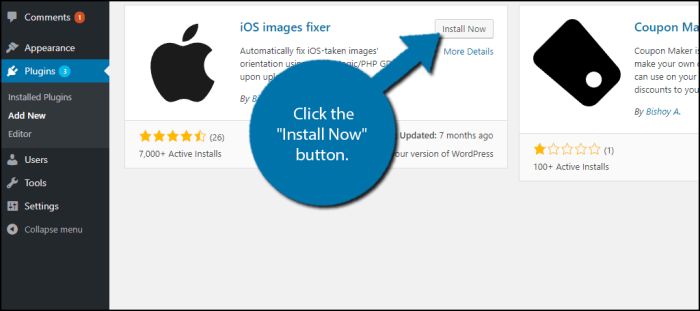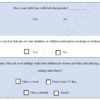How to fix upside down or flipped images in WordPress? This guide dives deep into the frustrating world of image mishaps. We’ll explore why images might end up upside down, and provide a comprehensive toolkit to diagnose and correct these common WordPress woes, from simple fixes to advanced troubleshooting.
Often, an image’s orientation issue isn’t immediately apparent. It could be a problem with how the image was uploaded, edited, or handled within your WordPress site. We’ll unpack the reasons behind this problem and offer solutions for any WordPress user.
Identifying the Problem
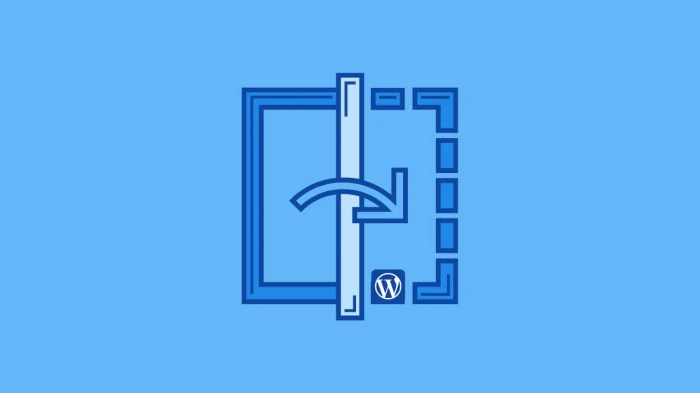
Image orientation issues in WordPress can be frustrating, leading to visually jarring upside-down or sideways displays. Understanding the causes is key to resolving these problems effectively. This section delves into the various ways an image can become misaligned in your WordPress site, from upload errors to plugin conflicts.WordPress, while user-friendly, can sometimes misinterpret image data, resulting in incorrect display.
This can happen during any stage of an image’s lifecycle within the platform. From the moment you upload it to the final rendering on the front-end, there are multiple potential points of failure. Knowing these potential pitfalls will help you identify the source of the issue and apply the right solution.
Image Upload and Processing Issues
The process of uploading and handling images in WordPress involves several steps. If any of these steps introduce errors, the image’s orientation can be compromised.
- Incorrect File Formats: WordPress may not support the file format, especially older or uncommon ones. Images need to be in supported formats, such as JPEG, PNG, or GIF. Unrecognized formats may result in the image being improperly displayed. For example, if a user uploads a TIFF file that WordPress doesn’t support, the image might appear flipped or otherwise distorted.
- Metadata Corruption: Image metadata, which contains information about the image’s origin, size, and other details, plays a critical role. If the metadata becomes corrupted or altered during the upload or editing process, WordPress might misinterpret the image’s orientation. This could occur if the image was previously edited or processed using software that altered the metadata incorrectly. A common example is editing an image using software that incorrectly saves the EXIF data.
- Editing Software Conflicts: Certain image editing software can alter the EXIF data, which contains the orientation information. If this data is modified improperly, the image will display incorrectly. This is particularly relevant when using third-party image editors and not utilizing WordPress’ built-in editing tools. For example, a user might use a photo editor that overwrites the image’s EXIF data, leading to an incorrect display.
Plugin Interactions
WordPress plugins, while enhancing functionality, can sometimes inadvertently cause image orientation problems.
- Conflicting Plugin Actions: Some plugins might modify image data in unexpected ways, potentially affecting the image’s orientation. A plugin designed to optimize images might inadvertently alter the metadata, causing a flipped image. The plugin could introduce errors during the image processing steps.
- Plugin Compatibility Issues: Compatibility issues between plugins and WordPress core or other plugins can introduce errors. A plugin that’s not well-maintained might have bugs that corrupt image metadata during processing. Inconsistent code or outdated libraries can lead to unpredictable behaviors and potentially cause an image to be flipped.
Visual Characteristics of a Flipped Image
Recognizing the visual signs of a flipped image is essential for accurate diagnosis.
- Upside Down: The most obvious sign is a complete vertical reversal. The top of the image becomes the bottom, and vice versa. This is the typical result of an incorrect orientation in the metadata.
- Sideways: The image might be rotated horizontally, displaying the left and right sides of the image reversed. This could be a consequence of a misinterpretation of the EXIF data, potentially due to issues in the image handling process.
- Distortion: Sometimes, the image might display distorted or fragmented, rather than being simply flipped. This can occur when WordPress is unable to correctly interpret the image data, resulting in an improperly rendered image.
Common Reasons for Incorrect Display
Various factors can contribute to images displaying incorrectly in WordPress.
- Server Configuration: Incorrect server configurations or limitations in the hosting environment could affect image rendering. For example, an outdated or poorly configured image library could misinterpret metadata, leading to incorrect display.
- Image File Corruption: A damaged image file itself can cause problems. If the image file is corrupted, WordPress might not be able to read or interpret the image correctly, leading to unexpected visual outcomes.
Troubleshooting Techniques
Pinpointing the reason behind a flipped or upside-down image in WordPress can sometimes feel like a digital detective game. It’s crucial to methodically investigate potential culprits, from image metadata to server settings, to resolve the issue effectively. This section Artikels a systematic approach to diagnosing and resolving image orientation problems.Often, the cause isn’t immediately apparent, requiring a thorough examination of various factors.
A methodical approach ensures that no potential source of the problem is overlooked.
Diagnosing Image Orientation Issues
To determine if an image issue is indeed due to its orientation, first visually inspect the affected image. If it’s clearly flipped or rotated, the problem is likely related to how the image is being handled by WordPress. If it appears correct on the source or in another location, the problem lies with how WordPress displays it.
Fixing upside-down images in WordPress can be a real pain, but it’s usually a simple fix. Sometimes, a quick image rotation in your media library is all you need. However, if you’re looking for more advanced SEO strategies for your website, checking out AI overviews and SEO tips from ai overviews seo tips dacgroup spa could be a game-changer.
No matter the method you choose, ensuring your images are correctly oriented is crucial for a professional-looking website.
Checking Image Metadata
Image metadata, or file properties, contains crucial information about the image, including its orientation. Examining this data is a key step in troubleshooting. Various image editing software and online tools allow you to view and sometimes modify image metadata.
- EXIF Data Inspection: Most image files (JPEGs, PNGs) contain EXIF data embedded within them. This data records details like camera settings and orientation. Inspecting this data reveals whether the orientation tag correctly reflects the image’s intended display. Software like Adobe Photoshop, GIMP, or online tools can display EXIF data.
- File Properties in Image Editors: Many image editors (e.g., Photoshop, GIMP) have a feature to display the image’s properties, which often includes the orientation information. This allows for a direct check of the image’s inherent orientation.
Examining WordPress Theme Code
The WordPress theme’s code plays a significant role in how images are displayed. Identifying potential issues within the theme’s image handling code can often resolve the problem.
Ever wrestled with upside-down images in your WordPress site? It’s a common headache, thankfully easily fixed. A quick check of your image file’s orientation, or perhaps a simple WordPress plugin adjustment, will often do the trick. While we’re on the topic of improving your site, exploring website push notifications for ecommerce, like those detailed at website push notifications for ecommerce , can boost engagement and sales.
Just remember to get back to fixing those pesky flipped images after your notification strategy is in place!
- Inspect Theme Functions: Examine functions within the theme’s code that are responsible for displaying images. Look for any custom image manipulation or display logic that might be causing the orientation problem. Check for functions that resize, crop, or otherwise manipulate images.
- Review Shortcodes and Filters: If shortcodes or filters are used to display images, review their implementation to ensure they aren’t introducing unintended rotation or flipping. Inspect for any custom logic related to image output.
Inspecting Server Configuration
Server-side settings can influence how images are processed and displayed.
- Image Handling Plugins: Some plugins specifically handle image optimization or resizing. Ensure these plugins are configured correctly, as incorrect settings can lead to image orientation issues. Check for plugin settings that might alter the image orientation.
- Web Server Settings: Inspect web server configuration for image handling directives. Incorrect settings related to image MIME types, file extensions, or related server parameters could be the culprit. Consult your web hosting provider’s documentation for details about these settings.
Solutions for Fixing Upside-Down Images: How To Fix Upside Down Or Flipped Images In WordPress
Upside-down images in your WordPress website can be a frustrating problem. They can disrupt the visual appeal of your site and potentially confuse your visitors. Fortunately, there are several effective methods to correct these issues, ranging from simple image editing to more complex code adjustments. This guide will walk you through each approach, empowering you to fix flipped images quickly and easily.Understanding the different causes of upside-down images and the various tools available to address them is crucial for effective troubleshooting.
This understanding is key to selecting the right method for the specific situation.
Image Rotation
Rotating images is a fundamental approach to fixing upside-down images. This method directly manipulates the image’s orientation without altering its original data. It’s often the quickest and easiest solution for simple image flips.
- Using Image Editing Software: Many image editing programs, like Photoshop, GIMP, or even online tools, offer a rotation feature. Open the image in the software, locate the rotation tool (often a clockwise or counter-clockwise arrow), and rotate the image to the correct orientation. Save the edited image and upload the corrected version to your WordPress media library.
Using WordPress Media Library Tools
WordPress’s media library provides built-in tools for managing uploaded images. These tools offer a convenient way to fix image orientation without needing external software.
- Using the “Edit” feature in the Media Library: Locate the image in the WordPress Media Library. Click on the “Edit” button to open the image in a new window. Often, there’s a “Rotate” or “Flip” option in the image editing panel. Use these tools to rotate the image until it’s upright. Click “Update” to save the changes.
Image Editing Software
Image editing software provides a versatile way to manipulate image orientation. The steps for rotating an image are straightforward.
| Method | Description | Steps |
|---|---|---|
| Image Rotation | Directly rotates the image. |
|
Modifying Theme or Plugin Code
Modifying theme or plugin code should only be attempted by those familiar with coding practices. This method is typically reserved for more complex issues or custom solutions.
- Identifying the Code: Locate the code responsible for handling image uploads and displays in your theme or plugin. This is often within a theme’s functions.php file or a plugin’s PHP file. Careful inspection is required to pinpoint the relevant code.
- Implementing the Rotation: Within the code, search for functions that process images. Add image rotation logic to these functions. This might involve using PHP image manipulation libraries like GD or Imagick.
Server-Side Image Processing
Server-side image processing plays a vital role in correcting orientation issues. Some servers offer built-in image manipulation capabilities, which can be used to automatically rotate images during upload.
- Automatic Rotation: Configuring your server to automatically rotate images can significantly streamline the image management process. This automated correction can eliminate the need for manual intervention during the uploading and processing of images.
Preventing Future Issues
Flipped or upside-down images can be a frustrating problem in WordPress, but preventing them is often easier than fixing them. By understanding the common causes and implementing proactive measures, you can significantly reduce the likelihood of encountering this issue in the future. This section will cover strategies for preventing image orientation problems during upload and management within your WordPress site.Correct image orientation is crucial for a professional and user-friendly website.
Consistency in image display is essential for maintaining a polished aesthetic and avoiding visual errors that can negatively impact the user experience.
Correct Image Upload Practices
Proper image handling during upload is paramount. Ensuring the correct file format and dimensions from the source can significantly reduce issues with orientation. Be mindful of the image file type as some types may not be recognized correctly.
- Choose the right image format: Use common formats like JPEG, PNG, or GIF. Avoid obscure formats that might be incompatible with WordPress’s image processing.
- Verify image orientation before upload: Inspect the image on your computer before uploading to WordPress. Ensure it displays correctly in the expected orientation. Tools like image editors or online viewers can help check the orientation. Consider using image editors that allow for previewing in different orientations before saving.
- Maintain original image files: Avoid automatically resizing or altering images before uploading. WordPress can often handle resizing in the back-end. Original, unedited files preserve the correct orientation.
Image Management and Optimization
Effective image management in WordPress is critical for maintaining consistent orientation and preventing errors.
Fixing upside-down images in WordPress can be a frustrating little problem, but it’s usually a simple fix. Often, it’s just a matter of checking the image dimensions or file orientation. Learning about best practices for image optimization can also help. For a deeper dive into e-commerce strategies, check out the salesforce commerce cloud services guide , which explores the broader picture of online sales and how to optimize your website.
Ultimately, understanding these basic image manipulation techniques can save you a lot of time and headaches when troubleshooting image issues in WordPress.
- Use a dedicated image library: Organize your images in a structured folder system to easily locate and manage them. Consider using WordPress’s built-in media library or plugins to enhance organization.
- Utilize WordPress’s media library features: The WordPress media library provides tools for renaming, organizing, and viewing your uploaded images. Familiarize yourself with these tools for easy image management.
- Optimize images for web use: Plugins can reduce image file sizes without sacrificing quality. This optimization improves website loading speed and avoids unnecessary stress on the server, potentially preventing issues with file handling. Choose a reputable plugin with user-friendly settings.
Plugin Utilization for Image Management, How to fix upside down or flipped images in wordpress
Image optimization and management plugins can significantly enhance your WordPress workflow.
- Image optimization plugins: These plugins compress images without losing quality, reducing file size and enhancing website speed. This can prevent potential issues with the image processing. Popular options like ShortPixel or EWWW Image Optimizer provide robust optimization features.
- Image resizing and cropping plugins: These plugins help ensure images are correctly sized for different displays and layouts within your website. They can aid in the correct image handling during upload and display.
- Metadata editing tools: Plugins allow you to directly manipulate image metadata, ensuring proper orientation data is associated with the image file. This data can prevent orientation problems during display.
Metadata and Orientation Preservation
Image metadata contains crucial information about the image, including its orientation. Utilizing metadata effectively can prevent orientation problems.
- Understand EXIF data: EXIF data is embedded within image files and contains orientation information. Plugins can display and edit this data, ensuring proper orientation.
- Use plugins for metadata editing: Plugins can help view and modify the EXIF data, correcting orientation if necessary before uploading. Tools allow you to directly adjust the metadata associated with the image, improving the likelihood of correct display.
- Manual metadata adjustment (advanced): Some advanced image editing software allows for manual adjustment of EXIF metadata. If you’re comfortable with this process, you can adjust the orientation data before uploading.
Advanced Troubleshooting (Optional)
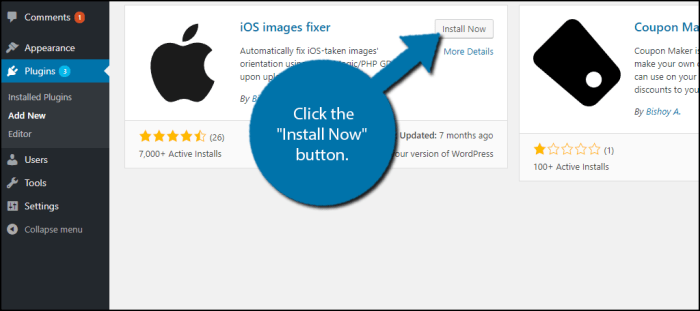
Sometimes, fixing upside-down images in WordPress requires delving deeper than basic checks. This section explores advanced techniques for diagnosing and resolving persistent or complex image orientation issues, focusing on troubleshooting within themes, plugins, and database interactions. These methods are crucial for tackling stubborn problems that resist simpler solutions.Image handling within themes and plugins can be a source of orientation issues.
A poorly coded theme or plugin might incorrectly manipulate image data, leading to the image appearing flipped or upside down. Similarly, conflicts between different plugins or incompatible versions can trigger unexpected behavior, potentially affecting image display.
Debugging Image Handling Within Themes or Plugins
Themes and plugins often include custom functions for handling images. Identifying problematic code within these resources can pinpoint the cause of the issue. Carefully review relevant theme or plugin files for any custom image manipulation functions, particularly those involving image rotation or resizing. Look for inconsistencies or errors in these functions that might be causing the orientation problems.
Examine the code for potential logic errors, incorrect parameters, or compatibility issues with the WordPress core. Testing different image formats within the problematic theme or plugin can also be helpful.
Troubleshooting Specific Image Formats or Plugins
Certain image formats or specific plugins might be more prone to orientation issues. JPEG images, for example, may sometimes exhibit unexpected orientation problems when processed by incompatible plugins or theme functions. Verify that the plugin is compatible with the image format you’re using. Consider updating plugins to their latest versions to ensure compatibility and fix any known bugs that could be causing the issue.
Check the plugin’s documentation for any specific instructions on handling image orientations or known compatibility issues with different image formats.
Investigating Database Issues Affecting Image Metadata
The WordPress database stores crucial metadata about images, including their orientation. Corrupted or inconsistent data in these tables can lead to unexpected image display issues. Use the WordPress database tools or a dedicated database management tool to examine the relevant tables (e.g., wp_posts, wp_postmeta) containing image metadata. Look for discrepancies in the image orientation data. If you find inconsistencies, carefully examine the data and identify potential errors or anomalies.
Restore from a backup if possible, or consider using database repair tools cautiously.
Verifying Image File Integrity
Ensure the image file itself isn’t corrupted. A damaged image file can manifest as display issues, including upside-down or flipped orientations. Use a dedicated image editor or file integrity checker to confirm the image file’s integrity. If the file appears corrupted, try downloading a fresh copy from the original source or replacing the problematic image.
Advanced Solutions for Complex or Recurring Orientation Problems
For persistent or complex problems, consider advanced debugging techniques like using a debugging plugin to track image processing steps. This helps pinpoint the exact stage where the orientation error occurs. In situations where multiple themes or plugins are involved, systematically disable or deactivate them one at a time to isolate the problematic component. If the issue persists despite these steps, seeking support from the theme or plugin developers might be necessary.
In cases of recurring issues with specific image formats or plugins, consult the developers for potential compatibility issues or solutions. A detailed log of actions and findings will help in communicating the problem to developers for support.
Summary
In conclusion, fixing upside-down images in WordPress is often a matter of understanding where the problem lies. Whether it’s a simple rotation in an image editor or a more complex issue with your theme or server, this guide has provided actionable steps to rectify the situation. By understanding the various contributing factors and employing the appropriate solutions, you can confidently manage your image uploads and ensure your WordPress site presents images correctly.