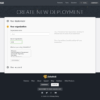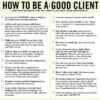How to get image size and crop in WordPress is a crucial skill for any WordPress website owner. Images are the lifeblood of visual appeal, but poorly managed images can drag down performance. This comprehensive guide will walk you through everything from determining image dimensions to advanced cropping techniques, ensuring your images are not just visually stunning but also optimized for speed and efficiency.
WordPress handles images in various ways, supporting common formats like JPEG, PNG, and GIF. Knowing how to manage their size and crop them effectively is essential for both aesthetics and performance. This post will cover essential methods and techniques, including code examples and plugin recommendations, to help you achieve optimal image handling on your site.
Introduction to Image Handling in WordPress
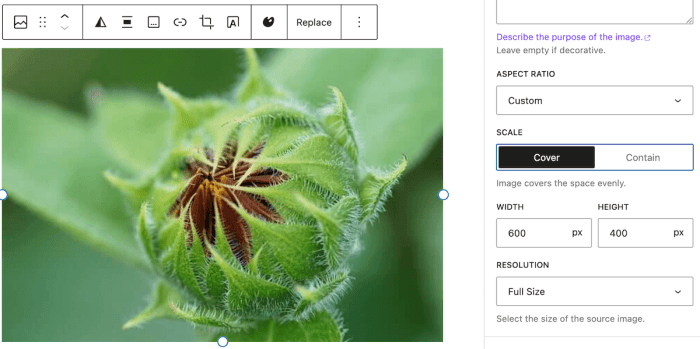
WordPress, a popular content management system, relies heavily on images to enhance user experience and convey information effectively. Proper image management is crucial for a smooth user experience and website performance. This involves understanding how WordPress handles images, the common formats used, and the importance of optimizing them.WordPress stores images within its file system, often in a dedicated uploads directory.
These images are linked to posts and pages through file paths, which are then displayed on the website. The system is capable of handling various image formats, but proper management is key to optimizing website speed.
Common Image Formats Supported by WordPress
WordPress supports a variety of image formats. These formats each have unique characteristics affecting file size and compression capabilities.
- JPEG (Joint Photographic Experts Group): JPEG is a popular format known for its balance between image quality and file size. It uses lossy compression, meaning some image data is discarded during compression. This makes it ideal for photographs and images with complex details. However, repeated saving and compression can lead to quality degradation. A good balance is found between size and quality.
- PNG (Portable Network Graphics): PNG is another widely used format, especially for images with sharp edges and transparency. It uses lossless compression, preserving all image data, which is excellent for logos and graphics with text or fine details. However, PNG files tend to be larger than JPEGs for comparable image quality.
- GIF (Graphics Interchange Format): GIF is primarily used for animations and simple graphics. It uses lossless compression and supports transparency, but it’s not ideal for photographs due to its limited color palette.
- WebP: WebP is a modern format developed by Google. It combines the advantages of JPEG and PNG, offering both lossy and lossless compression options. WebP files are generally smaller than equivalent JPEGs or PNGs, and can deliver better quality, making it a valuable tool for optimizing images.
Importance of Managing Image Size and Cropping
Image size and cropping directly affect website performance. Large images take longer to load, impacting page load times and user experience.
- Large image files slow down page load times, increasing bounce rates. Optimizing image sizes reduces loading time, leading to better user experience.
- Cropping images to the required dimensions ensures that they fit within the layout without compromising the visual appeal. Proper cropping is important for maintaining the desired aspect ratio and aesthetic.
Image Optimization Techniques
Numerous techniques can optimize image size and quality without sacrificing visual appeal.
- Resizing: Resizing images to appropriate dimensions is essential. Tools and plugins can automatically resize images based on the context and layout.
- Compression: Image compression algorithms reduce the file size without significant quality loss. Using appropriate compression methods is important to balance file size and quality.
- Image Formats: Choosing the right format is vital. Modern formats like WebP offer significant file size reduction without compromising quality compared to older formats.
Methods for Determining Image Dimensions
WordPress offers several ways to determine the dimensions of images, crucial for tasks like resizing, cropping, and displaying images correctly. Understanding these methods allows for dynamic image handling and prevents display issues. Image dimensions are essential for responsive design and optimization.Accurate image size information is vital for displaying images correctly on different screen sizes and devices. This allows for efficient loading times and prevents issues like distorted images or layout problems.
Figuring out image size and cropping in WordPress can be tricky, but it’s a fundamental skill. Once you master this, you can move on to more advanced techniques like creating custom graphics, which often involves resizing images. Learning how to create a signature, for example, how to create signature , frequently needs you to resize and crop your images to fit the desired space.
Ultimately, understanding image dimensions and cropping in WordPress is crucial for a variety of design tasks.
Various Methods for Obtaining Image Dimensions
Different functions provide access to image dimensions. Choosing the right method depends on the specific need and context.
- The `getimagesize()` function is a versatile tool for retrieving image dimensions and type. It provides comprehensive information about the image, including width, height, and file type. This is a powerful approach for determining image properties, especially when you need multiple pieces of information.
- The `imagesx()` function focuses solely on the width of an image. This function is useful if you only require the width value, providing a concise way to access this specific piece of data.
- The `imagesy()` function returns the height of an image. Similar to `imagesx()`, it offers a targeted approach for obtaining the height without needing to get other image details. This is useful when you specifically need the height.
Comparison of Image Size Management Plugins
Several WordPress plugins offer features for managing image sizes. These plugins often streamline image handling but may have different features and strengths.
| Plugin | Description | Pros | Cons |
|---|---|---|---|
| WP Smush | Optimizes images for faster loading times. | Excellent image optimization and compression. | Can be a bit complex for basic users. |
| EWWW Image Optimizer | Offers multiple image optimization methods. | Variety of optimization options. | Some users find the interface overwhelming. |
| ShortPixel | Provides cloud-based image optimization. | Effective optimization, especially for large images. | Requires an internet connection for optimization. |
Detailed Function Examples
These examples demonstrate how to use the functions for image dimension retrieval.
| Function | Description | Example Usage | Return Value |
|---|---|---|---|
getimagesize() |
Retrieves image dimensions and type. | $image_size = getimagesize('image.jpg'); |
Array containing width, height, and type. |
imagesx() |
Returns image width. | $width = imagesx($image); |
Integer representing width. |
imagesy() |
Returns image height. | $height = imagesy($image); |
Integer representing height. |
Example PHP code using
getimagesize():“`php “`
Techniques for Image Cropping in WordPress: How To Get Image Size And Crop In WordPress
WordPress offers various ways to crop images, catering to different needs and skill levels. From simple adjustments within the WordPress interface to advanced image manipulation with PHP, there are robust tools available to maintain image quality and optimize display. Understanding these techniques is crucial for ensuring images fit seamlessly into your website’s design and function effectively.Image cropping is a fundamental aspect of web design.
Properly cropped images enhance visual appeal, improve website performance, and maintain a consistent aesthetic across the site. Efficient cropping techniques are essential for creating a visually appealing and user-friendly website.
WordPress Image Editing Tools
WordPress provides built-in tools for basic image adjustments, including cropping. These tools are accessible within the media library and offer intuitive controls for resizing and cropping images. The interface is user-friendly, allowing for quick and easy modifications. These tools are ideal for minor adjustments and are often sufficient for most basic image cropping needs.
PHP Image Manipulation Libraries
Using PHP image manipulation libraries, like the GD Library, offers greater control and flexibility for image cropping. The GD Library provides a powerful set of functions for manipulating images on the server-side. This level of control is essential for complex cropping scenarios or custom workflows.
Example of Cropping Images Using PHP
“`PHP “`This example demonstrates how to crop a portion of an image using PHP and the GD Library. The code first loads the original image, then defines the coordinates and dimensions of the area to be cropped. A new image resource is created for the cropped section, and the specified portion of the original image is copied to it.
Finally, the cropped image is saved to a new file. Crucially, the code includes the necessary cleanup steps to release the image resources.
Using a Plugin for Cropping
Various WordPress plugins offer more comprehensive image cropping tools. These plugins often provide features such as predefined crop sizes, automated image resizing, and advanced cropping options, such as aspect ratio maintenance. Using plugins simplifies image manipulation for users with limited PHP knowledge. The plugins also often handle image optimization and caching, contributing to faster website loading times.
Image Cropping Methods in WordPress
- Direct cropping within the WordPress media library: Simple, straightforward interface for basic cropping tasks. Ideal for quick adjustments.
- Using PHP image manipulation libraries: Offers granular control and customization, essential for complex cropping needs. Requires PHP knowledge.
- Employing WordPress image editing plugins: Provides pre-configured cropping options, ideal for users who want simplified image manipulation. A vast range of plugins cater to specific cropping and resizing needs.
These methods provide various approaches to cropping images within a WordPress environment, accommodating diverse user needs and technical capabilities. Choosing the appropriate method depends on the complexity of the cropping task and the user’s familiarity with the respective tools.
Image Size Optimization Strategies
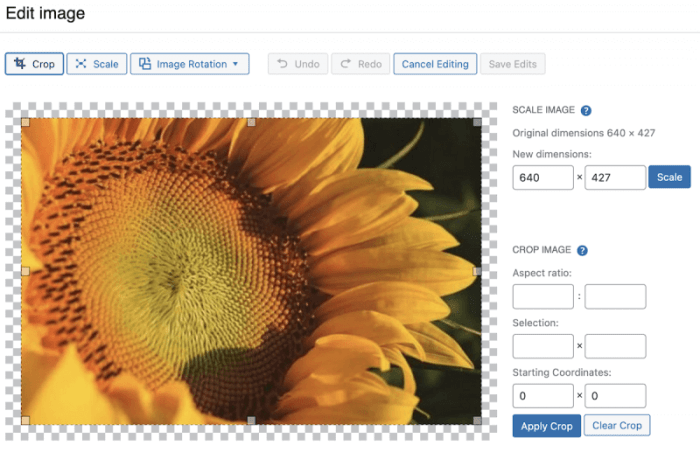
Optimizing image size is crucial for a fast-loading website. Large image files significantly impact page load times, affecting user experience and search engine rankings. Efficient image optimization techniques reduce file sizes without sacrificing visual quality, leading to a more responsive and engaging online presence.Effective image optimization involves a multifaceted approach, considering various formats, delivery methods, and techniques to achieve optimal performance.
This includes using the most suitable image formats, leveraging responsive image technologies, and employing a Content Delivery Network (CDN) to serve images efficiently.
Responsive Images in WordPress
Responsive images are a fundamental aspect of modern web design. They automatically adjust to different screen sizes and devices, ensuring optimal display quality across various resolutions. This technology is essential for maintaining a positive user experience and preventing slowdowns. WordPress offers various plugins and built-in functionalities to implement responsive images, allowing for dynamic resizing and delivery of images based on the user’s device.
Knowing how to resize and crop images in WordPress is crucial for optimal website performance. It’s a fundamental skill for many WordPress tasks, but what if you want to remove the featured image altogether from individual posts? There are methods for hiding featured images on individual posts in WordPress, which can be very useful in certain situations, like how to hide featured images on individual posts in wordpress.
Once you’ve mastered that, you can refine your image sizing and cropping strategies for a visually appealing and optimized site.
Using responsive images significantly enhances website performance, improving page load times and user engagement.
Image Formats for Optimal Performance
Different image formats offer varying levels of compression and quality. Choosing the right format is critical for achieving optimal performance. WebP and AVIF are newer formats that offer superior compression compared to traditional formats like JPEG and PNG, resulting in smaller file sizes without noticeable quality loss.WebP, developed by Google, provides excellent compression, often achieving smaller file sizes than JPEGs while maintaining similar quality.
AVIF, another modern format, often achieves even greater compression than WebP, further reducing file size and improving page load times.The selection of the appropriate image format depends on the specific image content and desired balance between file size and quality. For instance, photographs might benefit from WebP or AVIF, while line art or graphics might retain their clarity with PNG.
It is crucial to test and compare the performance of different formats on your website to determine the best fit for your specific needs.
Content Delivery Network (CDN) for Image Hosting
A Content Delivery Network (CDN) is a geographically distributed network of servers that cache and deliver content, including images, to users based on their location. This approach significantly reduces latency and improves website performance, as users receive images from a server geographically closer to them.Using a CDN for image hosting accelerates page load times, providing a superior user experience.
CDNs distribute images across multiple servers, reducing the load on your primary server and ensuring faster delivery to users worldwide. This is particularly beneficial for websites with a global audience, as it ensures that users in different regions can access images quickly and efficiently.
Image Optimization Plugins
Using dedicated image optimization plugins can automate the process of reducing image file sizes without compromising visual quality. These plugins offer various features to enhance image performance.
| Plugin Name | Key Features | Pros | Cons |
|---|---|---|---|
| ShortPixel | Lossless compression, WebP conversion, CDN integration | High compression, wide range of features | Potential licensing fees |
| Smush | Lossless compression, WebP conversion, image resizing | User-friendly interface, affordable options | Limited advanced features |
| EWWW Image Optimizer | Lossy and lossless compression, various image formats supported | Extensive features, highly customizable | Steeper learning curve |
Practical Implementation and Examples
Image manipulation is a cornerstone of modern web design, especially in WordPress. Efficiently handling image dimensions and cropping is crucial for optimizing site performance, enhancing user experience, and ensuring visual consistency across your website. This section dives into practical examples of implementing these techniques in WordPress using PHP, exploring automated resizing during uploads, and providing strategies for optimizing image sizes within your theme.WordPress, with its robust framework, allows for powerful image manipulation, making it easy to create and maintain visually appealing websites.
These practical examples will demonstrate how to leverage these features for optimal image management and improve your WordPress site’s overall performance.
Complete Example: Retrieving Dimensions and Cropping
This example demonstrates how to retrieve image dimensions and crop an image in WordPress using PHP. The code utilizes the GD library, a standard PHP image manipulation library.“`PHP “`This code snippet first retrieves the image’s path, then determines its dimensions using `getimagesize()`. Crucially, it calculates the cropping parameters to maintain aspect ratio. The GD library is then employed to create a new image with the desired dimensions and copy the portion of the original image.
Finally, the cropped image is outputted to the browser. This example demonstrates a basic cropping procedure. More advanced cropping techniques, like cropping to a specific area, can be implemented using the GD library’s functions.
Automatic Resizing on Upload
To automatically resize images when uploading to WordPress, you can leverage WordPress’s built-in image handling capabilities. A custom function can be used to resize images before saving them to the media library. This function should be hooked into the `add_attachment_size` action.
- Identify the target image dimensions (width and height). This step depends on the specific design requirements of your website.
- Create a function to resize the image using GD library or other image manipulation libraries.
- Hook the function to the `add_attachment_size` action to resize images automatically.
- Specify the new image dimensions and aspect ratio during image resizing.
This method ensures that all uploaded images are automatically resized to the specified dimensions, contributing to faster page load times and a more responsive website. It simplifies image management, minimizing the need for manual resizing.
Optimizing Image Sizes in WordPress Themes
Optimizing image sizes within a WordPress theme involves careful selection of image sizes and their usage within the theme.
- Identify all image display locations within the theme and their intended sizes. This will help in establishing a consistent approach to image optimization.
- Utilize WordPress’s built-in image sizes for different display purposes. This includes the featured image size, thumbnail size, and custom sizes.
- Implement custom image sizes that precisely match the dimensions required by different sections of the theme.
- Optimize images using image compression techniques (like JPEG quality adjustments) to reduce file size without sacrificing quality.
This meticulous approach ensures that images are displayed at appropriate sizes without compromising website performance.
Practical Use Case: Product Images on an E-commerce Site
On an e-commerce website, images of products need to be high quality for customers to see the details, yet they need to load quickly to maintain a smooth user experience. Cropping and resizing are crucial for this. Images can be cropped to a specific aspect ratio, and resized to fit product listings without compromising quality or affecting page load speed.
Using a Plugin for Image Cropping and Resizing
Several WordPress plugins simplify image manipulation. These plugins often provide user-friendly interfaces for cropping and resizing images, streamlining the process for non-technical users. Examples include plugins that offer bulk image resizing capabilities.
Considerations for Different WordPress Themes
WordPress themes, while offering pre-built layouts and functionality, often have unique image handling approaches. Understanding these differences is crucial for effective image optimization and maintaining consistent visual presentation across your website. Different themes may have varying default image sizes, cropping styles, and optimization techniques.Theme developers implement these variations to suit the design and functionality of the particular theme. This might involve using custom image sizes or cropping methods tailored to the theme’s aesthetic.
Consequently, a technique that works perfectly with one theme might not work as well or at all with another.
Theme-Specific Image Sizes
WordPress themes often define custom image sizes, which are critical for displaying images appropriately within the theme’s layout. These custom sizes are distinct from the default WordPress image sizes and might be optimized for specific display areas like featured images, thumbnails, or within galleries. This allows themes to tailor the appearance of images to the particular context within the design.
For example, a theme might define a ‘blog-post-thumbnail’ size for images displayed in blog post previews, while a ‘homepage-slider’ size could be used for larger, prominent images on the homepage. Theme documentation frequently provides details about these custom image sizes.
Custom Cropping Techniques
Themes can apply unique cropping techniques, such as specific aspect ratios or focal points. This is particularly relevant for images used in featured image areas or other prominent display locations. A theme might require images to be cropped to a square format for use in a grid layout, or a landscape format for use in a slider. The specific cropping method used is critical for ensuring images fit seamlessly into the theme’s design.
Image Optimization Strategies
Different themes may offer or rely on different image optimization strategies. This could involve utilizing plugins specifically designed to work with the theme or built-in image compression settings. Some themes might encourage using specific image formats like WebP, which offers better compression and quality than standard JPEG or PNG. Alternatively, a theme may rely on the user’s implementation of a dedicated image optimization plugin.
Optimizing image sizes in WordPress is crucial for website performance, especially when you’re looking at best practices for B2B eCommerce. Knowing how to resize and crop images efficiently is key for a smooth user experience, which directly relates to your site’s SEO and ultimately, your bottom line. For a deeper dive into other crucial aspects of successful B2B eCommerce, check out these valuable insights on b2b ecommerce best practices.
Understanding image dimensions and cropping techniques in WordPress will ensure your product images are both visually appealing and load quickly, aligning perfectly with your overall B2B strategy. By mastering image size and crop, you’ll be well on your way to boosting your online presence and sales.
Understanding Theme Functions
Thorough examination of a theme’s functions.php file, or equivalent, is vital for customizing image handling. This file often contains custom functions for managing image sizes, cropping, and display. Understanding these functions allows you to adjust image sizes, cropping parameters, and other aspects of image handling. For example, a theme might have a function to automatically resize images to a specific size for use in a particular section.
By understanding this function, you can modify the resizing process to optimize for different devices or scenarios.
Troubleshooting Common Issues
Image manipulation in WordPress, while powerful, can sometimes lead to unexpected results. Understanding common errors and their solutions is crucial for maintaining image quality and website functionality. This section will guide you through diagnosing and resolving problems related to image sizes and cropping.Troubleshooting image issues involves methodical investigation. First, pinpoint the problem area—is it the cropping process, the image dimensions, or the file format?
Then, use the debugging techniques described below to isolate and fix the root cause.
Image Dimensions Mismatch
Incorrect image dimensions can lead to distorted or improperly scaled images. This is often caused by conflicts between the intended image size and the theme’s or plugin’s settings.A common example is when a theme requires images of a specific width and height for a featured image, but the uploaded image doesn’t match. This can result in images appearing stretched, compressed, or blurry.
Carefully reviewing the theme’s documentation and ensuring that your images adhere to the specified dimensions can prevent this issue.
Cropping Errors
Incorrect cropping settings can yield undesirable visual outcomes. These errors are often related to the cropping tool’s settings or mismatched image sizes.Sometimes, the cropping process fails to resize the image proportionally, leading to distorted shapes. Other times, the cropping area might not be correctly aligned with the desired portion of the image. Understanding the cropping tool’s interface and carefully defining the cropping area can prevent these problems.
File Format Issues
Issues with the image file format (e.g., JPG, PNG, GIF) can impact image quality and loading times. This includes problems with compression levels or incompatibility with the chosen format.An example: If you upload a high-resolution image in a format that doesn’t support the level of detail (like a PNG converted to JPG with extreme compression), the resulting image may appear blurry or pixelated.
Using appropriate file formats and compression settings is key to achieving optimal results.
Debugging Image Size Problems, How to get image size and crop in wordpress
Troubleshooting image size issues involves several steps. First, identify the affected image and check its current dimensions using image editing software or tools that display image properties.Secondly, review the theme or plugin documentation to understand the required image dimensions. Ensure the image’s dimensions align with these specifications. If they don’t, adjust the image size accordingly using image editing software.
Checking Image Dimensions and Format After Cropping
After cropping, always verify the image’s dimensions and format. This is crucial to ensure the cropped image meets the desired specifications.Use image editing software or online tools to check the width, height, and file format of the cropped image. Compare these values to the requirements Artikeld in the theme or plugin documentation.
| Issue | Cause | Solution |
|---|---|---|
| Image stretched or compressed | Incorrect image dimensions | Resize the image to match the required dimensions. |
| Distorted image shape | Non-proportional cropping | Use the cropping tool’s settings to ensure proportional cropping. |
| Blurry or pixelated image | Inappropriate file format or compression | Use the appropriate file format and avoid excessive compression. |
Conclusion
In conclusion, mastering image size and cropping in WordPress is a vital part of website optimization. By understanding the different methods, techniques, and plugins available, you can significantly improve your website’s performance and visual appeal. From basic dimension retrieval to advanced cropping and optimization strategies, this guide provides a comprehensive roadmap for handling images effectively within your WordPress site.
Remember to choose the methods and tools that best suit your needs and always test your changes thoroughly.