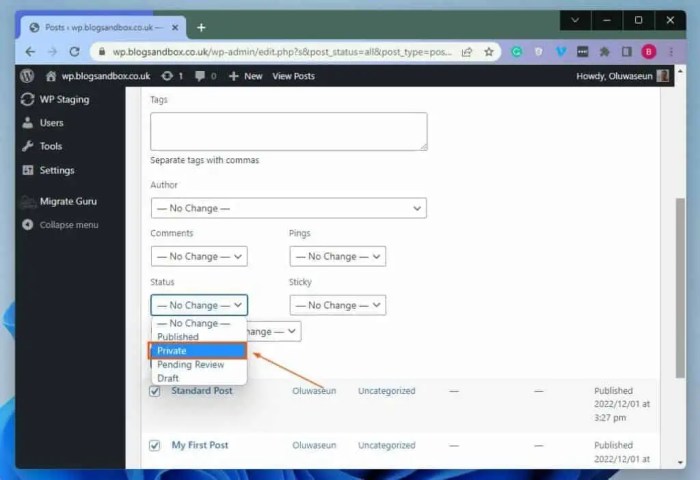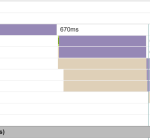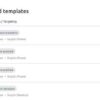How to hide noindex PDF files in WordPress is crucial for managing and user experience. Search engines discover website content in various ways, and not all content is meant to be indexed. PDFs, often containing detailed information, might not always need to be part of a site’s search results. This guide explores effective methods for excluding specific PDFs from search engine crawlers, preserving your website’s and user experience while keeping your PDF content private.
We’ll cover everything from using WordPress plugins to crafting custom functions, and even implementing noindex directives directly within the PDF files themselves. Understanding the different methods and their pros and cons is key to choosing the right approach for your needs. We’ll also delve into troubleshooting common issues and best practices for maintaining security and performance.
Introduction to Hiding PDF Files from Search Engines in WordPress
PDF files, while often valuable resources, can sometimes be unwanted in search engine results. This is especially true for internal documents, marketing materials, or files that are not meant for public consumption. Understanding how to control which content search engines see is crucial for maintaining a clean and focused online presence.Hiding PDF files from search engines is important for several reasons.
It protects sensitive information, maintains a consistent brand image, and improves website performance. This practice can also prevent unwanted traffic from irrelevant users, allowing the website to focus on more relevant visitors. By employing noindex directives, you can selectively control which content is accessible to search engines, optimizing your website’s visibility and structure.
Importance of Noindex Directives for PDFs
Noindex directives, implemented correctly, prevent search engines from indexing specific pages or files. This is crucial for PDFs, as it prevents them from appearing in search results, safeguarding sensitive data or content that shouldn’t be publicly accessible. The noindex tag tells search engine crawlers to ignore a particular page, effectively removing it from the index.
Reasons for Hiding Specific PDF Files
Several factors might motivate the decision to hide specific PDF files from search engine results. These include:
- Protecting confidential or sensitive information. Internal memos, legal documents, or financial reports are prime examples of content that should not be accessible to the general public.
- Maintaining a consistent brand image. Certain files might not align with the desired brand message or online presence. Marketing materials in a specific format, or preliminary drafts of publications, might not fit the brand narrative and therefore need to be hidden.
- Controlling the flow of traffic to the website. By excluding irrelevant files, you can steer traffic towards more valuable and relevant content.
- Optimizing the website structure. Hiding unnecessary files improves the website’s organization, making it easier for users and search engines to navigate the site.
Methods Search Engines Discover Content
Search engines employ various methods to discover and index content on websites. These include:
- Crawling: Search engine bots (crawlers) systematically browse the web, following links to discover new pages and files. This process is crucial for indexing new content.
- Following Links: Crawlers follow links from one page to another, discovering content in the process. This is how search engines often find new pages and files on a website.
- Sitemaps: Website owners can submit sitemaps, which are essentially lists of pages and files on their website. This provides search engines with a structured way to discover and index content.
Impact on Website and User Experience
Hiding PDF files from search engines can impact and user experience. The impact is largely positive, as it can improve the overall user experience by focusing on relevant content. While specific s might be missing, the focus shifts to higher-quality content, potentially improving overall website ranking.
WordPress and File Management
WordPress provides a robust platform for managing files. Files can be stored in various locations, often in a dedicated media library or within specific folders. Understanding how WordPress manages files is essential for implementing effective noindex directives. Careful planning and understanding of file management within WordPress are key to implementing effective strategies for hiding PDFs.
WordPress Plugins for Noindexing PDFs
WordPress plugins offer streamlined solutions for preventing PDFs from appearing in search engine results. This approach saves time and effort compared to manually implementing noindex tags, especially for managing numerous PDF files. Using these plugins often results in more efficient control over search engine visibility for PDF content.Several plugins specialize in managing PDF visibility in WordPress. These tools often offer features beyond basic noindexing, providing additional functionalities that improve website management.
Understanding the features and capabilities of different plugins is crucial to choosing the right solution for your specific needs.
Popular Noindex Plugins for PDFs
Various WordPress plugins effectively handle the noindexing of PDF files. Some popular choices include Yoast , All in One Pack, and similar optimization plugins. These plugins are commonly used for various tasks and often incorporate PDF noindexing features.
Yoast
Yoast is a widely recognized and popular plugin for WordPress. It provides a comprehensive suite of features for optimizing website content for search engines. Yoast offers the ability to automatically noindex specific content types, including PDFs, with just a few clicks. This feature simplifies the process for site administrators. The plugin also provides detailed reporting on performance, which helps in understanding the impact of noindexing strategies.
Want to keep those PDF files out of search results on your WordPress site? Hiding noindex PDF files is a simple SEO best practice. It’s all about strategic organization, much like the principles outlined in Stephen Covey’s the 7 habits of highly effective people is a blueprint for the positionless marketer , focusing on efficiency and avoiding unnecessary clutter.
A well-structured site with noindex PDFs is a much more user-friendly experience, keeping the focus on what truly matters.
All in One Pack
All in One Pack, another popular plugin, also includes the capability to noindex PDFs. This plugin’s interface is intuitive and user-friendly, making it easy for users with varying levels of technical expertise to manage PDF visibility. The plugin’s flexibility allows for customization beyond basic noindexing, providing additional control over the visibility of various content types.
Comparison of Plugin Features
| Plugin | Ease of Use | Customization Options | Support | Pricing |
|---|---|---|---|---|
| Yoast | High | Moderate | Excellent | Paid (with free version with limited features) |
| All in One Pack | High | Moderate | Good | Paid (with free version with limited features) |
| Other Plugins (e.g., Rank Math ) | Variable | Variable | Variable | Variable |
The table above provides a concise comparison of key features, highlighting the ease of use, customization options, support availability, and pricing models for these plugins. Note that the “Other Plugins” category encompasses a range of tools, and their features and support may vary significantly.
Installation and Configuration
Installing and configuring these plugins for PDF noindexing typically follows the standard WordPress plugin installation process. After installation, users typically navigate to the plugin’s settings page to activate the noindex option for PDF files. The specific steps may vary depending on the plugin used. Consult the plugin’s documentation for detailed instructions.
Using WordPress Custom Functions for Noindexing PDFs
Sometimes, WordPress plugins don’t offer the precise control you need over how search engines treat your PDF files. This is where custom functions become invaluable. By adding custom noindex directives directly to your PDF files, you gain granular control over their visibility in search results, ensuring that only the content you want to be indexed is.Custom code solutions are necessary when plugins lack the specific features or options required for your website’s needs.
This might involve unique file structures, intricate strategies, or situations where a plugin’s functionality doesn’t fully align with your desired outcomes. By implementing custom functions, you can craft a solution tailored to your precise requirements, leading to optimal control over your site’s search engine visibility.
Adding Custom Noindex Directives
Adding custom noindex directives to your PDFs involves inserting a meta tag into the PDF document itself. This meta tag tells search engines not to index the file. This approach ensures the file is not crawled and indexed, maintaining better control over your site’s strategy.
Implementing the Noindex Meta Tag
The noindex meta tag, which is crucial for preventing indexing, should be added directly within the HTML or XML structure of the PDF document itself. This might involve modifying the PDF file’s content, and this can be done using specialized PDF editors or programming tools.
Code Example for Noindex Meta Tag
Adding the noindex meta tag to a PDF requires a method for embedding HTML or XML within the PDF structure. While there are various tools available for this, a common approach involves embedding a ` ` tag within the PDF’s header.“`“`This tag, when embedded correctly, instructs search engine crawlers to avoid indexing the document. The exact method for embedding HTML/XML will vary depending on the specific PDF creation or editing tools used.
Using WordPress Hooks and Filters
WordPress hooks and filters provide a powerful way to modify or enhance actions within your WordPress setup. This flexibility enables custom control over how your PDF files are handled by search engines.Using hooks and filters for PDF noindexing allows for dynamic implementation, adapting to your specific file structures or processing procedures. For instance, you can use filters to modify the output of PDF-generating functions or to handle noindexing at different stages of your website’s processes.
Implementing Noindex Directives Directly in PDF Files
Adding noindex directives directly within a PDF file itself is not a feasible approach. PDF files are not designed to support HTML-like meta tags. Attempting to embed a noindex tag would likely not be interpreted by search engines and would likely not achieve the desired result. While theoretically possible to manipulate the PDF’s internal structure, this is complex and unreliable.
Limitations of PDF Structure
PDF files are structured for displaying documents, not for carrying HTML meta tags. Adding custom meta tags in a way that’s recognizable to search engines within a PDF file is not possible through straightforward methods. Any attempt to embed a noindex directive within the PDF file’s structure is likely to be disregarded by search engines, making this method ineffective.
Therefore, other strategies are required for properly noindexing PDF files on a WordPress website.
WordPress Theme Integration
A more reliable approach involves utilizing WordPress theme functions to instruct search engines not to index specific PDFs. Adding a noindex meta tag directly within the WordPress theme’s header or footer code will allow the noindex directive to be applied to all PDF files on the website. This is the preferred method because it leverages the standard mechanisms used by WordPress for managing metadata and headers.
Effectiveness and Drawbacks
This method, when correctly implemented, is highly effective in preventing search engine indexing of PDF files. The noindex meta tag instructs search engines not to include the PDF in their index. This method, however, is not a guarantee of complete privacy, as it relies on the integrity of the WordPress theme and the consistency of its implementation. Any security issues or vulnerabilities in the theme could potentially compromise the effectiveness of the noindex directive.
Also, this approach will only be effective for PDFs served through the WordPress site; it will not prevent indexing if the PDF is accessible from other sources.
Workflow for PDF Upload
To incorporate noindex directives into the PDF upload process, a custom function or plugin should be developed that automatically adds the noindex meta tag to the
section of the page displaying the PDF. This process would ideally run during or immediately after the PDF file is uploaded to the WordPress media library. The plugin would need to ensure that the meta tag is added correctly, and that it is present on every PDF file that is displayed on the site.Want to keep those bulky PDF files off your search engine radar in WordPress? Hiding noindex PDFs is a simple process, but optimizing your sitemap is key for better SEO. Understanding the nuances of sitemap txt vs xml format optimization for seo is crucial for maximizing your site’s visibility. Sitemap txt vs xml format optimization for seo helps you fine-tune your sitemap for better crawlability.
Once you’ve got that sorted, you can confidently continue with your noindex PDF strategy, ensuring your site is both search-friendly and well-organized.
Pros and Cons of This Approach
| Pros | Cons |
|---|---|
| Highly effective in preventing indexing. | Relies on the integrity of the theme. |
| Simple to implement with custom functions. | Potentially problematic if the theme is compromised. |
| Consistent across all PDFs. | May not be effective if the PDF is accessible elsewhere. |
Troubleshooting Common Issues with Noindexing PDFs: How To Hide Noindex Pdf Files In WordPress
Noindexing PDF files in WordPress can sometimes present unexpected challenges. Understanding common pitfalls and their solutions is crucial for effectively managing your site’s search engine visibility. This section details troubleshooting steps for various noindexing problems.Effective noindexing ensures that PDF files don’t appear in search engine results, preserving site organization and avoiding potential issues. Correct implementation is vital to maintain a clean and well-structured website.
Common Noindexing PDF Errors and Their Causes
Incorrectly configured robots.txt rules, misapplied meta tags, or problems with custom functions can lead to failed noindexing. A thorough understanding of the potential causes is key to resolving these issues.
- Robots.txt Issues: A poorly structured or incomplete robots.txt file can prevent search engines from properly interpreting noindex directives. For instance, an overly broad disallow rule might inadvertently block access to legitimate content, including noindexed PDFs. Verify that the robots.txt file correctly specifies disallow rules for your PDFs without hindering access to other important files.
- Incorrect Meta Tag Implementation: Missing or incorrectly placed meta tags can prevent search engines from recognizing the noindex directive. Ensure the meta tag is placed within the section of the PDF’s HTML or, if using a plugin, verify that the plugin’s settings correctly apply the noindex tag.
- Plugin Conflicts: Certain WordPress plugins might interfere with the noindex directives, especially if they alter or override the header output. Review plugin compatibility and update any plugins that might be creating conflicts.
- Custom Function Errors: If using custom functions, syntax errors or logic flaws can cause the noindex directive to fail. Review the code meticulously for typos, missing semicolons, or any inconsistencies. Carefully examine the PHP code and make sure it’s properly inserting the noindex directive into the header. Incorrect placement or malformed code can prevent the directive from being processed.
Example of a Problematic and Corrected Code
Here’s an example demonstrating how to implement the noindex directive correctly and identify potential problems:
| Problematic Code | Corrected Code | Explanation |
|---|---|---|
| “`php‘;?> | “`php‘;?> | The original code allows all robots, including search engines. The corrected code explicitly disallows indexing (noindex) and following links (nofollow), preventing the PDF from appearing in search results. |
Verifying Noindex Effectiveness
Inspecting search engine results for the PDF is a crucial step in verifying the noindex directive’s effectiveness. Use search engines like Google to check if the PDF file is appearing in the search results.
- Search Engine Verification: Perform a Google search for the PDF file’s title or a relevant . If the PDF is listed, review the robots.txt file and the meta tags to identify potential errors.
- Developer Tools: Use developer tools in your web browser to inspect the HTTP headers returned by the server. Look for the “robots” meta tag or similar directives in the response headers. The presence of “noindex” confirms the directive is correctly implemented.
Debugging Steps for Noindexing Problems
Debugging noindexing problems requires a systematic approach. These steps guide you through the process:
- Review Configuration Files: Thoroughly examine the robots.txt file and meta tags in your PDF files to ensure they are correctly configured.
- Inspect Server Logs: Check server logs for any errors related to the PDF files or the noindex directive implementation.
- Test with a Different Browser: If possible, test the PDF access with a different web browser to eliminate potential browser-specific issues.
- Plugin Deactivation: Temporarily deactivate plugins that might interfere with the noindex directive.
- Consult Documentation: Refer to the documentation of your WordPress theme and any relevant plugins for specific guidance on implementing noindex directives.
Best Practices for Hiding PDFs in WordPress
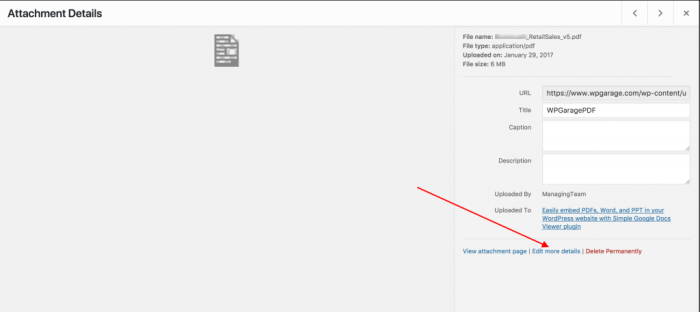
Optimizing your WordPress site for search engines involves strategic choices regarding what content you want indexed. While PDFs are valuable for detailed information, they often aren’t suitable for direct display in search results. This section details the best practices for effectively hiding PDFs from search engine crawlers.Effective PDF hiding involves a multi-faceted approach, utilizing correct HTTP headers, robots.txt directives, and potentially custom functions.
This approach not only ensures that your PDFs are excluded from search results but also improves your site’s overall .
Using Correct HTTP Headers for Noindexing
Search engines rely on HTTP headers to understand how to handle different types of files. A crucial part of preventing PDF indexing is correctly setting the `X-Robots-Tag` header. This header explicitly tells search engines whether or not to index a specific resource. By adding `noindex` to the header for your PDF files, you instruct crawlers to ignore them during indexing.
Want to keep those important PDF documents hidden from search engines in your WordPress site? Knowing how to hide noindex PDF files is crucial for SEO. This often ties into broader marketing strategies, like the top social media marketing rules for private schools, which emphasize engaging content and targeted outreach. Fortunately, there are straightforward methods to achieve this.
By implementing the right WordPress plugins or code snippets, you can effectively control what gets indexed and what doesn’t, ensuring your site’s structure aligns with your overall goals.
This approach is highly effective and easily implemented within your WordPress theme or plugin.
The Role of robots.txt in Controlling Search Engine Access
The `robots.txt` file acts as a gatekeeper for search engine crawlers, providing instructions on which parts of your website they should or should not crawl. This file, located in the root directory of your website, is a crucial component of your strategy. It’s a simple text file containing directives that guide crawlers on what to index and what to ignore.
Creating a robots.txt File for Managing PDF Access
Creating a `robots.txt` file specifically to control PDF access requires understanding its syntax. The `Disallow` directive is key for controlling what parts of your site are inaccessible to crawlers. You can use a wildcard `Disallow: /pdfs/*` to block all PDF files in a folder called ‘pdfs’. Alternatively, more specific rules can be used to control access to individual PDFs.
User-agent: - Disallow: /pdfs/*
This example prevents all crawlers (`*`) from accessing any file within the `/pdfs/` directory. More complex rules can be created to control access to specific PDFs based on their location or other criteria.
Recommendations for Effective PDF Hiding
Implementing a comprehensive strategy for hiding PDFs requires careful consideration of several factors. A multi-pronged approach is often the most effective.
- Employ the `X-Robots-Tag` header: This header directly tells search engines not to index a specific resource. This is highly recommended as it’s a direct instruction.
- Utilize the `robots.txt` file: Use the `Disallow` directive to prevent crawlers from accessing the specific PDF files.
- Implement caching mechanisms: Caching PDFs can help reduce server load and improve site performance. This indirectly helps by reducing the chance of the PDF being indexed.
- Avoid linking PDFs directly from your main content: Linking PDFs from a less important page or section can help with the of your website by reducing the emphasis on the PDF.
- Regularly review and update your robots.txt file: As your website evolves, the rules in your robots.txt file might need adjustments. Regular reviews are essential for maintaining effective control.
Security Practices for Sensitive PDFs
Handling sensitive PDFs requires extra precautions. If your PDFs contain confidential information, implementing security measures is critical.
- Restrict access to PDFs through user roles: Using WordPress’s user role system can control who can access sensitive documents.
- Implement password protection: Password protection can restrict access to sensitive PDFs, preventing unauthorized viewing.
- Use HTTPS for all PDF downloads: Ensuring HTTPS encryption is vital for protecting sensitive information during transfer.
- Regularly review and update security measures: Security best practices evolve, so it’s important to regularly assess and update your PDF security protocols.
Advanced Techniques for PDF Noindexing in WordPress
Taking your PDF noindexing strategy to the next level requires advanced techniques for managing a large volume of files and automating the process. These methods are crucial for maintaining best practices and ensuring your site’s efficiency. Manual approaches become impractical with substantial numbers of PDFs, highlighting the need for automation.
Effective noindexing for a considerable amount of PDFs demands a systematic approach that scales efficiently. By understanding and implementing these advanced techniques, you can ensure all relevant PDFs are hidden from search engines without impacting user experience.
Managing Large Numbers of PDF Files
Handling a large number of PDF files necessitates automated solutions to prevent manual errors and ensure consistent noindexing across all documents. Centralized management tools, coupled with automated processes, are essential for maintaining the desired noindex status.
Automating Noindex Directives
Automating the process of adding noindex directives is crucial for managing large numbers of PDF files. This can be achieved through various methods, including using custom WordPress plugins or employing custom functions within your theme or site.
Custom WordPress Plugin for Automated Noindexing
A custom plugin can be developed to scan directories containing PDFs and automatically add the necessary noindex meta tags. This method provides granular control over the noindexing process and allows for customization to meet specific needs. For instance, the plugin could differentiate between different PDF types or locations.
Custom WordPress Functions for Automated Noindexing
WordPress offers hooks and filters to integrate custom functions within your theme or a separate plugin. These functions can be triggered on specific events, such as when a new PDF is uploaded. This approach provides greater control over the noindexing process and allows for seamless integration with existing WordPress workflows.
“`PHP
// Example using WordPress’s add_action hook
add_action(‘admin_init’, function()
// Check if the uploaded file is a PDF
if (isset($_FILES[‘pdf_file’]) && $_FILES[‘pdf_file’][‘type’] == ‘application/pdf’)
// Get the filename
$filename = $_FILES[‘pdf_file’][‘name’];
// Add the noindex meta tag to the PDF file
// …
logic to add the meta tag to the PDF file …
);
“`
Caching Plugins and PDF Performance
Caching plugins can significantly enhance website performance, particularly when dealing with numerous PDF files. By caching the content of these files, the server response time is reduced, leading to a smoother user experience.
Implications of Noindexing on PDF Downloads
Noindexing PDFs does not affect their availability for download. Users can still access and download the files from your site. The noindex directive solely prevents the PDFs from appearing in search engine results pages (SERPs). This approach balances accessibility with search engine optimization best practices.
Comparing Methods for Hiding PDFs
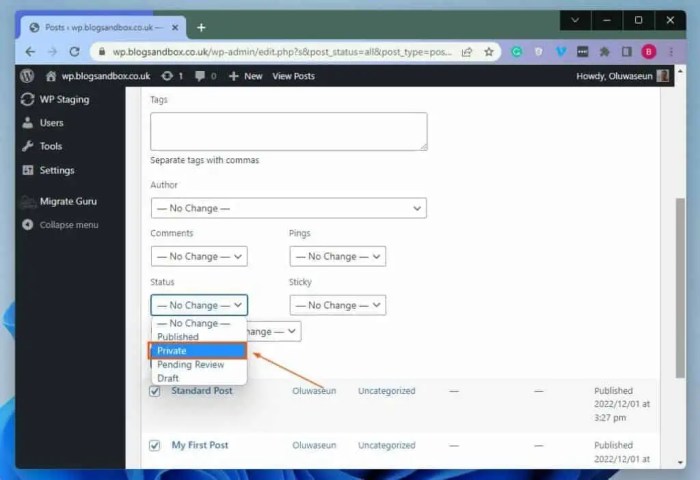
Choosing the right method for hiding PDFs from search engines in WordPress involves careful consideration of various factors. Different techniques offer varying degrees of effectiveness, ease of implementation, and impact on website performance. This comparison will help you understand the trade-offs associated with each approach.
Comparing Noindexing Methods
Different approaches to noindexing PDFs have varying degrees of complexity and impact on website performance. A comprehensive evaluation considers factors like ease of implementation, search engine compliance, and potential performance implications.
| Method | Strengths | Weaknesses | Performance Impact |
|---|---|---|---|
| WordPress Plugins | Ease of use, automatic implementation, often includes additional features. | Potential for plugin conflicts, performance overhead depending on the plugin’s functionality. May not offer granular control. | Moderate to high depending on plugin complexity. Can be a significant performance hit for poorly optimized plugins. |
| WordPress Custom Functions | High degree of control over the process, flexibility in implementation, often better performance compared to plugins. | Requires technical knowledge of PHP, potential for errors if not implemented correctly, maintenance can be more complex. | Generally lower than plugins, potentially very low if implemented efficiently. |
| Noindex Directives in PDF Files | Simple implementation, no need for additional plugins or custom code, often the fastest. | Limited control, only applicable to PDFs, may require modifying the PDF directly which is less user-friendly. | Minimal to none, as the modification is done at the file level. |
Factors to Consider When Choosing a Method
Several factors should be considered when selecting a method for noindexing PDFs. Technical expertise, desired level of control, and website performance are key considerations.
- Technical Proficiency: If you have limited coding knowledge, a plugin might be the simplest option. However, custom functions or noindex directives in PDF files will offer greater control for more technically adept users.
- Level of Control: Plugins often provide a pre-packaged solution but may limit customization. Custom functions provide maximum control but require more technical expertise. Noindex directives in PDFs offer the least control but are the easiest.
- Website Performance: Plugins can significantly impact website speed if not optimized. Custom functions, if implemented correctly, can often lead to better performance than plugins. Noindex directives in PDF files usually have the least performance impact.
Implications on Website Performance, How to hide noindex pdf files in wordpress
The choice of noindexing method can significantly affect website performance. Plugins can impose overhead, whereas custom functions, when optimized, are often faster. Noindex directives within the PDF files have minimal to no impact on website performance.
- Plugin Overhead: Some plugins add extra processing steps that slow down your website, particularly if they perform unnecessary actions or lack efficient coding practices.
- Custom Function Optimization: Properly implemented custom functions can lead to a faster website. Avoid unnecessary database queries and code bloat for optimized performance.
- Direct PDF Modification: Adding noindex directives directly to the PDF files is the most efficient method, causing the least impact on your website’s performance.
Ending Remarks
In conclusion, hiding noindex PDF files in WordPress offers a powerful way to manage your website’s and user experience. By understanding the various techniques, from plugins to custom code, and implementing best practices, you can effectively control which content is indexed and presented to search engines. Choosing the right method depends on your specific needs, website structure, and technical expertise.
Remember to thoroughly test your chosen method to ensure its effectiveness and maintain a smooth user experience.