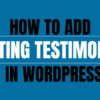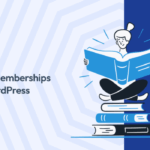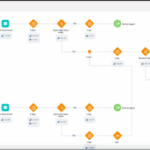How to highlight text in WordPress? This guide dives deep into various methods, from basic formatting to advanced techniques using plugins, CSS, and JavaScript. We’ll explore everything from simple emphasis to interactive user experiences, ensuring your highlighted text is not only visually appealing but also accessible to all users. Discover how to make your WordPress content pop with these effective highlighting strategies.
This comprehensive guide will walk you through the different ways to highlight text within your WordPress website, covering everything from built-in formatting options to sophisticated plugin solutions and custom styling. Whether you’re looking to add emphasis, create calls to action, or enhance user engagement, we’ll equip you with the knowledge and tools to effectively highlight your content.
Introduction to Highlighting Text in WordPress: How To Highlight Text In WordPress
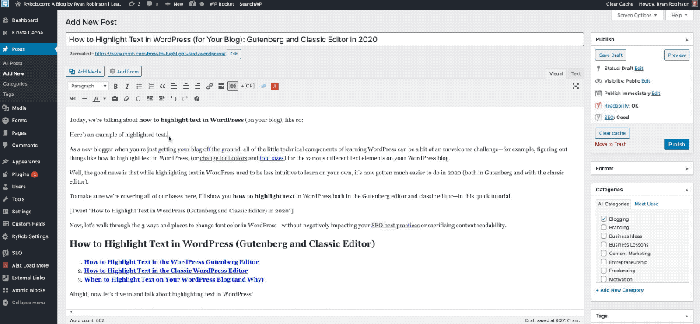
Highlighting text in WordPress is a crucial technique for improving readability, emphasizing key information, and guiding user interactions. Effective use of highlighting can significantly enhance the user experience, making content more engaging and easier to understand. It’s not just about aesthetics; proper highlighting also plays a vital role in accessibility for users with disabilities.This approach goes beyond simply changing the font color.
By strategically using different highlighting methods, you can draw attention to specific points, create calls to action, and even facilitate user interactions within your WordPress website. This detailed look will cover various methods, along with their accessibility implications, enabling you to implement effective highlighting that benefits all users.
Methods for Visually Highlighting Text
Understanding the various methods available for highlighting text allows for a tailored approach to specific content needs. Each technique has implications for accessibility, and careful consideration is key to ensuring inclusivity for all users.
| Method | Description | Accessibility Considerations |
|---|---|---|
| Bold Text | Enclosing text within the <strong> tag creates bold text, visually distinguishing it from surrounding content. | Generally well-perceived, but users with visual impairments may require alternative cues. Consider using a contrasting color in addition to bolding. |
| Italicized Text | Using the <em> tag creates italicized text, subtly emphasizing content and potentially indicating a different semantic role. | Can be easily missed by users with visual impairments, requiring alternative techniques for emphasis. Ensure sufficient contrast against the background. |
| Underlined Text | Using the <u> tag underlines text, often used for links or important items. | Can be visually distracting if overused, especially on long passages. Can create confusion with links. Use sparingly and ensure sufficient contrast. |
| Colored Text | Applying different colors using CSS or HTML style attributes, directly influencing the visual appeal and potential semantic meaning. | Color contrast is crucial. Ensure sufficient contrast ratio to adhere to accessibility guidelines, avoiding low-contrast combinations that could impair readability. |
| Background Color | Adding a background color to text using CSS style attributes creates a visually prominent highlight. | Again, sufficient color contrast is essential to avoid issues for users with visual impairments. Consider potential visual distraction with frequent use. |
| Highlighting with a Background Box | Using CSS to create a box around the text with a background color or pattern creates a noticeable emphasis. | Sufficient color contrast is paramount. This method may visually interrupt the flow of the content if used excessively. |
Importance of Accessible Highlighting
Ensuring accessibility in highlighting is vital for inclusivity. Users with visual impairments, cognitive disabilities, or those using assistive technologies rely on appropriate visual cues and alternative text to access information effectively. A lack of attention to accessibility could exclude these users from understanding and interacting with your website.By implementing techniques that are accessible and meet established guidelines, you foster a more inclusive and user-friendly experience for everyone.
This means going beyond just highlighting and considering how different methods affect the overall experience of different users.
Highlighting text in WordPress is surprisingly straightforward. Just select the text you want to emphasize, and then use the formatting tools available in the editor. This is becoming even more crucial as we navigate the complex landscape of digital advertising, especially considering the recent developments in the US Google ad business breakup, which could significantly impact online advertising strategies.
Knowing how to effectively highlight key information in your content will remain essential for reaching your target audience.
Built-in WordPress Highlighting Options
WordPress offers a surprisingly versatile set of built-in tools for text formatting, enabling you to highlight important information and enhance readability without resorting to plugins. These basic formatting options are readily available within the visual editor, making it easy to adjust the look and feel of your content. Understanding these tools can significantly improve the presentation of your posts.These default formatting options offer quick ways to emphasize specific words or phrases.
While they lack the complexity of dedicated highlighting plugins, they serve well for basic emphasis needs. Knowing how to effectively utilize them within the WordPress visual editor is crucial for creating engaging and clear content.
Default Text Formatting Options
The core text formatting options, including bold, italic, and underline, are fundamental for emphasizing text. Understanding their visual differences is key to using them effectively.
- Bold: Emphasizes text by making it bolder, drawing attention to key words or phrases. This is often used for important information or titles.
- Italic: Creates a subtle emphasis, ideal for quotes, foreign words, or book titles. The visual impact is less forceful than bold but more noticeable than normal text.
- Underline: Draws attention to a word or phrase, often used for links (though the practice is less common in modern design). It’s a simple, direct method of emphasis.
Visual Impact Comparison
The visual impact of each formatting option varies. Bolding is the most prominent, italicizing provides a less assertive emphasis, and underlining acts as a clear visual signal.
| Formatting Option | Visual Impact | Typical Use Cases |
|---|---|---|
| Bold | High | Key words, important points, titles, subtitles |
| Italic | Medium | Quotes, foreign words, book titles, emphasis |
| Underline | Low | Links (though less common today), emphasis |
Using the WordPress Visual Editor
The visual editor in WordPress is intuitive for applying these formatting options. Simply select the text you want to highlight and click the corresponding button (bold, italic, or underline). The visual representation updates instantly, allowing you to preview the effect before publishing.
Limitations of Built-in Options
While simple, these formatting options have limitations for more complex highlighting. They don’t allow for custom colors, background shading, or intricate styling like specialized plugins offer. For advanced highlighting, plugins often provide greater flexibility.
Examples of Use
Using these options can improve the readability and impact of your content.
- Headline: Highlighting a key topic with bold text. Example: Understanding WordPress Themes
- Quoting: Using italics to clearly separate quoted text. Example: “The quick brown fox jumps over the lazy dog.”
- Emphasis: Highlighting important details within a paragraph. Example: “This is a standard paragraph, but the words ‘critical’ and ‘essential’ are emphasized for clarity.”
Plugin-Based Highlighting Solutions
WordPress plugins offer a wide array of tools for highlighting text, beyond the basic built-in options. They often provide more advanced features, customization options, and integration with other functionalities. This section will delve into the various plugin types, their capabilities, and their comparative advantages and disadvantages.Plugins for text highlighting in WordPress are generally categorized by their specific functionalities and the level of control they offer.
Some plugins focus on general text highlighting, while others specialize in highlighting specific types of content like code blocks, quotations, or important s. This allows users to tailor their highlighting experience to their particular needs and workflow.
Popular Highlighting Plugins, How to highlight text in wordpress
Plugins for highlighting text in WordPress are abundant, each with its own set of features. Some popular options include plugins for general text highlighting, as well as specialized solutions for code blocks or specific content types. A good plugin selection will help manage and present various content types effectively.
- Highlight.js: This plugin integrates with Highlight.js, a popular JavaScript library for syntax highlighting. It’s primarily used for highlighting code blocks within posts and pages, providing visual formatting for different programming languages like HTML, CSS, JavaScript, Python, and others. This improves readability and understanding of code snippets. It’s particularly useful for technical blogs and websites.
- WP Syntax Highlighter: This plugin is designed to format code within WordPress. It allows users to highlight code blocks in various programming languages using different themes. It supports a wide range of code syntax highlighting features, and often integrates well with other themes and plugins. It is often a good choice for those who need consistent code formatting.
- Advanced Custom Fields (ACF): While not solely a highlighting plugin, ACF offers advanced field types that can include highlighting functionalities through custom code integration. This offers flexibility to build custom highlighting features tailored to specific content types. It is ideal for users with unique highlighting requirements.
Advantages and Disadvantages of Using Plugins
Using plugins for highlighting offers several advantages, such as increased customization options, improved readability, and integration with other functionalities. However, plugins can also present challenges, such as potential conflicts with other plugins or themes.
- Advantages: Plugins often provide more advanced highlighting options and more control over appearance, such as different colors and styles. They can be highly customized and integrate with other WordPress features. They can support many programming languages and content types.
- Disadvantages: Plugins can sometimes introduce conflicts with existing themes or plugins. They may require additional setup and configuration, potentially slowing down the website if not carefully chosen. There is a possibility of security vulnerabilities if a plugin is not maintained correctly.
Plugin Comparison
A comparative analysis of popular plugins helps in choosing the right one for specific needs. Factors like features, ease of use, pricing, and user reviews are crucial considerations.
| Plugin | Features | Pricing | Ratings |
|---|---|---|---|
| Highlight.js | Syntax highlighting for code blocks, various languages supported. | Free | High (Based on community reviews) |
| WP Syntax Highlighter | Comprehensive code formatting, multiple themes and styles. | Paid | High (Based on community reviews) |
| Advanced Custom Fields (ACF) | Custom field types allowing highlighting integration. | Paid | High (Based on community reviews) |
Custom Highlighting with CSS
Beyond the built-in and plugin options, you can achieve highly customized highlighting effects using Cascading Style Sheets (CSS). This approach allows for granular control over appearance, targeting specific elements with precision. This method provides a powerful way to tailor the highlighting experience to match your website’s design and branding.CSS offers a flexible solution for creating visually distinct highlighting. By manipulating styles like color, background, and borders, you can differentiate important text sections.
Want to make text pop in your WordPress posts? Highlighting text is easy, but did you know that the latest advancements in large language model text formats, like the llms txt proposed standard , might influence how we approach formatting in the future? While the proposed standard is still in development, current WordPress plugins and themes provide plenty of options for emphasizing key words and phrases, making your content more engaging and readable.
This method is particularly valuable when your website’s design demands a unique highlighting aesthetic that goes beyond standard WordPress features.
CSS Styling for Highlighting
CSS selectors and classes are crucial for targeting specific elements. Without them, your custom styles wouldn’t apply correctly. Understanding how to use these tools is fundamental to effective custom highlighting.
- Targeting Specific Elements: CSS selectors allow you to target particular HTML elements. For example, you can use `p` to style all paragraphs, or `h2` to style all headings of a specific level. This precision allows for customized highlighting across your website. Combine selectors for even greater control. For instance, if you want to highlight only paragraphs containing specific s, you’d combine a selector targeting paragraphs with one targeting the itself.
- Classes for Reusability: Employing classes allows you to apply the same styles to multiple elements across your site. This eliminates redundancy and simplifies future modifications. You create a class, define the highlighting styles within that class, and then apply it to specific elements that need the highlighting effect. This reusable approach saves time and ensures consistency.
Examples of CSS Highlighting Effects
Here are some practical examples demonstrating how CSS can be used to highlight text:
- Color Highlighting: The following CSS code snippet highlights text using a specific color:
.highlight background-color: yellow; color: blue;
This code defines a class called “highlight.” When an element is given this class, it will have a yellow background and blue text. This simple technique offers an effective way to distinguish key information.
- Background Highlighting: For a subtle highlight, a background color can be used. For instance:
.important-text background-color: #f0f0f0; /* Light gray background -/ padding: 5px;
This code snippet creates a light gray background for the elements that have the class “important-text”. The `padding` property adds space around the highlighted text for visual separation.
- Border Highlighting: A border can create a noticeable visual cue. For example:
.key-term border: 2px solid red; padding: 2px;
This code adds a 2-pixel red border around elements with the class “key-term.” The `padding` property prevents the text from touching the border, improving readability.
Accessibility Considerations
Custom highlighting, while visually appealing, must consider accessibility. Ensure your custom styles don’t create significant barriers for users with disabilities. Using appropriate contrast ratios between text and background colors is crucial for readability and usability. Consider alternative highlighting techniques for users who may not be able to perceive visual differences. For example, consider using sound or touch-based cues in addition to visual cues for certain users.
Want to make your WordPress text pop? Knowing how to highlight text effectively is key, but it’s not just about aesthetics. A well-structured website, like the one you can learn more about by checking out improving site structure that affects ctrs , directly impacts click-through rates (CTRs). Ultimately, highlighting text in WordPress is a small part of a larger picture of website optimization.
JavaScript-Based Text Highlighting
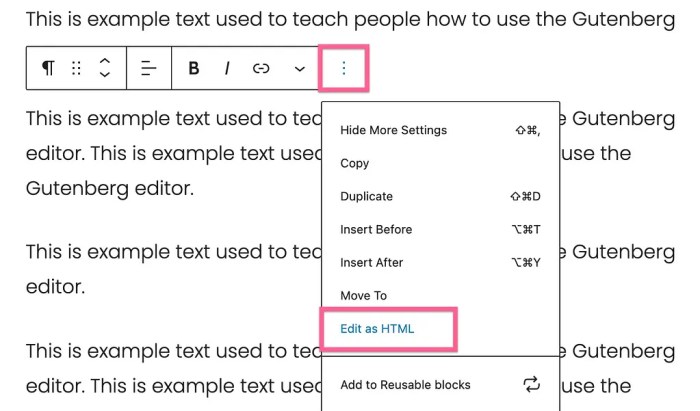
JavaScript offers a powerful way to dynamically highlight text in WordPress, enabling interactive experiences and user-driven selections. This approach allows for real-time updates, responding to user actions like mouseovers, clicks, or searches, enhancing user engagement and providing more intuitive control over the displayed content.
JavaScript’s flexibility allows for a wide range of highlighting options, from simple highlighting of a single word to complex highlighting patterns based on intricate criteria. This adaptability makes it a versatile tool for creating interactive and personalized user experiences within WordPress.
Real-Time Highlighting Implementation
Implementing JavaScript for real-time highlighting involves several key steps. First, identify the elements you want to highlight. This could be a specific paragraph, a complete post, or even a series of posts. Next, use JavaScript to select the text nodes within these elements. JavaScript functions can then be attached to these elements to trigger highlighting when a user interacts with them.
JavaScript Highlighting Examples
Here are a few examples of how JavaScript can be used to highlight text based on user input:
- Highlighting on Hover: A user’s mouse hovering over a specific word or phrase triggers the highlighting of that text. This enhances the user experience by providing immediate feedback and context. This functionality can be particularly useful for highlighting s within a document, allowing users to quickly identify relevant passages.
- Highlighting on Click: When a user clicks on a word or phrase, that word or phrase is highlighted. This provides a more direct method of selecting text, which can be crucial for specific selection needs or interactive elements.
- Highlighting based on Search Term: Users input a search term into a text box, and the JavaScript code dynamically highlights all instances of that term within the targeted content. This is common in search functionalities, enabling users to quickly find relevant information.
Interactive Highlighting Elements
JavaScript allows for the creation of various interactive highlighting elements. These can include:
- Highlighting with different colors: Highlighting different words or phrases with distinct colors can make the content visually appealing and more easily digestible.
- Highlighting with different effects: Adding visual effects like underlines, background colors, or font changes enhances the highlighting experience and can make the selection more visually apparent.
- Highlighting with tooltips: Hovering over highlighted words or phrases can trigger tooltips providing additional context or definitions. This adds another layer of interactive information to the content.
Performance Considerations
While JavaScript offers significant advantages for dynamic highlighting, performance is a critical consideration. For large blocks of text, excessive highlighting can slow down the page load time or impact the overall user experience. Optimizing JavaScript code for efficiency and reducing the number of elements highlighted simultaneously can mitigate this issue. For instance, only highlighting text matching a search term rather than the entire document in real-time is a better approach.
Careful selection of elements and efficient DOM manipulation techniques are crucial to prevent performance bottlenecks.
Accessibility Considerations for Highlighting
Highlighting text in WordPress, while visually appealing, must prioritize accessibility for all users, including those with disabilities. Ignoring accessibility guidelines can significantly hinder the usability and inclusivity of your website. This section explores the critical importance of accessible highlighting practices, focusing on WCAG compliance, semantic HTML, alternative techniques, and practical examples.
Effective highlighting enhances readability and comprehension for all users. However, this enhancement must be implemented thoughtfully and consider the needs of users with visual impairments or cognitive differences. Accessibility is not an afterthought but a fundamental aspect of website design.
WCAG Guidelines for Text Highlighting
The Web Content Accessibility Guidelines (WCAG) provide a comprehensive framework for creating accessible digital content. Adhering to WCAG guidelines ensures that websites are usable by people with a wide range of disabilities. Specific guidelines relevant to highlighting include providing sufficient contrast between the highlighted text and its background, using appropriate markup for visual cues, and offering alternative text descriptions for screen readers.
These guidelines ensure that users can perceive and interact with highlighted content.
Semantic HTML for Highlighting
Using semantic HTML elements is crucial for accessible highlighting. Instead of relying solely on CSS styling, incorporate HTML elements like ` ` to indicate highlighted text. The `` element explicitly signifies highlighted content, making it easily identifiable by assistive technologies like screen readers. This approach ensures that screen reader users can perceive the highlighted text as intended. Employing `` with appropriate class attributes for styling can also be useful, offering more control and flexibility.
Alternative Highlighting Techniques for Visual Impairments
Visual impairments can affect how users perceive highlighted text. Alternative highlighting techniques are essential for these users. For example, using auditory cues (e.g., a subtle tone or a change in pitch) can convey the highlighted text to users who are visually impaired. Additionally, providing a text-only alternative that mirrors the highlighted text is crucial.
Accessible Highlighting with ARIA Attributes
The Accessible Rich Internet Applications (ARIA) attributes can enhance the accessibility of highlighted text by providing more context to assistive technologies. For example, using `aria-describedby` to link highlighted text to an element, and `aria-label` to provide an alternative text description, enhances understanding for users who rely on screen readers. This practice helps provide a comprehensive understanding of the highlighted content, which is beneficial for all users.
| HTML Element | ARIA Attribute | Description |
|---|---|---|
| `` | `aria-label=”highlighted text”` | Provides a descriptive label for screen readers. |
| `` | `aria-live=”polite”` | Indicates that the highlighted content may change. |
Using these strategies, the highlighted text becomes more discernible, accessible, and useful for users with a wide range of abilities. These methods enhance the overall usability of the website for all users.
Best Practices for Highlighting
Effective highlighting in WordPress enhances readability and emphasizes key information. However, carelessly applied highlights can detract from the overall user experience, making it crucial to understand best practices. This section explores strategies for using highlighting effectively and avoiding pitfalls.
Highlighting should be a tool, not a crutch. It’s about guiding the reader’s attention to crucial elements, not about overwhelming them with visual noise. The key is using highlighting strategically and thoughtfully, considering the context and purpose of the content.
Effective Use Cases for Highlighting
Highlighting serves a variety of purposes in different content types. Proper application elevates the user experience, making crucial information stand out without overwhelming the reader.
- In blog posts: Highlight key takeaways, important statistics, or definitions. For example, if you’re writing about a new marketing strategy, highlighting the key steps or quantifiable results can be highly effective.
- In articles: Emphasize definitions, historical context, or important arguments. Highlighting related concepts or arguments within a particular section can guide the reader and improve understanding.
- In product descriptions: Highlight unique features or benefits. This makes it easier for the reader to quickly grasp the value proposition of the product or service.
- In tutorials: Highlight steps, code snippets, or crucial concepts. This can greatly enhance the learning process for users.
Avoiding Overuse and Distraction
Highlighting should be used judiciously. Excessive use can lead to a cluttered and distracting reading experience. The following tips help maintain clarity and focus.
- Limit the number of highlights: Use highlighting sparingly, focusing on the most crucial aspects of the content. Avoid using it for every single important point.
- Choose the right highlighting style: Use a subtle, non-intrusive style. Overly bright or bold highlights can be jarring.
- Maintain consistency: If you use highlighting, use it consistently throughout the content. This helps maintain a visual flow and avoid confusing the reader.
- Consider your audience: Different audiences react differently to visual cues. Tailor your highlighting style to the anticipated level of understanding and engagement.
Context and Purpose of Highlighting
Effective highlighting is deeply connected to the context and purpose of the content. The purpose should always dictate the highlighting method.
- Clear communication: Highlighting should enhance comprehension, not obscure it. The purpose should be clear and in line with the desired user experience.
- User engagement: Highlighting should improve engagement by making important information easily accessible. The reader should easily identify crucial elements without significant cognitive effort.
- Content structure: Highlighting can help organize content. Use it to visually separate different sections or ideas.
Best Practices Table
| Best Practice | Description |
|---|---|
| Strategic Use | Highlight only the most important information. |
| Subtlety | Choose a highlighting style that doesn’t distract from the content. |
| Consistency | Use highlighting consistently throughout the content. |
| Contextual Relevance | Ensure the highlighting aligns with the content’s purpose and intended message. |
| Audience Awareness | Consider your target audience when choosing a highlighting style. |
Troubleshooting Highlighting Issues
Troubleshooting highlighting problems in WordPress can stem from various sources, ranging from simple configuration errors to complex theme or plugin conflicts. A systematic approach to identifying and resolving these issues is crucial for maintaining a functional and aesthetically pleasing website. This section provides practical steps for diagnosing and fixing common highlighting problems, regardless of the method used.
Effective troubleshooting requires a methodical approach. Begin by isolating the source of the problem. Is it a theme, a plugin, or a custom CSS/JavaScript implementation? Pinpointing the root cause will significantly narrow down the potential solutions. Detailed documentation and a clear understanding of the highlighting process will prove beneficial in finding the appropriate resolution.
Common Highlighting Problems and Solutions
Troubleshooting highlighting issues often involves identifying conflicts between different components of your WordPress site. Themes and plugins can sometimes interfere with each other or with custom highlighting scripts, leading to unexpected results. This table provides a concise overview of common problems and their solutions.
| Problem | Solution |
|---|---|
| Highlighting is not working at all. | Check for errors in the highlighting plugin or custom code. Verify that the necessary JavaScript files are loaded correctly. Ensure the plugin or code is compatible with your theme. Clear browser cache and cookies. |
| Highlighting only affects specific content types or pages. | Inspect the code used for those content types. Check for any conditional logic or specific selectors that might be excluding certain elements. Verify that the highlighting code is applied consistently across all relevant content areas. |
| Highlighting is applied inconsistently or unevenly. | Examine the CSS rules and JavaScript logic that govern highlighting. Ensure proper formatting, and look for potential errors in selectors or logic that could be causing the inconsistencies. Check for any conflicts with other plugins or themes. |
| Highlighting overlaps or interferes with other website elements. | Adjust the positioning or styling of the highlighting using CSS. Verify that the highlighting elements have appropriate z-index values. Consider using more specific selectors to target the desired text for highlighting. |
| Highlighting is not visually distinct. | Adjust the color, font, or other visual attributes used for highlighting. Ensure sufficient contrast between the highlighting and the background color. Consider alternative highlighting styles that might be more visually appealing or accessible. |
Troubleshooting Plugin-Based Highlighting
Plugin-based highlighting solutions often require specific troubleshooting steps. If a plugin is causing highlighting problems, start by updating the plugin to the latest version. This often fixes compatibility issues. If the problem persists, disable the plugin temporarily to see if it resolves the issue. If the problem is specific to a particular plugin, consult the plugin’s documentation for troubleshooting guides or support forums.
Troubleshooting Theme-Based Highlighting
Themes can also introduce highlighting conflicts. Check for theme updates. If an update doesn’t resolve the issue, disable the theme temporarily and test if highlighting works with a default WordPress theme. If the problem persists, review the theme’s documentation for compatibility information or known issues. Inspect the theme’s CSS and JavaScript files for potential conflicts with the highlighting method.
Troubleshooting Custom Highlighting
Custom highlighting, using CSS or JavaScript, requires careful review of the code. Check for syntax errors in the CSS or JavaScript. Verify that the code is properly included in your theme’s header or footer. Ensure that the selectors are targeting the correct elements. If the problem is with a specific part of the code, isolate that section for testing and debugging.
Console logs in the browser’s developer tools can help in identifying errors in JavaScript.
Conclusion
In conclusion, highlighting text in WordPress is more than just aesthetics; it’s a powerful tool for improving user experience and content engagement. By understanding the various methods available, from built-in options to custom coding, you can craft visually appealing and accessible content. Remember to prioritize accessibility, avoid overuse, and always consider the context and purpose of your highlighting. This guide has provided a roadmap for effectively highlighting your WordPress content, enhancing readability, and achieving your desired outcomes.