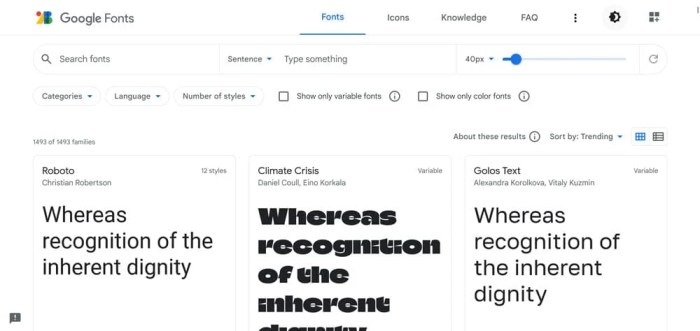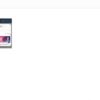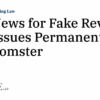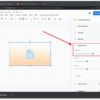How to host local fonts in WordPress for a faster website is a crucial aspect of website optimization. Using local fonts can significantly improve page load times compared to relying on web fonts, leading to a better user experience. This guide delves into the process, from downloading and installing fonts to integrating them seamlessly into your WordPress theme, and finally optimizing their performance for optimal speed.
We’ll explore the benefits and potential drawbacks of using local fonts, providing a comprehensive overview for website owners looking to enhance their site’s speed.
This guide covers everything from the fundamental differences between local and web fonts to practical steps for embedding local fonts in your WordPress theme. We’ll discuss the various file formats for fonts, the best practices for including them in your stylesheet, and how to troubleshoot any potential issues. Learn how to optimize your local font usage for improved page load times and overall website performance.
Introduction to Local Fonts in WordPress
Local fonts, in the context of WordPress website design, are font files stored directly on your website’s server. This contrasts with web fonts, which are hosted on a separate server (like Google Fonts). Using local fonts can significantly impact website performance by reducing the number of external requests and improving initial page load times. This approach can be particularly beneficial for websites that heavily rely on custom fonts or have a limited number of font choices to ensure a consistent look and feel.Employing local fonts can speed up website loading times by avoiding the additional network latency associated with fetching fonts from external sources.
This translates to a quicker initial display for users, which is a critical factor in user experience and search engine rankings. Faster loading times are directly linked to a better user experience, leading to increased engagement and reduced bounce rates.
Local Font Benefits for Website Performance
Using local fonts directly on your website’s server allows for faster loading times because the browser doesn’t have to make an additional request to a separate server. This immediate availability of the font file reduces latency and improves the overall page load speed. This approach can be especially useful for smaller websites or those with limited resources. Sites that rely on custom font styles, or websites where the specific font is essential for brand identity, will gain a significant performance advantage from using local fonts.
Potential Drawbacks of Local Fonts
While local fonts offer speed benefits, they come with potential drawbacks. One major concern is file size. Font files can be quite large, adding to the overall size of your website’s assets. This can potentially slow down the initial loading time if not managed carefully. Another drawback is the potential for compatibility issues.
Browsers may not support all font formats or have different rendering characteristics. This can lead to variations in how fonts appear across different devices and browsers. Proper font management is crucial to mitigating these risks and ensuring a consistent user experience.
Optimal Font Management for Website Speed
Effective font management is key to maximizing the benefits of local fonts. This includes choosing fonts that are appropriately sized and optimized for web use. For example, using a well-optimized font will improve the website’s performance. Using appropriate font sizes and optimizing font files further enhances the website’s performance. Careful consideration of font formats is also essential; choosing the right format (e.g., .woff2) can significantly improve file size and compatibility.
Local vs. Web Fonts Comparison
| Feature | Local Fonts | Web Fonts |
|---|---|---|
| Load Time | Faster | Slower |
| File Size | Potentially Larger | Smaller |
| Compatibility | Potentially More Complex | Simpler |
| Management | More Control | Less Control |
Careful consideration of these factors can lead to a more efficient and user-friendly website. This table highlights the trade-offs between using local and web fonts, enabling informed decisions for website optimization.
Installing Local Fonts in WordPress
Getting your website’s fonts from local files instead of relying on external services can significantly boost loading speed. This method bypasses the need for external requests, resulting in a faster initial page load time. A key benefit is the control it gives you over the font’s appearance and availability, ensuring consistency and reliability across your site.The process involves downloading the font files, integrating them into your WordPress theme, and then configuring the CSS to use them.
Proper file format selection and careful CSS integration are essential for successful font embedding. This ensures a smooth user experience and a visually appealing website.
Downloading and Installing Local Fonts
To begin, you need to acquire the font files. These files are typically in formats like TTF (TrueType Font), OTF (OpenType Font), or WOFF (Web Open Font Format). You can obtain these fonts from various sources, including the website of the font’s designer or through graphic design marketplaces. Once downloaded, save the files to a designated folder on your computer.
Embedding Local Fonts into Your WordPress Theme
Integrating these fonts into your WordPress theme requires a multi-step approach. First, ensure the font files are accessible to WordPress. A common practice is to place them in a dedicated folder within your theme’s root directory. This folder should be easily accessible to the server, and the files are readable.
Configuring Font Files for WordPress Usage
Properly configuring the font files for WordPress usage is crucial. The location of the font files is critical for proper referencing in the CSS. Placing them in the theme’s root directory ensures they are easily accessible by the website. Use a dedicated folder to keep your font files organized. This structure facilitates easy management and maintenance.
Importance of Using Correct File Formats
Different font formats cater to varying needs. The choice of file format can significantly impact performance and functionality. Using the correct format for your fonts ensures optimal display and compatibility with various browsers. A suitable format ensures proper rendering across different devices and browsers.
Integrating Fonts with Theme’s CSS
Once the font files are properly configured, you need to incorporate them into your theme’s CSS. This integration involves referencing the font files in your CSS stylesheet. A crucial step involves adding the font’s unique identifier (family name) to the CSS.
Step-by-Step Guide to Integrating Fonts with Theme’s CSS
- Identify the font family name (e.g., “Roboto”).
- Include the necessary font files in the designated folder.
3. Add the following code snippet to your theme’s stylesheet (style.css)
“`CSS@font-face font-family: ‘Roboto’; src: url(‘fonts/Roboto.ttf’) format(‘truetype’);“`
4. Apply the font to an element in your HTML using the font family name
“`HTML
This text uses the Roboto font.
“`
Optimizing your WordPress site for speed is crucial, and one key area is managing fonts. Hosting local fonts directly in WordPress can significantly boost your site’s performance. This involves understanding file management and server configurations. However, creating quality content, like the kind discussed in this helpful guide on creating quality content what it is and how to do it , is equally important for a great user experience.
Ultimately, a fast website with engaging content is the best approach for success. So, let’s get those local fonts set up for optimal loading speed!
Different File Types of Fonts
This table Artikels the different file types of fonts used for web embedding.
| File Type | Description | Example |
|---|---|---|
| TTF | TrueType Font | Arial.ttf |
| OTF | OpenType Font | Roboto.otf |
| WOFF | Web Open Font Format | OpenSans.woff |
Integrating Local Fonts into WordPress Theme
Now that you’ve successfully downloaded and installed your desired local fonts, it’s time to seamlessly integrate them into your WordPress theme. This crucial step ensures that the chosen fonts are properly displayed on your website, enhancing its visual appeal and brand consistency. This integration process involves linking the font files to your theme’s stylesheet, defining the font’s characteristics, and correctly referencing them within the HTML structure of your pages.Understanding how to integrate local fonts is vital for optimizing your website’s performance.
Optimizing your WordPress website for speed is crucial, and one simple way is hosting local fonts. This significantly reduces load times. Interestingly, AI tools like Einstein Copilot are revolutionizing productivity in many ways, as explored in this insightful article on 6 ways Einstein Copilot AI enhance productivity and personalization. By streamlining workflows, these tools can potentially free up your time to focus on more creative aspects of your site, like choosing the perfect font to match your brand.
This, in turn, further contributes to your site’s performance.
By embedding the fonts directly into your theme, you avoid relying on external servers, which can lead to faster loading times and improved user experience. A smooth integration process is key to maintaining a visually appealing and efficient website.
Best Practices for Including Local Fonts in Theme Stylesheet
Careful inclusion of local fonts within your theme’s stylesheet is crucial for optimal website performance and consistency. Properly embedding fonts directly into your stylesheet is crucial to avoiding potential conflicts and issues. This involves carefully managing the font files and ensuring they are accessible to the browser without impacting loading speed.
CSS Code for Embedding Local Fonts
To embed your local fonts, use the @font-face rule in your theme’s stylesheet. This rule defines the font’s characteristics, including the font family name, file path, and format. This process ensures that the correct font is applied to the designated elements.“`CSS@font-face font-family: ‘MyCustomFont’; src: url(‘path/to/your/font.woff2’) format(‘woff2’), url(‘path/to/your/font.woff’) format(‘woff’), url(‘path/to/your/font.ttf’) format(‘truetype’); font-weight: normal; font-style: normal;“`Replace ‘path/to/your/font.woff2’, ‘path/to/your/font.woff’, and ‘path/to/your/font.ttf’ with the actual paths to your font files.
Using multiple formats (woff2, woff, ttf) ensures compatibility with various browsers. Remember to specify the `font-weight` and `font-style` to match your font’s design.
Linking Font Files to Specific Elements
After defining the font in the `@font-face` rule, you can apply it to specific elements on your website using the `font-family` property in your CSS. This process ensures that the desired font is applied to the relevant parts of your web pages.“`CSSh1 font-family: ‘MyCustomFont’, sans-serif; /* Fallback font for browsers that don’t support the custom font – /p font-family: ‘MyCustomFont’;“`In this example, `h1` and `p` elements are styled with the ‘MyCustomFont’ font.
The `sans-serif` is a crucial fallback font. If a browser doesn’t recognize your custom font, it will use the fallback font to prevent display issues.
Font-Face Declarations and Their Use
The `@font-face` rule is fundamental to embedding local fonts. It instructs the browser to load and use the specified font file. It’s an essential step for managing fonts within a website. Using this rule correctly allows for precise control over font display and application across various website elements.
Importance of Correct Font-Family Names
Using the correct font family names in your CSS is vital for ensuring the right font is applied. Consistency in font names across your stylesheet and font files is crucial to avoid errors and ensure that the correct font is used throughout the site. The name you use within the `@font-face` rule should match the name you use to reference it in your CSS.
Sample HTML Structure
“`HTML
This is a paragraph using the custom font.
“`This simple HTML structure showcases how the font is applied to different elements. The `
` and `
` tags are styled with the CSS rules defined earlier. This example demonstrates how the font is correctly integrated into the HTML structure.
Optimizing Local Font Performance
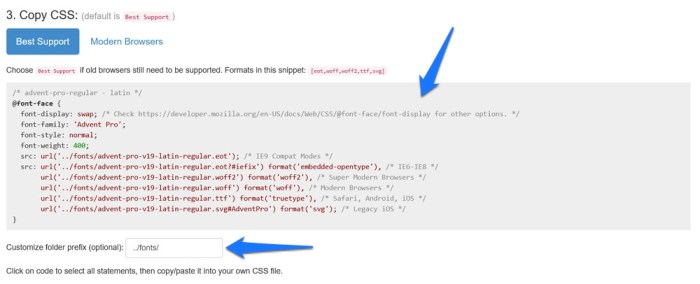
Bringing local fonts into your WordPress site can significantly enhance its visual appeal, but it’s crucial to optimize their performance to avoid impacting page load times. A slow website can lead to frustrated users and lower search engine rankings. Effective optimization strategies ensure a smooth user experience while maintaining the desired visual impact of your fonts.
Optimizing local font performance involves several key strategies to minimize the impact on page load times and maintain visual quality. These methods focus on reducing file sizes, optimizing CSS usage, and implementing caching mechanisms, all while preserving the visual appeal of the fonts.
Minimizing Font File Sizes
Font files, even local ones, can contribute to page load times if they are large. Reducing their size without compromising readability is vital. Various techniques can achieve this. Tools like FontForge or similar software can help in reducing file sizes by optimizing the font’s internal structure, reducing unnecessary data, and choosing appropriate compression formats. Careful selection of the specific font weights and styles needed can also contribute to smaller file sizes.
For instance, using only the required weights (e.g., regular, bold) instead of downloading the entire font family will significantly reduce the file size. In certain cases, considering a web-safe font option as an alternative can reduce the load time considerably.
Optimizing CSS Usage for Font Loading
Efficient CSS utilization is paramount in managing font loading. The CSS should only include the necessary font declarations, avoiding unnecessary repetition. Using CSS @font-face rules to include the font files directly in your stylesheet ensures that the browser loads the font only once, preventing multiple requests. Inline styles should be avoided for font declarations. This approach is crucial for optimizing the font loading process, ensuring that the browser requests the font file only once, leading to quicker loading times.
Caching Local Fonts for Enhanced Speed
Caching local fonts can drastically improve website speed. A properly configured caching plugin for WordPress can store the font files on the server’s cache. When a user requests the page, the cached font file is delivered, avoiding the need to download it again. This significantly reduces load times, providing a more responsive user experience. Implementing a robust caching strategy is crucial for minimizing repeated downloads of font files.
Font Size Optimization for Diverse Screen Resolutions
Appropriate font sizes are essential for optimal readability across different screen resolutions. Using relative units like ’em’ or ‘rem’ instead of fixed pixel values ensures that font sizes scale proportionally with the user’s device settings. This approach guarantees a consistent and readable experience on various screen sizes, from mobile phones to large desktop monitors. Responsive design principles are vital for optimal font rendering and readability across different devices.
Using CSS Preprocessors for Organized Font Declarations
CSS preprocessors like Sass or Less can significantly improve the organization and maintainability of your font declarations. These tools allow for variables and nesting, making it easier to manage numerous font styles and avoid repetitive code. This modular approach facilitates efficient code management and makes it easier to update font declarations across your website. Using preprocessors streamlines the development process by enabling better organization and maintainability of your font styles.
Troubleshooting Common Issues
Integrating local fonts into your WordPress website can sometimes lead to unexpected problems. Understanding potential pitfalls and how to diagnose and resolve them is crucial for a smooth implementation. This section details common issues and their solutions, helping you confidently integrate local fonts and avoid frustrating display errors.
Potential Font Display Problems, How to host local fonts in wordpress for a faster website
Local font integration can encounter several issues, stemming from file paths, compatibility problems, or theme conflicts. Careful attention to detail is paramount to a successful implementation. Problems might manifest as missing fonts, incorrect font rendering, or unexpected behavior in specific browsers.
Troubleshooting Font Display Issues
Addressing font display issues involves a systematic approach. First, verify the font file’s existence and correct path in your theme’s CSS. Double-check the file name and extension. Second, ensure the font is correctly linked in your theme’s CSS using the `@font-face` rule. Incorrect syntax or typographical errors in the rule can lead to issues.
Optimizing your WordPress website for speed is crucial, and a big part of that is efficiently hosting local fonts. This can significantly improve page load times. While exploring scalable business solutions like salesforce ai cloud scalable business solutions , remember that simple tweaks like using local fonts can have a profound impact on your site’s performance. Ultimately, these small optimizations are key to a lightning-fast WordPress experience.
Finally, test in various browsers and devices to isolate any browser-specific issues. This step-by-step approach will help you effectively pinpoint and correct the problem.
Diagnosing and Fixing Font Compatibility Problems
Font compatibility problems can arise from variations in font formats or discrepancies between the local font and the web font stack. Incorrect font formats can lead to display problems or failure to load. If you are using a custom font, ensure it is compatible with the web environment. You may need to convert the font format to a suitable web font format (e.g., .woff, .woff2).
Common Errors When Using Local Fonts
Several common errors can disrupt local font integration. Incorrect file paths are frequent culprits. Incorrectly placed or named font files will lead to missing font issues. Typos in the `@font-face` rule can also cause problems. Furthermore, outdated or conflicting theme stylesheets can interfere with the font’s display.
Checking the theme’s CSS and ensuring it is compatible with the font integration is essential.
Resolving Missing Font Files
Missing font files are a common problem. First, confirm the file exists in the correct location within your theme’s assets directory. Double-check the file name and extension to ensure it matches the file used in the `@font-face` rule. If the file is present, verify that the file path in the CSS is accurate. Also, ensure that the file is accessible by the web server.
FAQ on Common Problems with Local Fonts in WordPress
| Question | Answer |
|---|---|
| My local font isn’t displaying. | Verify the font file’s existence and correct path in your theme’s CSS. Check for typos in the `@font-face` rule. Ensure the font file is accessible by the web server. |
| I get a “file not found” error. | Confirm the font file exists in the specified directory. Double-check the file path in your CSS. Ensure the font file’s name matches the one used in the `@font-face` rule. |
| The font displays incorrectly in some browsers. | Test the font in different browsers and devices. Check for browser-specific CSS issues. Confirm that the font is correctly linked in your theme’s CSS using the `@font-face` rule. |
Alternatives and Best Practices
Choosing the right font strategy for your WordPress website is crucial for both aesthetic appeal and performance. While local fonts offer speed advantages, they can be cumbersome to manage. Understanding alternatives and best practices allows you to make informed decisions based on your specific website needs.
Alternative methods for incorporating fonts include utilizing web fonts and even custom font hosting services. Careful consideration must be given to the balance between website speed, design flexibility, and font availability.
Alternative Font Delivery Methods
Different methods exist for embedding fonts on your website, each with its own set of benefits and drawbacks. Understanding these methods will allow you to select the most suitable option for your project.
- Web Fonts (e.g., Google Fonts, Font Squirrel): Web fonts are hosted on a separate server, eliminating the need for local installation. This simplifies font management and updates, and can significantly improve website loading times by reducing the overall file size of your website. Google Fonts, in particular, provides a vast library of free fonts, making it a popular choice for developers and designers.
- Custom Font Hosting Services: If you require specific fonts not available in web font libraries, consider hosting them yourself. This provides complete control but can be more complex to manage than using web fonts.
Local Fonts vs. Web Fonts
Comparing local and web fonts highlights the trade-offs between speed and management. Local fonts are faster to load on the user’s device, but updates and management are more complex. Web fonts, while potentially slower initially, offer greater flexibility in terms of font selection and updates.
| Feature | Local Fonts | Web Fonts |
|---|---|---|
| Speed | Faster initial load | Potentially slower initial load |
| Flexibility | Limited to fonts installed | Wider range of fonts available |
| Updates | Manual updates required | Automatic updates |
| Management | Requires managing files on your server | Less management overhead |
Choosing the Right Font
Selecting the appropriate font for your website is paramount. The font should align with your brand identity and website purpose.
A font that is visually appealing and easy to read is essential for creating a positive user experience.
Consider factors such as readability, legibility, and the overall aesthetic of your website. A serif font might be suitable for a formal blog, while a sans-serif font could work well for a modern website.
Font Formats and Considerations
Different font formats have different characteristics. Understanding these differences will help you make informed decisions about font choice.
- .ttf (TrueType): A widely supported format that works well for most systems. It’s generally a good all-around choice for most web projects.
- .otf (OpenType): Similar to .ttf, but with more features and potential for greater flexibility. It’s a strong alternative for most cases.
- .woff (Web Open Font Format): Optimized for web use, .woff files generally lead to faster loading times compared to other formats.
- .woff2 (Web Open Font Format 2): A more recent format that offers even better compression and performance than .woff. It’s the recommended format for modern websites.
Recommendations for Different Website Needs
Choosing the most suitable font depends on the specific requirements of your website. Consider these factors when making your decision.
- For blogs and informational websites: A clean, readable sans-serif font (like Roboto or Open Sans) is often ideal.
- For e-commerce websites: A font that is easy to read and visually appealing, while also maintaining a professional appearance, is crucial.
- For creative websites: A unique font that complements the site’s aesthetic can be a good choice.
Benefits of Web Font Libraries
Web font libraries like Google Fonts offer significant advantages for website design and maintenance.
- Vast Font Selection: Google Fonts and other similar libraries offer a large variety of fonts, ensuring you find the perfect fit for your website.
- Simplified Management: Managing fonts hosted elsewhere is far less complex than maintaining local fonts, saving significant time and resources.
- Consistent Visual Experience: Using a consistent set of fonts across different platforms will improve user experience and create a unified brand identity.
Final Thoughts: How To Host Local Fonts In WordPress For A Faster Website
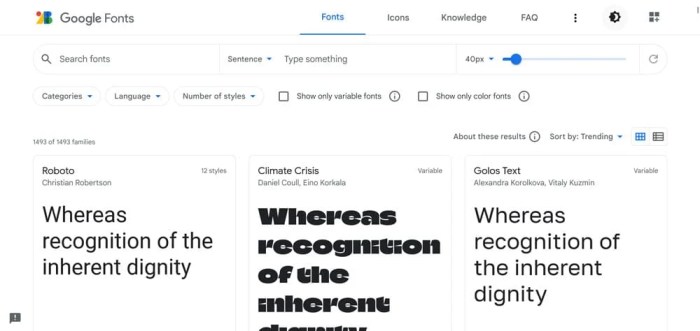
In conclusion, incorporating local fonts into your WordPress site can dramatically improve page load times. By understanding the intricacies of local font management, you can fine-tune your website for optimal speed and user experience. This guide provides a thorough approach to using local fonts effectively, from installation to optimization and troubleshooting, ensuring your website loads quickly and efficiently.
Remember to weigh the advantages against the potential drawbacks and choose the approach that best suits your website’s specific needs.