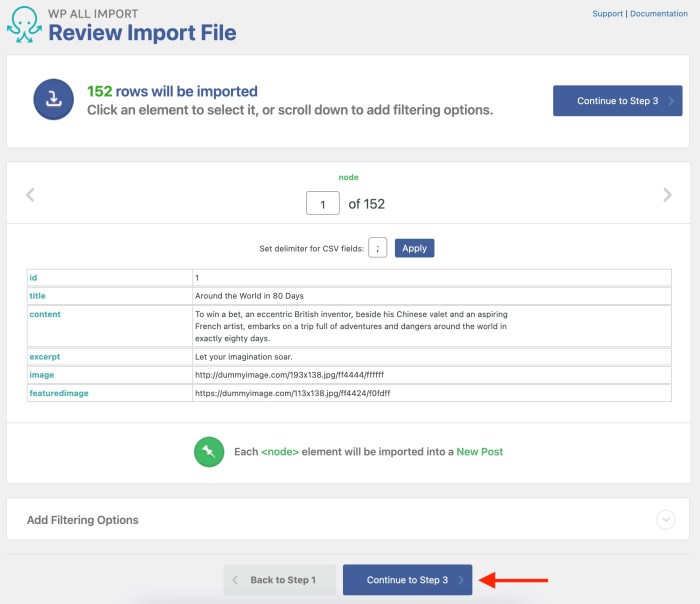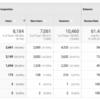How to import external images in WordPress is a crucial skill for any website owner. Whether you’re adding images from a previous project, sourcing stock photos, or simply needing to refresh your content, knowing the right methods is key. This guide dives deep into various approaches, from simple uploads to sophisticated plugin integrations, and covers everything from image formats to security considerations.
Get ready to supercharge your WordPress image game!
This comprehensive guide will cover several methods for importing images into your WordPress site, from basic uploading to advanced URL imports. We’ll also explore plugins, optimization techniques, troubleshooting common issues, and security best practices. No matter your experience level, you’ll find valuable insights here to seamlessly integrate external images into your WordPress website.
Introduction to Image Importing in WordPress
Importing images from external sources is a common task for WordPress users, allowing them to enrich their website content with visually appealing elements. This process is crucial for maintaining a rich and engaging user experience, as high-quality images can significantly enhance the readability and overall aesthetic appeal of a website. External image sources might include personal collections, stock photo libraries, or other online resources.Often, users need to import external images due to a variety of reasons, such as adding illustrations to blog posts, incorporating product images in online stores, or supplementing articles with visual representations of complex concepts.
Efficient image import methods can save significant time and effort, particularly when managing a large number of images. This streamlined process ensures the smooth integration of visual elements into your website’s design.
Methods for Importing External Images
Several methods are available to import images into WordPress. Each approach offers distinct advantages and considerations based on the user’s needs and technical proficiency.
| Method | Description |
|---|---|
| Using the WordPress Media Library | This is the most common and straightforward method. Users can directly upload images from their computer or drag and drop them into the WordPress Media Library. Alternatively, they can use the “Add Media” option within a post or page editor to locate and import images from the media library. This method is simple and readily accessible, especially for users familiar with the WordPress interface. |
| Using Image URLs | This method allows users to import images directly from external websites. Simply copy the image’s URL and paste it into the WordPress editor. The image will then be displayed on the webpage. This method is highly convenient for linking to images hosted elsewhere, such as on other websites, cloud storage platforms, or image repositories. This method is efficient when you already have the image on another site and want to link it to your post. |
| Using Image Hosting Services | Some image hosting services provide seamless integration with WordPress. These services often offer features for uploading and managing images, including tools for resizing, optimizing, and organizing them. These services often include pre-built integrations or plugins that simplify the image import process, potentially including automatic resizing or optimization. |
| Using WordPress Plugins | Dedicated WordPress plugins can automate the process of importing images from external sources or repositories. These plugins often provide additional functionalities such as batch image importing, image optimization, and automatic resizing. This method is often the best choice for those with large quantities of images or specific requirements for image processing, such as batch uploads from a folder or specific image resizing needs. |
Using the WordPress Media Library
The WordPress Media Library is your central hub for managing all the images, videos, and other media files used on your website. It provides a structured approach to storing and organizing these assets, making it easier to find, use, and update them across your site. This method is essential for maintaining a well-organized and efficient workflow.Efficient image management within WordPress is crucial for website performance and user experience.
The Media Library simplifies this process by offering a centralized location for storing and accessing all media assets. This organization streamlines the process of adding, updating, and managing media files on your site.
Uploading Images
The process of uploading images to the WordPress Media Library is straightforward. Navigate to the Media Library within your WordPress dashboard. You’ll typically find a button or link labeled “Add Media” or a similar designation. Clicking this will initiate the upload process. Select the image file from your computer, and WordPress will process it for use on your site.
This process ensures that images are readily available and correctly integrated into your content.
Adding Alt Text and Descriptions
Adding alt text and descriptions to images is critical for accessibility and . Alt text is a textual description of the image, providing context for users with visual impairments or when images fail to load. Descriptions offer a more detailed explanation of the image’s content, enhancing the image’s relevance for search engines. Both contribute significantly to improving your website’s usability and searchability.
Supported Image Formats
WordPress supports various image formats. Common formats like JPEG, PNG, and GIF are widely compatible and suitable for diverse image types. JPEG is excellent for photographs, PNG is ideal for graphics and logos with transparency, and GIF supports animations. Understanding the nuances of each format allows you to optimize your image choices for the best results. Using the appropriate format ensures the image’s quality and purpose are aligned.
Benefits of the Media Library
The WordPress Media Library offers several benefits for image management. It provides a centralized location for all media assets, simplifying image organization and retrieval. The library allows for easy tagging and categorization of images, making it easier to locate specific assets. It supports versioning, enabling you to revert to previous versions of an image if needed. The library also allows for a simple method of managing all your media files.
Image Format Implications
The choice of image format significantly impacts the file size and quality of the image. JPEG files generally result in smaller file sizes but may lose some image quality compared to PNG. PNG files maintain high image quality but tend to be larger in file size. Understanding these implications is essential for optimizing image performance and minimizing loading times.
Optimizing image sizes and formats is key to ensuring a fast and user-friendly website.
Managing Image Files in the Media Library
The Media Library facilitates efficient management of your image files. You can easily rename, edit, and organize your images. This capability makes it simple to maintain a consistent and organized system for all your website’s media. This is an important aspect of maintaining a well-structured website.
Table: Steps for Uploading Images
| Step | Action | Description | Result |
|---|---|---|---|
| 1 | Navigate to the Media Library | Locate the Media Library in your WordPress dashboard. | You are in the Media Library interface. |
| 2 | Click “Add Media” | Select the “Add Media” option. | The file upload window opens. |
| 3 | Select Image File | Choose the image file from your computer. | The image is uploaded to the Media Library. |
| 4 | Add Alt Text & Description | Enter alt text and description for the image. | The image is properly tagged for accessibility and . |
Importing Images from External Sources (URLs)
Bringing images from the vast expanse of the internet into your WordPress site is a breeze. This method allows you to leverage high-quality visuals from various sources without the need for manual downloads. However, this flexibility comes with its own set of considerations, particularly regarding licensing and potential issues related to image quality and resolution. Understanding these aspects is crucial for a seamless and compliant image import process.External image imports offer a quick and convenient way to enhance your WordPress content.
This method bypasses the need for local file storage, reducing the storage burden on your site and streamlining the process. However, it’s essential to address potential problems and ensure proper licensing to maintain a legally sound and visually appealing website.
Step-by-Step Guide for Importing Images from URLs
This method provides a direct pathway to incorporate external images into your WordPress site. It’s a simple process, but careful attention to detail is crucial for a smooth import.
- Navigate to the WordPress Media Library. This is typically accessible via the “Add Media” button within a post or page editor.
- Select the “Add Media” option. You’ll find this within the WordPress Media Library.
- In the “From URL” section, paste the direct URL of the image you want to import.
- WordPress will automatically retrieve the image from the source URL.
- Click “Insert into post” or “Use as featured image” to incorporate the image into your desired location.
Potential Issues and Solutions When Importing Images
Importing images from URLs can sometimes present challenges. These problems often stem from the source website’s structure or technical limitations.
- Broken or Missing Images: Sometimes, the URL you’ve entered might be incorrect or the image has been removed from its original location. Checking the URL for accuracy and refreshing the media library within WordPress can resolve this issue. If the problem persists, the source URL should be rechecked for validity.
- Incorrect Image Format: WordPress might not support the format of the image hosted at the external URL. This can lead to the image not displaying correctly. Ensure the image is in a format compatible with WordPress. A variety of image formats are supported, so verifying the format is a crucial step in the process.
- Image Licensing Issues: Using images without proper licensing can lead to legal problems. Always check the image’s licensing before importing. If the image is not properly licensed, use an alternative image.
Methods to Ensure Image Quality and Resolution
Maintaining image quality is paramount. The resolution of the imported image significantly impacts its appearance on your website.
- Checking Image Dimensions: Before importing, analyze the image’s dimensions to ensure they are appropriate for your website’s design. Images that are too large or too small can negatively affect the visual appeal and user experience.
- Using Responsive Images: Implement responsive image techniques to ensure the image scales properly across different screen sizes. This is critical for optimizing the image’s presentation across a variety of devices.
- Optimizing Image Size: Use image optimization plugins or tools to compress the image without significantly affecting its quality. Compressing the image will improve page load times and reduce storage needs. This optimization is essential for maintaining a positive user experience.
Image Licensing and Copyright Considerations
Respecting image licensing is crucial. Copyright infringement can lead to legal repercussions.
- Understanding Image Licensing: Carefully review the license associated with the image you intend to use. Ensure the license permits the use you intend for it on your website.
- Attribution: If required by the license, always provide proper attribution to the original creator of the image.
- Avoiding Copyright Infringement: Using images without permission or proper licensing is a significant copyright violation.
Troubleshooting Table
| Scenario | Problem | Solution | Outcome |
|---|---|---|---|
| Image not displaying | Incorrect URL or image removed | Verify URL, refresh Media Library | Image displays correctly or an error message is shown |
| Image quality degraded after import | Image was not optimized before import | Use image optimization plugins, compress the image | Image quality is improved, image load time is faster |
| Image licensing unclear | Source website does not provide license information | Contact source website for clarification, find alternative images with clear licensing | Image use is compliant with the license, or a suitable alternative is used |
| Large image file size | Image not compressed before import | Use image compression tools, plugins | Image size reduced, page load speed improved |
Plugins for Enhanced Image Importing: How To Import External Images In WordPress

WordPress offers a robust ecosystem of plugins that extend its functionality, and image importing is no exception. These plugins often provide more advanced features and streamline the process of bringing images from external sources into your WordPress site. Beyond the basic functionalities, plugins can offer customization options and additional tools to manage images efficiently.Leveraging plugins can significantly enhance your image importing workflow, especially when dealing with a large volume of images or complex import requirements.
They provide additional tools and features that the core WordPress functionality may lack. Plugins can automate repetitive tasks, offer more control over image processing, and provide improved user experience.
Figuring out how to import external images into WordPress is a breeze! Just remember to use the right file format and ensure the image is properly sized. Once you’ve mastered that, you’ll be well on your way to creating stunning posts. Want to add an extra layer of engagement? Check out this helpful guide on how to add a chatbot in WordPress: how to add a chatbot in WordPress.
It can really spice up your site, but first, get those images imported and ready to go! Finally, remember to optimize those images for faster loading times and a better user experience.
Popular WordPress Plugins for External Image Import
Various plugins facilitate the import of images from external sources into WordPress. These plugins simplify the process by automating the download, resizing, and optimization of images. They often provide additional features beyond simple import, like batch processing and image management.
- Import Images from URLs: Many plugins offer the ability to import images directly from URLs, streamlining the process compared to manual methods. This can be highly efficient for adding images from various sources like social media or other websites. These plugins can often handle the complexities of resizing and optimization, saving significant time and effort.
- Bulk Image Management: Some plugins excel at bulk image import, allowing you to add many images at once from a variety of sources. This is particularly beneficial for large-scale projects, where the ability to manage multiple images efficiently is crucial.
- Image Optimization: Plugins that integrate image optimization into the import process are essential for maintaining website performance. By compressing and resizing images automatically, these plugins help to reduce file sizes and improve page load times.
Comparing and Contrasting Plugin Features
Different plugins offer varying features related to image import. Understanding these differences helps you choose the right plugin for your needs. Some focus on simple import from URLs, while others offer more comprehensive features for image management and optimization.
| Plugin Name | Key Features | Pros | Cons |
|---|---|---|---|
| WP Media Folder | Import images from URLs, organize in folders, batch processing. | Easy folder organization, batch processing, straightforward import. | Limited image optimization, might not suit all complex import needs. |
| Advanced Image Importer | Import, resize, optimize, and organize images from various sources. Advanced filtering, and scheduling options. | Comprehensive features, flexible resizing and optimization, detailed management. | Steeper learning curve, potentially higher cost compared to simpler options. |
| WP Import | Import images as part of a larger content import. | Efficient for importing content from other platforms with integrated image data. | Not ideal for solely importing images, requires the import of accompanying content. |
Pros and Cons of Using Plugins for Image Importing
Plugins provide substantial benefits for importing images into WordPress, but there are also considerations. Evaluating the pros and cons can help you make an informed decision.
Importing external images into WordPress is straightforward, but getting them sized correctly for your website is key. One crucial step is learning how to crop images to specific sizes, like those required by your theme or for optimal display. Knowing how to do this will prevent blurry or oversized images on your site, and ensure your imported images look great.
For a detailed guide on cropping images to specific sizes, check out this helpful resource: crop images to specific sizes. Once you’ve mastered cropping, you’ll be a pro at importing external images into WordPress.
- Pros: Plugins streamline the image import process, enabling faster and more efficient workflows. They often provide advanced features, like bulk import, resizing, and optimization, enhancing your image management capabilities. Plugins often provide more options for handling various image formats and sizes.
- Cons: Plugins can add complexity to your WordPress site, requiring additional configuration and potentially impacting site performance if not carefully chosen. Some plugins may have limitations on the types of images they can import or handle. Plugin maintenance and updates can be necessary to ensure compatibility and security.
Image Optimization for WordPress
Optimizing images is crucial for a fast and user-friendly WordPress website. Slow loading times due to large image files negatively impact user experience, search engine rankings, and overall website performance. By strategically optimizing images, you can significantly improve your site’s speed and enhance the user journey.
Importance of Image Optimization
Image optimization is paramount for a smooth website experience. Large image files directly translate to longer loading times. This leads to increased bounce rates, lower search engine rankings, and a diminished user experience. Users expect websites to load quickly, and slow-loading images can deter visitors. Optimized images ensure your website performs at its best, contributing to a positive user experience and higher search engine rankings.
Want to spruce up your WordPress site with some snazzy external images? It’s surprisingly straightforward! Just grab the image URL and use WordPress’ built-in image uploader. This method works perfectly for adding professional-looking visuals to your site. Speaking of professional, did you know that services like yelp ai powered updates service brands restaurants can help restaurants stay ahead of the curve with AI-driven updates?
Once you’ve got those images imported, you can focus on crafting compelling content that showcases your offerings. You can then easily import those high-quality images from your chosen resources into your WordPress site.
Techniques for Reducing Image File Sizes
Several techniques can reduce image file sizes without compromising visual quality. These techniques include using appropriate image formats, compressing images, and resizing images to the optimal dimensions.
- Image Compression: Image compression algorithms reduce file size by removing redundant data without significantly impacting visual quality. Various compression levels exist, allowing you to find the balance between file size reduction and image quality. Tools like Photoshop and online compression websites offer options to adjust compression settings.
- Resizing Images: Resizing images to the dimensions needed for your website is essential. Unnecessary large images consume more bandwidth and increase loading times. Cropping or resizing images to the optimal dimensions can dramatically reduce file sizes, improving website performance.
- Image Formats: The image format you choose plays a crucial role in file size. WebP, a modern format, offers superior compression compared to JPEG or PNG, often resulting in smaller file sizes without significant quality loss. JPEGs are excellent for photographs, while PNGs are better for graphics with sharp lines and transparency. Choosing the right format for each image type is critical.
Role of Image Formats in Optimization
The chosen image format significantly affects the image’s size and quality. WebP, for example, offers superior compression compared to JPEG or PNG, resulting in smaller file sizes without visible quality degradation. Understanding the characteristics of each format is crucial for making informed decisions.
Impact of Image Optimization on Loading Times and User Experience
Optimized images directly impact loading times. Smaller image files translate to faster loading speeds, enhancing the user experience. Users are more likely to stay on a website that loads quickly, leading to improved engagement and conversion rates. Faster loading times are a key element of as search engines reward sites with quick loading speeds.
Image Optimization Techniques Comparison
| Technique | Description | Impact on File Size | Impact on Performance |
|---|---|---|---|
| Image Compression | Reduces file size by removing redundant data | Significant reduction | Faster loading times, improved user experience |
| Resizing | Adjusting image dimensions to the required size | Reduction, depending on the size adjustment | Faster loading times, improved user experience |
| Format Conversion (e.g., WebP) | Converting images to a more efficient format | Potentially significant reduction | Faster loading times, reduced bandwidth consumption |
| Caching | Storing optimized images on a server for faster retrieval | No direct impact on file size, but affects overall performance | Faster loading times, reduced server load |
Troubleshooting Common Issues
Importing images from external sources can sometimes hit snags. This section delves into common problems encountered during the process, dissecting potential causes and offering practical solutions. Understanding these issues and their fixes will help you streamline your image import workflow and avoid frustrating roadblocks.
Identifying and Resolving Incorrect URLs
Incorrect or broken URLs are a frequent culprit in image import failures. WordPress relies on the accuracy of the provided link to retrieve the image. Mistakes in the URL format, typos, or temporary server issues on the external site can all lead to import problems. To ensure a successful import, double-check the URL for any errors. Use a web browser to verify the URL is functional and returns the expected image.
Addressing Permission and Access Issues
Sometimes, the external site’s access restrictions prevent WordPress from downloading the image. The server hosting the image might have rules in place that block downloads from certain locations or IP addresses. Additionally, the image file itself might require specific permissions for access. Verify the image is publicly accessible and that no download restrictions are in place. If possible, contact the owner of the external website for assistance in resolving permission problems.
Troubleshooting File Format Compatibility
Not all file formats are compatible with WordPress. While WordPress typically supports common formats like JPEG, PNG, and GIF, some less common or poorly formatted files may cause issues. Ensure the image file is in a supported format. Using a file converter might be necessary to change the format if needed. For example, if you try to import a corrupted or unsupported file type, WordPress might not be able to process it.
Handling Issues with Image Size and Dimensions
Issues can arise if the imported image is too large for your website’s layout. Extremely large images can significantly slow down page load times. To prevent this, optimize images for use on your site. Use image editing software or plugins to resize or compress the image before importing it. Also, consider the image’s intended use on the site; images for social media should be different from those for blog posts.
Analyzing the Role of Plugins
Certain plugins designed to enhance image importing may introduce unforeseen issues. Conflicts between plugins or plugin incompatibility with the WordPress version could lead to import errors. Carefully review plugin documentation and ensure compatibility. Update any relevant plugins to the latest version to resolve potential conflicts.
| Issue | Cause | Troubleshooting Steps | Solution |
|---|---|---|---|
| Incorrect URLs | Typos, broken links, or temporary server issues | Verify the URL in a web browser, check for typos, and ensure the external site is functional. | Correct the URL or contact the website owner if the issue persists. |
| Permission Issues | Download restrictions on the external site | Check if the image is publicly accessible, contact the website owner, or use a proxy if necessary. | Request access from the site owner or try a different image source. |
| File Format Compatibility | Unsupported image format | Check the image format (JPEG, PNG, GIF). Use an image editor to convert the format if necessary. | Convert the image to a supported format. |
| Image Size Issues | Image too large for the site | Resize the image using image editing software or plugins. | Optimize image size to improve page load speed. |
| Plugin Conflicts | Incompatible plugins or outdated versions | Review plugin documentation for compatibility, update plugins, and deactivate potentially conflicting plugins. | Update plugins or remove any conflicting plugins. |
Security Considerations
Importing images from external sources can introduce security risks if not handled carefully. Untrusted sources might contain malicious code embedded within the image file, potentially compromising your WordPress site and visitor data. Thorough validation and careful handling of external image imports are crucial to maintain a secure online environment.Protecting your WordPress site from malicious code embedded in images is paramount.
This involves a multi-layered approach to ensure the safety of your site and its users. Implementing robust security measures during the import process is critical to prevent potential breaches and maintain data integrity.
Security Implications of Importing from Untrusted Sources
Importing images from untrusted sources, such as external URLs, carries potential security risks. Malicious actors can embed harmful scripts or code within seemingly innocuous images. These scripts can execute on your website, potentially stealing sensitive data, redirecting users to malicious sites, or even installing malware on visitor computers. The nature of these attacks varies, but the common thread is the exploitation of vulnerabilities within the import process.
Best Practices for Securing Images During Import
Several best practices can significantly reduce the risk of security breaches when importing images. These practices focus on validating and sanitizing the images before they are processed and integrated into your website.
- Validate Image Formats and Sizes: Only import images in supported formats (e.g., JPEG, PNG, GIF). Restricting the types and sizes of images prevents the import of potentially harmful files. This validation should happen during the upload process.
- Employ Content Security Policy (CSP): Implementing CSP helps prevent cross-site scripting (XSS) attacks. CSP provides a whitelist of allowed sources for resources like images, reducing the risk of malicious code execution from external URLs.
- Implement Robust Input Validation: Thoroughly validate the URLs from which you’re importing images. This validation should check for malicious patterns or suspicious characters. Verify that the image source is legitimate and does not point to a potentially harmful site.
Avoiding Potential Security Risks When Importing from External URLs
When importing images from external URLs, be extra cautious. Malicious actors can exploit vulnerabilities in the import process if the URLs are not vetted carefully.
- Source Verification: Before importing from an external URL, verify the source. Ensure the website is reputable and trustworthy. Check for any known security vulnerabilities associated with the website. Verify the website’s SSL certificate for secure communication.
- Content Analysis (if possible): Use tools to analyze the image’s metadata and content for malicious code. This analysis can identify suspicious patterns or embedded scripts that might indicate a security risk. This might not always be possible or practical.
- Limited Permissions (Where Applicable): Restrict the permissions of the import process. Limit access to only necessary users or roles to prevent unauthorized changes or uploads. Consider using appropriate user roles and permissions in your WordPress installation.
Examples of Malicious Code Embedded in Images, How to import external images in wordpress
Malicious code can be embedded in images in various ways. This code often utilizes image formats to disguise potentially harmful scripts.
- Malicious Scripts: Malicious scripts can be hidden within image files. These scripts might execute when the image is displayed, leading to unwanted actions. For example, a malicious script could steal cookies or redirect users to a phishing site.
- Data Exfiltration: Malicious code might exfiltrate sensitive data from the website or user systems. This code might send stolen data to a remote server controlled by the attacker.
- Phishing Attacks: Malicious images can be used to disguise phishing attempts, tricking users into revealing sensitive information. An image might appear legitimate but contain a script to redirect the user to a malicious site.
Security Risks and Mitigation Strategies
A table outlining potential security risks and effective mitigation strategies for importing external images.
| Security Risk | Mitigation Strategy |
|---|---|
| Malicious code embedded in images | Validate image formats, analyze image content, and implement CSP. |
| Data exfiltration | Restrict access to the import process, verify image sources, and monitor website activity. |
| Phishing attacks | Verify the legitimacy of the image source and implement security measures to prevent users from clicking on malicious links or downloading harmful files. |
Advanced Techniques and Alternatives

Taking your WordPress image imports to the next level involves more than just dragging and dropping. This section delves into sophisticated methods for handling large image collections, manipulating images within WordPress, and exploring alternative import strategies. Understanding these advanced techniques can significantly streamline your workflow and enhance your site’s performance.Advanced image import methods often involve leveraging the power of scripting and automation to streamline large-scale operations.
This is particularly useful for managing large image libraries or when consistent processes are required. Tools and strategies for efficiently organizing and managing extensive image collections are crucial for maintaining a well-structured and easily navigable website.
Image Manipulation Tools and Integration
Various image manipulation tools can be integrated into WordPress workflows for pre-import modifications. These tools can be used to resize, optimize, or enhance images before they are added to the WordPress media library. This approach can dramatically improve site performance and user experience by reducing image file sizes without sacrificing visual quality.
Alternative Import Strategies
Direct import into the WordPress media library isn’t always the most efficient or flexible approach. Several alternative methods can streamline the process for large-scale imports or specific use cases. These methods provide more control and flexibility, particularly when dealing with a large number of images or specific image formats.
- Using FTP Clients: FTP clients like FileZilla allow you to directly upload images to the WordPress media folder. This method offers granular control over file locations and metadata. This can be particularly useful for maintaining specific image folders or organizing images by project. You can transfer multiple images at once and manage permissions efficiently. FTP clients provide a detailed interface for file transfer and management, making them ideal for large-scale operations.
- Using Third-Party Applications: Specialized applications or scripts can automate the process of importing and processing images. These applications often provide more sophisticated features like batch processing, metadata extraction, and image optimization. For example, using a dedicated image editing software package can allow for mass adjustments of image sizes and formats. This approach is advantageous for businesses or individuals managing large image collections.
- Using API Integrations: Some third-party services offer APIs that allow you to integrate image import and manipulation directly into your WordPress site’s workflow. These integrations can automate the process, providing features such as automatic resizing, metadata extraction, and even image editing directly from the service. This allows for seamless data flow between your systems and WordPress.
- Importing via Code (e.g., PHP): For complex or custom image import scenarios, you can use PHP scripts to programmatically add images to the WordPress media library. This offers complete control over the import process, allowing for tailored solutions to unique image handling needs. This method requires a certain level of technical expertise but can be incredibly effective for automation. A good example is a script that extracts images from a database and adds them to WordPress.
Managing Large Image Collections
Efficient management of large image collections is essential for maintaining a well-organized and high-performing WordPress site. Techniques for organizing and managing extensive image libraries are vital to ensure that your site remains user-friendly and search engine optimized.
- Categorization and Tagging: Organize images into categories and assign relevant tags to aid in searching and retrieving specific images. This is a fundamental practice for large image libraries, making it easier to find the images you need when you need them. This also helps with and user navigation.
- Image Optimization Strategies: Optimize images for web use by reducing file sizes without compromising quality. This can significantly improve site loading times and enhance the user experience, especially for large image collections. Tools that automate image optimization are helpful in this regard.
- Cloud Storage Integration: Consider using cloud storage services to store and manage your images. Cloud storage solutions often offer features such as version control, access control, and automatic backups. This is a good practice for managing large image collections securely and reliably.
Conclusive Thoughts
In conclusion, importing external images into WordPress is a multifaceted process that requires careful consideration of various factors. From understanding different import methods to optimizing images for performance and security, this guide equips you with the knowledge to seamlessly integrate high-quality visuals into your website. Remember to prioritize image licensing and security to avoid potential pitfalls. Now go forth and seamlessly incorporate those external images!