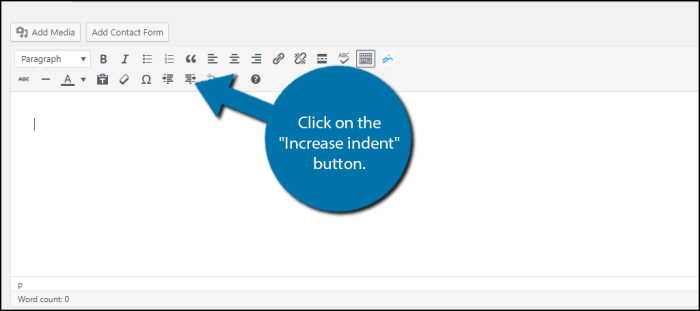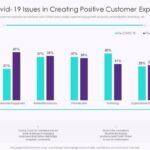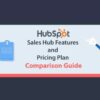How to indent paragraphs in WordPress? This guide dives deep into various methods for achieving visually appealing and well-structured content. From using WordPress’ built-in formatting options to crafting custom CSS solutions and modifying theme styles, we’ll explore it all, ensuring your paragraphs stand out and enhance readability. We’ll cover everything from simple formatting to advanced CSS techniques.
Understanding the importance of visual hierarchy in your WordPress posts is key. Proper indentation helps create a clear structure, separating ideas and making your content easier to digest. This post breaks down the different ways to achieve this.
Introduction to Paragraph Indentation in WordPress
Paragraph indentation in WordPress, while seemingly a minor detail, significantly impacts the overall readability and aesthetic appeal of your content. Proper indentation creates visual hierarchy, separates ideas, and guides the reader’s eye through your writing. This structure enhances comprehension and makes your blog posts more engaging.Indentation techniques in WordPress can be broadly categorized as visual and code-based. Visual methods rely on the WordPress editor’s formatting tools, while code-based methods utilize HTML tags.
Both approaches achieve the same goal of visually separating paragraphs, but their implementation and associated advantages differ. Understanding the different options empowers you to choose the best method for your specific content needs. This in turn leads to better communication and engagement with your readers.The need for paragraph indentation arises from several considerations. Improved readability is a primary factor, as visual separation enhances the flow of the text.
Visual appeal plays a crucial role in creating a professional and engaging user experience. Moreover, indentation can effectively establish a hierarchical structure within your content, highlighting important points and guiding the reader through your arguments.
Methods of Paragraph Indentation in WordPress
The following table provides a comparative overview of various paragraph indentation methods in WordPress, outlining their characteristics, benefits, and drawbacks:
| Method | Description | Pros | Cons |
|---|---|---|---|
| Visual Indentation (WordPress Editor) | Utilizes the built-in formatting options within the WordPress editor. | Easy to implement, accessible to all users. No additional knowledge required. | Limited control over precise indentation levels. Can sometimes result in inconsistent formatting. Not easily adaptable to complex or specialized formatting needs. |
| HTML Tag Indentation (Code Editor) | Employs HTML tags such as <p>, <div>, or CSS styles to control indentation. | Precise control over indentation levels. Allows for more complex formatting. Consistent formatting throughout. Adaptable to diverse formatting needs. | Requires knowledge of HTML or CSS. Can be more time-consuming to implement. Potential for errors if not implemented correctly. |
| Plugin-based Indentation | Specific WordPress plugins offer advanced formatting options, including pre-defined indentation styles. | Offers specialized features for complex formatting and visual appeal. User-friendly interface. | May introduce additional bloat to your website. Plugins may not be compatible with your current theme. Cost of the plugin to consider. |
Using WordPress’ Built-in Formatting Options
WordPress offers straightforward ways to indent paragraphs without resorting to complex HTML. Understanding the default formatting tools empowers you to achieve professional-looking layouts efficiently. Knowing how to use these options is crucial for consistent presentation across your website.The WordPress visual editor provides a range of paragraph formatting options. These options are intuitive and easy to use, offering a quick and efficient way to control the visual appearance of your content.
These features are readily available and require no specialized knowledge to master.
Paragraph Formatting Options
The default formatting options within the WordPress editor let you select different styles for paragraphs. These styles dictate the formatting of your text, including indentation. By choosing the right style, you can achieve various visual effects.
Visual Effects of Indentation Styles
Using the “Paragraph” formatting style in WordPress’ visual editor allows for a simple indent. Selecting “Heading” styles like “Heading 2” or “Heading 3” often creates a visual indent, but these are primarily used for headings, not general paragraph indentation. These styles are visually distinct from regular paragraphs and are crucial for structuring content logically.
Comparison of Formatting Options
The table below compares the visual outcomes of different paragraph formatting options within the WordPress editor.
| Formatting Style | Visual Appearance | Advantages | Disadvantages |
|---|---|---|---|
| Paragraph | A slight indent from the left margin. | Easy to apply, widely applicable, and part of the default editor. | The indent is not significant; might not be suitable for large blocks of indented text. |
| Heading 2 | More significant indent and larger font size compared to paragraph. | Creates a visual hierarchy in content, helps organize ideas effectively. | Suitable only for headings, not for general paragraph indentation; may affect the readability of the main text if overused. |
| Heading 3 | Even more significant indent and smaller font size compared to heading 2. | Creates a sub-heading structure, helping to further break down sections. | Suitable for subheadings, not suitable for general paragraph indentation. |
By utilizing these paragraph formatting options, you can achieve varying levels of indentation within your WordPress posts, maintaining a clear and structured layout. This allows for flexibility in presenting content in a visually appealing and easily digestible manner.
Employing CSS for Custom Indentation
Customizing paragraph indentation in WordPress goes beyond the built-in formatting options. CSS offers a powerful way to precisely control the appearance of indented text, making your website’s layout more visually appealing and tailored to your design preferences. This method allows for greater flexibility in adjusting indentation styles, from simple left-aligned indents to more complex blockquote formatting.
CSS Indentation Techniques
CSS provides several properties for controlling indentation. The `text-indent` property is the most straightforward for adjusting the indentation of a single line. The `padding` and `margin` properties are more versatile for manipulating the space around an element, including the indent.
HTML Structure for CSS Application
To apply CSS rules to paragraphs, you need to associate them with the HTML structure. A well-structured HTML document makes applying CSS rules more manageable and maintainable. Using classes for specific styles allows you to apply those styles to multiple elements with the same formatting needs.
Applying CSS Classes
To style multiple paragraphs consistently, use CSS classes. This method improves code organization and maintainability. This approach allows you to modify the indentation style of multiple paragraphs simultaneously without directly affecting other elements. Consider using meaningful class names to reflect the specific indentation purpose, such as `indent-left` or `indent-blockquote`.
Example: Left Indentation
To indent paragraphs to the left, apply a CSS class and use the `text-indent` property.
<style> .indent-left text-indent: 20px; /* Adjust the value as needed -/ </style> <p class="indent-left">This paragraph is indented.</p>
This example creates a class `indent-left` and sets the `text-indent` to 20 pixels.
Example: Right Indentation
For right indentation, modify the `text-indent` property with a negative value.
<style> .indent-right text-indent: -20px; /* Adjust the value as needed -/ </style> <p class="indent-right">This paragraph is indented to the right.</p>
In this example, the `text-indent` is set to -20 pixels, effectively indenting the paragraph to the right.
Example: Blockquote Indentation, How to indent paragraphs in wordpress
For a blockquote style, combine `padding`, `margin`, and a `blockquote` tag for enhanced visual cues.
<style> .blockquote-style padding-left: 20px; margin-left: 20px; border-left: 2px solid #ccc; /* Optional border for visual distinction -/ </style> <blockquote class="blockquote-style"> This is a blockquote, indented with padding, margin, and a border. </blockquote>
This example demonstrates a more visually distinct blockquote style using padding, margin, and a border.
Simple HTML Structure with Paragraphs
<div>
<p>This is a normal paragraph.</p>
<p class="indent-left">This paragraph is indented to the left.</p>
<p class="indent-right">This paragraph is indented to the right.</p>
<blockquote class="blockquote-style">
This is a blockquote.
</blockquote>
</div>
This structure provides a simple example of how to include paragraphs with different indentation styles.
Utilizing Theme Customizations: How To Indent Paragraphs In WordPress
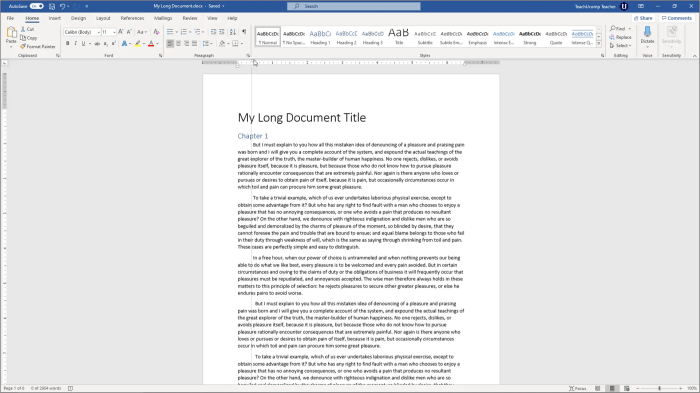
Modifying WordPress theme stylesheets offers a powerful way to control paragraph indentation. This approach allows for precise customization beyond WordPress’ built-in formatting options, offering granular control over visual presentation. You can target specific paragraph elements, applying unique indentation styles to various parts of your website without affecting other elements.
By directly editing the theme’s CSS, you gain flexibility in creating a visually appealing layout tailored to your specific needs. This approach is particularly useful for maintaining consistent formatting across your site and for creating unique branding elements.
Methods for Modifying Theme Stylesheets
To modify theme stylesheets, you need access to the theme’s CSS file. This is typically located within the theme’s “style.css” file or within a dedicated stylesheet file included in the theme’s folder structure. Identifying the specific file containing the relevant styles is crucial. If your theme uses a separate stylesheet for various elements, ensure you target the correct one.
Targeting Specific Paragraph Elements
Precise targeting of paragraph elements is essential for avoiding unintended consequences. WordPress often uses classes and IDs to identify specific elements on a page. You can leverage these attributes in your CSS rules to ensure that your indentation styles apply only to the desired paragraphs.
For example, if you want to indent paragraphs with a specific class, you would use the class selector in your CSS. If your paragraphs have a class named “paragraph-style”, you would apply the text-indent property to that class.
Examples of Modifying Theme Files
Several methods can be used to achieve different indentation styles.
- For basic indentation, use the
text-indentproperty to specify the indentation amount in pixels or ems. This is suitable for uniform indentation across all paragraphs with that class. - For more complex indentation, you can use CSS selectors to target paragraphs based on their context or location on the page, like paragraphs within specific headings or divs.
- You can also use media queries to apply different indentation styles based on the user’s device or screen size. This is useful for responsive design, ensuring your indentation styles adapt to different displays.
Custom Theme CSS Code Snippet
“`CSS
.paragraph-style
text-indent: 20px;/* Example of a more specific selector targeting paragraphs within a specific div
-/
#content div p
text-indent: 30px;
font-style: italic;“`
This example demonstrates how to create a custom class called “paragraph-style” that indents all paragraphs assigned that class by 20 pixels. The second selector targets all paragraphs within a div with the ID “content” and applies a different indentation and italic font style.
Figuring out how to indent paragraphs in WordPress can be tricky, but it’s a surprisingly simple fix. Want to boost your ad campaigns? Check out these 15 ad extensions to drive more conversions 15 ad extensions to drive more conversions. Knowing how to format your ads effectively is key, and once you’ve got those conversions up, you’ll find the WordPress indentation process even easier.
Indenting for Readability and Visual Hierarchy
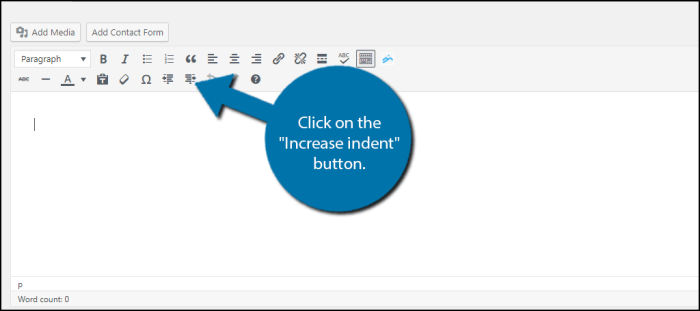
Indentation, a seemingly simple formatting technique, plays a crucial role in enhancing the visual appeal and readability of your WordPress posts. Properly implemented indentation creates a clear visual hierarchy, guiding the reader’s eye through the content and making complex ideas easier to grasp. It effectively separates different sections of your post, improving comprehension and overall user experience.
Visual hierarchy, in essence, is the arrangement of elements to guide the reader’s eye. Indentation, as a visual cue, signals the relationships between different parts of the text, making the content more scannable and easier to process. This is especially beneficial for longer posts or articles with multiple sections.
Importance of Visual Hierarchy in WordPress Posts
Effective visual hierarchy is paramount in WordPress posts, as it directly influences how readers engage with the content. A well-structured visual hierarchy enhances the overall user experience, making the information more digestible and accessible. A poorly structured hierarchy, on the other hand, can lead to a disjointed reading experience and reduced comprehension.
How Indentation Improves Readability
Indentation acts as a visual separator, helping readers quickly identify the boundaries of different paragraphs and sections. This clear delineation aids in the comprehension process, especially in lengthy articles or posts that contain multiple s. The use of indentation helps to improve the flow of information by separating ideas logically.
Using Indentation to Separate Sections
Indentation is a powerful tool for creating visual separation between different sections of your content. This helps readers navigate the post more easily, understand the relationships between ideas, and quickly locate specific information. It can visually delineate introductory material from supporting details, or different aspects of a topic.
Figuring out how to indent paragraphs in WordPress can be a simple task. Proper formatting, like consistent paragraph indentation, plays a key role in creating a visually appealing and easy-to-read website. This is crucial for user experience, which in turn affects website credibility. Factors like clear calls to action and trust signals are vital for converting visitors, as discussed in depth in this helpful resource on factors that boost website credibility for converting visitors.
Ultimately, understanding how to indent paragraphs correctly is just one piece of the puzzle in building a trustworthy and engaging website.
Creating a Clear Structure with Indentation
A structured approach to indentation can significantly improve the overall readability and comprehension of your WordPress content. Consistent indentation practices create a predictable layout, allowing readers to quickly scan and understand the structure of your post. This is crucial for long-form content, where the reader needs a clear pathway to absorb the information efficiently.
Figuring out how to indent paragraphs in WordPress can be tricky, but it’s a crucial step for readability. Understanding the importance of website structured data for platforms like Google Merchant Center and Microsoft Merchant Center is equally vital for online success. This data helps search engines understand your products, leading to better visibility. You can find more information on why structured data matters here: why website structured data matters to google merchant center and microsoft merchant center.
Thankfully, there are simple WordPress plugins that can help you format paragraphs correctly, ensuring a clean and professional look for your site.
Examples of Indentation for Visual Hierarchy
- Introductory Paragraphs: Indent paragraphs that introduce a new section or topic. This signals to the reader that a new subject is about to be discussed. This is especially helpful when the introduction paragraph is lengthy.
- Supporting Details: Indent paragraphs that provide supporting details or examples for the main points. This creates a clear visual distinction between the main points and the supporting details.
- Block Quotes: Use indentation to highlight important quotes or excerpts. This draws attention to the quoted material and provides a clear separation from the surrounding text. This makes the quote stand out without distracting from the surrounding text.
- Emphasis: Use indentation, along with other formatting elements (bold, italics), to emphasize key phrases or terms within paragraphs. Indentation alone can create a sense of importance, directing the reader’s eye to specific information.
- Different Levels of Information: Indentation can indicate different levels of detail within a topic. For instance, sub-sections of a larger topic can be indented to show their subordinate relationship. This visually organizes the content, creating a hierarchical structure.
Addressing Specific Use Cases
Indenting paragraphs in WordPress extends beyond basic formatting. Understanding how to indent within different content structures, like lists and blockquotes, is crucial for creating a visually appealing and easy-to-read layout. This section delves into specific use cases, demonstrating methods for achieving consistent indentation across various WordPress elements.
Indenting Paragraphs Within Lists
Lists, whether ordered or unordered, frequently require indented paragraphs for clear structure. Incorrect indentation can make a list confusing to navigate. Using WordPress’ built-in formatting options, you can achieve this by selecting the list item and applying the desired indentation. Alternatively, CSS provides a more flexible approach, allowing you to specify the exact indentation for all list items in a particular style.
Properly indented list items enhance the readability and visual hierarchy of the content.
- Select the list item in the WordPress editor.
- Apply the desired indentation using the built-in formatting options.
- Use CSS to customize the indentation for all list items.
Indenting Paragraphs Within Blockquotes
Blockquotes often contain longer passages or citations. Indenting these passages visually separates them from the surrounding text, improving readability. Within WordPress, blockquotes already have a default indentation. However, you can further customize the indentation using CSS to align it with the overall style of your website. This enhanced indentation improves the visual appeal of the blockquotes and enhances the overall user experience.
Indentation within blockquotes can be further enhanced with CSS to create a consistent style across your website. This is beneficial for preserving the overall visual harmony of your website.
Indenting Paragraphs in Specific WordPress Widgets
WordPress widgets, often used for sidebars and footers, present unique indentation challenges. The indentation of paragraphs within these widgets depends heavily on the specific widget and the theme’s customization. To achieve desired indentation, you can use CSS targeting the specific widget or theme elements to modify the indentation. Customizing indentation within widgets can dramatically enhance the visual appeal and user experience of your website.
Identifying Situations Where Different Indentation Methods Might Be Preferred
Different indentation methods are preferred depending on the context. For example, using WordPress’ built-in formatting is suitable for simple indentation needs. For more complex situations, or when consistency across multiple elements is critical, CSS offers greater control.
Table of Indentation Methods
| Element | Recommended Indentation Method | Explanation |
|---|---|---|
| Lists (unordered/ordered) | CSS | Provides precise control over indentation for all list items. |
| Blockquotes | CSS or WordPress Formatting (default) | CSS allows customization; WordPress formatting offers a basic solution. |
| Specific Widgets | CSS targeting widget or theme elements | Provides control over indentation within the widget’s specific structure. |
| General Paragraphs | WordPress Formatting (default) | For basic paragraph indentation, the built-in formatting tools are sufficient. |
Troubleshooting Common Indentation Issues
Often, issues with paragraph indentation in WordPress arise from conflicts between the theme’s CSS, user-added CSS, and the WordPress editor’s default formatting. Identifying and resolving these conflicts requires a systematic approach to isolate the source of the problem. This section provides a structured troubleshooting guide to help you overcome common indentation challenges.
WordPress’s flexible formatting options can sometimes lead to unexpected indentation results, especially when combined with custom styles. Thorough analysis of the affected stylesheets is crucial to pinpoint the root cause and implement appropriate solutions.
Analyzing Default Formatting
The WordPress editor itself applies default styles, which can affect indentation. Examining the source code of a problematic post can reveal if the default styles are conflicting with other formatting. Inspecting the rendered HTML after the post is published will show how the styles are applied. This will help in isolating whether the issue lies with the theme’s styles, user-added styles, or the default formatting.
Debugging CSS Issues
CSS conflicts are a frequent source of indentation problems. Inspecting the CSS stylesheets applied to the affected posts will help pinpoint specific rules affecting paragraph indentation. Checking the order of stylesheets loaded can reveal if a later stylesheet overrides earlier rules. By isolating and understanding the conflicting styles, the issue can be resolved by adjusting the relevant CSS rules.
Troubleshooting Steps for CSS Conflicts
- Inspect the HTML source code of the problematic post to see the styles applied to paragraphs.
- Identify the CSS rules in your theme’s stylesheet, custom CSS, and any plugins that might affect indentation.
- Use your browser’s developer tools to inspect the rendered HTML and CSS rules for the affected elements. This allows you to see the exact CSS rules applied to each paragraph and understand their hierarchy.
- If possible, temporarily disable or remove any custom CSS or plugin styles related to indentation. Observe if the problem persists. If it does not, then the custom CSS or plugin is the likely cause.
Fixing Issues with Different Methods
Addressing indentation issues depends on the source of the problem. For issues stemming from theme CSS, modifications might require theme customization or contacting the theme developer. If custom CSS is causing the problem, modifying that CSS can resolve the issue. If default formatting conflicts are the cause, understanding how the editor styles paragraphs is crucial to resolving the conflict.
Specific Solutions for Indentation Problems
- Theme Customization: If the problem stems from the theme’s CSS, carefully review and modify the relevant CSS rules in the theme’s stylesheet. Testing after each change is essential to ensure the desired indentation is achieved without unintended side effects.
- Custom CSS Modification: If your custom CSS is causing the problem, identify the specific rules related to paragraph indentation and modify them. Careful review and testing are crucial to avoid introducing further issues.
- Default Formatting Adjustments: If the WordPress editor’s default formatting is causing the issue, you can use the WordPress editor’s formatting options to adjust the indentation directly within the post content.
Closing Summary
In conclusion, indenting paragraphs in WordPress is a multifaceted process. Whether you prefer the simplicity of built-in formatting options, the precision of CSS customization, or the flexibility of theme modifications, this guide provides a comprehensive toolkit. By mastering these techniques, you can significantly enhance the readability and visual appeal of your WordPress content, ultimately creating a more engaging and user-friendly experience for your readers.