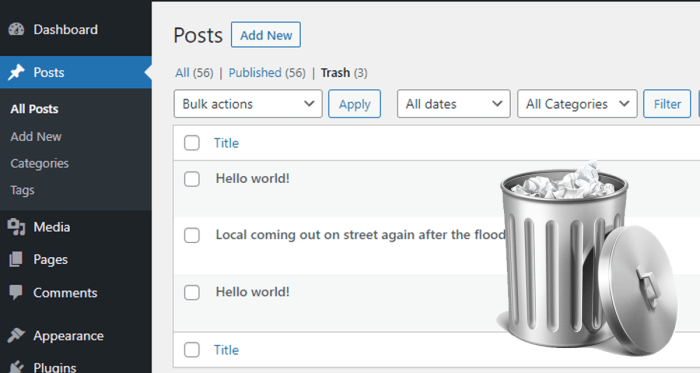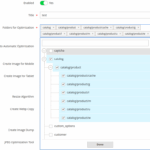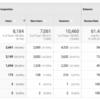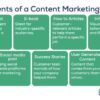How to limit or disable automatic empty trash in WordPress? This guide delves into the intricacies of WordPress trash management, offering a comprehensive approach to controlling automatic emptying. We’ll explore why you might want to adjust this setting, discuss various plugin and code modification options, and highlight crucial security considerations.
Understanding automatic emptying is crucial. WordPress automatically moves deleted content to the trash bin, providing a recovery period. However, for various reasons, you might want to disable or adjust this process. This could be for managing large amounts of data, optimizing site performance, or simply wanting more control over content deletion.
Understanding the Issue
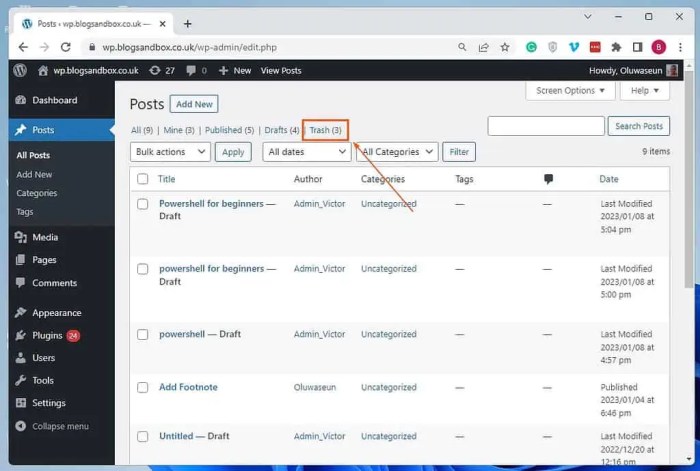
WordPress’s automatic trash emptying feature is a built-in function designed to reclaim disk space by deleting items permanently from the trash bin. This is a standard practice for many content management systems, and it’s often a helpful way to maintain a clean database. However, this feature can sometimes be problematic for users who need to retain items in the trash for various reasons.Automatic emptying can be a convenience, especially for large websites with high traffic and a significant volume of content.
It prevents the trash bin from accumulating items indefinitely, keeping the database streamlined and efficient. However, for users with specific needs, it’s often a feature that needs tweaking or disabling.
Automatic Trash Emptying Explained
WordPress’s trash functionality is a temporary holding area for deleted content. This includes posts, pages, comments, and media files. While items are in the trash, they are still retrievable. Automatic emptying is a scheduled task that permanently removes items from the trash after a predefined period. The default settings often vary, but are usually a configurable number of days or hours.
Reasons for Limiting or Disabling Automatic Emptying
Users may choose to limit or disable automatic emptying for several key reasons. These reasons typically center around the need for extended retention or specific data recovery scenarios.
- Data Recovery: Users might need to recover accidentally deleted content or need to retain items for future reference, review, or potential restoration. This includes content for legal, regulatory, or business continuity purposes. A critical example is if a user deletes a crucial client record or marketing campaign data.
- Review and Revision: Some users might need to review deleted items before permanently removing them. This could involve editing, verifying, or reconsidering a decision before final deletion. For example, a user might delete a post to revise it, and then want to retrieve it from the trash before it’s automatically emptied.
- Troubleshooting: Automatic emptying can prevent users from identifying potential errors or problems that might arise from a deleted item, such as a broken link or corrupted data. An example is a user deleting a page with a crucial external link. If the link breaks, they might need to recover the page from the trash to identify the cause of the problem.
Potential Problems with Automatic Emptying
Automatic trash emptying can create significant problems for users who haven’t accounted for the possibility of data loss or require more control over their content’s lifecycle.
- Accidental Deletion: Users may accidentally delete important content. If that content is automatically emptied, it becomes irretrievable. A common example involves a user deleting a post they were actively working on, and that post was scheduled to be emptied from the trash.
- Unforeseen Issues: Situations may arise where users need to review or restore deleted content. This is especially true when managing client records, sensitive data, or critical marketing materials. For example, if a user deletes a critical report, but needs it for an upcoming meeting, automatic emptying will create a problem.
- Data Integrity: Issues may arise during the automatic emptying process, such as errors that could corrupt the database. In such cases, the only way to retrieve the lost data is to restore the entire site from a backup, which can be time-consuming and disruptive.
Benefits of Manual Trash Management
Manual trash management offers a range of advantages over automatic emptying, providing more control and flexibility for users.
- Enhanced Control: Users gain the ability to manage the trash bin according to their specific needs and workflows. This allows for more control over the lifecycle of content, and to handle potential recovery scenarios.
- Reduced Risk: Manual emptying reduces the risk of losing important data due to accidental deletion or unexpected issues. For instance, a user can manually review the content before deleting it permanently, which mitigates the risk of losing critical data.
- Flexibility: Users can customize their workflow to meet their specific needs and circumstances. For example, a user can set up custom trash emptying schedules that match their business needs.
WordPress Plugins for Trash Management
WordPress’s built-in trash functionality is convenient, but sometimes you need more control over how and when deleted content is purged. Fortunately, a plethora of plugins cater to this need, offering varying levels of customization for emptying the trash. These plugins often provide valuable features, from automating the process to offering more granular user control.Many plugins offer advanced trash management, going beyond simply emptying the trash.
Some plugins can schedule trash emptying, allowing you to configure specific times or intervals for automated removal of deleted items. This can help you maintain a clean database and optimize website performance. Others provide more control over user roles and permissions, allowing administrators to manage trash emptying independently of other users.
Identifying Trash Management Plugins
WordPress offers a wide selection of plugins that provide granular control over the trash system. These plugins are not just limited to emptying the trash, but often offer features such as scheduling, user roles, and custom reporting. Finding the right plugin depends on your specific needs and the level of control you desire.
Examples of Trash Control Functionality
Several plugins provide different levels of control over trash emptying. Some offer simple one-click emptying, while others allow you to set custom schedules or even use complex rules for deletion. For instance, a plugin might let you empty the trash automatically every 24 hours, or perhaps only allow administrators to empty the trash. The level of customization varies significantly between plugins, so it’s essential to compare features.
Comparing Popular Trash Management Plugins
Different plugins have varying capabilities in terms of features and user experience. Some might excel at scheduling, while others might offer robust reporting on trash activity. A good understanding of these differences is crucial to selecting the right plugin for your WordPress site. Comparing the functionalities of popular plugins can provide a clearer picture of their strengths and weaknesses.
Plugin Feature Comparison Table
| Plugin Name | Frequency of Emptying | User Interface | Additional Features |
|---|---|---|---|
| WP Trash Compactor | Configurable schedule, one-click emptying | Intuitive, easy-to-use interface | Advanced reporting on trash activity |
| Trash Delete | Automatic emptying at specified intervals | Clean and minimalist design | Options for customizing the trash emptying frequency |
| Auto Trash Delete | Scheduled emptying, custom rules | User-friendly, customizable settings | Options to include specific content types in the emptying process |
This table provides a basic overview of some common features. The specific features and options may vary based on the version of the plugin. Always check the plugin’s documentation for the most up-to-date information. Further research into specific plugins will allow you to fine-tune your trash management system to your exact needs.
Modifying WordPress Core Functions
Directly altering WordPress core functions to disable the trash can offers the most granular control, but it carries significant risks. Modifying core files can break your site if not handled meticulously, and updates to WordPress will overwrite your changes. This approach should only be undertaken by experienced developers with a thorough understanding of WordPress’s inner workings.Modifying core functions involves editing files directly within your WordPress installation.
This is generally discouraged for average users, as any mistake can lead to severe site malfunctions or data loss. However, for specific, highly customized needs, this method provides ultimate control. Backup your site before making any changes.
Potential Risks and Considerations
Altering core WordPress functions is inherently risky. Incorrect modifications can lead to plugin conflicts, database errors, and even complete site crashes. Updates to WordPress will likely overwrite your modifications, requiring you to repeat the process. It’s crucial to thoroughly understand the function you’re altering and its potential impact on other parts of the system. Consider the long-term implications of your modifications, as they may become difficult to maintain or revert.
Code Modification Approaches
Several approaches can be used to modify core WordPress functions. Each method carries varying degrees of risk and complexity.
| Approach | Description | Potential Risks |
|---|---|---|
| Using a Plugin to Modify Core Functions | This method involves creating a custom plugin that interacts with WordPress’s core trash function. This method, while more manageable than directly modifying core files, still carries the risk of conflicts. | Plugin conflicts with other plugins, potential for unintentional code errors, and difficulties in maintaining compatibility across WordPress updates. |
| Overriding Core Functions Using a Child Theme | A child theme allows for the modification of core functions without directly editing the parent theme files. This method is generally safer than directly altering core files, as modifications are isolated within the child theme. | The child theme may not correctly handle the function’s functionality, which can still lead to errors if not carefully coded. Child themes still require careful consideration for updates. |
| Direct Modification of Core Files | This method involves directly editing files within the WordPress core directory. This approach requires extensive knowledge of WordPress’s core functions and potentially requires additional coding. | High risk of site instability, complete data loss, and incompatibility with future WordPress updates. The greatest risk arises from the potential for unexpected consequences. |
Example (Conceptual):
Modifying the `wp_trash_post` function to disable the trash can entirely.
A conceptual example (without actual code) might involve intercepting the `wp_trash_post` function and redirecting the action. This method is highly complex and risky. It’s crucial to carefully understand the function’s behavior and the impact on other parts of the WordPress system.
Customizing Trash Emptying Schedules
Fine-tuning WordPress’ automatic trash emptying is crucial for managing storage space and ensuring efficient website operations. By customizing the schedule, you gain control over when old, deleted content is purged, optimizing performance and preventing unnecessary clutter. This section delves into various methods for adjusting the automatic emptying schedule, providing examples and practical insights.WordPress, by default, often empties the trash automatically, sometimes leading to unexpected storage consumption.
The ability to customize the emptying schedule offers significant flexibility, allowing users to tailor the process to their specific needs. This empowers users to manage their website’s resources effectively and prevent unnecessary storage burdens.
Different Scheduling Options
Customizing the trash emptying schedule allows you to set specific intervals for automatic deletion. This offers significant flexibility in managing your website’s resources. Manual emptying is an option, giving you complete control over when the trash is cleared. Regular automatic emptying schedules, such as daily, weekly, or monthly, offer convenience and efficiency for users who want to maintain a tidy database.
- Daily emptying: This option is ideal for sites with frequent content updates, ensuring minimal clutter. Daily emptying helps prevent the trash from accumulating too much data over time.
- Weekly emptying: This schedule balances the need for regular cleanup with less frequent action. It is suitable for sites that update less frequently than daily.
- Monthly emptying: Suitable for sites with infrequent updates or where storage space isn’t a critical concern.
- Manual emptying: This offers the ultimate control. You can empty the trash manually whenever you deem it necessary. This method is excellent for those who want complete control over their website’s data management.
Adjusting Schedules with Plugins
Numerous plugins provide robust tools for customizing trash emptying schedules. These tools often offer advanced features beyond the core WordPress functionality. These plugins often provide a user-friendly interface for setting and managing emptying schedules.
- WP-Optimize: This popular plugin allows for scheduling the emptying of the trash in addition to other optimization tasks, offering an all-in-one solution for site maintenance.
- Advanced Trash Control: Designed specifically for managing the trash, this plugin gives granular control over emptying schedules. This provides an easy way to customize the schedule to suit your specific needs.
Adjusting Schedules via Code Modifications
For more advanced control, you can modify WordPress core functions to fine-tune trash emptying schedules. However, this method requires some technical expertise. Modifying core functions directly should be undertaken with caution, and testing is crucial to prevent unintended consequences.
- Using `wp_schedule_event`: This WordPress function allows for scheduling custom tasks, including trash emptying. By combining this function with a custom function to handle trash emptying, you can implement specific schedules. This approach offers the most flexibility but requires more technical effort.
Comparison of Customization Options
| Option | Description | Ease of Use | Control | Storage Management |
|---|---|---|---|---|
| Daily | Empties trash daily | Easy | Moderate | Excellent for frequent updates |
| Weekly | Empties trash weekly | Easy | Moderate | Balances frequency and space |
| Monthly | Empties trash monthly | Easy | Low | Suitable for infrequent updates |
| Manual | Empties trash manually | Very Easy | High | Complete control over when to empty |
| Plugins | Utilizes plugins for emptying | Easy to Moderate | Moderate to High | Convenient for handling other optimizations |
| Code Modifications | Custom code for emptying | Difficult | High | Max control over schedule |
Troubleshooting Common Issues
Sometimes, despite careful configuration, issues with automatic WordPress trash emptying can arise. These problems can stem from various sources, including plugin conflicts, incorrect file permissions, or even server-side limitations. This section details common problems and provides practical solutions.Troubleshooting trash management problems in WordPress requires a systematic approach. Understanding the potential causes and implementing appropriate solutions can quickly resolve these issues, ensuring smooth and predictable trash emptying processes.
Common Trash Emptying Errors
Issues with trash emptying can manifest in several ways, affecting the overall functionality of your WordPress site. Careful observation of these errors is key to pinpointing the cause and implementing the correct solution.
- Emptying Fails Completely: The trash emptying process might fail to execute entirely, leaving items within the trash indefinitely. This can be caused by incorrect plugin configurations, server-side errors, or issues with the database. Ensuring the plugins you use for trash management are compatible and correctly configured is crucial. Checking server logs for any error messages can provide insights into the root cause.
- Emptying Runs Too Frequently: The automatic emptying process might run more often than intended, potentially leading to unintended data loss. This can be caused by incorrect schedule settings, or conflicting cron jobs. Carefully review the scheduled time for trash emptying to avoid conflicts with other processes. Verify that the cron jobs are functioning correctly and are not overlapping with the trash emptying schedule.
- Emptying Runs Too Infrequently: Conversely, the automatic emptying process might not run as often as desired, potentially leading to storage issues. This can arise from improper cron job settings or issues with the schedule. Reviewing the schedule settings and ensuring cron jobs are functioning correctly is essential.
- Error Messages in Logs: Your server logs may contain specific error messages related to the trash emptying process. These messages can provide invaluable clues regarding the cause of the issue. Analyze the log entries for errors related to file permissions, database queries, or plugin conflicts.
Possible Causes of Trash Emptying Issues
Various factors can contribute to problems with automatic trash emptying. Identifying these causes is the first step in resolving the issue.
- Plugin Conflicts: Incompatible plugins or poorly coded plugins can disrupt the trash emptying process. Checking for plugin conflicts and deactivating potentially problematic plugins can help pinpoint the source of the issue.
- Incorrect File Permissions: WordPress needs appropriate file permissions to access and modify files involved in trash management. Incorrect permissions can lead to failures in the trash emptying process. Ensuring that the correct file permissions are set for WordPress directories and files is crucial.
- Database Issues: Problems with the WordPress database, such as corruption or incorrect data, can hinder the emptying process. Checking for database errors and implementing database maintenance can resolve these issues.
- Server Configuration Problems: Server-side issues, including incorrect cron job configurations or insufficient server resources, can cause trash emptying problems. Reviewing server configurations and ensuring sufficient resources are allocated to WordPress can resolve these issues.
Troubleshooting Steps
A systematic approach is vital for resolving trash emptying issues. The following table Artikels troubleshooting steps for common trash-related errors.
| Error | Possible Cause | Troubleshooting Steps |
|---|---|---|
| Emptying fails completely | Plugin conflicts, server errors, database issues | Deactivate plugins, check server logs, run database repair |
| Emptying runs too frequently | Incorrect schedule settings, conflicting cron jobs | Review the emptying schedule, verify cron job settings |
| Emptying runs too infrequently | Improper cron job settings, schedule issues | Verify cron job settings, adjust schedule as needed |
| Error messages in logs | File permissions, database errors, plugin conflicts | Check log files, fix permissions, troubleshoot plugins |
Security Implications of Manual Trash Management
Manually managing the WordPress trash can seem like a straightforward way to optimize storage or reclaim disk space. However, mishandling this process can introduce significant security vulnerabilities. This becomes crucial when considering the sensitive data often stored within WordPress, including user accounts, financial transactions, and other confidential information. Careful consideration of the security implications is essential for maintaining a secure WordPress site.Improperly emptying the trash can lead to data recovery by malicious actors.
Ever wondered how to stop WordPress from automatically emptying your trash? It’s a surprisingly common frustration. Figuring out how to adjust those settings can save you from accidentally deleting important files. This task is directly related to your overall online strategy, and how you use social media to boost your business, like in the article does social media help you meet your bottom line.
Understanding the importance of data retention, particularly in your WordPress site’s trash, will improve your overall efficiency. Ultimately, mastering this WordPress setting is a crucial step to a more organized and secure online presence.
If not handled correctly, this can expose sensitive user data and potentially compromise the entire system. Even seemingly innocuous actions, like manually emptying the trash without proper backups or verification, can lead to irreversible data loss or unintended consequences.
Potential Risks of Incorrect Trash Management
Manual trash emptying, if not carefully performed, can lead to various security risks. Incorrectly executed actions can expose sensitive user data or allow malicious actors to retrieve deleted content. Data loss is a primary concern, especially when dealing with sensitive information or critical website content. Furthermore, vulnerabilities in the site’s core functionalities or plugins might arise from the disruption caused by manual intervention.
Best Practices for Data Safety, How to limit or disable automatic empty trash in wordpress
Adhering to best practices is critical for ensuring data safety during manual trash emptying. A robust backup strategy is essential, ensuring a complete copy of the website and database before any manual intervention. Thorough verification of deleted items is crucial to confirm that the items to be emptied are actually no longer needed. Consider the potential impact of accidentally deleting critical files or user data, and establish a process for restoring from backups if necessary.
Want to keep those WordPress trash files around a bit longer? It’s surprisingly easy to limit or disable automatic emptying. Learning how to manage your website’s trash can be a valuable skill, and if you’re looking to expand your business and market effectively, check out this excellent guide on pest control marketing – pest control marketing a how to guide to dominate the market.
Ultimately, understanding your website’s trash system is key to preventing accidental data loss, so taking control of those settings is a smart move for any WordPress user.
Backup and Verification Procedures
Implementing a regular backup strategy is paramount for mitigating the risks associated with manual trash management. The backups should be stored securely in a separate location to protect against data loss in the event of a compromise. Before emptying the trash, meticulous verification of the items is essential. This involves checking the content to be deleted and ensuring that it is no longer required.
Want to manage your WordPress trash more effectively? Learning how to limit or disable automatic emptying is crucial for data retention. This can be achieved through simple plugin adjustments, similar to mastering the art of public speaking – public speaking the superpower that keeps giving – which allows you to connect with your audience and deliver your message with confidence.
Once you’ve got the hang of it, you’ll be a pro at controlling your WordPress trash, too!
Detailed logging of all manual actions, including the date, time, and the user performing the action, is also a critical step to track any unusual activities.
Security Recommendations
Never empty the WordPress trash without a thorough understanding of the process and appropriate backups. Always verify the items slated for deletion, and meticulously document every action taken. If unsure, consult a security expert.
Alternative Approaches to Data Management
Beyond the WordPress trash system, several alternative strategies exist for managing content and data. These methods offer distinct advantages and disadvantages compared to the default trash can, enabling more tailored approaches to data retention, recovery, and deletion. Understanding these alternatives empowers users to choose the strategy that best suits their specific needs and workflow.Alternative data management methods often provide granular control over data lifecycle, allowing for more efficient storage and retrieval of information.
This can be particularly beneficial for businesses or individuals dealing with large volumes of data, or needing to comply with specific data retention policies. Choosing the correct method requires a careful assessment of the specific needs and the risks associated with each approach.
Data Versioning
Implementing a robust data versioning system allows users to track changes to content over time. This system captures multiple versions of files, posts, or pages, making it easy to revert to previous states. This is particularly useful for collaborative environments or for tasks requiring historical data. The benefits include easier rollback to previous states and detailed audit trails.
Drawbacks include the increased storage space required to maintain these versions and the complexity of managing the numerous versions.
Content Staging
Utilizing a content staging area enables controlled deployment of content updates. This area acts as a staging ground where new or modified content is previewed and tested before being published live. This method allows for a staged rollout of changes, preventing potential issues and providing a rollback point. This approach reduces the risk of unintended consequences from publishing changes.
However, it adds an extra step in the publishing workflow and can require dedicated tools or plugins for effective implementation.
Dedicated Data Storage Solutions
Utilizing external storage solutions, such as cloud storage or specialized data repositories, can offer enhanced data management capabilities. These solutions may provide improved security, scalability, and disaster recovery options. Cloud-based storage solutions offer cost-effectiveness and flexibility. However, they may have restrictions on data access or require additional setup and maintenance compared to the WordPress trash system.
Data Retention Policies
Implementing specific data retention policies is crucial for organizations. These policies define how long different types of data should be retained and when they can be deleted. This approach helps to comply with legal and regulatory requirements. Defining these policies ensures adherence to legal and industry standards. However, maintaining and enforcing these policies can be challenging and require dedicated personnel or tools.
Comparison Table
| Feature | WordPress Trash System | Data Versioning | Content Staging | Dedicated Data Storage | Data Retention Policies |
|---|---|---|---|---|---|
| Data Management | Temporary storage of deleted items | Multiple versions of content | Preview and test content changes | External storage for content | Defined retention periods for content |
| Granularity | Limited; all content | High; specific versions | Controlled publishing | High; tailored storage | Defined by policies |
| Storage Costs | Low (within WordPress) | High (multiple versions) | Medium (staging area) | Variable (dependent on solution) | Variable (dependent on policy) |
| Security | Medium; subject to potential vulnerabilities | High; controlled access | High; controlled access | High; secure storage | High; defined rules |
| Complexity | Low | Medium | Medium | High | Medium to High |
User Interface and Experience
The user interface (UI) plays a crucial role in how users perceive and interact with WordPress’s trash functionality. A well-designed UI can streamline the process of managing deleted content, while a poorly designed one can lead to confusion and frustration. This section explores how different UI elements impact user interaction with the trash and suggests best practices for a smooth and efficient trash system.A user-friendly trash management system is essential for WordPress administrators.
It needs to be intuitive, allowing quick and easy access to deleted items. Clear visual cues and straightforward navigation are vital for preventing errors and ensuring users can confidently recover or permanently delete content.
Trash Icons and Visual Cues
Visual cues are essential for quickly identifying and interacting with the trash. Icons and visual representations should clearly signal that a particular item or section is related to deleted content. For example, a trash can icon should be consistently used in the UI, and color-coding could be employed to distinguish between items that have recently been deleted and those that have been in the trash for longer.
This visual differentiation enhances user awareness and aids in navigating the trash effectively.
Trash Navigation and Search
The navigation and search functionality within the trash system should be intuitive and efficient. Users should be able to easily browse through deleted items, find specific content quickly, and filter items by date or type. Implementing a search bar within the trash area significantly improves user experience. This allows users to locate specific posts, pages, or media quickly and efficiently.
Trash Management Options
The trash should offer clear options for managing deleted content. This includes a “Restore” button for retrieving deleted items and a “Delete Permanently” button for permanently removing content. Providing a “Bulk Actions” option allows users to restore or permanently delete multiple items simultaneously, improving efficiency. Furthermore, displaying the date and time of deletion for each item in the trash can aid in tracking and managing content.
Table: UI Design Elements for Managing Trash
| UI Element | Description | Example |
|---|---|---|
| Trash Icon | Visually represents the trash folder. | A filled trash can icon. |
| Trash Folder Label | Clear text indicating the folder is for deleted items. | “Trash” or “Deleted Items” |
| Restore Button | Allows users to retrieve deleted items. | “Restore” button with a green/positive color. |
| Delete Permanently Button | Permanently removes content from the trash. | “Delete Permanently” button with a red/warning color. |
| Bulk Actions | Enables selection and action on multiple items. | Checkboxes for selecting multiple items with “Restore” or “Delete Permanently” options. |
| Search Bar | Allows users to find specific items within the trash. | A text input field with a magnifying glass icon. |
User Experience Best Practices
Providing a clear and intuitive user experience for trash management is crucial. This involves creating a system that is easily understood and used by all users, regardless of their technical proficiency. Consider these best practices:
- Consistent Design: Maintain a consistent design language throughout the WordPress interface, ensuring that the trash management system aligns with the overall design principles.
- Clear Feedback: Provide clear feedback to users after performing actions within the trash system. Confirming successful restorations or permanent deletions is important for user confidence.
- Accessibility: Ensure the trash management system is accessible to users with disabilities. Consider using appropriate keyboard navigation and alternative text for visual elements.
- Intuitive Navigation: Make it easy to locate and access the trash from the main dashboard, avoiding hidden menus or obscure locations.
Advanced Techniques: How To Limit Or Disable Automatic Empty Trash In WordPress
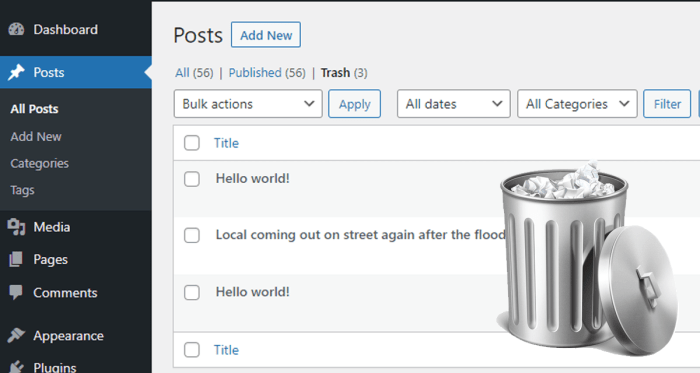
Fine-tuning WordPress trash management for large-scale deployments or high-volume content requires advanced strategies beyond basic plugin configurations or core function modifications. These strategies often involve optimizing database queries, utilizing caching mechanisms, and potentially implementing custom scripts for data processing. This section explores techniques for managing large-scale data efficiently and safely within the WordPress environment.Large-scale WordPress installations, particularly those handling substantial amounts of user-generated content, frequently encounter challenges in trash management.
Performance issues, database bloat, and potential security risks are common concerns. Advanced techniques address these concerns by focusing on optimizing data handling, utilizing caching, and implementing more robust solutions to maintain website performance and security.
Optimizing Database Queries
Optimizing database queries is crucial for maintaining the speed and responsiveness of WordPress, especially when dealing with a significant volume of data in the trash. Using query optimization techniques, such as carefully constructed SQL statements and indexing strategies, ensures faster trash retrieval and emptying processes. This significantly impacts the performance of emptying the trash and reducing response times for users.
Poorly optimized queries can severely impact site speed, and even lead to server overload.
Utilizing Caching Mechanisms
Caching mechanisms play a significant role in speeding up WordPress operations, including trash management. By caching frequently accessed data, WordPress can reduce the number of database queries, improving performance and user experience. This can be particularly helpful when dealing with large volumes of content and frequent trash emptying operations. Implementing caching strategies effectively reduces the strain on the database, enhancing overall site speed.
Custom Scripting for Data Processing
For very large datasets or complex trash management requirements, custom scripts might be necessary. These scripts can automate tasks such as data analysis, filtering, and selective emptying, enabling a granular approach to data management. Custom scripts offer the flexibility to implement specific algorithms and logic for handling large volumes of data, enabling customized workflows. Example use cases include scripts that analyze trash items based on criteria like content type, author, or date, and then selectively empty them.
Advanced Plugin Features
Advanced plugins often provide features beyond basic trash management. These features can automate tasks, implement custom rules, or offer more control over the emptying process. Plugins can offer enhanced functionalities like scheduling complex trash management tasks or implementing custom emptying rules. The ability to define specific conditions for emptying trash can greatly improve the efficiency and organization of the process.
Table of Advanced Features in Popular Trash Management Plugins
| Plugin Name | Advanced Feature 1 | Advanced Feature 2 | Advanced Feature 3 |
|---|---|---|---|
| WP Trash Control | Custom Emptying Schedules | Selective Trash Item Deletion | Detailed Reporting |
| Trash-Empty | Bulk Trash Deletion | Automated Emptying Rules | Customizable Trash Retention Periods |
| Advanced Trash Management | Customizable Trash Rules | Multi-site Support | Cron Job Management |
Closing Notes
In conclusion, managing WordPress trash is a multifaceted task. This guide provides a comprehensive overview of methods to limit or disable automatic emptying, from utilizing plugins to modifying core functions. Understanding the security implications and exploring alternative data management strategies are crucial for a robust and secure WordPress site. We’ve covered a lot of ground, but the key takeaway is to choose the approach that best fits your specific needs and site requirements.