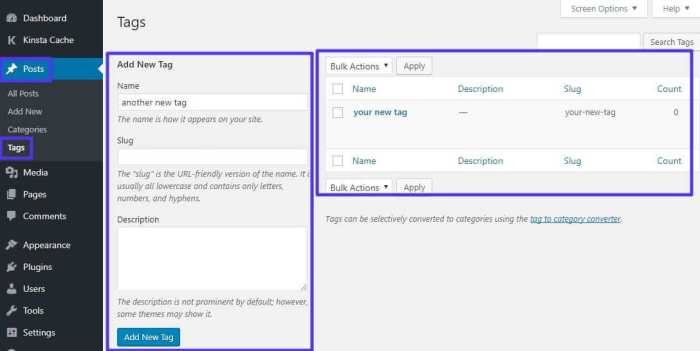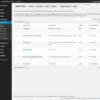How to properly use the more block in WordPress? This guide dives deep into mastering this often-overlooked block, revealing its power to seamlessly manage content length and user experience. We’ll explore everything from basic configuration to advanced techniques, showing you how to leverage the more block for various content types and layouts.
From simple articles to complex long-form content, the more block allows you to control the flow and presentation of your WordPress posts. Learn how to integrate it with other elements, customize its appearance, and troubleshoot any issues that may arise. This comprehensive guide will equip you with the knowledge to effectively use the more block, boosting your WordPress site’s functionality and aesthetics.
Introduction to the WordPress More Block
The WordPress More Block is a crucial tool for managing content length within posts. It allows you to divide a post into distinct sections, enabling readers to engage with only the parts they are interested in or providing a seamless reading experience by strategically separating content. This is especially valuable for long-form articles, blog posts, and other content types where a reader might not want to read the whole post.The More Block essentially acts as a content separator, allowing readers to continue reading further down the page or to stop and come back later.
Its flexibility makes it adaptable to various content structures and user needs.
Benefits of Using the More Block
Effective use of the More Block can enhance user experience in several ways. It improves readability and allows users to navigate content more easily. Breaking up large posts into manageable sections helps maintain reader engagement, encouraging them to continue reading. The More Block also enables a more organized and focused reading experience.
Scenarios Where the More Block is Beneficial
The More Block excels in several situations. Long-form articles, particularly those with multiple distinct sections, are ideal candidates for using the More Block. For instance, a post detailing a complex process, such as a step-by-step tutorial, can benefit significantly from this functionality. Similarly, news articles, reviews, and detailed product descriptions can be enhanced by dividing the content into manageable sections, each introduced with a captivating introduction.
Moreover, the More Block is useful when you want to create a compelling preview that encourages users to click through to the full post.
Ways to Enhance User Experience with the More Block
Using the More Block effectively requires strategic placement and thoughtful content structuring. The block should be placed in a way that naturally divides the post into distinct sections, enhancing the flow of information. Using compelling introductions for each section and incorporating relevant headings can further improve the user experience. Consider placing the More Block at points where the content transitions to a new topic or section, providing a natural break for the reader.
The key is to ensure the More Block serves the user’s needs without disrupting the flow or structure of the post.
Block Structure and Attributes
| Attribute | Description |
|---|---|
| Content Before the Block | This is the portion of the post displayed before the More Block is reached. |
| Content After the Block | This is the portion of the post displayed after the reader clicks through. |
| Preview Text (Optional) | The text shown to the reader before clicking “Continue Reading.” It’s crucial for guiding readers. |
| Display Style | Controls the appearance of the “Continue Reading” button. |
Configuring the More Block
The WordPress More Block is a powerful tool for managing the length of your blog posts. Proper configuration ensures a smooth reading experience and optimizes your content for search engines. This section delves into the various settings available, allowing you to customize the appearance and behavior of the block to fit your specific needs.By understanding the different options for customizing the More Block, you can control the display of content in a way that enhances user engagement and improves the overall structure of your WordPress website.
This includes tailoring the display for different content types and page layouts.
Available Settings
The More Block offers several key settings for controlling its behavior and appearance. These settings are crucial for optimizing post presentation and reader engagement.
- Content Visibility: This setting determines what portion of the post is visible before the “Read More” link appears. You can choose to display a specific number of words, sentences, or paragraphs. This allows for concise summaries, keeping readers engaged while encouraging them to click through.
- Read More Text: Customize the text that appears as the “Read More” link. This offers a valuable opportunity to tailor the user experience and create a consistent brand voice across your website.
- Read More Link Target: Specify where the “Read More” link should direct the reader. Options include opening the link in the same or new window. This allows for more granular control over the user flow within your website.
- Read More Placement: Position the “Read More” link. You can position it in the middle of the content, at the top, or near the end. Strategic placement enhances readability and prevents users from encountering an abrupt end to the content.
Customizing Appearance
Beyond the basic settings, you can also customize the visual presentation of the More Block.
- Styling Options: Customize the appearance of the “Read More” link itself. Options might include changing the color, font, and size. A visually appealing and well-integrated link enhances user experience.
- CSS Customization: Modify the block’s visual appearance with CSS. This allows for extensive control over the visual aspects of the More Block. This level of customization is particularly useful when aligning the More Block with the overall design aesthetic of your website.
Using Settings to Control Content Display
The settings allow for a tailored approach to content display.
- Short Posts: For short articles, you might set the “More” trigger to appear at the end of the content. This encourages readers to finish the post without interruption.
- Long Posts: For longer articles, use the “More” trigger earlier to provide a brief summary before prompting the user to continue.
Examples for Different Content Types
The More Block adapts to different content types.
- Blog Posts: Use a short summary for blog posts to entice readers to read more.
- News Articles: Display a compelling snippet of the news article to grab attention.
- Product Descriptions: Show key features of the product before directing the reader to the full description.
Customization Options Table
| Customization Option | Description | Effect |
|---|---|---|
| Content Visibility (Word Count) | Specifies the number of words to display before the “Read More” link. | Controls the length of the preview. |
| Read More Text | Customizes the text of the “Read More” link. | Improves readability and branding consistency. |
| Read More Placement | Positions the “Read More” link. | Affects the visual flow and reading experience. |
Integrating the More Block with Other Elements
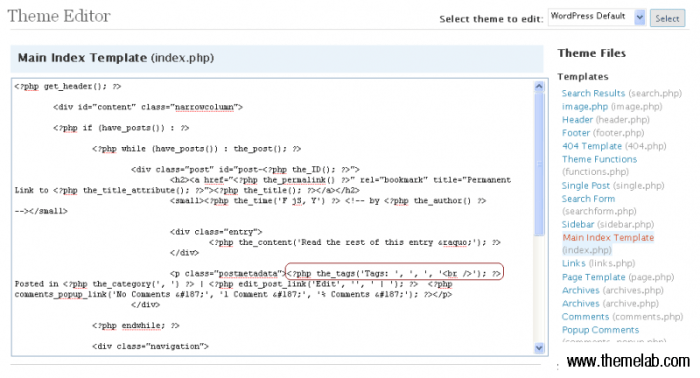
The WordPress More Block, while primarily designed to create content previews, works seamlessly with other elements to enhance the structure and readability of your posts. Mastering this integration allows for a more dynamic and user-friendly experience, guiding readers through your content in a clear and engaging manner. Knowing how to combine the More Block with other elements is crucial for crafting effective content strategies.By strategically placing the More Block in your posts, you can divide content into logical sections, encourage further exploration, and manage the flow of information.
This approach optimizes reader engagement and search engine optimization () by providing clear signposts within your content.
Using the More Block with Headings
The More Block’s effectiveness is significantly amplified when used in conjunction with headings. Using headings (H2, H3, etc.) before and after the More Block helps to structure your content logically, creating distinct sections and improving the overall readability of your post. This ensures that your readers can easily navigate through the various parts of your post and locate specific information.
A well-structured post with appropriate headings increases engagement and user experience.
Using the More Block with Paragraphs, How to properly use the more block in wordpress
Paragraphs, as the fundamental building blocks of text, are naturally integrated with the More Block. The placement of paragraphs before and after the More Block is critical for creating a smooth transition and maintaining a cohesive flow of information. Placing a paragraph or two before the More Block provides context and introduces the content that follows. Paragraphs after the More Block serve to provide a concluding thought or an introduction to the next section.
Using the More Block with Images and Lists
Images and lists, when strategically placed alongside the More Block, can enhance the visual appeal and readability of your content. For example, an image before the More Block can act as a visual cue for the content that follows, while a list after the More Block can highlight key takeaways. Consider placing a compelling image or a summary list after the More Block to entice the reader to continue.
Mastering the “More” block in WordPress is crucial for crafting compelling posts. It allows you to strategically break up content, which can greatly improve readability and user engagement. Knowing how to use it effectively is key to optimizing your website for search engines and keeping readers hooked. In a similar vein, consider how you can increase your email open rates.
Optimizing your email subject lines and content can significantly boost your chances of your audience actually opening your messages, and this directly impacts engagement and click-through rates. Ultimately, understanding the “More” block and using it appropriately, coupled with excellent email marketing strategies like increase open rate email marketing , can make a real difference in how your content is perceived and shared online.
This practice helps to maintain a visually appealing and well-structured post.
Mastering the More block in WordPress is key for impactful content organization. It’s a fantastic tool for dividing your posts into digestible chunks, making them easier to read and navigate. To further enhance your site’s structure, consider streamlining your navigation menus using a time-saving technique like easily importing and exporting navigation menus in 30 minutes. This approach lets you effortlessly manage your site’s menus, freeing up time for more essential aspects of content creation, such as crafting compelling content with the More block.
Formatting Content Before and After the More Block
Proper formatting is essential for creating a smooth reading experience. Before the More Block, maintain a consistent tone and style, ensuring a logical flow of information. After the More Block, the content should provide a natural transition into the next section. For instance, a paragraph after the More Block could offer a summary of the preceding content, a call to action, or an introduction to a new concept.
Creating a Content Preview with the More Block
The More Block excels at creating content previews. By strategically placing the More Block within your content, you can present a concise overview of the main points, encouraging readers to continue reading. This technique is crucial for maximizing user engagement and driving conversions. Using compelling text and images in the preview content can make a significant difference in whether a visitor continues reading your article.
Block Combinations and Visual Outcomes
| Block Combination | Description | Visual Outcome | Example |
|---|---|---|---|
| Heading + Paragraphs + Image + More Block + Paragraphs | A structured approach with a visual element | A clear section division with a captivating image previewing the following content. | An image of a captivating landscape before a summary paragraph, introducing the topic of hiking, followed by the More Block and a detailed description. |
| Paragraphs + Lists + More Block + Conclusion Paragraph | A comprehensive section with a summary of key points. | Clear and concise presentation of information. The lists and paragraph after the More Block highlight the key takeaways and create a compelling conclusion. | A post about cooking a meal, with a step-by-step list, followed by the More Block, and a summary paragraph about the dish’s origin and flavors. |
| Image + Paragraph + More Block + Quote | An engaging section with a concise summary and a memorable quote. | The image grabs attention and the quote adds a unique flavor to the content. | A post about the history of photography, starting with an image of a vintage camera, followed by a brief introduction paragraph, the More Block, and a powerful quote from a renowned photographer. |
| Heading + Paragraphs + More Block + List of Links | Provides links to other relevant content. | Readers can easily explore more content on related topics, leading to higher engagement. | A blog post on sustainable living, followed by the More Block and a list of links to articles on various sustainable practices, such as composting, recycling, and energy efficiency. |
Advanced More Block Techniques
The WordPress More Block, while fundamental for controlling content visibility, offers advanced capabilities beyond basic truncation. Mastering these techniques allows for greater control over your content presentation and user experience. Understanding how to leverage the More Block for dynamic content, excerpt creation, and custom post type integration is crucial for creating a more sophisticated WordPress site.
Managing Content Visibility
The More Block’s primary function is to control content visibility. This is achieved by placing the block at the desired point in the post or page, which essentially tells WordPress to stop displaying content after that point until the user chooses to view it further. This allows for effective presentation of long-form content in a user-friendly way. Content after the more tag is only visible when the user clicks “read more”.
Want to master the “More” block in WordPress? It’s a fantastic tool for breaking up long posts and guiding readers. Knowing how to use it effectively can significantly boost engagement. Recent news about the Google EU civil claims regarding shopping and antitrust fines, however, highlights the importance of understanding the intricate relationship between online platforms and the user experience.
A proper use of the “More” block, like strategically dividing content, improves the user experience and potentially boosts SEO efforts, a point that’s as relevant now as ever in the digital landscape, google eu civil claims shopping antitrust fine. Ultimately, using the “More” block correctly is key to a smooth user journey on your site.
Advanced More Block Behaviors
Creating custom More Block behaviors often involves leveraging WordPress’s built-in features and functionalities. For example, you could modify the displayed text upon clicking “read more”. This could include a more engaging call to action or a summary of the content. Customizing the appearance of the “read more” link, such as using a button instead of simple text, can improve the visual appeal and user experience.
Using Shortcodes Within the More Block
Shortcodes, a powerful WordPress tool, can be integrated within the More Block for dynamic content. This allows for inserting content from other parts of the website, or even retrieving data from external sources, within the truncated part of the post. This dynamic functionality makes the More Block even more versatile. For instance, you can use a shortcode to display a related post, an excerpt of a specific category, or a user-specific piece of data.
Creating Excerpts
The More Block is an ideal tool for creating custom excerpts. This capability allows for the concise summarization of content, enabling users to quickly scan and decide if the full article is worth reading. WordPress’s default excerpt creation process is often sufficient, but the More Block offers more control. By directly inserting and editing the excerpt text within the More Block, you can tailor it to be more engaging and relevant to the specific content.
Using the More Block with Custom Post Types
The More Block’s functionality extends to custom post types. The way the block functions with custom post types is identical to its use with standard posts and pages. The crucial aspect is ensuring the content structure and excerpting strategy are consistent with your custom post type’s needs. This might involve tailoring the excerpt creation to the specific format and metadata of your custom post type.
Comparing Excerpt Display Methods
| Method | Description | Pros |
|---|---|---|
| WordPress Default Excerpt | WordPress automatically generates an excerpt based on content. | Easy implementation, minimal configuration. |
| More Block Excerpt | Allows for manual control over the excerpt displayed. | High customization potential, ability to target specific content snippets. |
| Custom Excerpt Function | A custom function is used to generate the excerpt. | Maximum control over excerpt generation, flexibility for complex logic. |
Troubleshooting and Common Issues: How To Properly Use The More Block In WordPress
The WordPress More Block, while powerful, can sometimes present challenges. Understanding common problems and their solutions is crucial for effective use. This section will address issues related to visibility, functionality, conflicts with other elements, and formatting problems, ensuring a smooth user experience.Troubleshooting the More Block involves identifying the root cause of any issue. A systematic approach, checking for obvious errors first, and then delving into more complex scenarios, often leads to a quicker resolution.
Visibility Issues
Common visibility problems include the More Block not appearing where expected, or unexpectedly disappearing. These issues often stem from incorrect placement within the post or page structure, or conflicts with theme settings.
- Incorrect Placement: Ensure the More Block is properly nested within the content structure. If the block is placed before the desired content, it will truncate the display. Conversely, placing it after the intended content will effectively hide it from view.
- Theme Conflicts: Certain themes might interfere with the More Block’s rendering. Switching to a different theme or adjusting theme customization options may resolve the issue. Testing with a default theme is often helpful to isolate theme-specific problems.
- Post Settings: Verify that the post settings are not inadvertently preventing the More Block from appearing. Unusual formatting in the post editor can also affect the block’s visibility. Consider using a different editor or checking the visibility settings in the post editor.
Functionality Problems
Issues with the More Block’s functionality often manifest as unexpected behavior or a complete failure to perform the intended action of separating content.
- Incorrect Block Configuration: Double-check the block settings. Incorrect formatting options, like using incorrect separators, or not specifying a particular separator might cause the More Block to fail. Ensure the correct formatting options are chosen.
- Plugin Conflicts: Third-party plugins might conflict with the More Block, preventing it from working as expected. Temporarily disabling plugins one at a time can pinpoint the problematic plugin. Review the plugin’s documentation for compatibility issues.
- JavaScript Errors: Sometimes, JavaScript errors can cause the More Block to malfunction. Inspect the browser’s developer tools to identify and fix any errors related to the block’s script. Review the code and ensure that any JavaScript functions or libraries are properly integrated.
Formatting Issues
Formatting issues can arise from discrepancies between the More Block’s appearance and the desired output.
- Styling Conflicts: Theme styles or custom CSS can override the More Block’s default formatting. Inspect the theme’s CSS and custom CSS to identify any rules that might be conflicting with the More Block’s styling. Adjusting the CSS to allow for the More Block’s styles is necessary.
- Content Formatting: Ensure the content immediately following the More Block is formatted appropriately. Issues in the adjacent content can affect the overall formatting of the block. Correct formatting will ensure that the More Block visually separates content as intended.
- Typography Issues: If the More Block’s text isn’t displaying as expected, review the font settings within the More Block. Ensure that the selected font and size are compatible with the surrounding text. Using the correct font sizes and types will make the More Block visually appealing.
Debugging Conflicts with Other Elements
Conflicts between the More Block and other WordPress elements can be challenging to pinpoint.
- Isolate the Problem: Deactivate or remove any recently added plugins or custom code to see if the problem persists. This will help determine if the issue is related to a specific element.
- Inspect the Code: Check the code for any errors or unexpected behavior related to the More Block. Ensure that the More Block is correctly integrated into the surrounding content. Understanding the codebase will help diagnose the problem.
- Test in Different Environments: Test the More Block on different browsers and devices to determine if the problem is browser-specific. This will help rule out compatibility issues.
More Block Alternatives and Comparisons
The WordPress More Block, while convenient, isn’t the only way to control content truncation. Understanding alternative methods, and their trade-offs, is crucial for optimizing your WordPress site’s functionality. Different solutions cater to various needs, from simple truncations to complex custom post formats.Alternative solutions offer varying degrees of control, customization, and integration with other WordPress features. Choosing the right approach depends heavily on the specific requirements of your website and the desired level of complexity.
Alternative Approaches to Content Truncation
Several methods can achieve similar results to the More Block. These range from built-in WordPress features to custom code solutions. Careful consideration of each approach’s strengths and weaknesses is essential for informed decision-making.
- Using the built-in excerpt feature of WordPress posts. This approach is straightforward and integrated directly into WordPress’s post editing interface. It allows for quick and easy control over post summaries, and works well for basic truncation needs.
- Employing the `the_excerpt()` function in custom code. This provides more control over the excerpt length compared to the built-in WordPress excerpt feature. The function allows for dynamic excerpt generation based on various conditions, and it’s a valuable tool for those seeking greater flexibility.
- Utilizing a dedicated plugin for content truncation. Numerous plugins are available, offering advanced features like custom styles, different truncation methods, and compatibility with various themes. This approach is particularly useful for complex or specific requirements.
- Implementing custom code using PHP functions. This provides maximum control over the truncation process, allowing for tailored logic and extensive customization. However, this approach necessitates a familiarity with PHP and potentially carries maintenance concerns.
Comparing More Block to Other Options
The More Block offers a visual interface, simplifying the process of content truncation. Other approaches, while potentially offering more granular control, might demand more technical expertise.
| Feature | More Block | Custom Code | Excerpt Feature | Plugin |
|---|---|---|---|---|
| Ease of Use | High | Low | Medium | Medium |
| Customization | Medium | High | Low | High |
| Integration with other blocks | Good | Variable | Good | Variable |
| Learning Curve | Low | High | Low | Medium |
| Maintenance | Low | High | Low | Medium |
Custom Code vs. More Block
Custom code offers unparalleled control, but it requires technical expertise and can introduce maintenance challenges. The More Block, on the other hand, provides a visual interface, simplifying implementation but potentially limiting customization.
Choosing between custom code and the More Block depends on the technical skill level of the developer and the complexity of the required functionality. For straightforward needs, the More Block might be the preferable option, while custom code offers greater flexibility for unique requirements.
More Block for Different Content Types
The WordPress More Block, while fundamentally the same across post types, can be strategically adjusted to enhance the user experience and optimize content presentation. Understanding how to tailor its behavior for different content types, from concise news snippets to in-depth articles, is key to maximizing its effectiveness. This section dives into the nuances of employing the More Block for various post types, layouts, and themes.The More Block isn’t a one-size-fits-all solution.
Its placement and behavior should reflect the specific needs of the content it’s used with. Adapting the More Block to different content types, like articles, pages, and custom post types, ensures a seamless and engaging reading experience.
Using the More Block with Articles
Different article types benefit from varying More Block implementations. News articles, for instance, typically require a more concise summary, highlighting key information quickly. The More Block can be used to divide the article into distinct sections, each with its own unique introduction and summary, for long-form content, improving readability.
More Block Adaptation for Different Post Types
Optimizing the More Block’s function for diverse post types requires thoughtful consideration. Different post types necessitate different approaches. A custom post type for recipes, for example, might require a different approach than a standard blog post.
| Post Type | Content Structure | More Block Placement | Layout Considerations |
|---|---|---|---|
| News Articles | Short, impactful summaries; key details upfront. | Immediately after the introductory paragraph. | Concise, clean layouts. |
| Long-Form Articles | Clear division of sections, with a summary before each. | Between sections, to signal a shift in focus. | Complex layouts with visually distinct sections. |
| Pages | Clear calls to action, or a preview of the page content. | Based on the page’s overall structure. | Clean, informative layouts. |
| Custom Post Types (e.g., Recipes) | Highlight key ingredients or steps. | Before or after a crucial step. | Visually engaging layouts; use images or videos. |
Optimizing the More Block for Various Layouts and Themes
Theme design often influences the optimal use of the More Block. A clean, minimalist theme might benefit from a subtle More Block implementation, while a theme with more visual elements could leverage the More Block for visual separation.
More Block Examples for Specific Article Types
News articles should use the More Block to present a brief overview of the main points. This encourages readers to click through to the full article for more in-depth details. For long-form content, the More Block can be used to divide the article into smaller, manageable chunks. This strategy enhances readability, allowing readers to focus on specific segments without feeling overwhelmed by the entire article at once.
Final Wrap-Up
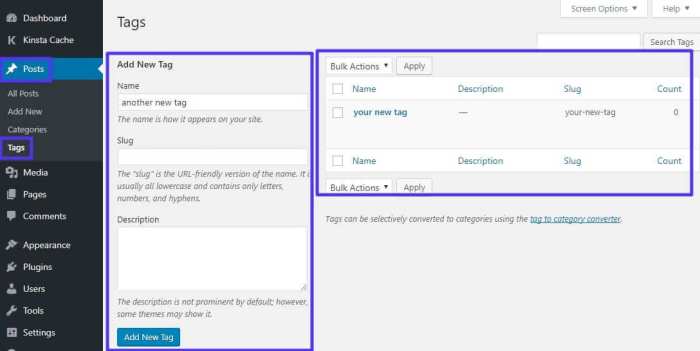
In conclusion, mastering the WordPress more block unlocks a world of possibilities for content management and user engagement. By understanding its various configurations, integrations, and advanced techniques, you can elevate your WordPress site to new heights. This guide has provided a thorough exploration of the more block, equipping you with the knowledge to use it effectively and optimize your content for maximum impact.