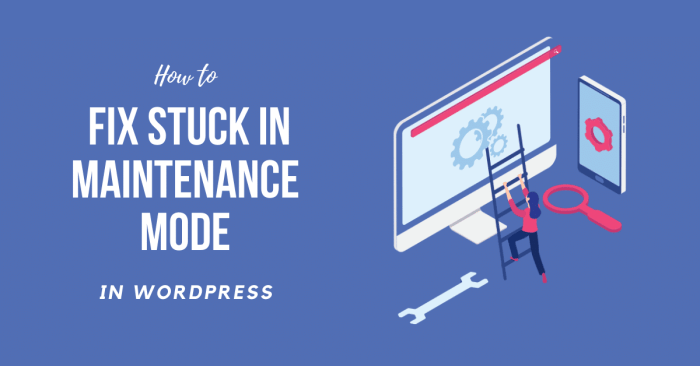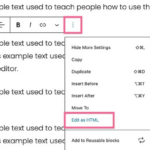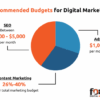How to put your WordPress site in maintenance mode sets the stage for a comprehensive guide on managing your website during crucial updates, migrations, or other maintenance tasks. This detailed walkthrough covers everything from basic plugin implementations to advanced integrations and security best practices. From simple site updates to complex migrations, understanding how to effectively use maintenance mode is crucial for any WordPress user.
This post will take you through various methods, customization options, and advanced techniques to ensure a smooth and secure maintenance process. We’ll explore different plugins, their functionalities, and how to customize the maintenance message to match your website’s branding. We’ll also discuss security best practices and how to avoid potential vulnerabilities while your site is offline.
Introduction to WordPress Maintenance Mode
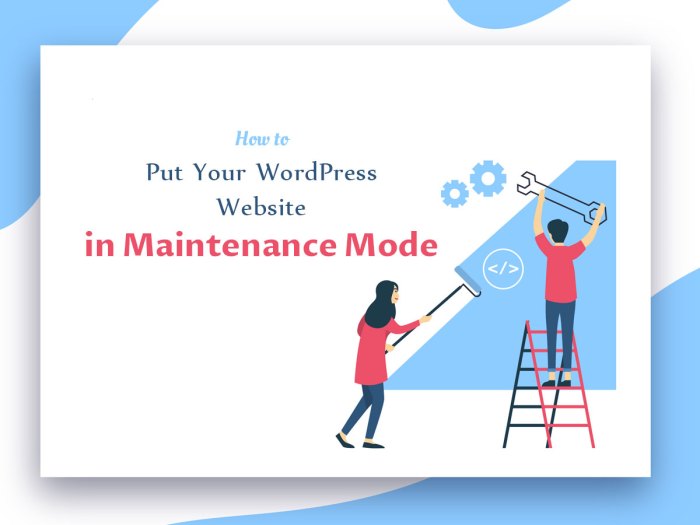
WordPress maintenance mode is a crucial feature that temporarily disables public access to your website. This prevents visitors from seeing your site while you perform updates, migrations, or other essential tasks. It’s a vital tool for maintaining site stability and preventing disruptions to your users’ experience.Maintenance mode protects your website from potential issues during critical operations. This mode essentially puts a “do not disturb” sign on your site, keeping users away while you work on important updates or fixes.
This protection is particularly important when dealing with complex tasks like database migrations or core WordPress updates.
Benefits of Using Maintenance Mode
Maintenance mode offers numerous benefits for website owners. It shields your site from unexpected errors or issues during crucial tasks. This proactive measure helps maintain user trust and avoid negative feedback. It also safeguards your site from potential hacking attempts during vulnerable periods.
Scenarios Where Maintenance Mode is Helpful
Maintenance mode is incredibly useful in a variety of scenarios. It’s particularly helpful during scheduled updates to prevent disruptions to your users’ experience.
- Site Updates: Updating WordPress core files, themes, or plugins can potentially disrupt the functionality of your site. Maintenance mode prevents these disruptions by temporarily blocking public access, ensuring a seamless update process.
- Database Migrations: Database migrations can be complex procedures. Maintenance mode allows you to execute these migrations without causing issues for visitors, minimizing the risk of data loss or errors.
- Security Updates: Applying security patches to your site is essential to maintaining its integrity. Maintenance mode protects your site from potential vulnerabilities while these critical updates are applied.
- Server Maintenance: Server maintenance tasks, such as upgrades or repairs, may temporarily disrupt website access. Implementing maintenance mode can prevent this interruption and provide a seamless transition for visitors.
Essential Uses of Maintenance Mode
Maintenance mode is an essential tool for several critical site operations. It’s more than just a convenience; it’s a critical safety net.
- Plugin Installation or Removal: Installing or removing plugins, particularly large or complex ones, can sometimes lead to site instability. Maintenance mode prevents unexpected problems and ensures a smoother process.
- Theme Changes: Implementing theme changes, especially complex or experimental ones, can potentially cause errors or disruptions to the site. Maintenance mode allows for these changes without affecting user experience.
- Large-Scale Content Changes: Massive content changes or restructures can impact site performance. Maintenance mode provides a controlled environment for these operations, ensuring a stable site.
“Using maintenance mode during updates and migrations minimizes the risk of errors, ensuring a smooth transition for your users.”
Examples of When Maintenance Mode is Essential
Consider a situation where a large e-commerce site needs to upgrade its payment gateway. Implementing maintenance mode before the upgrade prevents disruptions to online transactions and ensures the seamless functionality of the site after the upgrade.
- E-commerce Site Updates: Upgrading payment gateways or implementing new features in an e-commerce site often requires downtime. Maintenance mode ensures uninterrupted online transactions for customers.
- Large-Scale Website Redesign: Redesigning a complex website can impact various aspects of its functionality. Implementing maintenance mode during the redesign allows for controlled changes without affecting users.
- Complex Content Migrations: Migrating a large amount of content between sites requires a careful approach to minimize disruption. Maintenance mode allows for the migration process without affecting site visitors.
Methods for Implementing Maintenance Mode
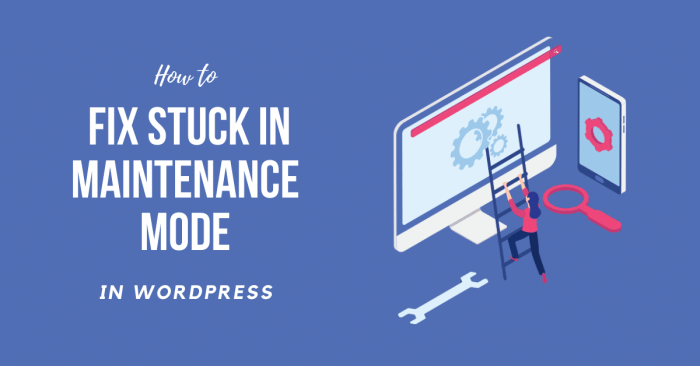
WordPress maintenance mode is a crucial feature for website administrators. It allows you to temporarily block public access to your site while performing updates, maintenance, or other sensitive tasks. This prevents unexpected errors and ensures a seamless user experience. Effective implementation of maintenance mode ensures minimal disruption during essential website work.Implementing maintenance mode involves several approaches, each with its own set of advantages and disadvantages.
Understanding these methods will empower you to choose the best solution for your specific needs. Proper selection of methods contributes to a smoother workflow and user experience.
Plugin-Based Maintenance Mode
WordPress plugins are a common and often preferred way to activate maintenance mode. They provide a user-friendly interface and handle the necessary code, relieving you from manual intervention. Using plugins streamlines the process and ensures consistent functionality.
Want to keep your WordPress site looking spiffy while you’re tweaking things? Putting your site in maintenance mode is a breeze. Just a few clicks and you’re good to go. But, why bother with maintenance mode? Well, aside from keeping your site looking professional, it’s also crucial for ensuring that your audience isn’t bombarded with broken links or unexpected changes.
Knowing how to put your WordPress site in maintenance mode is key for keeping a professional image and focusing on the value you bring to your readers. This also allows you to focus on improving your site, ensuring your customers have a great experience. And remember, consistent blogging, as detailed in 5 reasons blogging is vital for small businesses , is vital for attracting new customers and establishing yourself as an authority in your field.
So, get that maintenance mode set up! It’s an important step in keeping your website running smoothly.
- Plugins offer a wide range of features, from simple displays to advanced options. They generally provide a straightforward way to switch your site to maintenance mode with just a few clicks.
- Plugins often integrate with other functionalities, such as displaying a custom message, or providing options to hide specific pages.
Steps to Activate Maintenance Mode with a Plugin
Activating maintenance mode with a plugin is typically straightforward. The specific steps will vary slightly based on the plugin chosen. However, the general procedure remains consistent.
- Install and activate the chosen maintenance mode plugin.
- Navigate to the plugin’s settings page (often accessible through the WordPress dashboard).
- Configure the settings to meet your requirements. This might involve customizing the message displayed to visitors, or setting the duration for the maintenance mode.
- Click the button to activate maintenance mode.
Comparing Plugin Options
Various plugins offer maintenance mode functionalities. Each plugin has unique features and benefits, and the best choice depends on your site’s needs. Choosing the right plugin can improve efficiency and user experience.
| Plugin Name | Key Feature 1 | Key Feature 2 | User Rating |
|---|---|---|---|
| WP Maintenance Mode | Customizable message | Graceful degradation (fallback message) | 4.5 stars |
| Maintenance Mode Pro | Scheduled maintenance | Multiple maintenance messages | 4.6 stars |
| Simple Maintenance Mode | Easy setup | Minimalist design | 4.2 stars |
Customization Options for Maintenance Mode: How To Put Your WordPress Site In Maintenance Mode
Beyond the basic functionality of putting your WordPress site into maintenance mode, you can significantly enhance the user experience by customizing the message displayed to visitors. A well-designed maintenance page can convey professionalism and keep your audience informed about the upcoming changes or work in progress.The ability to tailor the message goes beyond simply stating “Under Maintenance.” Customizing the message allows you to communicate specifics, projected completion dates, or even highlight exciting upcoming features.
This personalized touch builds anticipation and trust.
Customizing the Maintenance Mode Message
Tailoring the maintenance message is crucial for user engagement and conveying a professional image. The message can provide important information about the reason for the downtime, expected duration, and potential alternative resources. This not only informs visitors but also builds anticipation for the updated site.
Examples of Different Message Variations
Different message variations cater to diverse situations and target audiences. Here are some examples:
- A simple, concise message for a short-term update: “Our site is currently undergoing maintenance. We expect to be back online within [timeframe]. Thank you for your patience.”
- A message with more information for a longer-term project: “Our site is undergoing a significant upgrade. We anticipate being back online by [date]. During this time, you can find alternative resources on our [link]. We appreciate your patience.”
- A message highlighting new features: “Get ready for an exciting upgrade! Our site is currently being updated with new features. We expect to be back online by [date]. Learn more about the new features on our [link].”
Modifying the Message Displayed During Maintenance
Several plugins and themes offer options to modify the maintenance mode message. These options might include customizing the text, adding an image, or incorporating a progress bar. Often, themes or plugins allow customization via options panels or configuration settings.
Custom Maintenance Page Creation
While many plugins provide ready-made maintenance mode solutions, creating a custom maintenance page gives you full control over the design and functionality. A custom page can incorporate your brand identity more effectively, and the design can be tailored to match your site’s aesthetics.
| Option | Description | How to implement | Example |
|---|---|---|---|
| Message Text | The actual text displayed to visitors. | Edit the maintenance message within the plugin or theme settings. | “Our site is undergoing a critical update. We anticipate being back online by 10 AM tomorrow. Thank you for your patience.” |
| Image Inclusion | Adding an image or logo to the maintenance page. | Upload the desired image to your media library and use the plugin’s or theme’s image selection options. | A custom logo graphic, a progress bar, or a celebratory image. |
| Link to Resources | Adding a link to an alternative resource for visitors. | Within the plugin or theme settings, include the URL of an alternative resource. | “For urgent matters, please contact [email address] or visit our support page: [link].” |
| Contact Information | Adding contact information for urgent matters. | Include an email address, phone number, or social media links on the maintenance page. | Adding a phone number for urgent inquiries. |
Advanced Maintenance Mode Techniques
Beyond the basic implementation, WordPress maintenance mode offers powerful tools for specific tasks, integration with other features, and enhanced security. Mastering these techniques can significantly improve your site’s management and overall performance.Effective use of maintenance mode goes beyond simply displaying a message. Understanding its applications in various scenarios, from routine updates to complex development cycles, allows for a more controlled and efficient workflow.
These advanced techniques provide a comprehensive approach to site maintenance, ensuring a seamless experience for users while allowing for necessary actions behind the scenes.
Maintenance Mode for Specific Tasks
Implementing maintenance mode isn’t limited to simple downtime. It can be used for targeted tasks, such as scheduled database maintenance, large-scale content updates, or complex plugin installations. By isolating the site during these critical periods, you minimize potential conflicts and errors. For instance, scheduled database optimization tasks, often performed overnight, can be efficiently handled with maintenance mode, preventing unexpected issues during peak hours.
Integrating Maintenance Mode with Other WordPress Features
Maintenance mode seamlessly integrates with other WordPress functionalities. For example, it can be triggered automatically with specific plugins or events. This automation streamlines the maintenance process, reducing manual intervention. Imagine a plugin that automatically places the site in maintenance mode during scheduled database backups, ensuring no disruption to users while the critical operation takes place.
Maintenance Mode and Security Best Practices
Maintaining security is paramount. Employing maintenance mode during security audits or patching critical vulnerabilities is crucial. This prevents unauthorized access and manipulation during sensitive procedures. By placing the site in maintenance mode before deploying security updates, you ensure a safe environment and avoid potential breaches.
Maintenance Mode During Development and Testing
During development and testing phases, maintenance mode provides a controlled environment. It allows developers to test new features or updates without affecting live users. Using maintenance mode to isolate a testing branch of the site, ensuring that any issues are contained within the testing environment and do not impact the live website.
Detailed Step-by-Step Guide for Deployment During a Specific Phase
This guide details the deployment of maintenance mode during a plugin update.
- Identify the update phase: Determine the specific time window for the plugin update. This usually coincides with a low-traffic period or when user activity is expected to be minimal.
- Prepare the plugin update: Download the updated plugin file and verify its integrity.
- Activate maintenance mode: Use a plugin or the appropriate code snippet to activate maintenance mode on your WordPress site. Ensure the maintenance mode message clearly communicates the reason for the temporary downtime.
- Execute the plugin update: Carefully update the plugin using the WordPress interface, following the specific instructions of the plugin.
- Deactivate maintenance mode: Once the update is complete and successfully tested, deactivate maintenance mode using the appropriate plugin or code.
- Perform a thorough check: After deactivating maintenance mode, thoroughly test the updated plugin’s functionality to ensure everything operates as expected. This step is crucial to identify any issues arising from the update.
Troubleshooting Common Issues
Maintaining a WordPress site in a state of readiness is crucial, and ensuring your maintenance mode functions flawlessly is equally important. Potential snags can arise, and understanding how to identify and resolve them is essential for minimizing downtime and keeping your site operational. This section dives into common issues and their solutions, empowering you to keep your site in top shape.
Identifying Potential Problems
WordPress maintenance mode, while straightforward, can encounter unexpected problems. Common issues stem from plugin conflicts, theme incompatibility, server-side errors, or misconfigurations. Recognizing these potential roadblocks allows for proactive troubleshooting and minimizes disruptions.
Putting your WordPress site into maintenance mode is a breeze. Just a few clicks and you’re all set. This is crucial before major updates or maintenance work, but why is social media marketing important for small business owners? It’s essential for reaching potential customers and building brand awareness. So, remember to activate maintenance mode after completing your tasks to ensure your site is protected and visitors don’t see any unfinished work.
Troubleshooting Maintenance Mode Problems
Before diving into solutions, systematically assess the problem. Is the site unresponsive? Does the maintenance message display incorrectly? Are there error logs? Pinpointing the symptoms is vital to diagnosing the root cause.
Resolving Plugin Conflicts
Plugin conflicts are a frequent culprit in maintenance mode issues. Incompatibilities between plugins can cause the maintenance mode to malfunction. A crucial step is identifying which plugins might be causing the conflict. Temporarily deactivate plugins one by one to isolate the problematic one. If a particular plugin is the culprit, consider updating it or contacting the developer for support.
Alternatively, if the issue stems from a recent plugin update, rolling back to a previous version might restore functionality.
Examples of Common Errors and Solutions
One common error is the maintenance page not loading at all. This could stem from a caching issue or a server configuration problem. Clearing the browser cache and server cache can resolve this. Another issue is the maintenance page displaying incorrectly. This often points to a theme or plugin incompatibility, especially if the issue started after a recent update.
Reviewing plugin and theme documentation and updating the respective components may be necessary.
Want to keep your WordPress site looking professional during updates? Knowing how to put your site in maintenance mode is crucial. It’s a simple process, often overlooked in digital marketing strategy. To learn more about prepping for that next big update, check out these common digital marketing interview questions, which can help you strategize and answer common inquiries about website upkeep.
digital marketing interview questions. Once you’ve nailed the answers, you’ll be ready to seamlessly put your site in maintenance mode with ease.
Table of Common Maintenance Mode Issues and Solutions
| Problem | Cause | Solution | Prevention |
|---|---|---|---|
| Maintenance page not loading | Caching issues, server configuration, or a broken theme/plugin. | Clear browser cache, clear server cache, update theme/plugins, check server logs for errors. | Regularly clear browser cache and server cache. Keep WordPress, themes, and plugins up-to-date. |
| Maintenance page displays incorrectly | Plugin or theme incompatibility, incorrect code in maintenance file, or conflicts between active plugins. | Temporarily deactivate plugins, update theme/plugins, review maintenance mode code, identify and resolve any plugin conflicts. | Ensure compatibility between plugins and themes. Regularly review and update plugins and themes. |
| Maintenance mode doesn’t activate | Incorrect file permissions, server-side errors, or incorrect maintenance mode plugin configuration. | Check file permissions on the maintenance file, review server logs for errors, double-check plugin settings. | Verify correct file permissions for maintenance files. Ensure compatibility between WordPress version and plugins. |
| Site remains in maintenance mode even after disabling it | Incorrect plugin settings, caching issues, or theme conflicts. | Clear cache, review plugin settings, update or disable conflicting plugins/themes. | Keep plugins and themes up-to-date. Regularly check and clear caches. |
Security Considerations with Maintenance Mode
Maintenance mode, while crucial for site updates and maintenance, presents unique security challenges. Improper implementation can expose your WordPress site to vulnerabilities, potentially leading to data breaches or unauthorized access. Understanding these risks and implementing robust security measures is paramount.Implementing maintenance mode isn’t just about temporarily hiding the site; it’s about protecting it from potential attacks during sensitive operations.
This section dives deep into the security considerations, highlighting best practices and potential vulnerabilities.
Security Best Practices During Maintenance
Properly securing your WordPress site during maintenance mode involves a multi-faceted approach. These practices are crucial to safeguarding your site’s integrity and user data.
- Employ strong access controls: Restrict access to the site’s files and database during maintenance. Utilize strong passwords and limit access to authorized personnel only. This prevents unauthorized individuals from gaining access to the site’s core components while under maintenance. Never leave maintenance mode enabled for extended periods without proper access controls.
- Use a dedicated maintenance page: A custom maintenance page, clearly communicating the site’s downtime, adds a layer of security. This prevents users from attempting to access a site that’s unavailable and thus minimizes potential security risks.
- Disable unnecessary plugins and themes: Temporarily disabling plugins and themes reduces the attack surface. Unnecessary plugins or themes can introduce vulnerabilities that attackers might exploit. Deactivating these components reduces the risk of an exploit, especially during the maintenance period.
- Update WordPress core, plugins, and themes: Regular updates address security vulnerabilities. Ensuring that your WordPress core, plugins, and themes are up-to-date is crucial. Outdated components are more susceptible to attacks.
Protecting Against Potential Vulnerabilities
Implementing a robust maintenance mode strategy requires careful consideration of potential vulnerabilities. Thorough planning and proactive measures can significantly reduce these risks.
- Firewall protection: Utilize a robust firewall to block malicious traffic attempts. A firewall can help to detect and block suspicious activities, preventing attacks from reaching the site.
- Regular security audits: Conduct periodic security audits to identify potential vulnerabilities in your maintenance mode setup. This helps to proactively address weaknesses before they are exploited.
- Implement intrusion detection systems (IDS): IDS systems monitor network traffic for suspicious activity, alerting you to potential threats. IDS can detect and block malicious traffic, helping prevent attacks from reaching the server.
Securing Access During Maintenance
Securing access to the site during maintenance is critical to prevent unauthorized personnel from gaining access to sensitive data. Restricted access minimizes risks.
- Dedicated maintenance user accounts: Create separate user accounts for maintenance activities. This limits the potential damage from a compromised account during maintenance.
- Two-factor authentication (2FA): Implementing 2FA adds an extra layer of security to your user accounts, making it more difficult for attackers to gain access.
- Restrict access to specific IP addresses: Allow access to only authorized IP addresses for the maintenance process. This restricts access to the site during maintenance to only those who are authorized.
Importance of Disabling Maintenance Mode
Disabling maintenance mode when no longer needed is crucial. Leaving it enabled unnecessarily exposes the site to security risks.
- Regular checks: Establish a routine for checking and disabling maintenance mode. Regular checks ensure that maintenance mode is only active when necessary.
- Automated scripts: Consider using automated scripts to disable maintenance mode at scheduled intervals. This can help ensure that maintenance mode is deactivated when no longer needed, preventing security issues.
- Prevent unintended downtime: Failing to disable maintenance mode can lead to prolonged site downtime and frustration for users. Disabling it when not required is essential.
Integrating Maintenance Mode with Other Tools
Maintenance mode isn’t just about temporarily hiding your website; it’s a powerful tool for managing various aspects of your WordPress site. Integrating it with other essential tools streamlines workflows and provides a comprehensive approach to site updates, migrations, and other operations. This allows for a smooth and controlled transition without disrupting user experience or site functionality.Integrating maintenance mode with other WordPress tools is crucial for seamless site management.
This integration allows for a coordinated approach to updates, migrations, and other site operations, preserving a positive user experience and minimizing disruptions. It also helps to minimize the risk of errors or complications during these transitions.
Integrating with Caching Plugins, How to put your wordpress site in maintenance mode
Caching plugins are essential for website performance. Integrating maintenance mode with these plugins ensures that cached content isn’t served during maintenance, preventing outdated information from appearing. This ensures that users don’t encounter broken links or outdated content while the site is undergoing updates. Correct integration is critical for a positive user experience and prevents confusing or misleading cached information.
Implementing this integration prevents users from seeing stale content during maintenance, leading to a more seamless transition.
Integrating with Site Migration Tools
Migrating a website can be complex. Integrating maintenance mode with migration tools allows you to schedule the migration during maintenance, ensuring minimal disruption. This method ensures that users experience a smooth transition. The process involves activating maintenance mode before the migration begins and deactivating it after the migration is complete, allowing for a clean and controlled environment for the migration process.
Integrating with Plugins
plugins are vital for search engine optimization. Integrating maintenance mode with these plugins allows you to prevent any negative impact during site maintenance. This approach protects the site’s ranking and maintains visibility during the updates. plugins can often be configured to temporarily halt indexation, reducing the impact on search engine results. This approach is valuable for maintaining positive metrics while the site is in maintenance mode.
Integration Table
| Tool | Integration Method | Benefits | Drawbacks |
|---|---|---|---|
| Caching Plugins | Configure plugin to ignore cached content during maintenance mode activation. | Preserves a positive user experience, prevents serving outdated content. | Requires careful configuration to avoid conflicts with other caching settings. |
| Site Migration Tools | Schedule migration during maintenance mode. Activate maintenance mode before and deactivate after. | Minimizes disruption during migration. | Migration tools might not have built-in maintenance mode integration. |
| Plugins | Temporarily halt indexing using the plugin’s settings during maintenance mode. | Protects search engine rankings and visibility during maintenance. | Plugins might have limited customization options for maintenance mode integration. |
Last Word
In conclusion, implementing maintenance mode on your WordPress site is a vital part of website management. By following the steps Artikeld in this guide, you can effectively manage updates, migrations, and other essential tasks. Understanding different methods, customization options, and security best practices will empower you to maintain a seamless and secure workflow. Remember, proper maintenance mode implementation not only protects your site but also enhances the user experience during these essential periods.