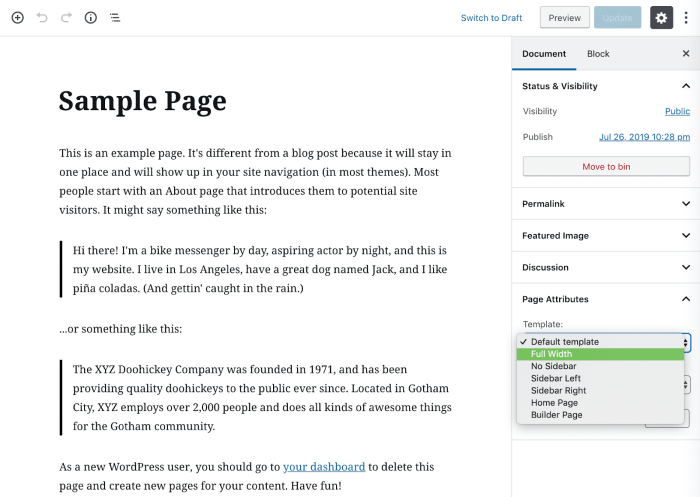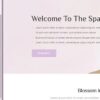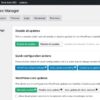How to remove the sidebar in WordPress? This comprehensive guide walks you through various methods for eliminating that pesky sidebar, from simple theme customization to advanced code modifications. We’ll explore the advantages and disadvantages of each approach, ensuring you choose the best fit for your website. We’ll also cover potential pitfalls and troubleshooting strategies, empowering you to confidently remove your sidebar without breaking your site.
Understanding WordPress sidebars is key. They’re often used for widgets, like contact forms, social media links, and recent posts. But sometimes, you might need a different layout, or the sidebar just isn’t the right fit for your aesthetic or functionality. This guide provides a clear roadmap for achieving your desired design, whether you’re a seasoned developer or just starting out.
Introduction to WordPress Sidebars
WordPress sidebars are essential components of theme layouts, providing a dedicated space for widgets. These widgets can display various content types, such as recent posts, categories, search forms, social media feeds, and more. Their strategic placement enhances user experience by organizing information and offering quick access to frequently used resources.Sidebars are highly customizable, allowing users to tailor their website’s appearance and functionality based on individual needs.
They play a crucial role in directing users’ attention and organizing the information presented on a WordPress website.
WordPress Sidebar Types
WordPress themes typically include multiple sidebar areas, offering flexibility in positioning widgets. This variety allows for diverse content presentation and improves website navigation. Different sidebar areas can be customized to feature specific content, providing a targeted user experience.
WordPress Sidebar Structure
Sidebars are typically integrated into the theme’s template files. These templates dictate how the sidebar will appear on various pages of the website. The structure and placement of the sidebar can significantly impact the overall aesthetic and usability of the website.
Typical WordPress Sidebar Structure, How to remove the sidebar in wordpress
| Widget Area | Sidebar Placement | Theme Compatibility | Description |
|---|---|---|---|
| Primary Sidebar | Typically on the right or left column | Most themes include a primary sidebar | A common sidebar area often found in many themes. It usually contains widgets like a search bar, recent posts, or categories. |
| Footer Sidebar | Located in the footer section | Common in themes with a footer widget area | Widgets in the footer sidebar often include links to important pages, contact information, or social media accounts. |
| Secondary Sidebar | Sometimes present as an additional sidebar, often on the right or left. | May or may not be included in a theme | A supplementary sidebar used for displaying additional content or widgets that are not included in the primary sidebar. |
| Header Sidebar | Located in the header section of the website. | Less common, but found in some themes. | Used for quick access to specific features or sections of the website. |
This table provides a basic overview of common sidebar structures, but the specific areas and their placement will vary based on the theme used.
Methods for Removing Sidebars

Removing sidebars in WordPress can significantly alter the layout and appearance of your website. This is often desirable for specific pages or for a more streamlined user experience. Understanding the various methods available allows you to tailor your website to your specific needs and preferences.Different approaches to sidebar removal cater to different skill levels and project requirements. Some methods offer more control and flexibility, while others are quicker and easier to implement.
The best approach depends on your technical proficiency and the scope of your project.
Theme Customization
Theme customization offers a visual approach to modifying your website’s appearance. This method directly impacts the theme’s underlying code, making it a powerful tool for controlling the layout and removing sidebars.
- Modifying the theme’s template files, such as `page.php`, allows you to selectively remove or hide the sidebar within specific templates. This granular control ensures that the sidebar is absent only where you intend it to be. This method requires familiarity with the theme’s code structure.
- Using theme customization options, some themes provide built-in options to disable or rearrange sidebars. This approach is often the easiest, especially for users less familiar with code. However, the level of control may be limited compared to direct code modifications.
Plugin Usage
Plugins offer a user-friendly way to remove sidebars without directly modifying theme files. This is generally the preferred method for users unfamiliar with code.
- Plugins specifically designed for sidebar management allow you to easily disable sidebars on specific pages or posts. This approach offers a degree of flexibility without requiring extensive coding knowledge.
- Some plugins offer the option to hide sidebars on a per-page or per-post basis. This approach enables greater control and allows different sidebar configurations across various sections of your site. Plugins like these typically have user-friendly interfaces.
Code Modifications
Direct code modification allows for complete control over your website’s layout. This method, though potentially complex, provides maximum flexibility and control.
- Modifying the `functions.php` file of your theme allows for the removal of sidebars using code. This method is suitable for experienced users comfortable with modifying theme files.
- Customizing the code allows for conditional logic, enabling sidebars to be removed only on specific pages or under particular conditions. This approach ensures the sidebar’s visibility is tailored to your needs.
Comparison of Methods
| Method | Advantages | Disadvantages | Suitability |
|---|---|---|---|
| Theme Customization | Visual approach, direct control over templates, flexibility | Requires theme file access, potentially breaking theme compatibility, advanced knowledge needed. | Experienced users, for specific page layouts. |
| Plugin Usage | User-friendly, quick implementation, no coding required, often with specific page or post controls | May add unnecessary bloat to your site, limited customization options depending on the plugin. | Beginners to intermediate users, general use cases. |
| Code Modifications | Maximum control, flexibility, customization to any condition | Requires advanced coding skills, potential for breaking theme functions, time-consuming to learn. | Experienced developers, complex layouts or configurations. |
Removing Sidebars Using a Plugin
This example uses a generic sidebar management plugin. Steps may vary depending on the specific plugin.
- Install and activate the plugin. The process for installation and activation is usually straightforward and similar to installing any other WordPress plugin.
- Locate the plugin’s settings page within your WordPress dashboard. This usually involves navigating to the plugin’s menu item within the dashboard.
- Identify the options for removing or hiding sidebars. Look for settings related to page-specific or post-specific sidebar removal.
- Select the specific pages or posts where you want to remove the sidebar. This is usually done by selecting the desired content or post types.
- Save the settings. The plugin will apply the changes to the selected pages or posts.
Theme Customization for Sidebar Removal
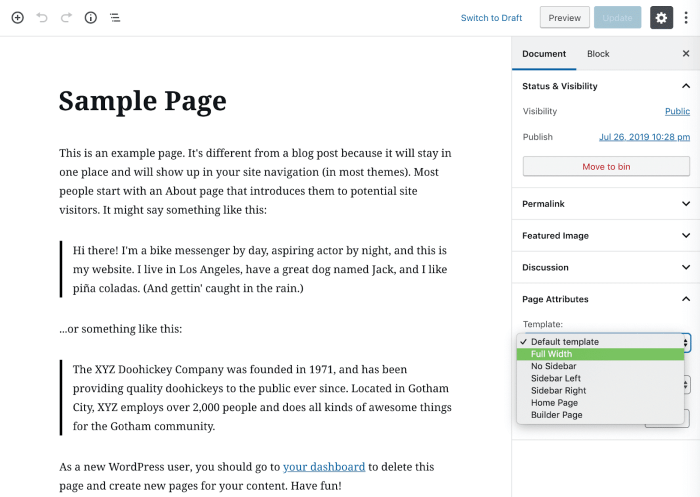
WordPress themes often offer built-in customization options to manage sidebars. Understanding these options can be crucial for tailoring your site’s layout. Direct manipulation of theme files is an advanced technique, but sometimes necessary. This section focuses on theme-provided tools and how to use them effectively.Theme customization tools vary significantly depending on the theme you’re using. Some themes provide a dedicated sidebar management area within the theme customizer, allowing you to completely disable or rearrange them.
This is often the simplest approach, and is recommended for beginners.
Theme Customizer Options
Theme customizers often include options to hide or reposition sidebars. This approach avoids directly editing theme files, minimizing the risk of introducing errors or incompatibility issues. Locate the relevant section within your theme customizer. The exact location and terminology might differ between themes, but it’s usually a section devoted to layout or sidebar settings. Check the theme’s documentation or support resources if you encounter difficulty.
Theme File Locations for Sidebar Code
WordPress themes typically store sidebar-related code in specific files. These files are vital for modifying how sidebars are displayed or even removed. Knowing where to look is essential.
- functions.php: This file is frequently used for modifying theme behavior. Functions and filters that control sidebar display are often placed here. Changes made to this file are generally persistent across all pages of the site.
- header.php: The header file often contains code that displays elements appearing at the top of each page. This file might include calls to the sidebar. Changes here affect all pages on your website.
- sidebar.php: This file is specifically dedicated to defining the sidebar structure. If the sidebar is not completely removed in functions.php or header.php, this file could contain the sidebar’s HTML structure.
- page.php, single.php, archive.php: These files define the template for specific page types (like individual posts, pages, or archives). If a specific page or post type should have a different sidebar, the sidebar code may be included in these files.
Code Snippets for Sidebar Removal
Understanding the specific code snippets used to remove sidebars depends on the theme’s structure. Themes can use various functions and conditional statements to control sidebar visibility. Refer to the theme’s documentation or examine the relevant code in functions.php.Example (Illustrative):
This hypothetical code snippet shows how a function might remove the sidebar from a specific page. The exact syntax will vary depending on the theme.
Ever wanted to ditch that WordPress sidebar? It’s surprisingly easy to remove. Just head to your theme’s customization options and look for the sidebar settings. Speaking of updates, did you know Google Ads recently tweaked their targeting options for in-app ads? This means advertisers can now more precisely target users who click on in-app ads, potentially leading to higher conversion rates.
This update is a game-changer, and it’s great to see Google adapting to user behavior. Once you’ve mastered the removal process, you’ll have a cleaner, more focused blog design.
Locating Sidebar Code Within Theme Files
To find the relevant code, open the theme files in a text editor. Search for the s ‘sidebar’, ‘dynamic_sidebar’, ‘sidebar.php’, ‘wp_sidebar’, or similar terms. Carefully review the context of these s to understand their role within the theme’s layout. Pay attention to conditional statements or functions controlling the sidebar’s display. This methodical approach will reveal how the sidebar is managed in the theme’s structure.
Plugin-Based Solutions for Sidebar Removal
Sometimes, manually adjusting theme files or using custom CSS can be a bit daunting. Fortunately, WordPress offers plugins specifically designed to streamline sidebar management, making the process much easier. These plugins often provide a user-friendly interface for controlling sidebar visibility and arrangement, eliminating the need for deep technical knowledge.Plugins offer a significant advantage by providing a centralized platform to handle various sidebar-related tasks.
This often includes not only removal but also customization options, such as rearranging widgets within the sidebar or disabling specific widgets entirely.
Want to spruce up your WordPress site by removing that pesky sidebar? It’s a straightforward process, but if you’re aiming for a more streamlined design, you might want to consider getting a free domain like how to get a free domain first. Once you’ve got that sorted, you can easily adjust your theme’s code or use a plugin to remove the sidebar, depending on your technical comfort level.
Popular WordPress Plugins for Sidebar Management
Several popular WordPress plugins excel at managing sidebars. Some notable examples include “Widget Logic,” “Sidebars Manager,” and “Simple Sidebars.” Each plugin provides its own approach to sidebar control, with varying levels of customization and complexity. “Widget Logic” is known for its advanced widget logic and conditional visibility features. “Sidebars Manager” allows users to easily control the appearance and visibility of various sidebars on their website.
“Simple Sidebars” provides a straightforward method for customizing and managing sidebars, making it ideal for users with limited technical expertise.
Using a Plugin to Remove Sidebars: A Step-by-Step Guide (Example with “Simple Sidebars”)
“Simple Sidebars” is a straightforward plugin that offers a user-friendly way to manage sidebars. To remove a sidebar using this plugin, follow these steps:
- Install and activate the “Simple Sidebars” plugin. After activation, you’ll typically find a new menu option within your WordPress dashboard related to sidebar management.
- Navigate to the plugin’s settings page. This page usually provides a clear overview of all the available sidebars and their current status. For example, you might see a list of all the sidebars, their titles, and whether they’re currently active or inactive.
- Locate the sidebar you want to remove. The specific method for this will vary slightly between plugins, but generally, you’ll find an option to disable or hide the sidebar.
- Click the appropriate button to deactivate or hide the sidebar. This will often be a toggle switch or a checkbox, clearly labeled for easy identification.
- Save the changes. The plugin will typically save your settings automatically, but some plugins might require a confirmation step. Confirm that the sidebar is successfully removed on your website’s front-end.
This streamlined approach lets you quickly and efficiently manage sidebars without the need for extensive coding or CSS adjustments.
Ever wanted to declutter your WordPress site? Removing the sidebar can be a surprisingly simple task, but understanding the importance of digital marketing today, especially in the Twitter age, the importance of digital marketing today in the twitter age , is crucial for attracting the right audience. Ultimately, a clean, well-organized site, free of distracting sidebars, can improve user experience and potentially boost your SEO efforts.
Code Modification Techniques: How To Remove The Sidebar In WordPress
Directly altering theme files to remove sidebars offers precise control, but it requires familiarity with PHP code and potential theme conflicts. Modifying the theme’s PHP code to remove the sidebar gives you the most control over the layout. However, be extremely cautious when modifying core theme files, as errors can lead to broken functionality or even damage your site.
Always back up your theme files before making any changes.Understanding the theme’s file structure is crucial. WordPress themes typically use template files, such as `page.php`, `index.php`, and `single.php`, to display content. Within these files, you’ll find PHP code that controls how the sidebar is integrated. Identifying the specific location where the sidebar is being included is the first step.
Targeting Specific Code Elements
Locating the specific code responsible for displaying the sidebar within the relevant template files is essential. This usually involves identifying lines of PHP code that include functions like `dynamic_sidebar` or `get_sidebar`. Careful inspection of the template files (e.g., `page.php`, `index.php`, `single.php`) is vital. Look for functions that output the sidebar. This allows you to precisely target the relevant section of code for modification.
Conditional Statements for Selective Removal
Using conditional statements in PHP allows for selective sidebar removal based on specific criteria. This is particularly useful for controlling the display of the sidebar based on the page type or other variables.
Code Example: Removing Sidebars Based on Conditions
The following PHP code example demonstrates how to conditionally remove the sidebar on specific pages.“`php “`This code snippet uses the `is_page()` function to check if the current page is the contact page. If it is, the `remove_action()` function is used to disable the sidebar. If it’s not the contact page, the sidebar is displayed by calling `add_action()`. This method is highly flexible and allows you to tailor the sidebar removal based on different page types or other conditions.
Troubleshooting Common Issues
Removing WordPress sidebars can sometimes lead to unexpected results. Understanding potential problems and their solutions is crucial for a smooth process. This section details common issues encountered during sidebar removal, providing clear diagnostics and solutions. Incorrect configurations or conflicting plugins can disrupt the expected outcome, impacting website functionality.Troubleshooting sidebar removal involves identifying the source of the problem.
Careful examination of the website’s behavior and the specific method used for sidebar removal is essential. This allows for targeted solutions to restore functionality and avoid further complications.
Identifying Conflicts
Incorrect configurations or conflicts with other plugins or themes can lead to unexpected behavior after sidebar removal. Careful examination of active plugins and theme files can reveal compatibility issues. Checking plugin descriptions for potential conflicts with the sidebar removal method is vital.
- Plugin Conflicts: Some plugins might alter the theme’s structure or interfere with the code used to remove the sidebar. Deactivate plugins one by one to isolate the conflicting plugin. If the sidebar reappears after deactivating a particular plugin, it’s a strong indicator of conflict.
- Theme Compatibility: Certain theme functionalities might depend on the sidebar. Modifying the theme’s code to remove the sidebar can cause unintended consequences if not handled properly. Refer to the theme’s documentation for guidance on modifying its code for sidebar removal.
Diagnosing Errors
Common errors include missing or incorrect code, resulting in the sidebar remaining or causing other website errors. Careful review of the code used for sidebar removal is critical.
- Incorrect Code: Typographical errors or syntax issues in the code used for sidebar removal can prevent the sidebar from disappearing. Double-check the code for accuracy and proper syntax. A simple typo can cause the sidebar removal to fail. For example, an extra space or missing semicolon in a CSS rule can disrupt the expected result.
- Missing CSS or PHP Code: If you’re using CSS or PHP to remove the sidebar, ensure the file is correctly saved and accessible. Incorrect file paths can prevent the code from executing correctly, leading to the sidebar remaining visible. Verify that the code is correctly placed within the theme’s files.
Troubleshooting Guide
This table provides a structured approach to troubleshooting sidebar removal issues.
| Problem | Symptoms | Diagnosis | Solutions |
|---|---|---|---|
| Sidebar remains visible | Sidebar is still present on the website. | Check for missing or incorrect code, review the sidebar removal method. | Ensure code is correct and saved in the appropriate location. Check for conflicts with plugins. Re-evaluate the method used. |
| Website displays errors after sidebar removal | Error messages are displayed or the website functions improperly. | Examine the code for errors, review theme and plugin compatibility. | Identify and correct errors in the code. Deactivate plugins to isolate conflicts. Use theme documentation for guidance on theme modification. |
| Sidebar removal doesn’t work in specific pages or sections | Sidebar is present on certain pages but not others. | Check if the removal method is applied uniformly across the website. Verify if the removal method applies to all intended sections. | Ensure the removal code is correctly applied to all relevant pages and sections. Use conditional logic in your CSS or PHP code to target specific pages if needed. |
| Sidebar reappears after updates | Sidebar is visible after theme or plugin updates. | Examine the updated theme or plugin files for potential code conflicts. | Re-apply the sidebar removal method. Check the updated code for issues. Verify compatibility of the new code with the updated theme/plugin. |
Best Practices and Considerations
Removing a WordPress sidebar can significantly enhance your website’s aesthetic, but it’s crucial to approach the process with caution. Careless modifications can disrupt the site’s functionality and potentially break critical elements. This section details best practices for safe removal, considering potential impacts, and verifying the change.Properly removing a sidebar requires a methodical approach and a strong understanding of your website’s structure.
Ignoring these considerations can lead to unintended consequences, from broken layouts to lost functionality. A fundamental principle is to always back up your website before making any significant changes.
Safe Removal Techniques
Before modifying any code or settings, always create a complete backup of your WordPress website and database. This crucial step safeguards your site in case something goes wrong during the process. Use a reliable backup plugin or a manual backup method to ensure a copy of your current site is available.
Impact on Website Functionality
Removing the sidebar can affect various aspects of your website’s operation. If the sidebar contains important elements like navigation menus, widgets for contact information, or social media links, their removal will impact user experience and accessibility. Thoroughly assess the current sidebar content before proceeding. The absence of these elements may require alternative placement in the site’s header or footer.
Verification of Successful Removal
After implementing the chosen method for sidebar removal, meticulously check the website’s layout. Ensure that the sidebar is completely gone, and that other elements, such as header, footer, and content areas, are positioned correctly. Browsing different pages of your website is vital to assess whether the sidebar removal is uniform across all pages and that no unexpected issues arise.
Look for any misplaced content, broken links, or altered functionality.
Considerations for Sidebar Removal
Several factors influence the success and safety of sidebar removal.
- Theme Compatibility: Different themes handle sidebars in various ways. Modifying a theme’s core files without understanding the theme’s structure can result in unexpected consequences. Consult the theme’s documentation to understand its sidebar handling mechanisms and how to safely modify them.
- Plugin Integration: If plugins are used to add or customize widgets within the sidebar, removing the sidebar might conflict with their functionality. Carefully review the plugin documentation for possible conflicts or alternative placements.
- User Experience (UX): Removing a sidebar can alter the user’s navigation and interaction with your site. Ensure that critical information and navigation remain accessible. Consider alternative placement methods like the use of headers, footers, or pop-up menus to maintain user-friendliness.
- Accessibility: Ensure that the removal of the sidebar doesn’t compromise accessibility for users with disabilities. Consider screen reader compatibility and keyboard navigation to confirm that your site remains usable for all visitors.
Alternative Layout Strategies
Removing the sidebar forces a rethink of how website content is organized. Simply placing all content in a single column can feel cluttered and disjointed. Effective alternatives involve strategic use of other elements, like custom post types, different layout structures, and innovative design patterns. This approach allows for a more visually appealing and user-friendly experience without the constraints of a fixed sidebar.A well-designed layout, free from a sidebar, needs to clearly communicate the hierarchy and importance of information.
This can be achieved by employing various strategies, including using different formatting techniques, varying font sizes, and employing visual cues. By implementing these approaches, you can effectively direct users’ attention to the most crucial aspects of your website.
Custom Post Types
Creating custom post types allows for tailored content presentation. This is particularly useful for showcasing specific types of content that don’t fit neatly into standard post or page formats. For instance, a portfolio website might have custom post types for showcasing individual projects, each with specific fields like images, descriptions, and client testimonials. This allows for a more focused and organized presentation of project details.
Content Areas and Widgets
Even without a sidebar, you can use widgets strategically to enhance specific areas of your page. For example, a prominent call-to-action button can be placed within the main content area. This enables targeted interaction with users without the constraint of the sidebar’s fixed position. Similarly, you can utilize widgets to display popular posts, recent comments, or related articles in strategically placed areas of the page.
Alternative Layout Structures
Alternative layout structures, like grids and columns, can help organize content effectively. This approach provides a more visually appealing structure for presenting information. Using a grid system, you can arrange content in rows and columns, allowing for a cleaner visual hierarchy. The following table illustrates a potential grid structure:
| Column 1 (Main Content) | Column 2 (Featured Images/Short Articles) |
|---|---|
| Detailed article about a specific topic |
|
Design Patterns
Several design patterns can be employed to effectively organize content without a sidebar. These patterns can enhance the overall user experience and improve website aesthetics. One such example involves using a single column layout with visually distinct sections, separated by clear headers and dividers. This creates a clean and uncluttered presentation, making the website more navigable.
Final Conclusion
Removing your WordPress sidebar is now a straightforward task. From customizing your theme to employing plugins or modifying code, we’ve provided a thorough overview of each method. Remember to prioritize backups and test thoroughly. With this guide, you can confidently tailor your website layout to perfectly suit your needs, whether you’re streamlining content, improving aesthetics, or seeking a more modern presentation.