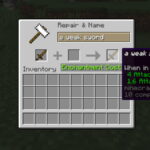How to screen record in Android? This guide dives deep into the world of screen recording, exploring both built-in methods and powerful third-party apps. We’ll cover everything from basic recording techniques to advanced features like annotating and recording audio. Whether you’re capturing gameplay, tutorials, or troubleshooting sessions, we’ve got you covered. Let’s get started!
Understanding the different methods for screen recording on Android devices is crucial for various tasks. From simple video tutorials to complex gameplay walkthroughs, screen recording empowers you to share your screen activity with others. This comprehensive guide will equip you with the knowledge and tools to master screen recording on your Android device, no matter your technical expertise.
Introduction to Screen Recording on Android
Screen recording on Android devices allows users to capture and save video footage of their screen activity. This capability is increasingly valuable for various purposes, from creating tutorials and showcasing app functionalities to troubleshooting technical issues and documenting gameplay. It empowers users to share their screen experiences efficiently and effectively.The versatility of screen recording extends beyond simple video capturing.
It enables the creation of comprehensive guides, detailed tutorials, and problem-solving demonstrations. This feature is particularly useful in educational settings, for providing step-by-step instructions, and in professional contexts, for showcasing applications and processes.
Screen Recording Purposes and Benefits
Screen recording on Android devices offers numerous benefits. It allows users to document their screen activity for later review or sharing. This is invaluable for troubleshooting technical issues, recreating a specific problem, or capturing a moment in time for later analysis. Additionally, screen recording enables the creation of comprehensive tutorials, providing step-by-step guidance for users to follow.
This detailed approach enhances understanding and reduces ambiguity, making it a powerful tool for both personal and professional use.
Different Scenarios for Screen Recording
Screen recording proves beneficial in various scenarios. Creating tutorials for software or apps is a common use case. For instance, developers can record their coding process to illustrate complex concepts. Troubleshooting technical problems is another practical application. By recording the steps leading to an error, users can better understand the issue and potentially find a solution.
Educational purposes are also well-suited for screen recording. Teachers can create step-by-step demonstrations of procedures or complex concepts. Gamers can record their gameplay for sharing or analysis. This helps document impressive plays, challenges, or highlight techniques.
Android Versions’ Screen Recording Capabilities
Understanding the evolution of screen recording capabilities across Android versions provides insight into the feature’s increasing availability and integration. The table below summarizes the screen recording capabilities of various Android versions. This comparison reveals how the functionality has progressed over time, offering more intuitive and built-in options for capturing screen activity.
| Android Version | Built-in Screen Recording | Third-Party Apps |
|---|---|---|
| Android 10 | No | Yes |
| Android 11 | Yes | Yes |
| Android 12 | Yes | Yes |
| Android 13 | Yes | Yes |
Enabling Screen Recording on Modern Android
Modern Android devices typically offer a built-in screen recording feature. Enabling this functionality often involves accessing the quick settings panel and activating the recording option. Specific steps might vary slightly depending on the device’s manufacturer or interface.A basic procedure for enabling screen recording on a modern Android device involves these steps:
- Navigate to the quick settings panel, often accessed by swiping down from the top of the screen.
- Locate the screen recording option; its icon typically resembles a recording button.
- Tap the screen recording icon to initiate the recording process.
- A notification will appear on the screen, indicating the recording is active.
- To stop the recording, tap the notification or the stop button in the quick settings panel.
Built-in Screen Recording Methods
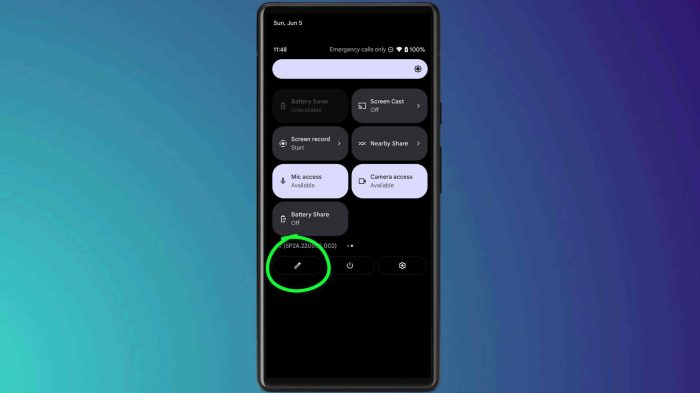
Android devices offer various built-in screen recording features, providing a straightforward way to capture on-screen activities. These methods often integrate seamlessly with the operating system, minimizing the need for third-party applications. Understanding the intricacies of these built-in tools is crucial for efficient and effective screen recording.Built-in screen recording tools vary slightly depending on the Android version and device manufacturer.
However, the fundamental principles and steps remain consistent. This section delves into the activation, initiation, and cessation of built-in recording functions, alongside file format and location specifications, and a detailed comparison of the available tools.
Activating Built-in Screen Recording
Different Android models employ diverse methods to activate screen recording. A common approach involves utilizing the quick settings panel or a dedicated accessibility feature. This typically involves swiping down from the top of the screen to access quick settings and then locating the screen recording option. Some devices might require navigating through settings menus to find the option.
Once located, tapping on the option activates the screen recording feature.
Initiating and Stopping the Recording
The initiation process often involves a notification or a small icon that confirms the start of recording. Subsequently, users can pause or stop the recording through the same interface or by utilizing a notification or button that displays during the recording session.
File Format and Location
Built-in screen recording tools usually save recordings in common video formats, such as MP4. The specific location for these recordings often resides within the device’s storage, typically under a dedicated folder for media files. The exact directory might vary across different Android versions or manufacturers.
Comparison of Built-in Recording Tools
| Feature | Advantages | Disadvantages |
|---|---|---|
| Ease of Use | Generally intuitive and straightforward to initiate. | Interface might differ slightly across various Android versions and manufacturers. |
| Integration | Seamlessly integrated with the operating system, often requiring no additional apps. | May lack advanced features found in third-party tools. |
| Functionality | Basic screen recording functionality is usually included. | Advanced options like audio recording or annotation tools may not be available. |
| Quality Control | Basic quality settings are typically available for adjusting resolution and bitrate. | Customizable options for high-end recording needs might be limited. |
Adjusting Recording Quality and Resolution
The quality of built-in recordings can often be adjusted within the screen recording settings. These adjustments commonly involve options for resolution (e.g., 720p, 1080p) and frame rate (e.g., 30fps, 60fps). Users can optimize these settings to balance recording quality with file size. The specific options available might vary across different Android models.
Third-Party Screen Recording Apps: How To Screen Record In Android
Beyond the built-in screen recording tools, a wealth of third-party apps offer enhanced features and customization options for Android users. These applications cater to various needs, from simple recording to complex workflows incorporating annotation, audio, and timers. Understanding the strengths and weaknesses of different options empowers users to choose the perfect app for their recording requirements.
Popular Third-Party Screen Recording Apps
Several reliable and user-friendly third-party screen recording apps are available on the Google Play Store. Choosing the right app depends on the specific needs and desired features. This section explores some popular options and their capabilities.
| App Name | Key Features | Pros | Cons |
|---|---|---|---|
| AZ Screen Recorder | High-quality recording, customizable output settings, support for multiple resolutions, and annotation tools. | Easy to use interface, good quality recordings, versatile settings | May have occasional bugs or glitches, limited free version features. |
| Mobizen Screen Recorder | Supports various recording modes, including full screen, region, and game recording. Provides screen annotation, audio recording, and scheduling features. | Comprehensive set of features, good for gaming recordings and tutorials, easy-to-navigate interface. | Can be resource intensive, sometimes leading to lag. |
| Rec.App | Offers a simple interface with intuitive controls for recording, capturing screen and audio, and basic annotation options. | Lightweight, fast, user-friendly. | Limited advanced features compared to other options, less customization |
| Easy Screen Recorder | Simple, clean interface, straightforward recording process, with basic annotation tools. | Easy to learn and use, excellent for quick recordings. | May lack some advanced features that some users may require. |
Installation and Setup
The installation process for a third-party screen recorder is straightforward. Locate the app in the Google Play Store, tap the “Install” button, and follow the on-screen prompts. Once installed, launch the app and complete any necessary initial setup steps. This typically involves granting permissions for screen recording and audio access.
Step-by-Step Usage Guide (Example: AZ Screen Recorder), How to screen record in android
This guide details the use of AZ Screen Recorder, a popular option known for its quality and features.
- Open the AZ Screen Recorder app.
- Tap the “Start Recording” button.
- Adjust recording settings (e.g., resolution, audio) as needed.
- Start recording your screen activity.
- To stop recording, tap the “Stop Recording” button.
- Review the recorded video, edit it if necessary, and save it to your device.
Advanced Features
Many third-party apps offer advanced features that enhance recording capabilities. For instance, some apps allow for the recording of system audio, which can be beneficial for tutorials or software demonstrations. Annotation tools permit highlighting specific areas of the screen during recordings, making explanations clearer. Furthermore, scheduled recordings are available in some apps, allowing users to pre-set recording times.
Exporting and Sharing
After recording, users can export the video file in various formats, such as MP4, MOV, or AVI. Options for sharing the recorded video directly to social media platforms or other applications are often included in the app’s settings. Many apps also offer options to compress or edit the recorded videos.
Screen Recording for Specific Tasks
![[2023 Guide] How to Screen Record on Android - Awesome Screenshot ... How to screen record in android](https://anonsystem.org/wp-content/uploads/2025/05/record-screen-android-1.jpg)
Screen recording on Android extends beyond simple video capture. It’s a powerful tool for documenting various activities, from capturing exciting gameplay moments to creating helpful tutorials. This section dives deeper into leveraging screen recording for specific tasks, offering practical advice and troubleshooting strategies to ensure smooth and effective recordings.
Gameplay Recording
Effective gameplay recording requires careful planning and execution. Choosing the right recording settings is crucial. Frame rate and resolution impact file size and playback quality. Higher settings result in larger files but smoother playback, while lower settings create smaller files but potentially choppy video. Adjust these settings based on the intended use of the recording—sharing on social media might benefit from a lower resolution, while uploading to YouTube or Twitch could necessitate higher quality.
- Optimize Settings: Prioritize a frame rate that balances smooth gameplay with manageable file sizes. Experiment with different resolutions to determine the best balance for your needs.
- Focus on the Action: Adjust the recording area to capture only the essential gameplay elements, avoiding unnecessary distractions. This improves file size and clarity.
- Sound Recording: Ensure that audio from both the in-game sounds and your device’s microphone is captured clearly. Many screen recording tools allow you to adjust the audio levels.
Video Tutorial Recording
Creating clear and concise video tutorials enhances understanding and engagement. Thorough planning helps produce high-quality content. A well-structured tutorial includes clear explanations, concise instructions, and appropriate visual aids. Consider the target audience and the complexity of the subject matter when planning your tutorial.
- Planning and Structure: Artikel the key steps of the tutorial, ensuring each section is well-defined and logical. Create a script to guide your explanations and maintain a consistent pace.
- Visual Aids: Utilize annotations, highlighting important elements, or drawing on the screen to emphasize key points.
- Audio Quality: A clear and concise narration is critical for effective tutorials. Use a good quality microphone and consider background noise reduction.
Troubleshooting Recording
Capturing screen activity during troubleshooting sessions can be immensely helpful for identifying and resolving issues. Proper recording methods help pinpoint the root cause of problems. Record the steps that lead to the error, including any input you provide.
- Comprehensive Recording: Ensure the entire troubleshooting process, from the initial steps to the resolution, is captured. Include any error messages or unexpected behaviors.
- Descriptive Metadata: Include timestamps and descriptions of critical events in the recording to aid in analysis.
- Clear Audio: Record any system sounds, error messages, or verbal explanations to help with understanding the context.
Presentation/Meeting Recording
Recording presentations and meetings facilitates review and follow-up. This is particularly useful for capturing complex ideas or lengthy discussions. Ensure the recording includes all relevant audio and visual components.
- Audio and Video Quality: Optimize audio and video settings to capture clear sound and video from all participants.
- Appropriate Recording Area: Adjust the recording area to capture all necessary elements of the presentation or meeting, including the speaker, slides, and any visual aids.
- Permissions: Obtain necessary permissions from all participants before recording the meeting. Be mindful of privacy considerations and policies.
Common Issues and Troubleshooting
Screen recording issues are often related to device limitations, software glitches, or incorrect settings.
- Low Storage Space: Insufficient storage space on your device can prevent screen recording. Free up storage space before initiating a recording.
- Insufficient Permissions: Ensure that the screen recording app has the necessary permissions to access your device’s screen.
- Incompatible Software: Ensure that the software used for screen recording is compatible with your Android version and device model.
Screen Recording Considerations
Screen recording, while a powerful tool, comes with several factors to consider. From battery drain to video quality and potential security risks, understanding these aspects is crucial for effective and responsible use. Proper planning and awareness can help you get the most out of screen recording without unintended consequences.
Impact on Battery Life
Screen recording significantly impacts battery life, consuming a substantial amount of power. The degree of impact depends on several factors, including the complexity of the displayed content, screen brightness, and the duration of the recording session. For example, recording a high-resolution video of a graphically intensive game will drain the battery much faster than recording a simple tutorial video.
Background processes and other active applications can also contribute to the overall battery drain.
Factors Influencing Video Quality
Several factors influence the quality of screen recordings. Resolution, frame rate, and the device’s processing power all play a significant role. Higher resolutions and frame rates generally result in better quality videos but require more processing power and potentially impact battery life. The type of content being recorded also matters. Recording fast-paced gameplay, for instance, will demand a higher frame rate to capture the action smoothly.
The device’s camera quality, if used in conjunction with screen recording, can also influence the overall video quality.
Potential Limitations in Different Scenarios
Screen recording capabilities are not universal across all Android devices or applications. Some applications may not allow screen recording, or the quality might be limited. For instance, certain security-sensitive applications might block screen recording to prevent unauthorized data capture. Additionally, the complexity of the application being recorded can influence the smoothness and stability of the screen recording.
Certain high-performance applications may experience glitches or frame drops during recording.
Optimizing Screen Recording Performance
Optimizing screen recording performance involves several techniques. First, ensure your device has sufficient battery power before starting a recording session. Consider lowering screen brightness to conserve power. Reducing the resolution or frame rate can also significantly improve performance, without sacrificing too much video quality. Background processes should be minimized to prevent further battery drain.
Lastly, choosing the appropriate recording method (built-in or third-party) can influence performance. Built-in methods might have specific limitations that third-party apps can overcome, and vice-versa.
Security and Privacy Concerns
Security and privacy concerns are paramount when screen recording. Sensitive information displayed on the screen during recording, such as passwords, personal data, or financial details, could be captured and potentially misused. Therefore, it’s crucial to be mindful of the content being recorded and take necessary precautions. Always obtain consent from individuals appearing in the video if their personal information is visible.
Using screen recording tools responsibly and ethically is vital. Consider implementing security measures to protect your recorded content, such as encryption.
Additional Tips and Tricks
Mastering screen recording goes beyond simply hitting a button. Understanding the settings, scenarios, and advanced techniques can significantly enhance your recordings. This section dives into crucial considerations to optimize your screen recording experience.Fine-tuning settings is key to achieving the desired output. The specific options available vary depending on the method you choose, whether it’s a built-in feature or a third-party app.
Controlling Recording Quality
Different recording methods offer varying degrees of control over resolution, frame rate, and audio settings. Understanding these parameters allows you to create recordings that are appropriate for different purposes. High resolution and frame rate are ideal for detailed tutorials or presentations, while lower settings are sufficient for quick demonstrations or informal recordings. Adjusting audio levels and selecting whether to record system sounds, microphone input, or both will ensure the clarity of your audio.
Handling Specific Scenarios
Adapting your approach to different screen recording needs is essential. Recording a live stream, capturing gameplay, or documenting a complex software process require tailored strategies. For instance, recording a live stream might necessitate a higher frame rate to avoid lag, while recording a short tutorial might only require a basic resolution.
Advanced Recording Techniques
Beyond standard screen recordings, specialized techniques can capture specific elements. Some applications allow you to record only a portion of the screen, focusing on a specific window or app. This capability is particularly useful for demonstrations that involve only certain parts of an interface or application.
Choosing the Right Method
The best approach depends on your needs and the complexity of the task. Built-in methods are often sufficient for simple recordings, but third-party apps might offer more flexibility for advanced scenarios. For example, if you need to record a specific window within a complex application, a dedicated screen recording app may be more appropriate. Consider the purpose of the recording, desired resolution, frame rate, and other options available before making a selection.
A table summarizing common scenarios and their ideal recording methods could be helpful.
| Scenario | Ideal Recording Method | Rationale |
|---|---|---|
| Simple tutorial | Built-in screen recording | Easy to use, sufficient quality for quick demonstrations. |
| Complex software walkthrough | Third-party screen recorder | More control over specific windows, resolutions, and advanced settings. |
| Live streaming gameplay | Third-party screen recorder | Higher frame rate and potential for overlaying additional information. |
Final Review
In conclusion, screen recording on Android offers a versatile solution for capturing and sharing your screen activity. We’ve explored the built-in methods, third-party apps, and specific use cases, equipping you with the knowledge to choose the best approach for your needs. Whether you prefer simplicity or advanced features, there’s a screen recording method to suit your style. Now you’re ready to capture and share your Android screen like a pro!