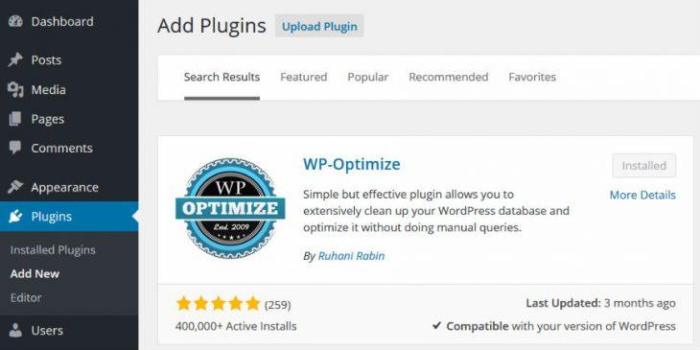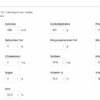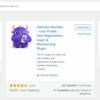Install WP Optimize plugin to supercharge your WordPress website! This comprehensive guide walks you through every step, from installation to advanced optimization, ensuring your site loads lightning fast. We’ll explore the plugin’s features, common issues, and security best practices to help you get the most out of your optimized website. We’ll also compare it to similar plugins and cover the various use cases for WordPress website owners.
The WP Optimize plugin offers a powerful suite of tools to enhance your website’s performance. From simple installation procedures to advanced configuration options, this guide provides a complete overview, helping you navigate the world of WordPress optimization with ease.
Introduction to WP Optimize Plugin
The WP Optimize plugin is a popular WordPress tool designed to enhance website performance and speed. It addresses common issues that slow down websites, such as database optimization, caching, and image compression, allowing for faster loading times and improved user experience. This plugin is particularly beneficial for websites experiencing performance bottlenecks, especially those with a significant amount of content or traffic.This plugin tackles critical areas that often hinder website speed, ensuring a seamless browsing experience for visitors.
By optimizing these elements, WP Optimize helps WordPress websites function more efficiently, which translates to a better user experience and improved search engine rankings. It’s a valuable tool for website owners looking to boost performance and potentially attract more users.
Core Functionalities
The WP Optimize plugin offers a suite of features to optimize various aspects of a WordPress website. These include database optimization, which helps clean up unnecessary data; caching, which stores frequently accessed content to reduce server load; and image optimization, which reduces file sizes without compromising quality. These core functionalities work in concert to improve website performance.
Common Use Cases
This plugin is commonly used by website owners for several reasons. First, it helps to significantly reduce website load times, which is crucial for providing a positive user experience. Second, optimizing database queries and image sizes can lead to improved website performance, which translates to a better user experience and improved search engine rankings. Third, it can reduce server load, potentially saving on hosting costs in the long run.
Plugin Versions and Editions
The WP Optimize plugin often comes in various versions, each offering a set of functionalities. There are usually different editions tailored to specific needs and budgets. These editions may include basic, premium, or enterprise-level options, with varying degrees of functionality and support.
Benefits for Website Owners
Using WP Optimize offers several benefits. These include faster website loading times, improved user experience, and potential search engine ranking improvements. Faster loading times result in lower bounce rates, which can translate into higher conversion rates. In addition, optimization can often reduce server load, leading to potential cost savings.
Comparison with Similar Plugins
| Feature | WP Optimize | Plugin A | Plugin B |
|---|---|---|---|
| Database Optimization | Excellent, handles various database types | Good, but limited options | Fair, lacks advanced features |
| Caching | Comprehensive caching options, including object caching | Basic caching, limited customization | Advanced caching, but more complex setup |
| Image Optimization | Effective image compression, supports various formats | Basic image optimization | Advanced image optimization, potentially more aggressive |
| Pricing | Multiple pricing tiers, from free to premium | Free option, but limited features | Premium pricing, offering extensive features |
The table above provides a general comparison of WP Optimize with two hypothetical plugins. This comparison highlights the different strengths and weaknesses of each plugin, allowing users to make informed decisions based on their specific needs and budget. Note that the specifics of Plugin A and Plugin B may vary depending on the actual plugins in question.
Installation and Setup Procedures
Installing and configuring a WordPress optimization plugin like WP Optimize can significantly boost your site’s performance. This process, while straightforward, requires a methodical approach to ensure a seamless integration and optimal results. Understanding the prerequisites, installation steps, and configuration options will help you avoid common pitfalls and make the most of the plugin’s features.The following sections will guide you through each step of installing and setting up WP Optimize, from preparing your WordPress environment to fine-tuning the plugin’s settings for peak performance.
This detailed walkthrough will equip you with the knowledge to confidently integrate this valuable tool into your website.
Prerequisites for Installation
Before installing the WP Optimize plugin, certain prerequisites must be met to guarantee a smooth and successful installation. These prerequisites are fundamental to the plugin’s operation and should be carefully reviewed.
| Prerequisite | Description |
|---|---|
| WordPress Version | WP Optimize is compatible with specific WordPress versions. Ensure your WordPress installation is within the supported range to avoid compatibility issues. |
| PHP Version | The plugin requires a specific PHP version. Check your WordPress server’s PHP version to confirm compatibility. |
| Server Configuration | Certain server configurations, such as memory limits and file permissions, are essential. Verify your server’s settings align with the plugin’s requirements to avoid installation problems. |
| Administrator Access | Having administrator privileges on your WordPress website is crucial. Without this, you won’t have the necessary permissions to install and configure the plugin. |
Installation Steps
The WP Optimize plugin installation is a straightforward process. Follow these steps to install the plugin successfully.
- Access your WordPress dashboard.
- Navigate to the “Plugins” section.
- Click on “Add New”.
- Search for “WP Optimize” in the search bar.
- Click on the “Install Now” button for the WP Optimize plugin.
- After installation, click on the “Activate” button.
Configuration Options
After installing and activating the plugin, you’ll find a range of configuration options to customize the plugin’s behavior and performance. These options allow you to fine-tune the plugin to meet your specific needs and optimize your website’s performance.The WP Optimize plugin offers a user-friendly interface for adjusting various settings. These options typically include memory limits, caching strategies, database optimization, and more.
Installing the WP Optimize plugin is a great way to boost your website’s performance, but to truly maximize its impact, understanding your target audience is key. For example, if you’re aiming to reach a specific niche, like beauty influencers, learning how to effectively target them for collaborations is crucial. This guide on guide to influencer targeting will help you understand the best approaches.
Ultimately, the more informed your influencer outreach is, the more likely you are to succeed with your WP Optimize strategy.
You can customize settings based on your website’s traffic volume and resource usage.
Activation Methods, Install wp optimize plugin
The WP Optimize plugin can be activated in various ways, each with its own nuances. Here’s a breakdown of common activation methods.
- Direct activation through the WordPress plugin interface is the most common method. This involves navigating to the Plugins section within your WordPress dashboard, locating the plugin, and clicking the “Activate” button.
- Activation through a plugin’s automatic updates can occur when the plugin is updated. This automated process ensures that the plugin is always up-to-date with the latest features and bug fixes.
Common Installation Errors and Solutions
Occasionally, issues may arise during the installation or activation of the plugin. Here’s a list of common errors and their solutions.
- Error: Plugin Installation Failed – Verify the prerequisites Artikeld in the previous section. Check server configurations, file permissions, and WordPress version compatibility.
- Error: Plugin Activation Failed – Ensure the plugin’s compatibility with your WordPress version. Review the plugin’s documentation to ensure it meets your server’s requirements. Try reinstalling the plugin and activating it again.
Plugin Features and Functionality: Install Wp Optimize Plugin
The WP Optimize plugin offers a suite of features designed to enhance website performance, improve user experience, and optimize resource usage. These features work in tandem to streamline your website’s operations, resulting in faster loading times and a more responsive platform for your visitors. By addressing various aspects of website optimization, WP Optimize empowers users to create a seamless and efficient online experience.
Key Features Overview
WP Optimize’s core functionality revolves around several key areas that collectively contribute to a high-performing website. These features, carefully designed and integrated, provide a comprehensive approach to website optimization.
Caching
Caching is a critical aspect of website optimization. It involves storing frequently accessed data, such as web pages, in a temporary location to reduce the workload on the server during subsequent requests. This dramatically speeds up page loading times, enhancing user experience. The plugin’s caching system allows for various caching strategies, including page caching, object caching, and browser caching, thereby addressing diverse needs and optimizing resource utilization across different scenarios.
Database Optimization
Database optimization is a crucial element of website performance. A poorly optimized database can significantly impact site speed and responsiveness. WP Optimize provides tools to identify and resolve database issues, streamlining data management and improving efficiency. This includes features like query optimization and database cleanup, which helps to remove unnecessary data and improve database performance. The result is a more efficient and responsive database, which translates directly into a faster website.
Image Optimization
Images contribute significantly to website loading times. Large image files can dramatically slow down a website’s performance. WP Optimize offers image optimization tools that automatically compress images without sacrificing quality, thereby improving page loading times and user experience. The plugin provides options to resize, compress, and optimize images, ensuring they are appropriately sized and formatted for optimal website performance.
This results in faster page load times and a more enjoyable user experience.
Minification
Minification involves removing unnecessary characters from CSS, JavaScript, and HTML files without altering their functionality. This process reduces file sizes, enabling faster loading times. WP Optimize’s minification tools automate this process, improving site speed and performance. The reduced file sizes translate directly into faster loading times for users.
Plugin Features Table
| Feature | Description |
|---|---|
| Caching | Stores frequently accessed data to reduce server load, resulting in faster page loading times. |
| Database Optimization | Identifies and resolves database issues, improving database performance and site speed. |
| Image Optimization | Compresses images without sacrificing quality, reducing file sizes and enhancing page loading times. |
| Minification | Removes unnecessary characters from CSS, JavaScript, and HTML files to reduce file sizes and improve site speed. |
Optimization Techniques and Strategies
WP Optimize isn’t just another plugin; it’s a powerful toolset for boosting your website’s performance. This section delves into the specific optimization techniques and strategies it offers, highlighting how they work together to create a faster, more efficient website. Understanding these strategies is key to getting the most out of the plugin and achieving optimal results.The plugin’s core strength lies in its ability to streamline various aspects of your website’s operation.
By efficiently managing caching, database optimization, and other crucial elements, WP Optimize helps to reduce server load and improve page load times. This, in turn, enhances user experience and search engine rankings.
Supported Optimization Techniques
This plugin provides a comprehensive suite of optimization techniques to fine-tune your website. These include various caching methods, database optimization tools, and file compression strategies, all aimed at reducing the time it takes for your website to load.
- Caching: WP Optimize supports various caching mechanisms, including browser caching, page caching, and object caching. These methods store frequently accessed website elements on the server or user’s browser, dramatically reducing the load on the server and enabling faster delivery of content to visitors.
- Database Optimization: The plugin offers tools for optimizing your WordPress database. This includes cleaning up unused data, optimizing table structures, and ensuring data integrity. These actions significantly reduce the database’s size and improve query efficiency.
- File Compression: By compressing images and other files, WP Optimize reduces their file size without compromising quality. This smaller file size translates to faster downloads and a smoother user experience.
- Minification: The plugin minifies HTML, CSS, and JavaScript files, removing unnecessary characters and whitespace without altering the functionality. This technique makes files smaller, resulting in faster loading times.
Strategies for Effective Use
For optimal results, carefully consider the specific needs of your website. A one-size-fits-all approach won’t always be effective. Strategies for utilizing the plugin’s features effectively depend on your website’s complexity and traffic volume.
- Testing and Monitoring: Before making significant changes, thoroughly test the plugin’s configurations. Monitor your website’s performance metrics after each optimization step to ensure improvements and identify any negative impacts. This iterative process allows for fine-tuning and adjustment based on actual data.
- Prioritization: The plugin offers several optimization options. Prioritize the features that are most relevant to your website’s structure and traffic. For example, if your website has many images, prioritizing image compression might be a key strategy.
- User Experience: Remember, optimization is about balancing performance with user experience. Don’t sacrifice visual appeal for speed. Use the plugin’s options thoughtfully to avoid creating a jarring experience for your users.
Comparison of Optimization Strategies
The plugin offers a choice of caching strategies. Each method has its strengths and weaknesses. The best approach depends on the specific needs of your website.
- Object Caching: Suitable for dynamic content that changes frequently, this strategy stores objects in memory for faster retrieval.
- Page Caching: Effective for static content, this method stores entire pages for quicker delivery to users.
- Browser Caching: This approach stores static files (images, CSS, JavaScript) in the user’s browser, eliminating the need to download them repeatedly. This is ideal for improving initial page load times.
Impact on Website Speed
WP Optimize can dramatically improve website speed. By optimizing caching, database queries, and file sizes, the plugin significantly reduces server load and delivery times. This translates to a faster user experience, improved search engine rankings, and reduced bounce rates. A faster website is a more user-friendly website.
First things first, installing the WP Optimize plugin is crucial for a speedy WordPress site. But if you’re looking to streamline online transactions, you might want to explore how to accept ACH payments in WordPress. This will boost your website’s efficiency and allow for seamless financial transactions. Knowing how to implement this alongside a robust plugin like WP Optimize will make your website a true powerhouse.
After all, a well-optimized site makes for a better user experience, no matter how you handle payments. The process for accepting ACH payments in WordPress is covered in more detail here: how to accept ach payments in wordpress. Once you’ve got that set up, installing the WP Optimize plugin will further enhance your site’s performance.
Optimization Settings and Their Effects
The table below demonstrates the potential effects of different optimization settings.
| Optimization Setting | Potential Effect |
|---|---|
| Caching enabled, aggressive | Significant reduction in page load times, especially for frequently accessed pages. |
| Database optimization enabled | Faster database queries, reduced database size, improved overall website responsiveness. |
| File compression enabled | Reduced file sizes, faster download times for images and other files. |
| Minification enabled | Reduced file sizes, faster download times for CSS and JavaScript files. |
Troubleshooting and Common Issues
Running into hiccups with your WordPress optimization plugin? Don’t worry, troubleshooting common issues is a crucial part of using any plugin effectively. This section will walk you through common problems users face with WP Optimize and how to resolve them. Understanding these issues and their solutions will help you keep your website running smoothly and efficiently.Often, WordPress optimization plugin problems stem from misconfigurations, incorrect settings, or incompatibility with other plugins.
Careful examination of error messages, combined with step-by-step troubleshooting, usually resolves the issues quickly.
Common Plugin Error Messages and Causes
Incorrectly configured caching settings or incompatible plugins are frequent causes of errors. Understanding the potential causes behind error messages is essential for efficient troubleshooting. Here are a few examples:
- “Caching Error: Invalid Cache Key.” This error usually indicates a problem with the cache system itself, possibly due to a corrupted cache file or an issue with the plugin’s internal caching mechanisms. Verify the cache directory permissions and ensure the plugin is compatible with your theme and other plugins.
- “Database Query Timeout.” This error often results from slow database queries. It might be triggered by a complex database operation or by excessive data in the database. Optimize database queries and consider a database optimization plugin to address this.
- “File Access Denied.” This usually means the plugin doesn’t have the necessary permissions to access or modify files required for its operation. Check the file permissions for the relevant directories and ensure the plugin has the required access.
Troubleshooting Steps for Common Issues
Addressing plugin issues effectively involves a methodical approach. Here are some common steps to resolve various problems.
- Check Plugin Compatibility: Ensure the WP Optimize plugin is compatible with your theme and other active plugins. Verify this by checking the plugin’s documentation and support forums.
- Verify File Permissions: Confirm that the plugin has the necessary permissions to access and modify files. Use FTP or File Manager to adjust file permissions if needed. Be cautious when adjusting permissions; improper settings can cause significant problems.
- Clear the Cache: Clearing the cache can often resolve issues caused by corrupted or outdated cached files. Check the plugin settings for the cache clearing options.
- Deactivate Other Plugins: Temporarily deactivate other plugins to rule out conflicts. If the issue resolves after deactivating a plugin, it’s a strong indication of incompatibility.
- Update Plugins: Ensure both the WP Optimize plugin and any related plugins are up-to-date. Updates often address bugs and improve performance.
How to Contact Support
If you’ve exhausted troubleshooting steps and are still encountering issues, contacting the plugin support team is the next logical step.
Installing the WP Optimize plugin can significantly boost your website’s performance, which is crucial for a good user experience. However, don’t fall for expensive lead generation methods that aren’t actually working. For example, some tactics like paying for low-quality leads or spamming social media ads are often a waste of money. Check out these 3 lead generation methods that are wasting your money to see how you can improve your approach 3 lead generation methods that are wasting your money.
Focusing on smart strategies, like implementing the WP Optimize plugin, will save you money and time in the long run.
- Visit the Plugin Website: Check the official plugin website for support documentation, FAQs, or a support forum.
- Utilize Plugin Support Forums: Many plugins have active support forums where users can ask questions and find solutions from the plugin developers and other users.
- Submit a Support Ticket: If the plugin website has a support ticketing system, use it to describe the problem and the steps you’ve taken to troubleshoot.
Troubleshooting Table
| Error | Cause | Solution |
|---|---|---|
| Caching Error: Invalid Cache Key | Corrupted cache files, incompatible plugins, or incorrect settings. | Clear the cache, update plugins, check for plugin conflicts, review cache settings. |
| Database Query Timeout | Slow database queries due to large datasets or complex queries. | Optimize database queries, consider using a database optimization plugin, review plugin settings for database interactions. |
| File Access Denied | Insufficient file permissions for the plugin to access required files. | Adjust file permissions for the relevant directories, ensure plugin has necessary access. |
Performance Metrics and Monitoring
Keeping a close eye on your website’s performance is crucial for identifying bottlenecks and optimizing its speed. Monitoring provides invaluable insights into how your website is performing under various conditions, enabling you to make data-driven decisions to enhance user experience and search engine rankings. The WP Optimize plugin offers a comprehensive suite of tools to track and analyze these metrics.The plugin provides detailed performance metrics, enabling you to identify areas for improvement and optimize your website’s overall speed.
This data-driven approach empowers you to proactively address performance issues and ensure a seamless user experience, ultimately boosting your site’s visibility and user engagement.
Monitoring Website Performance
The WP Optimize plugin offers a user-friendly interface to monitor your website’s performance. The plugin displays key metrics in a clear and concise manner, allowing you to quickly grasp the overall health and performance of your site. It simplifies the process of identifying areas needing attention and provides tools to make necessary improvements.
Metrics Tracked by the Plugin
The plugin tracks a range of crucial performance metrics, giving you a holistic view of your website’s health. This data allows for effective optimization strategies.
- Page Load Time: This metric measures the time it takes for a web page to fully load, from initial request to complete display. A faster page load time translates to improved user experience and better search engine rankings. Faster loading speeds directly impact user engagement and conversions.
- Server Response Time: This metric measures the time it takes for your web server to respond to a request. Slow server response times can lead to poor user experience and negatively affect search engine rankings.
- Database Query Count: This metric tracks the number of queries made to your database. High query counts can significantly impact page load times, and WP Optimize can help identify and optimize database operations.
- Resource Usage: The plugin monitors the resources your website consumes, such as CPU usage, memory usage, and disk I/O. Understanding resource consumption helps you identify resource-intensive processes and optimize your site’s resource usage for better performance.
- Caching Effectiveness: The plugin provides insights into how effectively your caching system is working. Optimizing caching can significantly improve page load times by storing frequently accessed content in a cache, allowing faster retrieval and reduced server load.
Interpreting the Data
The plugin’s dashboard presents data in a visually accessible format, enabling you to easily interpret the metrics and identify potential problems. This data-driven approach allows for more targeted optimization efforts.
- Identify Performance Bottlenecks: By analyzing the performance metrics, you can pinpoint areas that are causing slowdowns, such as high database query counts or slow server responses. Identifying these bottlenecks allows you to focus your optimization efforts on the most critical areas.
- Track Improvements Over Time: Regular monitoring allows you to track the impact of your optimization strategies over time. You can measure how your optimization efforts are affecting key metrics, such as page load time and server response time, allowing you to adjust strategies as needed.
- Compare Performance Across Different Pages: The plugin facilitates comparisons between different pages on your website, enabling you to identify specific pages that may be performing poorly. Identifying these pages allows for focused optimization efforts to improve overall website performance.
Using Data to Improve Website Optimization
Analyzing the performance data provides valuable insights for optimizing your website. By identifying performance bottlenecks, you can implement specific solutions to improve overall website speed and user experience.
- Optimize Database Queries: If database query counts are high, you can optimize database queries to reduce the load on your database. This can involve using appropriate database design and efficient query writing techniques. Proper database indexing and optimization directly impact query times and overall site performance.
- Improve Server Response Time: If server response times are slow, you can investigate and address the root cause. This may involve optimizing server configurations, upgrading server hardware, or using a content delivery network (CDN).
- Implement Caching Strategies: If caching effectiveness is low, you can implement more aggressive caching strategies to reduce the load on your server and improve page load times. Implementing effective caching strategies leads to a significant reduction in page load times, enhancing user experience and site performance.
Common Performance Metrics
This table provides a summary of common performance metrics and their descriptions.
| Metric | Description |
|---|---|
| Page Load Time | Time taken for a page to fully load. |
| Server Response Time | Time taken for the server to respond to a request. |
| Database Query Count | Number of queries made to the database. |
| Resource Usage | CPU, memory, and disk I/O consumption. |
| Caching Effectiveness | Effectiveness of the caching system. |
Advanced Configuration and Customization
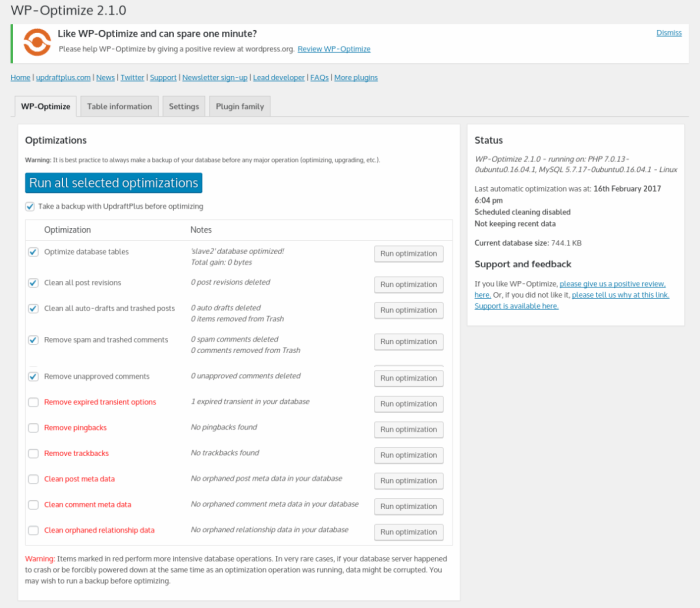
Optimizing WordPress performance often requires a nuanced approach. Beyond the basic settings, advanced configurations within WP Optimize allow for fine-tuning the plugin’s behavior to match specific website needs and resource constraints. This section delves into these options, enabling users to tailor the plugin for optimal results.Advanced settings offer granular control over various aspects of the optimization process. By understanding and leveraging these settings, users can dramatically improve website speed and responsiveness, leading to a better user experience.
Knowing how to configure these settings correctly is key to maximizing the plugin’s potential.
Advanced Cache Settings
Understanding and customizing the cache settings allows for specific control over the optimization process. The cache is a crucial component of website performance, and these settings let users tailor the cache behavior to their specific website. This can be especially important for sites with dynamic content or high user traffic.
- Cache Duration: Adjusting the cache duration allows you to balance the benefits of cached content with the need to update dynamic data. A longer cache duration saves resources but may mean older content remains cached if updates are frequent. Conversely, shorter durations ensure that the most up-to-date content is always displayed, potentially impacting performance if updates are frequent.
- Cache Invalidation Rules: These rules define how and when the cache is cleared. Specifying criteria like URL parameters or post modifications ensures the cache is updated efficiently, preventing outdated content from appearing. Examples of rules include invalidating the cache when a specific parameter changes or when a post is updated.
- Cache Storage Locations: WP Optimize allows for the selection of different storage locations for the cache. Choosing the appropriate storage location can impact performance based on the available resources on the server. This allows for customization based on server limitations or specific storage requirements.
Advanced Database Optimization
Advanced database optimization techniques enable you to further refine the efficiency of your WordPress database.
- Database Query Logging: Enabling database query logging allows for detailed analysis of database interactions. This feature is helpful for identifying slow queries and optimizing database performance. The logged data can be used to pinpoint areas needing optimization, which will improve the site’s response time.
- Database Prefix Customization: The database prefix customization option lets users change the prefix used for WordPress database tables. This might be necessary in specific scenarios, such as when migrating or combining databases.
Advanced File Optimization
Advanced file optimization strategies can drastically improve page load times.
- File Compression Levels: Adjusting compression levels can optimize file sizes, reducing the time it takes to download files. This is a key aspect of optimizing file sizes for faster loading times. Experimentation with different compression levels can help find the optimal balance between file size reduction and processing overhead.
- File Optimization Techniques: Advanced options may include specialized file optimization techniques. These settings allow users to choose from various methods for compressing and optimizing images, scripts, and stylesheets. Using different techniques can yield varied results, and it’s essential to test these to see what best suits the website’s needs.
Advanced Configuration Options Table
| Option | Effect | Example |
|---|---|---|
| Cache Duration | Controls how long cached data remains valid. | 1 day |
| Cache Invalidation Rules | Defines conditions for cache invalidation. | Invalidate cache on post update |
| Database Query Logging | Enables logging of database queries. | On |
| Database Prefix | Allows changing the database table prefix. | wp_prefix_ |
| File Compression Levels | Adjusts compression level for files. | High |
Security Considerations
Optimizing WordPress websites with plugins like WP Optimize can significantly enhance performance, but it’s crucial to prioritize security. Security vulnerabilities in any plugin can compromise the entire website and expose sensitive data. This section delves into the security aspects of using WP Optimize, emphasizing the importance of securing both the plugin and the website.Security breaches can lead to data loss, reputational damage, and financial penalties.
Therefore, understanding and implementing robust security measures is paramount when utilizing WP Optimize.
Plugin Security Practices
Properly securing the WP Optimize plugin involves several key steps. First, ensure you’re using the latest version of the plugin. Updates often include critical security patches addressing known vulnerabilities. Second, regularly review the plugin’s changelog for any security-related updates. This proactive approach minimizes the risk of exploitation.
Website Security Measures
Securing your WordPress website is equally crucial. Implement strong passwords for all accounts, including administrative accounts. Use a robust password manager to generate and store complex passwords securely. Enable two-factor authentication (2FA) wherever possible to add an extra layer of security.
Vulnerability Prevention
Preventing security vulnerabilities requires a multifaceted approach. Regularly update WordPress core, themes, and plugins, including WP Optimize. Disable or remove any unnecessary plugins, as they can introduce potential entry points for attackers. Limit access to your website by using IP restrictions or configuring appropriate user roles and permissions.
Security Best Practices
Adhering to security best practices is essential for mitigating risks. Maintain regular backups of your website and database. This allows for quick recovery in case of data breaches or other issues. Employ a web application firewall (WAF) to filter malicious traffic. Regularly scan your website for vulnerabilities using security scanners.
These scanners can detect potential weaknesses in your setup and suggest remediation steps.
Security Considerations Summary
| Security Consideration | Best Practices |
|---|---|
| Plugin Updates | Keep WP Optimize and all plugins updated to the latest versions. |
| Website Security | Implement strong passwords, 2FA, and IP restrictions. |
| Vulnerability Prevention | Disable unnecessary plugins, update WordPress core, themes, and plugins. |
| Security Best Practices | Regular backups, WAF, and vulnerability scans. |
Integration with Other Plugins
The WordPress ecosystem thrives on plugin interoperability. A well-designed plugin like WP Optimize shouldn’t exist in a vacuum; its power often blossoms when combined with other tools. This section delves into how WP Optimize interacts with other plugins, showcasing compatibility examples, and highlighting the benefits of these integrations.The ability to integrate with other plugins is a crucial aspect of WP Optimize’s design.
This allows users to leverage the power of a cohesive system rather than a collection of isolated tools. By seamlessly working with other popular WordPress plugins, WP Optimize enhances overall website performance and simplifies management.
Compatibility Overview
WP Optimize is designed to be compatible with a wide range of WordPress plugins, focusing on those that share similar goals, such as performance enhancement and site security. This ensures that the plugin’s optimization efforts don’t conflict with the functions of other tools, resulting in a harmonious working environment.
Examples of Integration
WP Optimize’s integration with other plugins can be seen in practical scenarios. For instance, combining it with a caching plugin like WP Super Cache creates a powerful one-two punch. WP Optimize handles the optimization, while WP Super Cache handles caching, effectively reducing server load and improving page load times. Similarly, integrating with a security plugin like Wordfence allows for a comprehensive security approach, ensuring that optimization efforts don’t compromise website defenses.
Compatible Plugins and Functionalities
- Caching Plugins (e.g., WP Super Cache, W3 Total Cache): These plugins work hand-in-hand with WP Optimize to improve page load times. By caching static content, these plugins reduce the amount of work the server has to do, leading to a quicker user experience. Caching plugins and WP Optimize can often work together to further improve site speed, reducing the number of requests to the server.
- Security Plugins (e.g., Wordfence, Sucuri): WP Optimize can complement security plugins by focusing on optimization techniques that don’t compromise website security. This integration allows for a more robust and efficient website, protecting against potential threats while maintaining high performance.
- Image Optimization Plugins (e.g., ShortPixel): Combining WP Optimize with image optimization plugins further reduces the size of images on the website. This reduced size, coupled with optimization techniques, leads to significant improvements in page load times, which are a key element in a positive user experience. Image optimization is essential for both performance and user experience.
Benefits of Integration
The benefits of integrating WP Optimize with other plugins are manifold. A cohesive approach to website optimization often yields more significant results than isolated solutions. Combining the strengths of various plugins can improve performance, enhance security, and simplify website management. This results in a more user-friendly experience and better overall website functionality.
Plugin Integration Table
| Plugin Category | Example Plugin | Functionality | Benefit of Integration |
|---|---|---|---|
| Caching | WP Super Cache | Caches static content, reducing server load | Faster page load times and improved user experience |
| Security | Wordfence | Provides security features like intrusion detection | Enhanced website security alongside optimization |
| Image Optimization | ShortPixel | Reduces image file sizes without compromising quality | Significant improvements in page load speed |
Final Summary
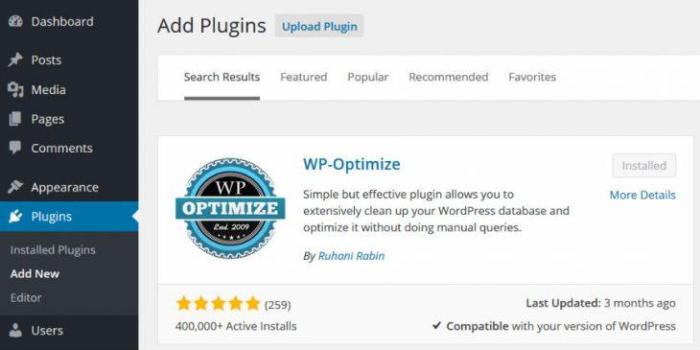
In conclusion, installing and effectively utilizing the WP Optimize plugin is a crucial step for any WordPress site owner aiming for optimal performance. This guide provides a clear roadmap, covering everything from initial setup to advanced customization, enabling you to squeeze every ounce of speed and efficiency from your website. By understanding the plugin’s features, troubleshooting common issues, and securing your site, you can transform your WordPress experience and achieve impressive results.