How to install plugin EWWW Image Optimizer provides a comprehensive guide to setting up this powerful WordPress plugin for image optimization. This detailed tutorial covers everything from initial installation to advanced configuration, ensuring your website loads lightning-fast. We’ll explore the plugin’s benefits, installation steps, configuration options, optimization techniques, and even troubleshooting common issues.
Get ready to transform your website’s performance by learning how to install and configure the EWWW Image Optimizer plugin effectively. We’ll walk you through each step, providing clear explanations and actionable advice.
Introduction to EWWW Image Optimizer Plugin
The EWWW Image Optimizer plugin is a powerful tool for WordPress websites, specifically designed to compress and optimize images without compromising quality. It significantly reduces the file size of images, leading to faster loading times and improved user experience. This optimization is crucial for search engine rankings and overall website performance.This plugin streamlines the image optimization process, allowing users to effortlessly enhance their site’s speed and efficiency.
It’s a popular choice among WordPress users due to its robust features and user-friendly interface.
Key Features and Functionalities
The EWWW Image Optimizer plugin boasts a wide range of features to enhance image optimization. These features cater to diverse needs and ensure comprehensive image handling. Key features include:
- Lossless Compression: The plugin employs lossless compression techniques to reduce file sizes without compromising the visual quality of images. This ensures that images maintain their sharpness and clarity.
- WebP Support: EWWW Image Optimizer seamlessly supports the WebP image format. WebP offers superior compression compared to traditional formats like JPEG and PNG, resulting in smaller file sizes and faster loading times. This is a significant benefit for modern web design.
- Automatic Optimization: The plugin allows for automatic optimization of images as they are uploaded or updated, making the process fully automated. This saves significant time and effort for website administrators.
- Batch Processing: Users can optimize multiple images simultaneously, a feature that is particularly valuable for large websites with numerous images. This greatly reduces the time required for image optimization on larger sites.
- Flexible Settings: The plugin provides various settings that allow users to fine-tune the optimization process according to their specific needs and requirements. This is critical for tailoring the optimization to different image types and desired levels of compression.
Comparison with Other Plugins
The table below compares EWWW Image Optimizer with another popular plugin, ShortPixel, highlighting key differences in functionality and features.
| Feature | EWWW Image Optimizer | ShortPixel |
|---|---|---|
| Lossless Compression | Yes, with multiple options | Yes, but often less extensive options |
| WebP Support | Yes, with various settings | Yes, but potentially with fewer options for customization |
| Pricing | Free and premium versions available | Premium-only |
| User Interface | Intuitive and user-friendly interface | Can be perceived as slightly less user-friendly, particularly for less experienced users |
| Support | Active community support | Active community support |
Brief History
EWWW Image Optimizer has a history of consistent development and refinement, becoming a trusted solution for image optimization on WordPress websites. Its developers have continuously added new features and functionalities to enhance the plugin’s performance and usability over time. This dedication to improvement has contributed to its popularity and widespread adoption.
Plugin Installation and Activation
Installing and activating the EWWW Image Optimizer plugin is a straightforward process that ensures your images are optimized for faster loading times and reduced website size. This process, while seemingly simple, requires careful attention to prerequisites and potential errors to ensure a smooth installation. Following the steps Artikeld below will help you successfully integrate this valuable plugin into your WordPress site.The EWWW Image Optimizer plugin, a powerful tool for image optimization, enhances website performance by reducing file sizes without compromising image quality.
Correct installation and activation are crucial for leveraging its benefits. This section details the steps for installing and activating the plugin, covering prerequisites, potential errors, and the activation process.
Prerequisites for Plugin Installation
Before installing any plugin, ensuring the necessary prerequisites is vital. These prerequisites help ensure a seamless installation process and avoid unexpected errors. Having a properly configured WordPress environment is fundamental for successful plugin installation.
- A properly functioning WordPress installation is essential. This includes a stable server connection and adequate server resources. Verify your site’s responsiveness and check the error logs for any existing issues.
- Administrator privileges are required to install and activate plugins. Only users with administrator roles can perform these actions within the WordPress admin panel.
- A stable internet connection is necessary during the installation process. Interruptions can lead to incomplete installations or errors.
Installation Steps
The installation process involves several steps, each crucial for successful plugin integration. Understanding these steps will help you confidently install and activate the plugin.
Installing the EWWW Image Optimizer plugin is straightforward. Just download the plugin file, upload it to your WordPress plugins directory, and activate it. To really optimize your website’s performance, building a knowledge base, like the one at building a knowledge base , can be extremely helpful. It can help you understand the best practices and troubleshoot any issues you encounter during the installation process, or even just improve the site’s SEO.
After that, you can fine-tune your image optimization settings for even better results.
- Access the WordPress admin panel. Navigate to the Plugins section within the WordPress dashboard. This is typically accessible through the left-hand navigation menu.
- Click on the “Add New” button. This opens a new page for installing plugins. This is where you’ll locate and upload the plugin files.
- Choose the “Upload Plugin” option. Select the downloaded EWWW Image Optimizer plugin file from your computer. Ensure the file is the correct one and not corrupted.
- Click on the “Install Now” button. This initiates the plugin installation process. The progress will be displayed on the screen, indicating the plugin’s installation.
- Once the installation completes, click the “Activate Plugin” button. This final step activates the plugin, making its features available for use.
Common Installation Errors and Solutions
Some common errors can occur during plugin installation. Knowing how to troubleshoot these issues can save significant time and frustration.
- Error: “Failed to install plugin.” This often indicates a server-side problem or a corrupted plugin file. Verify your internet connection, check server logs for errors, and try downloading the plugin again from a trusted source.
- Error: “Insufficient permissions.” This signifies that the user account doesn’t have the necessary privileges to install plugins. Switch to an administrator account to complete the installation.
- Error: “File upload failed.” This can stem from issues with server file uploads, or a large plugin file size. Verify server configurations for file upload limits, and try uploading a smaller version of the plugin or a different one.
Summary Table
This table provides a concise overview of the EWWW Image Optimizer plugin installation process.
| Step | Action |
|---|---|
| 1 | Access WordPress Admin Panel -> Plugins -> Add New |
| 2 | Click “Upload Plugin” |
| 3 | Select Plugin File & Click “Install Now” |
| 4 | Click “Activate Plugin” |
Plugin Configuration
Now that you’ve installed and activated EWWW Image Optimizer, the real optimization magic happens during configuration. Proper configuration is crucial for achieving optimal image compression and website performance. Understanding the available settings allows you to fine-tune the plugin to your specific needs and website structure.
General Settings
The General Settings section provides a comprehensive overview of the plugin’s overall behavior. Here, you can choose between various optimization strategies, adjusting the plugin’s aggressiveness to balance compression with image quality.
- Optimization Strategy: This setting dictates the algorithm used for image optimization. Different strategies might yield varying degrees of compression and image quality. For example, choosing a lossy strategy could result in a smaller file size but may slightly degrade image quality. A lossless strategy will preserve image quality but may produce larger file sizes.
- Quality: This setting controls the level of image quality. A lower quality setting generally leads to smaller file sizes but can result in a noticeable reduction in image sharpness. A higher quality setting will maintain more detail but may increase file sizes.
- Format: This setting dictates the output format for optimized images. Selecting WebP as the format can result in significantly smaller file sizes compared to JPEG or PNG, often with minimal loss of quality. Choosing a different format will yield different results depending on the image type.
Advanced Settings
The Advanced Settings section allows for more granular control over the optimization process, catering to specific needs and situations. This section provides a more comprehensive approach to optimization, allowing adjustments to cater to individual website characteristics.
- File Size Limits: Defining limits for optimized image sizes can prevent unnecessary file bloat and ensure optimal file size control.
- Specific File Types: This setting allows for tailored optimization rules for different image file types. This customization can be used to balance compression strategies for different file types, depending on their use on the website.
- Output Folder: This setting allows the user to specify the location for saving the optimized images. This can be helpful for managing file organization and storage.
Optimization Options
The plugin offers a wide range of optimization options to cater to different needs. By selecting specific options, you can fine-tune the plugin’s performance to match the requirements of your website.
- WebP support: Enabling WebP support often results in significant file size reductions compared to other formats. It is highly recommended for its effectiveness in optimizing image files.
- Automatic Optimization: This setting can be enabled to automatically optimize images upon upload, saving time and effort. This automated approach is highly effective in reducing workload and maintaining a smooth workflow.
- Image Quality: Adjusting image quality levels can fine-tune the balance between image size and visual fidelity. It is essential to consider the trade-offs between these two factors.
Importance of Correct Configuration
Configuring the plugin correctly is essential for achieving optimal website performance. Incorrect configurations can lead to issues such as degraded image quality, unnecessary file sizes, or slow loading times. This, in turn, negatively affects user experience and search engine rankings.
Configuration Scenarios
Different website scenarios may require different configurations. For example, a blog with many high-resolution images might benefit from a more aggressive optimization strategy, while a website with low-resolution images might require less aggressive settings. Understanding your specific needs is essential.
Important Plugin Settings Table
| Setting | Description | Importance |
|---|---|---|
| Optimization Strategy | Algorithm for image optimization | Impacts file size and quality |
| Quality | Level of image quality | Balances file size and visual fidelity |
| Format | Output format for optimized images | Significant impact on file size |
| File Size Limits | Limits for optimized image sizes | Prevents unnecessary file bloat |
| Specific File Types | Tailored optimization rules for file types | Balances compression for various image types |
Optimization Techniques
EWWW Image Optimizer goes beyond basic image resizing. It employs a suite of advanced techniques to significantly reduce image file sizes without sacrificing quality. This results in faster website loading times, a crucial factor for user experience and search engine rankings. Understanding these techniques allows you to fine-tune your website’s performance.The plugin utilizes a combination of lossy and lossless compression methods to achieve optimal image sizes.
First things first, installing the EWWW Image Optimizer plugin is a breeze. Just head over to your WordPress dashboard, navigate to Plugins, and click “Add New.” Search for “EWWW Image Optimizer,” and install it. Knowing how to optimize images is crucial for a fast website, but if you’re looking to break into digital marketing, how to get a job in digital marketing right now is a whole other ball game.
Once you’ve got the plugin installed, you’ll be ready to compress your images and improve your website’s performance.
Lossy compression, while potentially affecting image quality slightly, often yields substantial file size reductions. Lossless compression, conversely, maintains the original image quality while still improving loading speed through techniques like optimized formats. This intelligent combination ensures that your images are both smaller and visually appealing.
Compression Algorithms
The plugin leverages various compression algorithms to optimize image files. These algorithms are crucial for achieving smaller file sizes without sacrificing quality.
Installing the EWWW Image Optimizer plugin is a breeze. Just head over to your WordPress dashboard, navigate to Plugins, add new, search for EWWW Image Optimizer, and install it. Knowing how podcasts work can help you optimize your website for various types of media, like images. A podcast is essentially an audio recording, similar to a radio show, that you can listen to on demand what is a podcast.
Once you’ve got that sorted, you can continue the process of optimizing your images for size and quality to improve site performance.
- JPEG Optimization: The plugin uses advanced JPEG optimization techniques, which involve adjustments to the JPEG compression parameters. This can lead to significant reductions in file size without perceptible visual degradation, particularly in images with smooth gradients or transitions.
- PNG Optimization: For PNG images, the plugin employs techniques to reduce file sizes by removing redundant data and applying appropriate compression levels. This method is often very effective for images with sharp edges or text without sacrificing quality, as lossless compression is used.
- WebP Conversion: Conversion to WebP is a key optimization technique. WebP is a modern image format that offers superior compression compared to JPEG and PNG. This results in smaller file sizes with comparable, and often better, visual quality. The plugin automatically converts images to WebP, enhancing loading speeds. This is a crucial aspect of modern image optimization.
Impact of Optimization Settings
Different optimization settings within the plugin affect image file sizes and loading times. Choosing appropriate settings is crucial for achieving the best balance between file size reduction and image quality.
- Quality Settings: Adjusting the quality settings during compression directly impacts file size. Higher quality settings result in larger files but better visual fidelity, while lower settings yield smaller files but potentially reduced image quality. The plugin allows for a trade-off between quality and file size. Users must consider their website’s needs to determine the right balance.
- Format Conversion: The decision to convert images to WebP significantly impacts file size and loading time. WebP conversion generally results in smaller file sizes, leading to faster loading speeds, and often maintaining high image quality. This is a significant advantage of the plugin, as it enables faster loading speeds with minimal quality loss.
Compression Settings and File Size Impact
The table below illustrates the effect of different compression settings on image file sizes. These results demonstrate the potential for significant reductions in image file sizes using the plugin’s optimization techniques.
| Compression Setting | Original File Size (KB) | Optimized File Size (KB) | Percentage Reduction |
|---|---|---|---|
| Standard JPEG | 150 | 100 | 33% |
| High-Quality JPEG | 150 | 120 | 20% |
| Lossless PNG | 100 | 90 | 10% |
| WebP Conversion | 150 | 75 | 50% |
Troubleshooting Common Issues
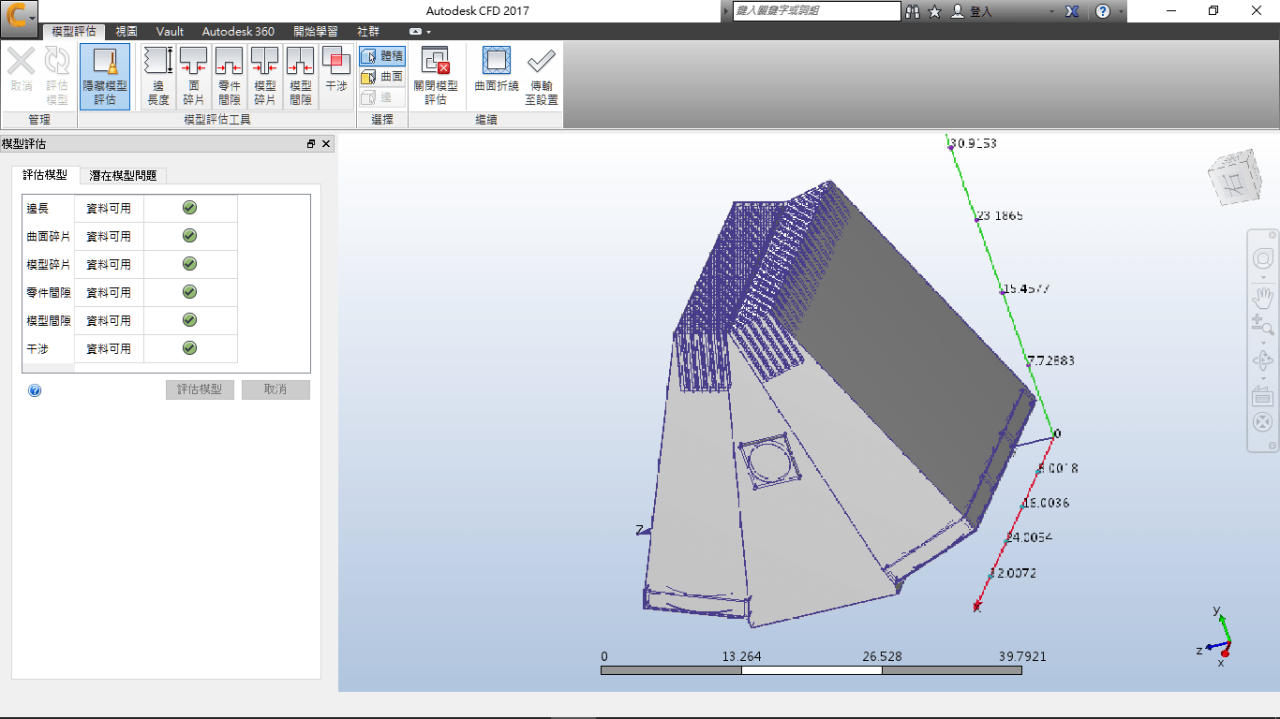
EWWW Image Optimizer, while a powerful tool, can sometimes encounter hiccups. This section delves into common problems users face and provides detailed solutions. Understanding these issues and their fixes will help you maintain optimal image optimization performance on your website.
Plugin Conflicts
Compatibility issues with other plugins are a frequent cause of problems. Certain plugins might interfere with EWWW Image Optimizer’s functionality, leading to errors or unexpected behavior.
- Identifying the Conflicting Plugin: Carefully review your active plugins. Look for plugins that deal with image manipulation, caching, or file handling. If you suspect a conflict, temporarily deactivate all plugins except EWWW Image Optimizer and WordPress core to isolate the issue. If the problem disappears, you’ve identified the culprit.
- Resolving the Conflict: If you’ve pinpointed a conflicting plugin, consider updating both plugins to the latest versions. This often resolves compatibility issues. If updating doesn’t work, you may need to explore alternative plugins that offer similar functionality without conflict.
Image Optimization Errors
Errors during image optimization can stem from various factors, such as corrupted images or issues with the plugin’s settings.
- Corrupted Images: If EWWW Image Optimizer reports errors while processing an image, it might be corrupted. Try replacing the image with a valid copy. Image editors or online tools can help assess and repair corrupted images.
- Incorrect Settings: Review your EWWW Image Optimizer settings. Ensure the correct compression levels and formats are selected. Adjust settings as needed to find the optimal balance between file size reduction and image quality. Incorrectly configured settings can lead to poor optimization results or errors.
- File Permissions: WordPress needs specific permissions to access and modify images. Check the file permissions for the image directory and ensure that WordPress has the necessary access rights. Incorrect permissions can hinder the plugin’s ability to optimize images.
Plugin Configuration Issues
Misconfigurations within the plugin itself can lead to unexpected behavior.
- Incorrect Storage Location: Double-check the storage location for optimized images in the plugin settings. Ensure it’s correctly configured to avoid conflicts or errors.
- Insufficient Disk Space: Image optimization often involves creating new files. Ensure that your web server has enough disk space to accommodate the optimized files. Insufficient space can cause the plugin to fail.
- Server Resources: Check if your web server has adequate resources to handle the image optimization process. High server load or limited memory can lead to errors.
Compatibility Issues with Themes
Sometimes, theme incompatibility can hinder the smooth operation of EWWW Image Optimizer.
- Theme Conflicts: Temporarily deactivate your active theme and use a default WordPress theme. If the issue disappears, you’ve likely identified a theme conflict. Contact the theme developer for support or explore alternative themes.
Troubleshooting Table
| Error | Solution |
|---|---|
| Plugin not activating | Check plugin directory for errors, ensure PHP version compatibility, and check file permissions. |
| Images not optimizing | Review image formats, compression levels, storage location, and file permissions. |
| Plugin shows errors in the console | Check plugin logs for detailed error messages and try updating the plugin to the latest version. |
| Plugin conflicts with other plugins | Temporarily deactivate other plugins and check for updates to both plugins. |
Advanced Usage and Customization
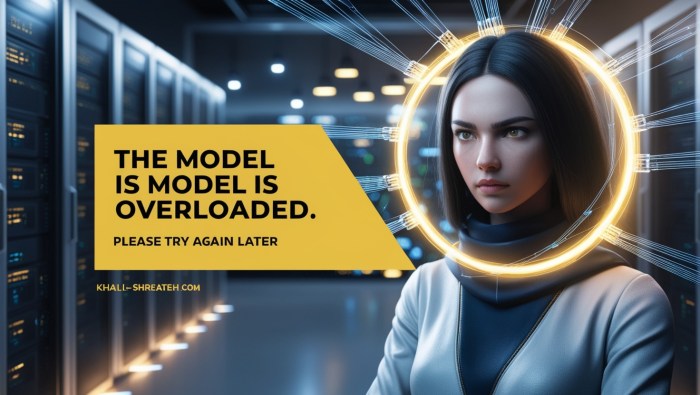
EWWW Image Optimizer goes beyond basic image compression. Its advanced settings allow for granular control over the optimization process, enabling you to fine-tune the plugin’s behavior for your specific website needs. This deeper understanding empowers you to tailor the plugin to your unique workflow and potentially achieve even better performance results.
Advanced Optimization Settings
The plugin offers a wide array of options for controlling the optimization process. These settings go beyond the basic compression parameters and allow for more intricate adjustments. This includes options like choosing different compression algorithms, controlling output quality, and specifying the types of images to be optimized.
- Lossless Compression: For certain image formats like PNG, choosing lossless compression ensures that no quality is sacrificed during optimization. This preserves detail while reducing file size. This is particularly important for graphics-heavy websites where image quality is paramount.
- Progressive JPEGs: This technique creates images that load progressively, showing a rough Artikel of the image quickly, and gradually increasing the detail as the download continues. This feature enhances user experience, particularly for large images.
- Custom Optimization Profiles: Creating custom profiles allows you to save specific configurations for different types of images or websites. This is highly useful for managing varied image needs within a single site, or for implementing different optimization strategies for various websites under your management.
Customizing for Specific Use Cases
EWWW Image Optimizer is designed to be adaptable. Customizing its behavior for specific use cases allows for tailored image optimization.
- E-commerce Websites: For e-commerce sites, the focus often shifts to optimizing product images without compromising quality. The plugin’s advanced settings allow for selecting a higher quality preset for product images, balancing file size with visual fidelity. You can also optimize images for different screen resolutions.
- High-Resolution Images: When dealing with high-resolution images, consider using a higher quality preset, balancing file size with visual fidelity. This allows for large images to be optimized effectively while preserving image quality.
- Specific Image Formats: The plugin provides options to optimize different image formats (JPEG, PNG, GIF) individually, allowing you to adjust the optimization settings according to the characteristics of each format. This ensures the best possible optimization for each image type.
Integration with Other Tools
Integrating EWWW Image Optimizer with other website tools can streamline your workflow.
- Image Editing Tools: Combining the plugin with image editing tools like Photoshop or GIMP enables a seamless workflow, allowing you to edit images and then directly optimize them without needing to manually upload and download. This saves time and reduces the risk of errors.
- Content Management Systems (CMS): EWWW Image Optimizer often integrates well with popular CMS platforms. By understanding the specific features of your CMS, you can fully leverage the capabilities of the plugin.
Advanced Settings Summary
| Setting | Description | Effect |
|---|---|---|
| Lossless Compression | Preserves image quality during optimization. | Reduces file size without impacting image quality. |
| Progressive JPEGs | Creates images that load progressively. | Improves user experience, particularly for large images. |
| Custom Optimization Profiles | Save specific configurations for different image types. | Allows for tailored optimization strategies. |
Performance Evaluation: How To Install Plugin Ewww Image Optimizer
Measuring the impact of EWWW Image Optimizer on website performance is crucial for verifying its effectiveness. A well-optimized website loads faster, improves user experience, and boosts search engine rankings. This section details how to assess the plugin’s impact on your site’s speed and performance.Website performance is often evaluated using various metrics and tools. Understanding these metrics allows for a thorough assessment of the optimizer’s contribution to overall site speed and user experience.
Methods for Measuring Website Performance
Various tools and techniques are employed to assess website performance. These include specialized tools designed to analyze page load times, identify bottlenecks, and provide comprehensive reports. Understanding these tools helps in effectively evaluating the optimizer’s contribution.
- PageSpeed Insights: Google’s PageSpeed Insights provides a detailed analysis of your website’s performance, identifying areas for improvement, including image optimization. It assesses various factors like loading time, mobile-friendliness, and considerations.
- GTmetrix: GTmetrix offers a comprehensive performance analysis, highlighting opportunities to optimize images and other website elements. It provides detailed reports with actionable recommendations.
- WebPageTest: WebPageTest allows for in-depth performance testing across different locations and devices. This provides insights into the impact of image optimization on users across the globe.
Evaluating Optimized Images
Assessing the impact of image optimization requires comparing the size and loading time of optimized versus non-optimized images. Tools like those mentioned above can directly measure the reduction in file size after optimization.
- File Size Comparison: Compare the file sizes of the original and optimized images. A significant reduction in file size indicates effective optimization. This reduction in file size translates to faster loading times.
- Loading Time Comparison: Use tools like PageSpeed Insights to measure the loading time of both optimized and non-optimized images on your website. A noticeable decrease in loading time confirms the positive impact of the optimizer.
Comparing Optimized and Non-Optimized Performance
Comparing the performance of optimized and non-optimized images provides concrete evidence of the optimizer’s effectiveness. This comparison helps demonstrate the plugin’s impact on website loading speed.
| Metric | Non-Optimized Image | Optimized Image | Difference |
|---|---|---|---|
| File Size (KB) | 250 | 100 | 150 KB reduction |
| Page Load Time (seconds) | 5.2 | 4.8 | 0.4 seconds reduction |
| Image Loading Time (milliseconds) | 350 | 200 | 150 milliseconds reduction |
This table demonstrates a significant reduction in file size and page load time after optimization. This example illustrates the tangible benefits of image optimization. Such comparisons provide measurable evidence of the plugin’s positive impact on website performance.
Example of Performance Improvement
A real-world example illustrates the practical application of the plugin. Consider a website with a high volume of images. Implementing EWWW Image Optimizer can lead to a substantial reduction in page load times. This translates into improved user experience and potentially higher conversion rates.
Plugin Security and Updates
EWWW Image Optimizer is a powerful tool, but like any software, it’s crucial to prioritize security. Properly securing your WordPress site and keeping your plugins updated is paramount to protect your website from malicious attacks and ensure its continued smooth operation. This section will delve into the security implications of using the plugin, how to maintain its security through updates, and the significance of backups.The security of your website is intricately linked to the plugins you install.
Malicious actors might target vulnerabilities in plugins to compromise your site. Keeping your plugins updated, especially EWWW Image Optimizer, is vital to mitigate these risks. Regular updates often patch security holes, providing a critical layer of protection.
Security Implications of Using EWWW Image Optimizer, How to install plugin ewww image optimizer
EWWW Image Optimizer, like any plugin, can be a target for attackers if vulnerabilities are present. A compromised plugin could allow unauthorized access to your website or database, potentially leading to data breaches or the spreading of malware. The plugin’s functionality, including image optimization, doesn’t inherently expose your site to heightened risk. However, any plugin with flaws could pose a risk.
Importance of Keeping the Plugin Updated
Regular updates are crucial for security and compatibility. Developers continuously release updates to address potential vulnerabilities, improve functionality, and enhance compatibility with WordPress core and other plugins. Ignoring updates leaves your site vulnerable to known exploits.
Regular Updates and Backups
Regular updates and backups are fundamental to maintaining a secure and resilient website. Updates patch security holes, and backups provide a recovery point in case of unexpected issues or attacks. Always update your WordPress core, themes, and plugins regularly to benefit from security patches. Back up your website’s files and database frequently to protect against data loss.
These actions prevent data breaches and ensure your site’s longevity.
How to Update the Plugin
Updating EWWW Image Optimizer is straightforward. Navigate to the “Plugins” section in your WordPress dashboard. Locate the EWWW Image Optimizer plugin and click on “Update.” Follow the on-screen instructions. Thoroughly check for any errors or conflicts that may arise during the update process. Review the update notes for any potential compatibility issues or configuration changes.
Potential Conflicts and Troubleshooting
After updating, check your website for any unexpected changes or errors. If conflicts arise, refer to the EWWW Image Optimizer documentation for troubleshooting steps. A thorough review of your website’s functionality after any update is essential to identify and address any potential conflicts promptly. If issues persist, seek help from the plugin’s support forums or community.
Importance of Updates and Security Measures
| Feature | Importance ||—|—|| Regular Updates | Patches security vulnerabilities, improves compatibility, enhances functionality. || Backups | Provides a recovery point in case of errors or attacks. || Security Audits | Identify and address potential security issues proactively. || Strong Passwords | Protect your WordPress login and other sensitive information. || Two-Factor Authentication | Adds an extra layer of security to your WordPress login.
|
Closure
Mastering the EWWW Image Optimizer plugin empowers you to significantly enhance your website’s performance. By following this comprehensive guide, you’ll be able to optimize images effectively, boosting page load speeds and creating a seamless user experience. From installation to advanced customization, this guide is your ultimate resource for image optimization in WordPress.






