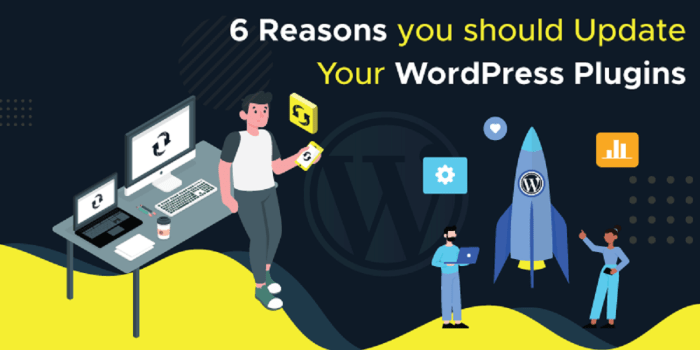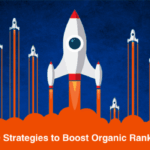Should I update WordPress or plugins first? This crucial question often plagues WordPress users. A well-timed update can significantly boost your website’s performance and security, but the wrong order could lead to compatibility issues or even site crashes. This guide will explore the intricacies of WordPress updates, from understanding the importance of keeping your software current to troubleshooting common problems and ensuring a smooth update process.
We’ll also cover crucial backup strategies to safeguard your website against potential pitfalls.
Choosing the right update order is essential for a seamless experience. We’ll delve into the factors that influence this decision, from plugin dependencies to the potential impact of updating core files, themes, and plugins in different sequences. This guide will walk you through a step-by-step process, covering everything from preparing your website to verifying its functionality after the update.
Importance of Updates
Regular updates for WordPress and its plugins are crucial for maintaining a secure, functional, and high-performing website. Ignoring updates exposes your site to vulnerabilities and can lead to performance degradation, impacting user experience and potentially causing significant loss. This section delves into the specific benefits and risks associated with outdated software.
Benefits of Regular Updates
Regular updates for WordPress and plugins are not just about keeping things fresh; they’re about safeguarding your website and enhancing its performance. Updates often include bug fixes, security patches, and performance improvements. These enhancements can significantly bolster your website’s overall health and resilience.
Security Risks of Outdated Software
Outdated WordPress core and plugins leave your website vulnerable to known security exploits. Cybercriminals constantly develop new ways to attack websites, and outdated software often lacks the crucial defenses against these threats. This lack of protection makes your website a prime target for malware, hacking attempts, and data breaches.
“A significant portion of website compromises stem from outdated software.”
Hackers frequently target vulnerabilities in older versions. Patches and updates are the first line of defense against these emerging threats.
Performance Improvements Through Updates
Regular updates often include performance optimizations. These improvements can range from enhanced database queries to streamlined code execution. The result is a noticeable increase in website loading speed, leading to a better user experience. Faster loading times translate into higher user engagement and reduced bounce rates, crucial for any website’s success. Moreover, improved performance can also positively impact search engine rankings.
Potential Compatibility Issues with Outdated Software
Outdated software can lead to compatibility problems with newer plugins, themes, or even with the latest WordPress core version. This can result in unexpected behavior, broken functionality, or even a complete failure of your website. Incompatibility issues can be particularly challenging to troubleshoot, often requiring extensive testing and adjustments. A carefully planned and executed update strategy is vital to mitigate these risks.
Comparison of Updating WordPress Core, Themes, and Plugins
| Component | Pros of Updating | Cons of Updating |
|---|---|---|
| WordPress Core | Security patches, performance enhancements, bug fixes, improved stability, compatibility with new features. | Potential for unexpected behavior if not carefully planned, possible downtime during update, compatibility issues with some plugins. |
| Themes | Improved design features, bug fixes, and enhanced functionality, potential for compatibility with new plugins, often comes with a significant design upgrade. | Potential compatibility issues with existing plugins, may require adjustments to existing website configurations, some themes may be poorly documented, requiring significant testing. |
| Plugins | Bug fixes, security enhancements, new features, increased functionality, improved integration with other plugins. | Compatibility issues with other plugins or themes, potential for errors or conflicts with existing configurations, some plugins are poorly documented. |
This table provides a concise overview of the potential benefits and drawbacks of updating each component. The best approach involves a thorough understanding of the dependencies between different components.
Update Strategies
Updating your WordPress site is crucial for security, performance, and functionality. Regular updates patch vulnerabilities, improve compatibility with newer technologies, and often introduce exciting new features. A well-defined strategy for these updates can save you headaches and ensure a smooth transition. Knowing how to approach updates step-by-step is vital for avoiding potential pitfalls.
WordPress Core File Updates
WordPress core updates are fundamental for maintaining the platform’s stability and security. These updates often include bug fixes, security patches, and performance enhancements. A methodical approach is essential. First, always back up your website. This is your first line of defense against unforeseen issues.
So, WordPress updates – should you update plugins first or the core WordPress software? Honestly, it often depends on the specific plugin and the overall health of your site. Thinking about Google’s structured data ranking factors can help guide your decision. For example, if a plugin update might break critical structured data markup, perhaps updating WordPress core first is a safer bet.
However, if the plugin update is just for bug fixes, then updating the plugin first could save you some time. Ultimately, prioritizing updates based on your site’s specific needs and potential impact on Google structured data ranking is key. This approach is more effective than a blanket rule.
Then, log into your WordPress dashboard and check for available updates. Choose the “Update Now” button for the core files. Confirm that the update process has completed successfully. Finally, test your website thoroughly to ensure everything functions correctly after the update.
So, you’re wrestling with whether to update WordPress or your plugins first? It’s a common dilemma, and honestly, there’s no one-size-fits-all answer. However, understanding Google’s link building best practices here can inform your decision. Ultimately, prioritizing security and stability often dictates that updating WordPress core first is the safest route. This way, you’re ensuring a solid foundation before updating potentially more sensitive plugins.
But, always thoroughly test updates in a staging environment before deploying to your live site.
Theme Updates
Updating your WordPress theme can significantly enhance the look and feel of your website, adding new features and improved functionality. Themes are crucial to the user experience. Before updating, create a backup of your theme files. Next, log into your WordPress dashboard and locate the “Appearance” section. Check for available theme updates.
Click the “Update Now” button for the theme you want to update. Once the update completes, test the theme to verify its functionality and visual appeal on all browsers and devices.
Plugin Updates
Plugins extend the capabilities of WordPress, adding specific features or functionality to your site. Updating plugins is a necessary step to ensure their security and compatibility. First, back up your plugins. Next, log into your WordPress dashboard and go to the “Plugins” section. Identify and select the plugins needing updates.
Click “Update Now” for each plugin. After the update, thoroughly test the functionality of each updated plugin. Pay close attention to any changes in how your site operates.
Simultaneous vs. Individual Updates
Updating all components simultaneously (core, themes, and plugins) might seem faster, but it can increase the risk of unforeseen issues. Individual updates offer more control and allow you to identify and address problems with each component separately. If one component malfunctions during a simultaneous update, the entire process could be jeopardized. If you choose individual updates, it’s vital to test thoroughly after each update to prevent cascading problems.
A detailed approach ensures a smoother experience.
Potential Issues During Updates and Solutions
- Database Errors: Database errors can occur during core, theme, or plugin updates. A backup is essential to revert to a stable state if issues arise. Always test your site after an update. If you encounter errors, consult WordPress documentation or contact support for guidance.
- Plugin Conflicts: Incompatible plugins can cause errors during updates. Carefully review plugin descriptions and compatibility information. Test each plugin individually after updates to check for interactions. If you encounter conflicts, consider disabling or uninstalling the problematic plugin.
- Theme Compatibility: Outdated or incompatible themes can lead to broken functionality after updates. Ensure the theme is up-to-date and compatible with your current WordPress version. Before updating a theme, test the theme with the latest WordPress version.
- Website Downtime: Updates can sometimes cause your website to go offline. This is usually temporary, but planning for potential downtime is crucial. Consider updating during off-peak hours.
Backup Strategies

Before diving into the exciting world of WordPress updates, let’s address a crucial aspect of website maintenance: backups. A robust backup strategy is your safety net, ensuring you can recover your website if something goes wrong during an update or any other unforeseen incident. This section will delve into the importance of backups, different methods, and the restoration process.A crucial step in website management is regularly creating backups.
These backups act as insurance policies, safeguarding your valuable content and configurations from potential data loss. Without proper backups, a simple update gone wrong or a malicious attack can result in irreversible damage to your website, leading to lost time, revenue, and frustration.
Importance of Website Backups
Regular backups are essential for maintaining the integrity and accessibility of your website. They protect your valuable content, configurations, and customizations from unforeseen events such as accidental deletions, software errors, or malicious attacks. A well-maintained backup allows for swift recovery, minimizing downtime and the associated financial and reputational losses. This is particularly crucial when updating WordPress, as a faulty update can render your site unusable.
Backup Methods
There are several ways to back up your website, ranging from simple manual processes to automated solutions. Understanding the different methods will help you choose the best approach for your needs and technical skills.
Manual Backups
Manual backups involve manually copying your website’s files and databases to a separate location. This method requires more time and effort but can be tailored to specific needs.
- Creating a full website backup involves copying all files and folders from your website’s directory to a new location, often an external hard drive or cloud storage.
- Backing up specific files or folders requires identifying the files or folders you want to copy and creating a backup for only those specific elements. This is helpful for making a backup of a particular plugin, theme, or important configuration file.
Automated Backups
Automated backups use specialized software or services to automatically create backups of your website at predetermined intervals. These solutions can save significant time and effort, ensuring consistent backups without manual intervention. Some plugins offer automated backups for WordPress sites.
Creating a Full Website Backup
To create a full website backup, you need to copy all the files and folders from your website’s directory. This includes the WordPress core files, themes, plugins, and all your uploaded content.
Backing Up Specific Files and Folders
Sometimes, you might only need to back up specific files or folders. For instance, if you’ve customized a theme or created custom plugins, backing up those files will be essential. Identify the files or folders you want to back up and copy them to your chosen backup location.
Restoring a Website from a Backup
Restoring your website from a backup is a straightforward process. Download the backup files to your computer and then upload them to your website’s directory. Ensure the files are uploaded to the correct location on your server.
Deciding whether to update WordPress or plugins first can be tricky. Sometimes, updating plugins first might be the best approach, but it really depends on the specific situation. If you’re looking for fresh ways to generate leads for your B2B business, check out some great tips and tools for B2B lead generation here. Ultimately, thorough testing and a bit of trial and error can help you determine the optimal update sequence for your WordPress site.
Backup Solutions Comparison
The following table Artikels different backup solutions and their advantages and disadvantages:
| Backup Solution | Pros | Cons |
|---|---|---|
| Manual Backups | Highly customizable, control over the process. | Time-consuming, requires manual intervention. |
| Automated Backups (Plugins/Services) | Saves time, automated scheduling, often integrated with cloud storage. | May require a learning curve, limitations on customization. |
| Cloud Storage (Dropbox, Google Drive, etc.) | Easy accessibility, off-site backup, often integrated with other services. | Potential cost, limitations on file size or storage space, potential security concerns. |
Update Troubleshooting
WordPress updates are crucial for security and functionality, but problems can arise. Understanding common errors and their solutions is vital to keeping your website running smoothly. This section delves into troubleshooting techniques, focusing on database issues, plugin conflicts, and strategies for restoring a website after a failed update.
Common Update Errors
WordPress updates, while essential, can sometimes lead to unexpected issues. Identifying these errors is the first step in resolving them. Common errors include incompatibility between plugins and themes, database corruption, or issues with file permissions. These issues often manifest as errors during the update process or subsequent functionality problems.
Identifying and Fixing Update-Related Problems
A systematic approach to identifying and resolving update-related problems is essential. First, meticulously review error messages displayed during the update process. These messages often contain clues about the nature of the problem. Next, check your website’s logs for more detailed information. Detailed error logs can provide critical information about the specific error and its source.
Finally, thoroughly examine your plugins and themes for any conflicts or outdated versions that might be causing issues.
Resolving Database Errors After an Update
Database errors after a WordPress update can be frustrating. A corrupted database can cause significant issues, potentially rendering your website inaccessible. To address this, utilize a reliable backup. A recent backup provides a safe fallback point to restore your site to a working state. Consider using a database repair tool if necessary, but proceed with caution and test any repairs in a staging environment before applying them to your live site.
Regular database maintenance and optimization are key to preventing future issues.
Dealing with Plugin Conflicts After an Update
Plugin conflicts after an update are common. Incompatible plugin versions or conflicting functionalities can lead to errors. To resolve plugin conflicts, disable plugins one by one, starting with the most recently updated or suspected ones. Monitor your website’s functionality after each disablement. Check plugin documentation for compatibility information and ensure that all plugins are up to date or compatible with the current WordPress version.
This will minimize the chance of conflicts.
Strategies for Restoring a Website After a Failed Update, Should i update wordpress or plugins first
A failed WordPress update can be catastrophic. However, having a backup strategy in place is critical. Employ a robust backup strategy that includes both database and file backups. Ensure your backup is regularly updated. Utilize the backup to restore your website to a previous, known good state.
Using a staging environment for testing updates is strongly recommended.
Table of Common Update Errors and Solutions
| Error | Possible Cause | Solution |
|---|---|---|
| Update fails with a database error | Corrupted database, incompatible plugin, or theme | Restore from a recent backup. Attempt database repair with caution. Check plugin/theme compatibility. |
| Plugin conflicts after update | Incompatible plugin versions, conflicting functionalities | Disable plugins one by one to isolate the conflict. Update plugins to the latest compatible versions. |
| Website becomes inaccessible after update | Database corruption, file permission issues | Restore from a recent backup. Verify file permissions. Consult a WordPress expert if necessary. |
Testing and Verification: Should I Update WordPress Or Plugins First
Post-update website testing is crucial to ensure a smooth transition and identify any unforeseen issues. A thorough verification process helps prevent problems from impacting users and maintain a positive user experience. It’s a proactive approach to maintain website functionality and performance.A comprehensive testing strategy after updating WordPress or plugins is essential to catch any errors that might not be immediately apparent.
By following a structured approach, you can identify and fix potential problems before they affect your website visitors. This minimizes downtime and ensures a seamless user experience.
Post-Update Testing Process
Thorough testing is vital after any update to ensure the website functions correctly. It helps identify unexpected issues and maintain optimal performance.
- Initial Visual Inspection: Visually inspect the website’s appearance for any noticeable changes or discrepancies. Look for misaligned elements, broken images, or missing content. This is a quick initial scan to check for obvious visual problems.
- Functionality Checks: Verify core website functionalities like navigation, forms, and user accounts. Attempt all actions users will take, including logging in, submitting forms, and navigating through the site. This ensures that the site behaves as expected in its critical functionalities.
- Broken Link Audit: Use a broken link checker tool to identify any broken links on your website. This is an automated process to quickly discover any links that point to non-existent pages. Tools provide detailed reports of the broken links and their locations, facilitating quick fixes.
- Form Submission Verification: Test all forms on your website to ensure they are functioning correctly. Enter different data types into forms and review if the data is processed correctly and submitted. This verifies the site’s ability to handle various user inputs and data.
- Database Integrity Check: Review the database for any errors or inconsistencies. This is to verify that the update hasn’t introduced any data corruption or issues that impact the database integrity.
Website Verification Checklist
A checklist ensures a comprehensive verification process. It provides a systematic way to check all critical aspects of the website.
- Verify website loading speed. Use tools to measure loading times and identify any performance issues.
- Test navigation functionality across all pages and sections.
- Examine all images and media files to ensure they are displaying correctly.
- Submit forms and review the submission process for errors.
- Check for any errors or warning messages displayed on the website.
- Validate user accounts and login functionality. This ensures users can access their accounts and content.
- Verify email functionality, including sending and receiving emails.
- Test all plugins to ensure they are functioning correctly.
- Check for unexpected behavior and unusual results.
Post-Update Verification Summary Table
This table summarizes the key steps in post-update website verification.
| Step | Description |
|---|---|
| Visual Inspection | Check for visual inconsistencies. |
| Functionality Testing | Verify core functionalities. |
| Broken Link Check | Identify and fix broken links. |
| Form Submission Testing | Ensure form submissions work correctly. |
| Database Integrity | Review for database errors. |
| Performance Testing | Check loading speed and responsiveness. |
| User Account Verification | Validate user accounts and login. |
| Plugin Testing | Ensure plugins are functioning correctly. |
| Error Checking | Review for any errors or warnings. |
Choosing the Right Order
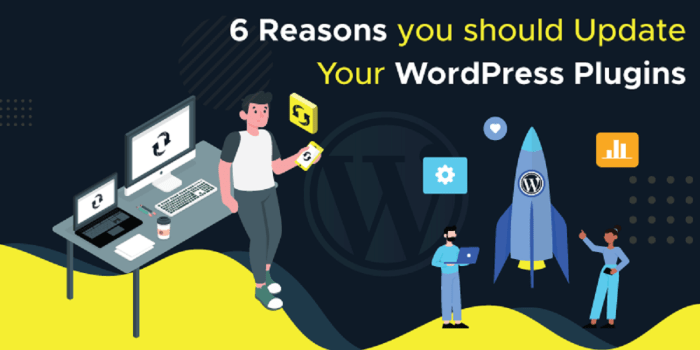
Updating WordPress, themes, and plugins in the correct sequence is crucial for a smooth and successful upgrade process. Ignoring the order can lead to unexpected errors, broken functionality, and even data loss. This section dives into the importance of order, analyzing dependencies, and providing a practical strategy for optimal updates.
Importance of Order
The order in which you update WordPress core, themes, and plugins matters significantly. This is because plugins often rely on specific versions of WordPress and other plugins. Updating a plugin or theme before its dependencies may result in incompatibility issues, causing errors or unexpected behavior in your website. Conversely, updating in the right order ensures a stable environment, minimizing disruption and maximizing compatibility.
Impact of Plugin Dependencies
Plugins often have dependencies on other plugins or WordPress core itself. A plugin might require a specific version of WordPress to function correctly, or it might rely on another plugin to provide necessary functionalities. Failing to update dependent plugins first can lead to problems with the plugin that depends on them, potentially breaking your site’s functionality.
Identifying Plugin Dependencies
Identifying plugin dependencies is essential for a smooth update process. Plugin developers often list dependencies in their plugin documentation. Carefully review plugin descriptions and plugin directories for explicit mentions of required versions. A plugin’s incompatibility with other plugins can often be identified from errors that show up in your website after an update.
Prioritizing Updates Based on Dependencies
A strategic approach to updates considers plugin dependencies and potential conflicts. Start with WordPress core updates, as these updates rarely affect other components. Next, prioritize updates for plugins that have fewer dependencies. Update plugins with the most dependencies last. Consider creating a checklist to keep track of dependencies and the update order.
Optimal Update Sequence
A flow chart illustrating the optimal update sequence:
Start | V 1. Backup Website & Database | V 2. Update WordPress Core | V 3. Update Themes (one at a time) | V 4. Update Plugins (with dependencies first, moving to those with fewer) | V 5.Test and Verify Website Functionality | V 6. Check for Errors | V 7. Activate Updates | V 8. Monitor Website | V End
This flowchart provides a structured approach to updating WordPress, minimizing potential conflicts. The steps emphasize testing and verification at each stage to ensure stability.
Starting with backups and gradual updates is key to mitigating risks.
Conclusive Thoughts
In conclusion, updating your WordPress site involves careful planning and execution. Understanding the importance of updates, employing robust backup strategies, and prioritizing the right order of updates are key to a smooth and successful upgrade. By following the advice and strategies Artikeld in this comprehensive guide, you can minimize risks and maximize the benefits of keeping your website up-to-date.
Remember, thorough testing and verification are crucial to ensure everything functions correctly after the update.